How to Leave a Group Chat on iPhone?
- Exiting group chats declutters your inbox, reduces unnecessary notifications, and enhances privacy by limiting exposure to unwanted groups.
- To leave a group chat, open the chat in the Messages app, tap on the participants' profiles, and select "Leave this Conversation." Note: This only works if all members use iOS devices.
- If the group includes Android users, you cannot leave the chat directly. Instead, mute notifications or delete the chat. Muting stops alerts but keeps the chat accessible, while deleting removes it from your inbox (though it reappears if someone texts again).
Constant notifications from a group chat on your iPhone can be annoying, especially if you’re not actively participating. Sometimes, you might find yourself in an iMessage group chat that hasn’t been useful for a long time.
This guide will explain how to leave a group chat, what to do if you can’t leave a group chat, and how to handle being in a group message that includes an Android user.
With these tips, managing your group chats will be simpler, making your phone experience more enjoyable.
- Open the Messages app and select the group chat you wish to leave.
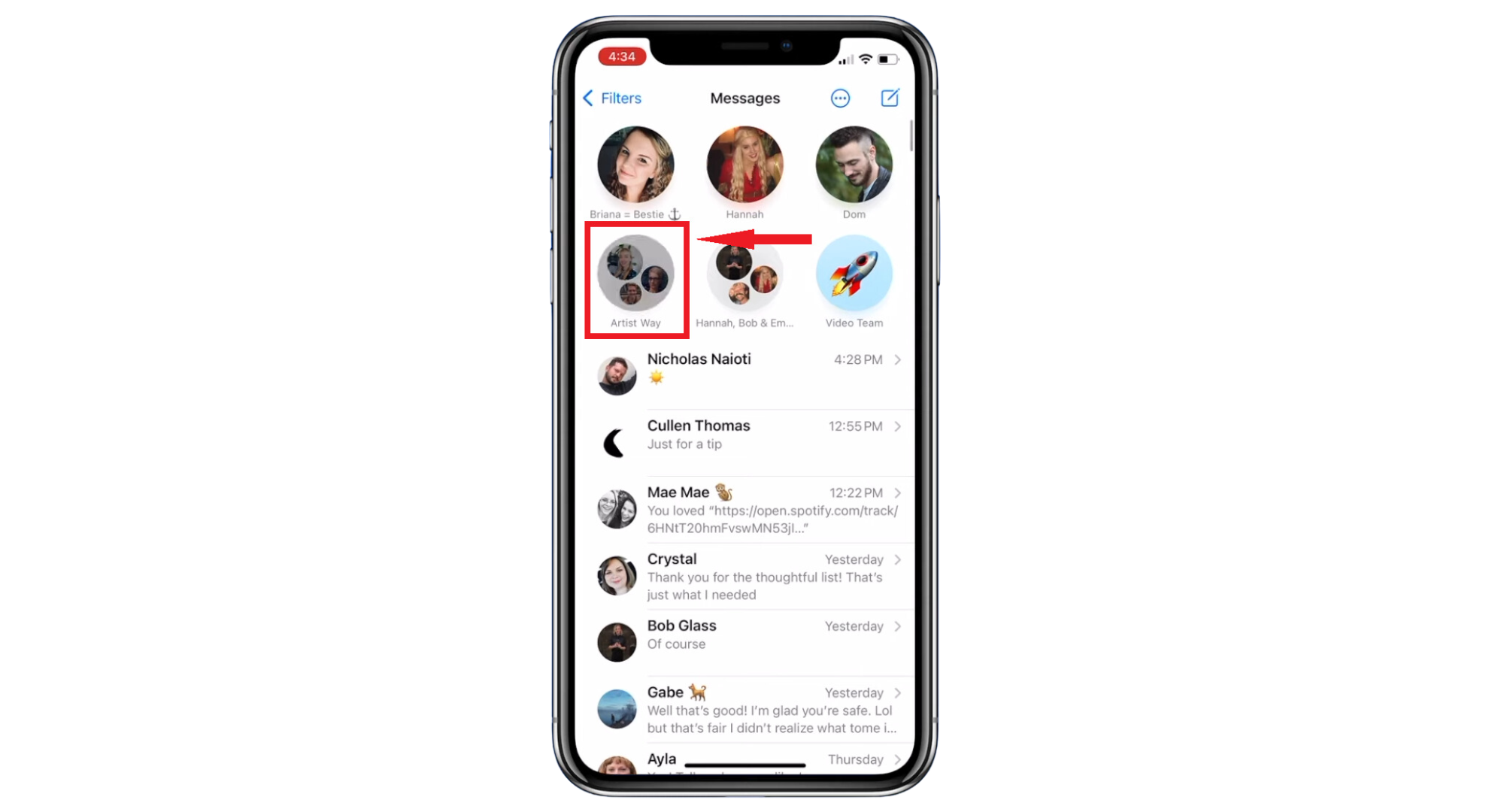
Select the chat - Tap on the top part of the chat, where you see the “Participants’ profiles.”
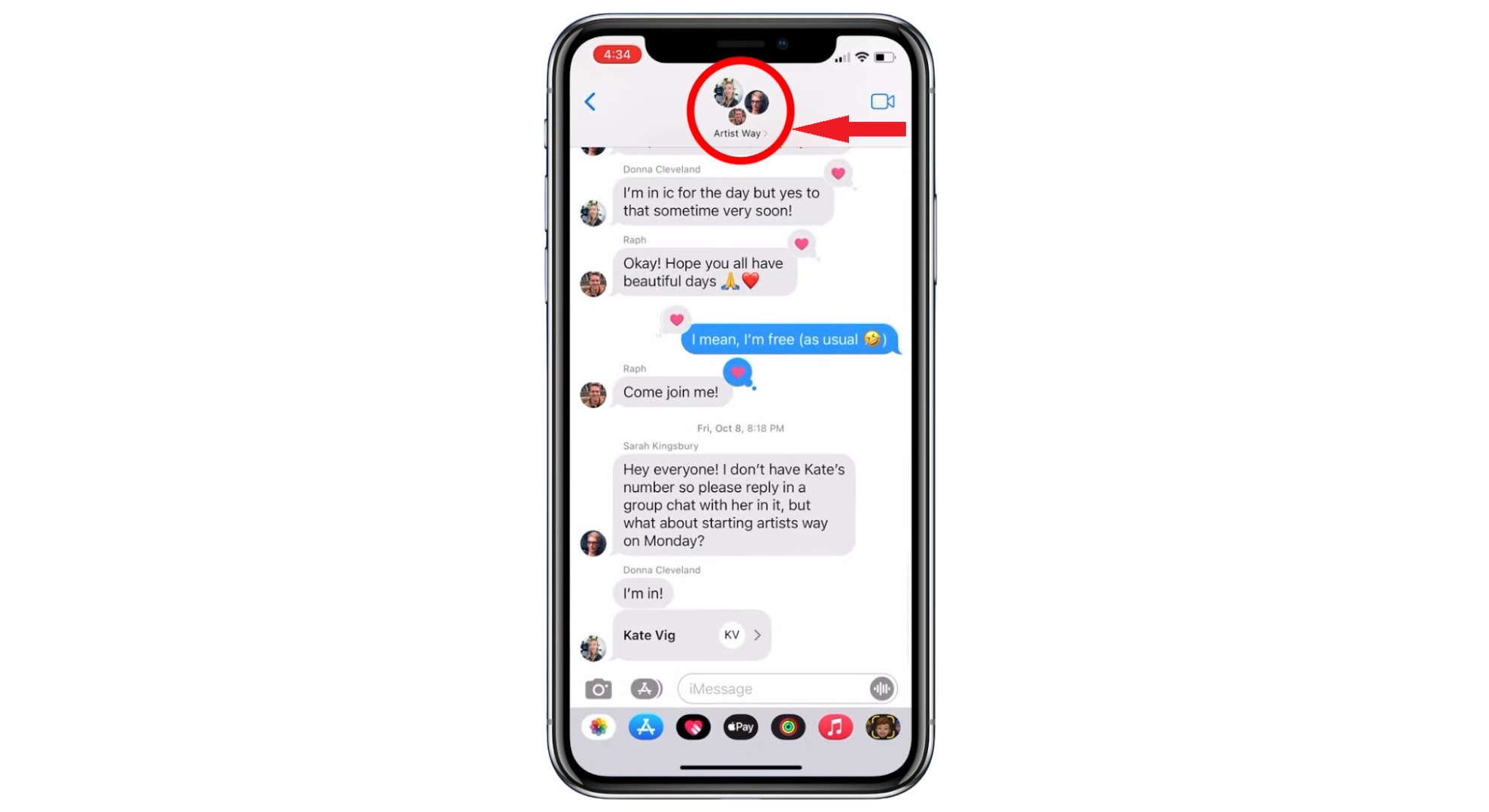
Tap on the chat icon on top - Scroll down and tap “Leave this Conversation.” For iOS 14 or older users, tap the “Info” button first, then select “Leave this Conversation.”

Tap Leave this Conversation - Confirm your choice by tapping “Leave this Conversation” once more.
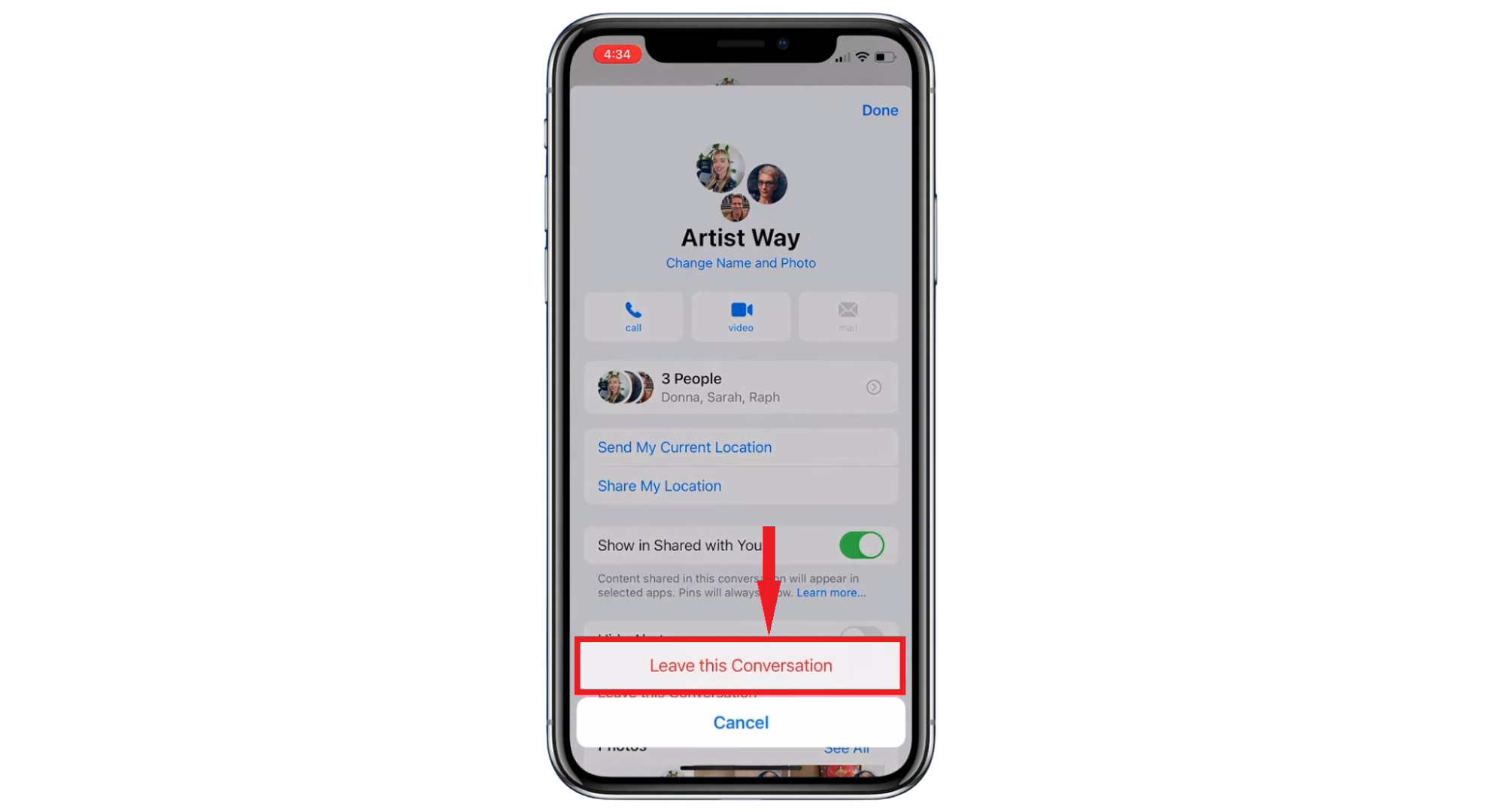
Confirm your choice - Finally, tap “Done” to complete the process.

Tap Done
You’ve successfully left the group chat. Everyone in the group will know you’ve left, and you won’t get any new messages from this chat.
Why can’t you leave a chat group on your iPhone?
Sometimes, you might not be able to leave a group chat on your iPhone. This usually happens if not everyone in the group is using an iPhone or other iOS device. You can see if everyone is on an iOS device by looking at the color of the message bubbles in the chat.
- If your messages are blue and the replies are gray, it means everyone is using iOS devices and the conversation is via iMessages.
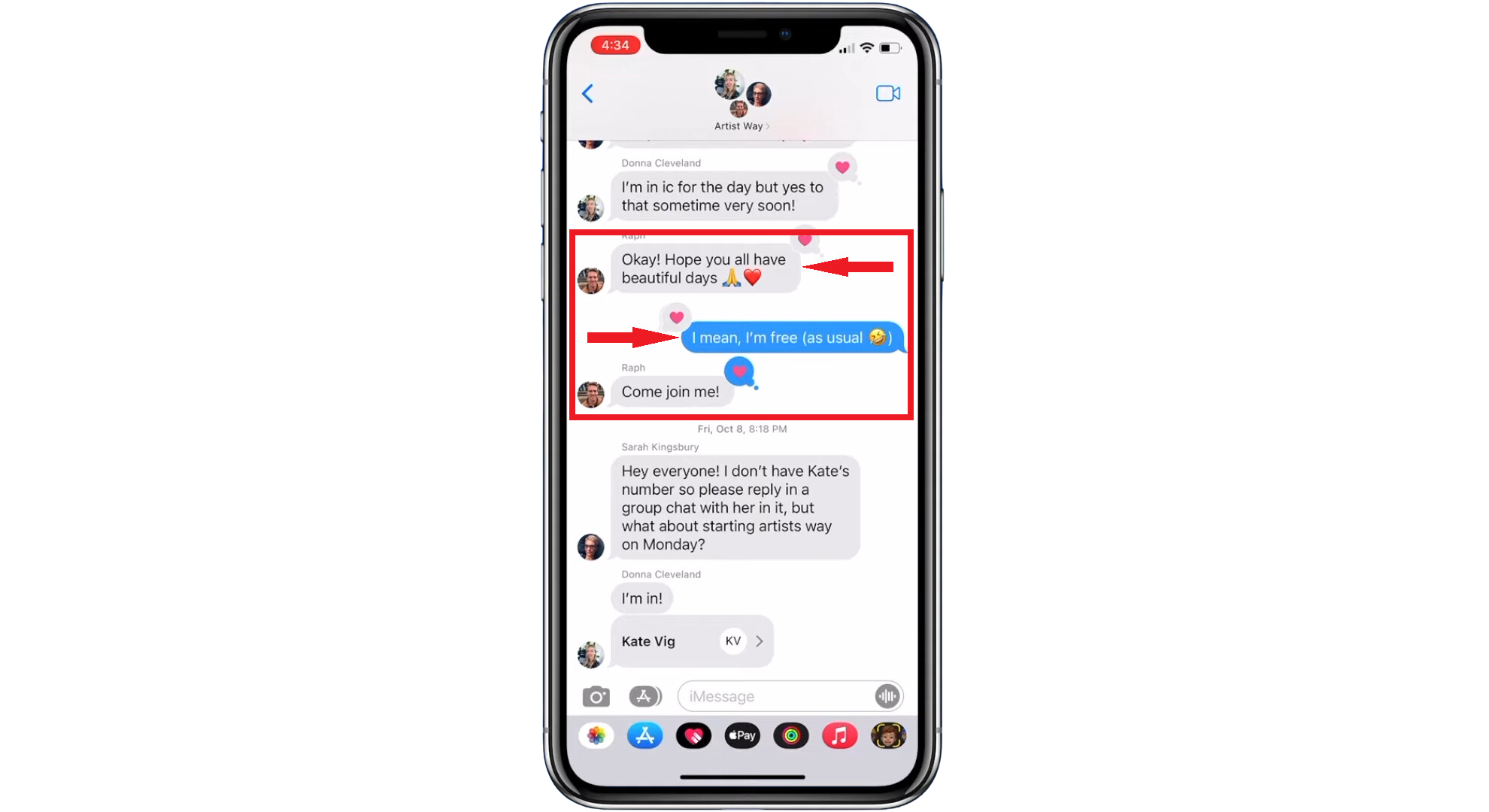
- If you see green message bubbles, it means one or more people in the group are using Android or other non-Apple devices.
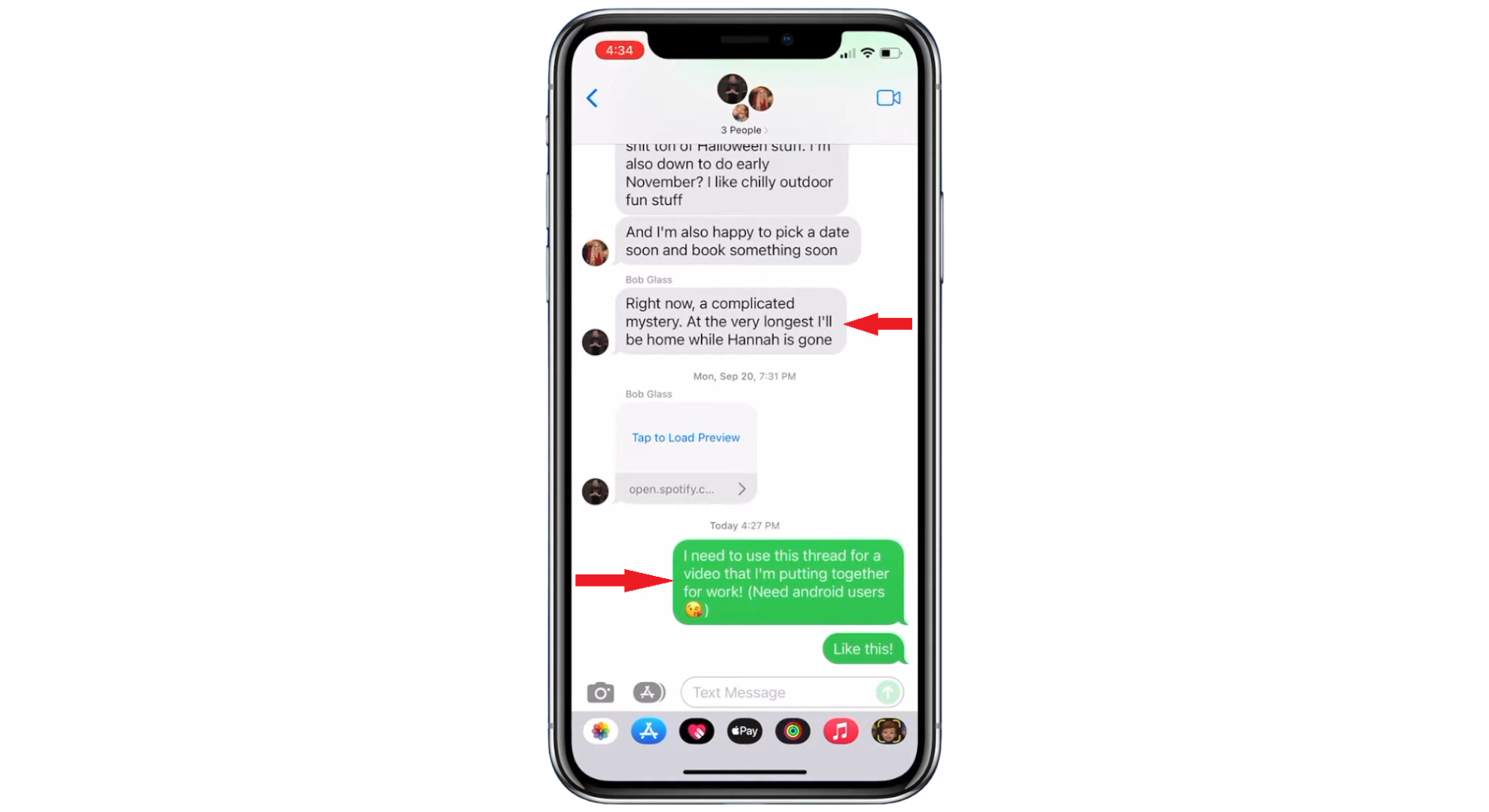
How to leave a group chat on an iPhone that has Android users?
If you’re in a group message that includes an Android user, you can’t leave the chat directly. However, you can mute the chat or delete it. Here’s how to mute it:
- Open the Messages app on your iPhone and find the group chat you want to mute.
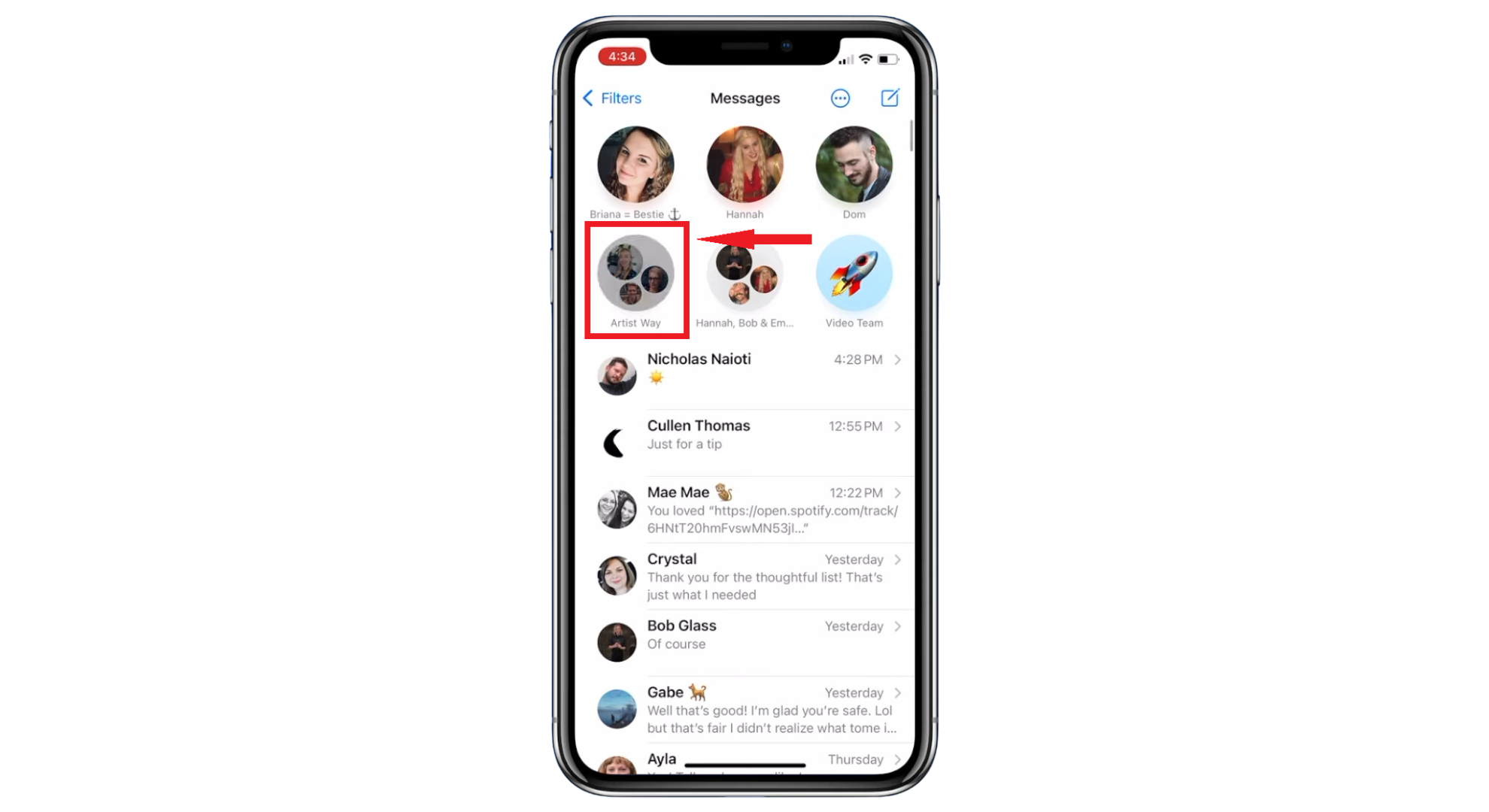
Select the chat you want to mute - Tap on the “Icons of the group members” at the top of the chat. For iOS 14 or earlier, tap the info “i” button instead.
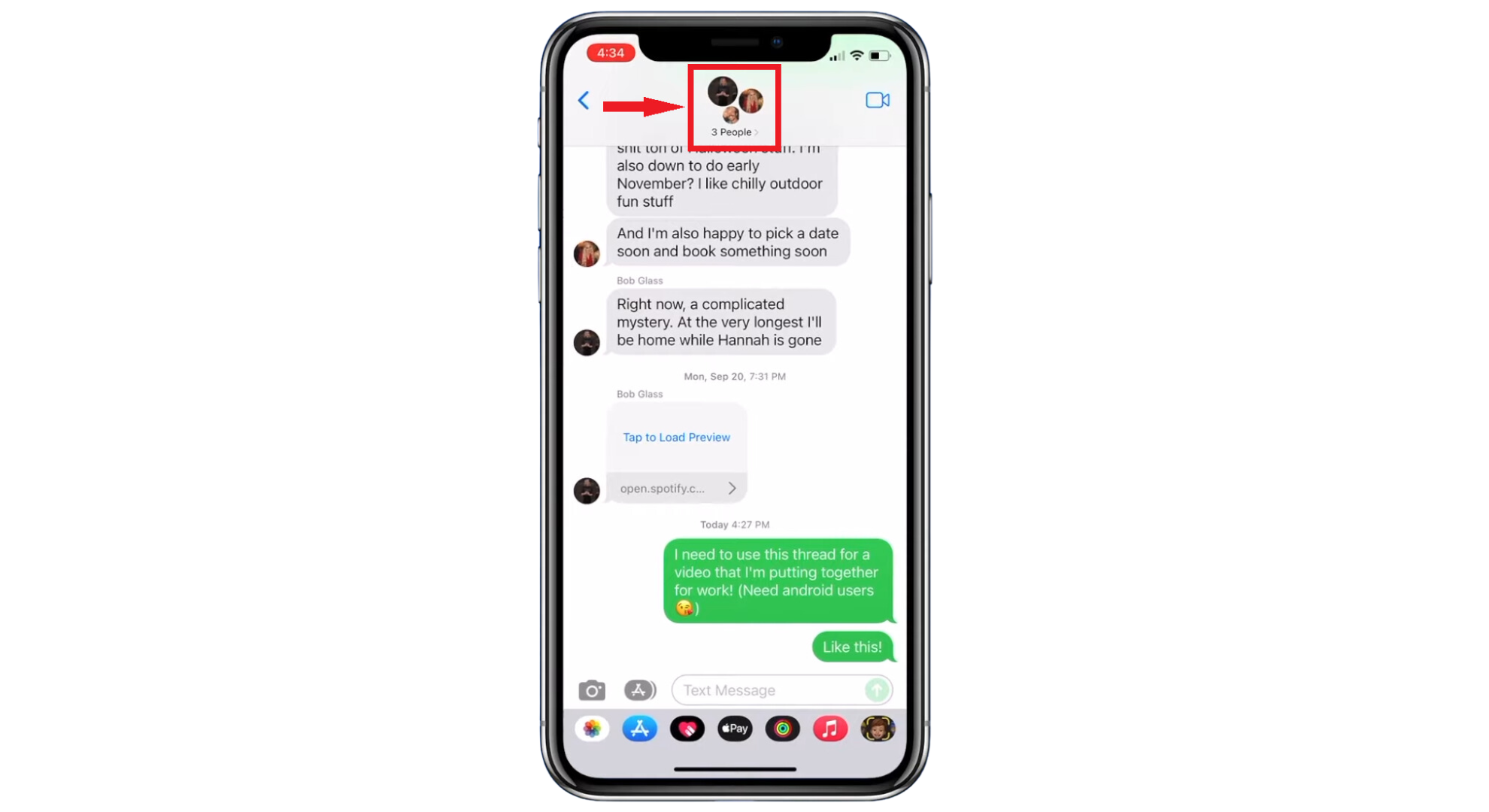
Tap on the group chat icon - Scroll down and find the “Hide Alerts” option. Turn this on to stop getting notifications from the group chat.
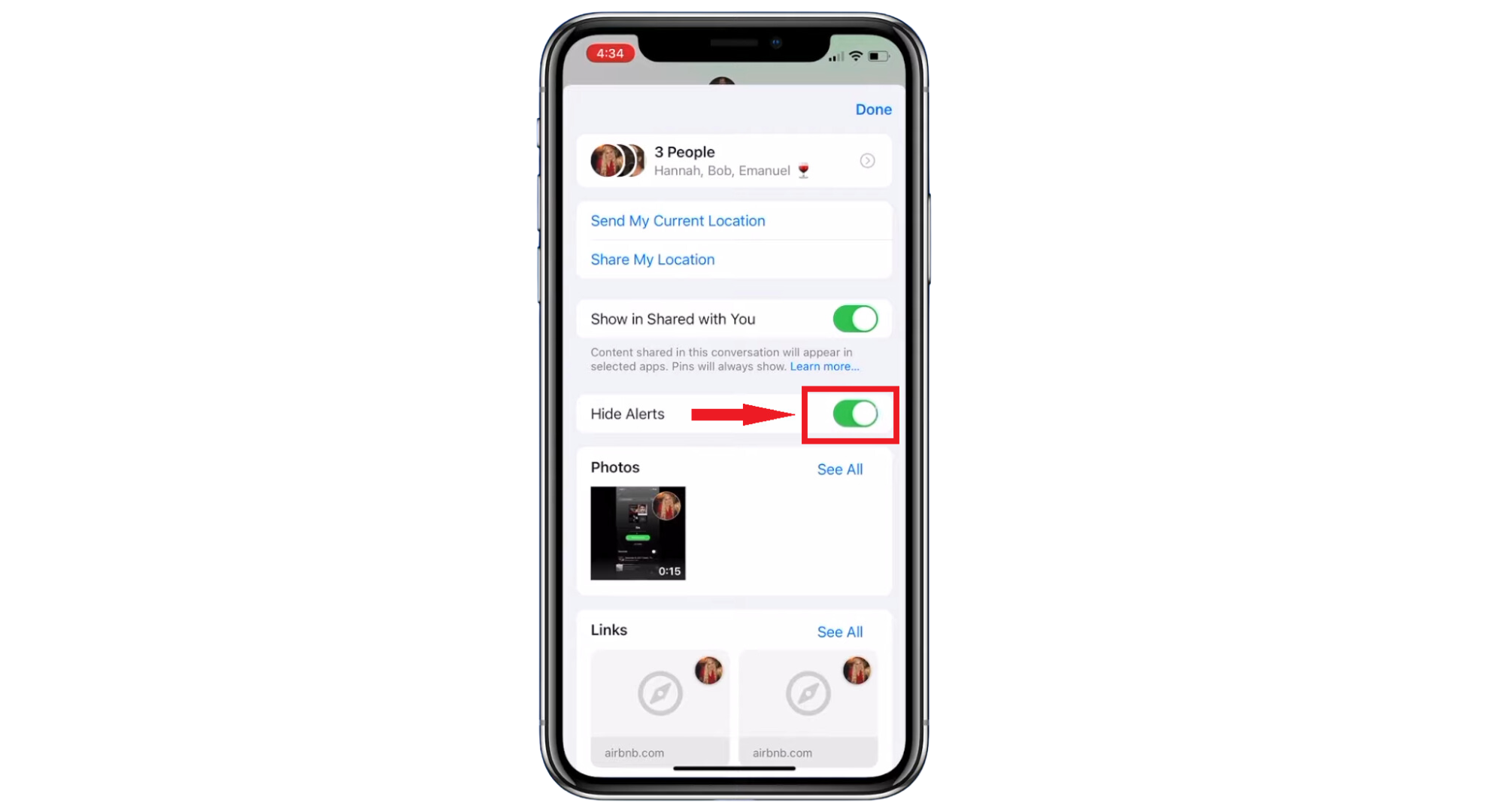
Tap on the toggle to turn it on
This way, you won’t be troubled by constant messages from the group but can check the chat whenever you want.
If you want to delete the chat permanently, follow these steps:
- Swipe left over the chat and tap the delete icon.
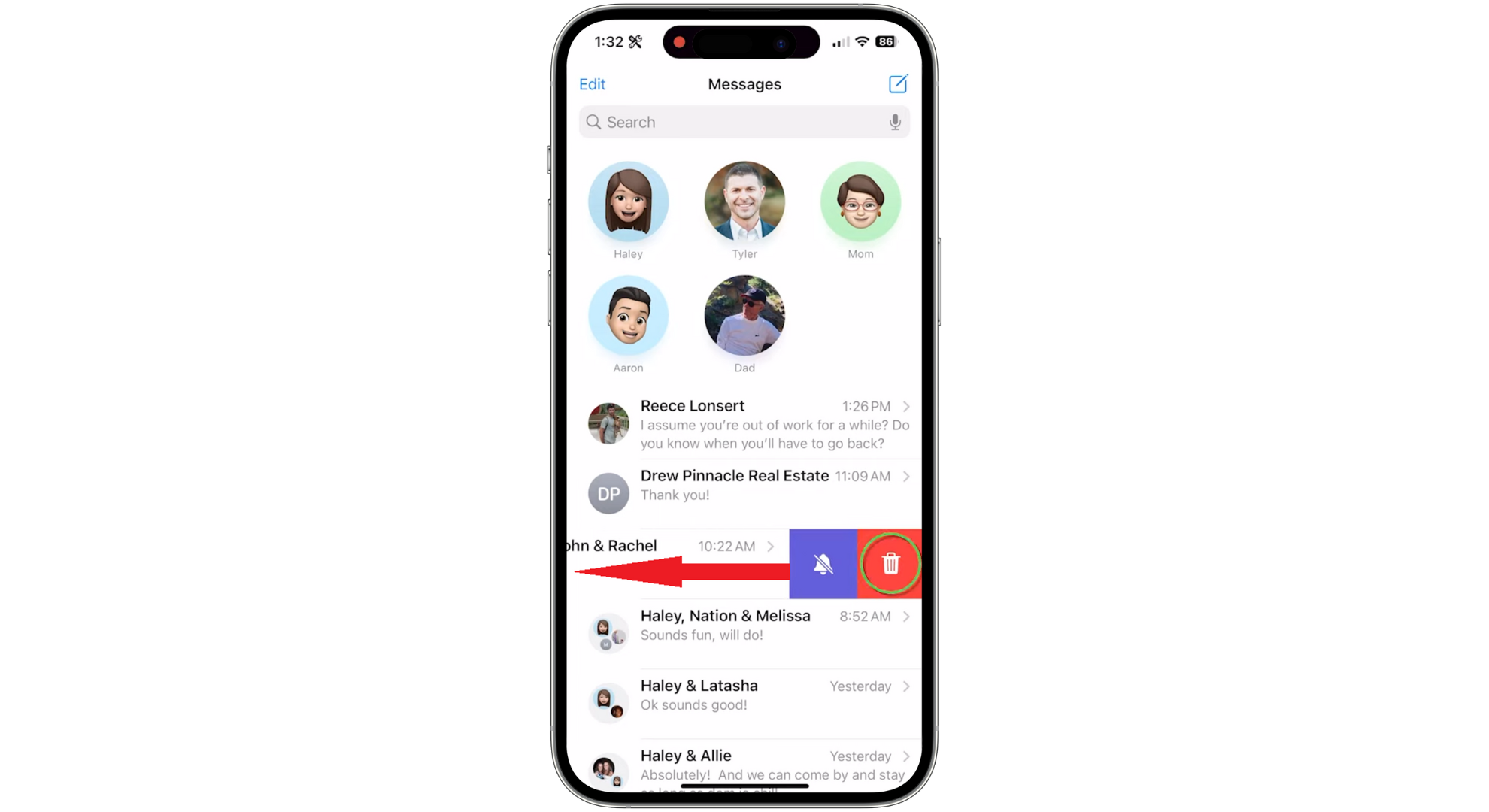
Swipe left over the chat - Confirm by tapping “Delete” again.
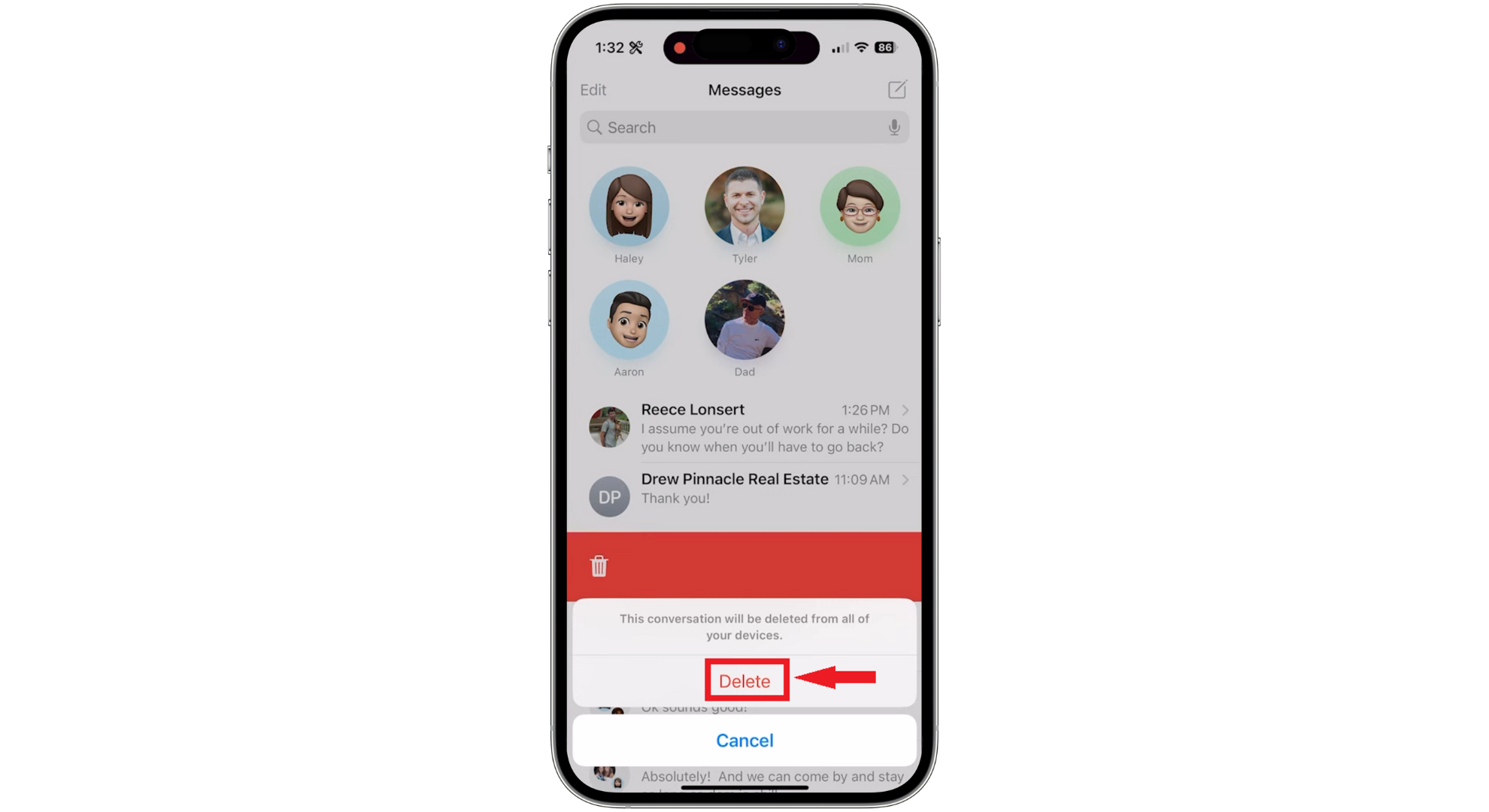
Tap Delete to confirm
Remember, deleting the chat isn’t the same as leaving the conversation. After you delete the chat, it will reappear in your inbox when someone sends a message in the group chat.
After deleting a chat, it goes to the “Recently Deleted” folder in your Messages app. If you need to recover these texts, follow these steps:
- Tap “Edit” on the top left corner.
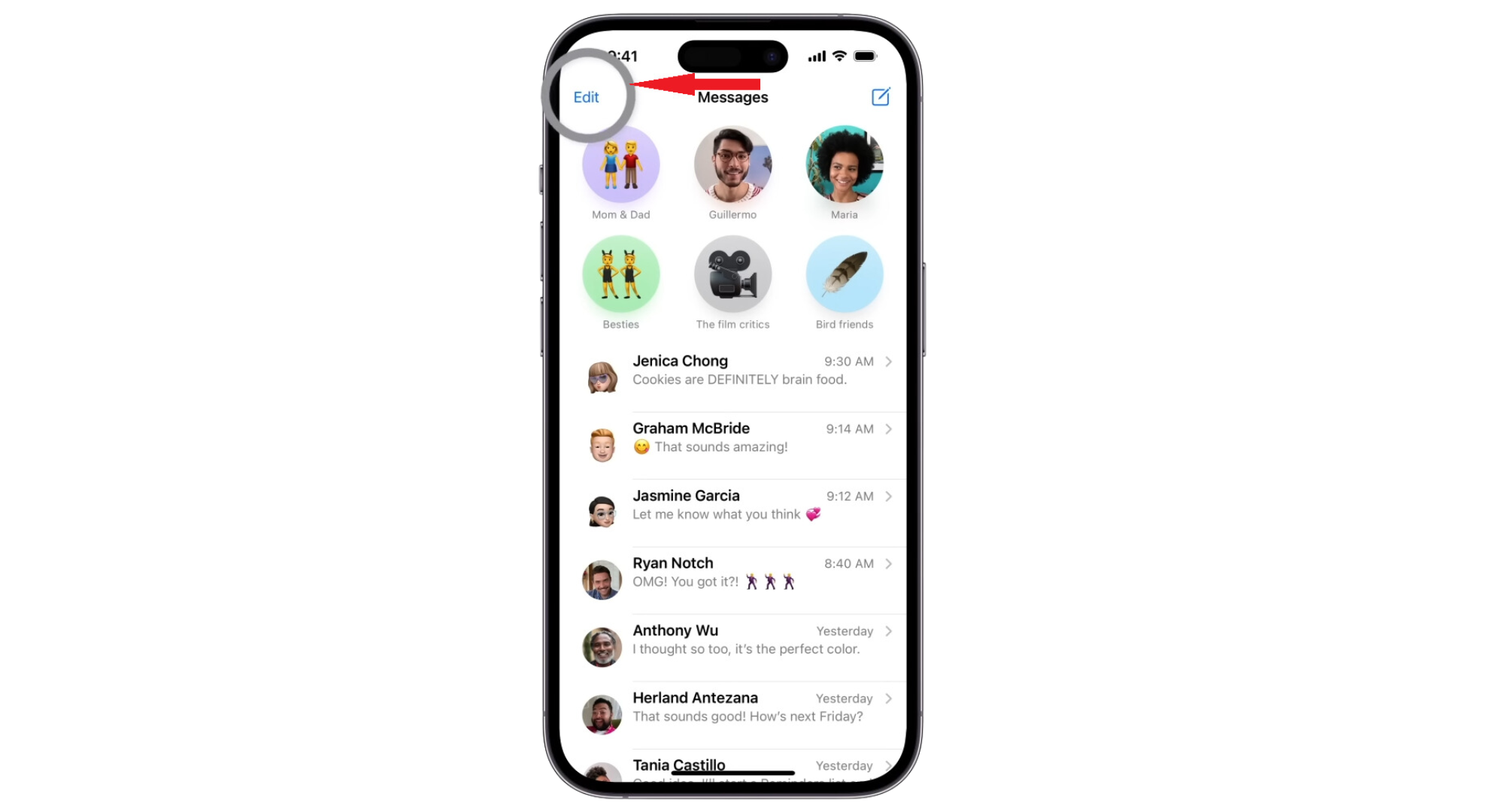
Tap Edit - Choose “Recently Deleted” from the menu.
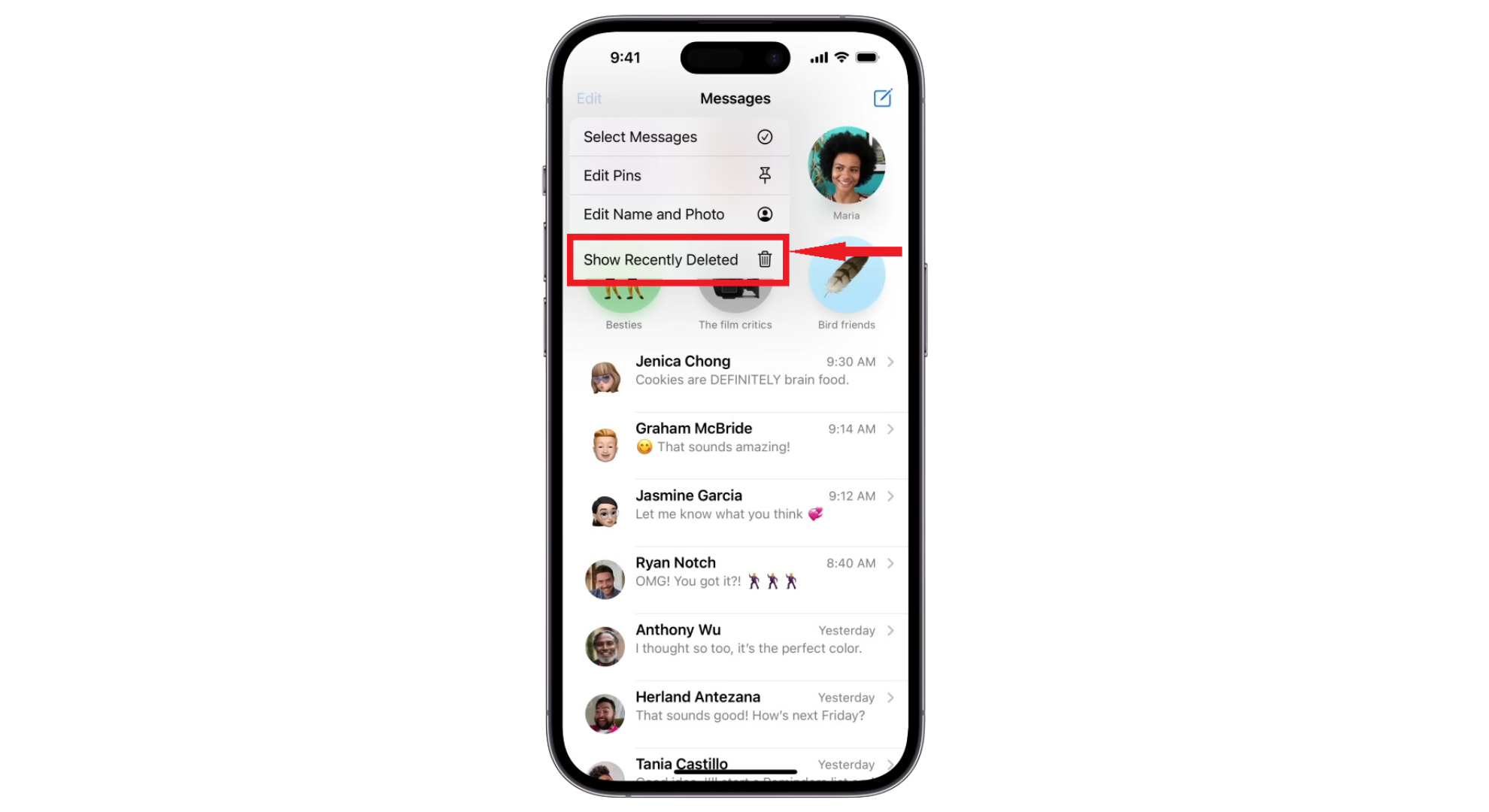
Go to Recently Deleted - Tap the small circle before the chat you want to recover. It will turn blue with a white tick.

Select the chat - Tap “Recover” at the bottom right.
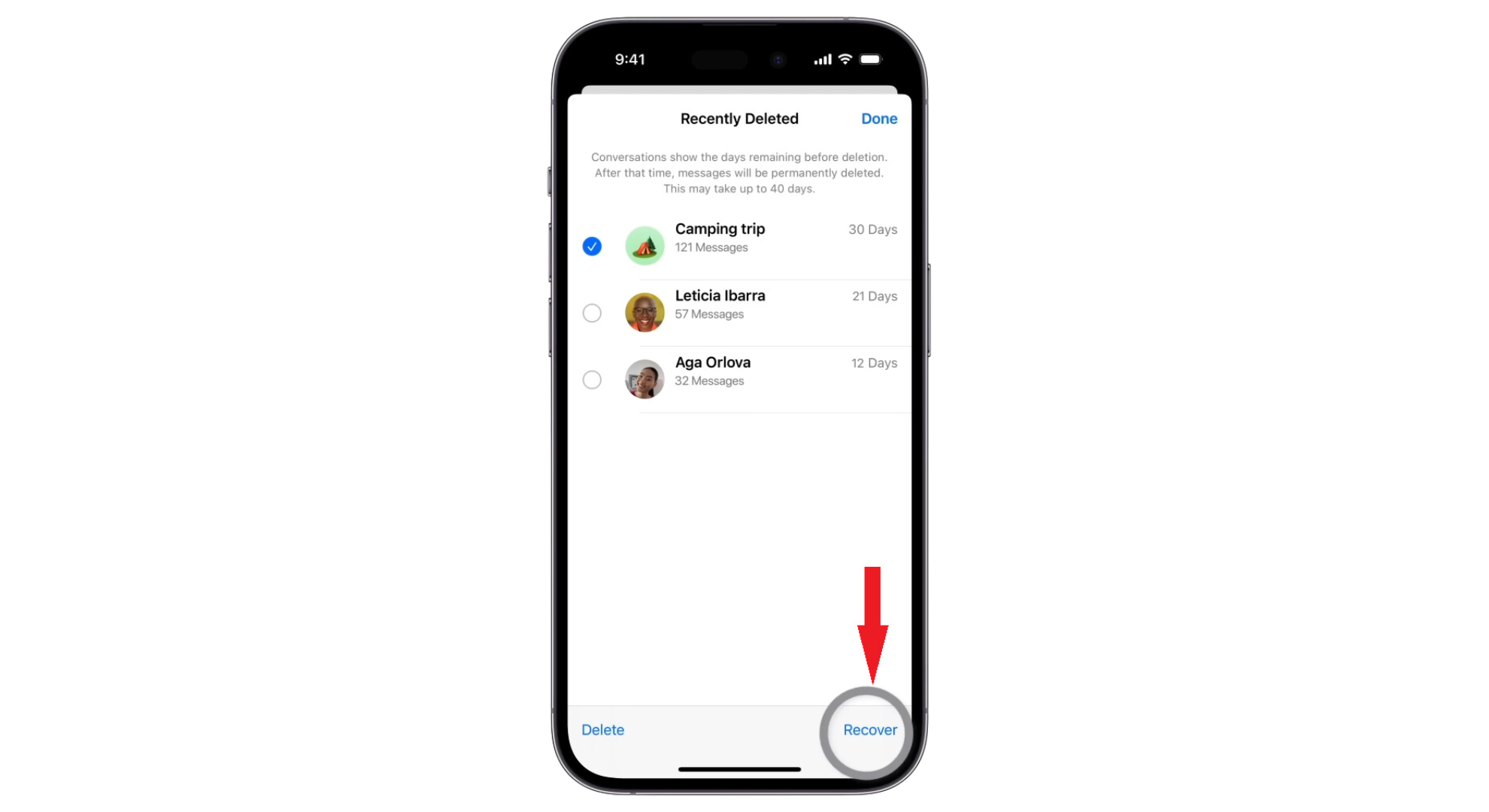
Tap Recover - Confirm by tapping “Recover X messages.”
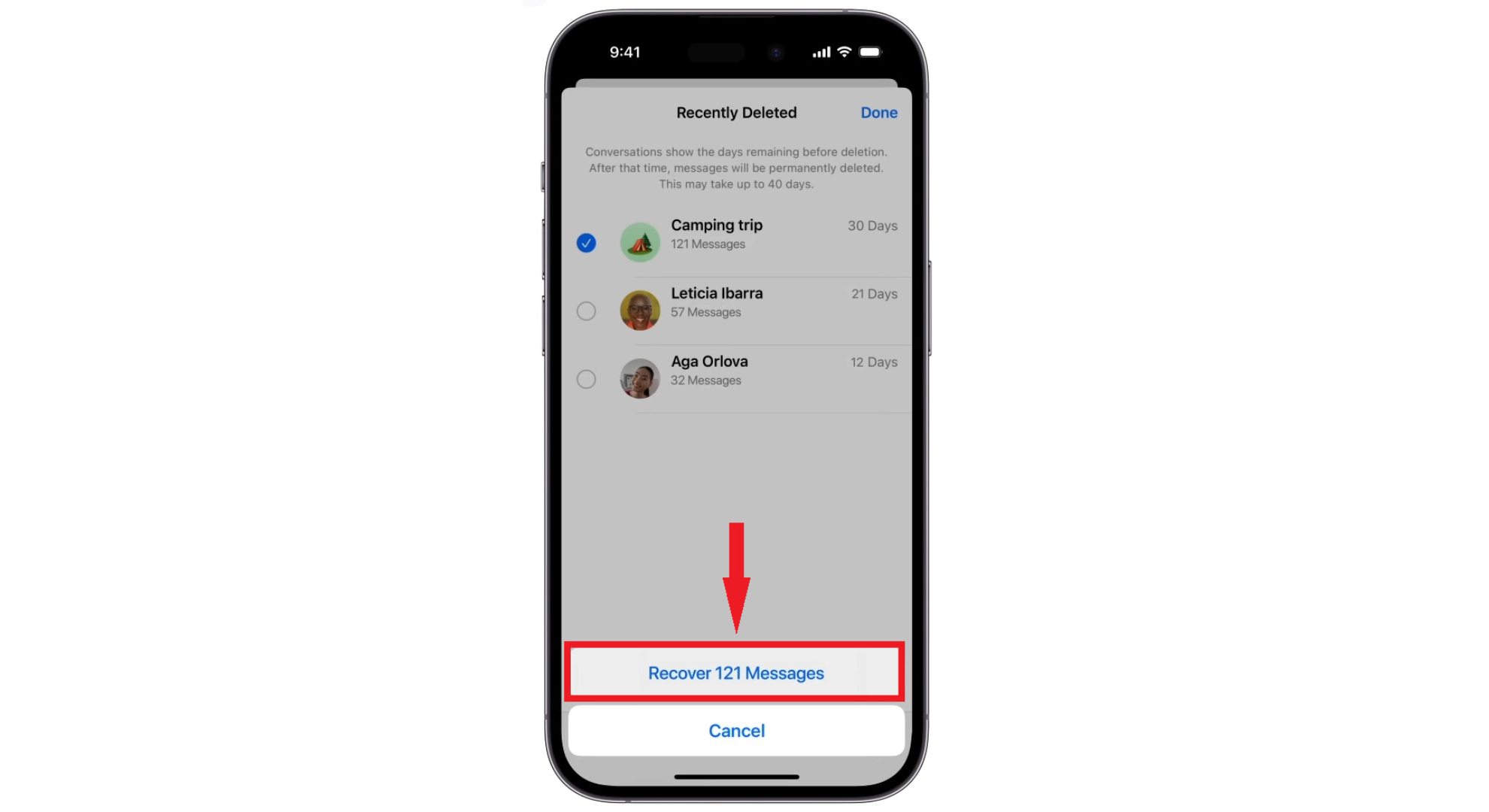
Confirm your action - Tap “Done” to complete the process. The recovered group chat will be visible in your inbox again.
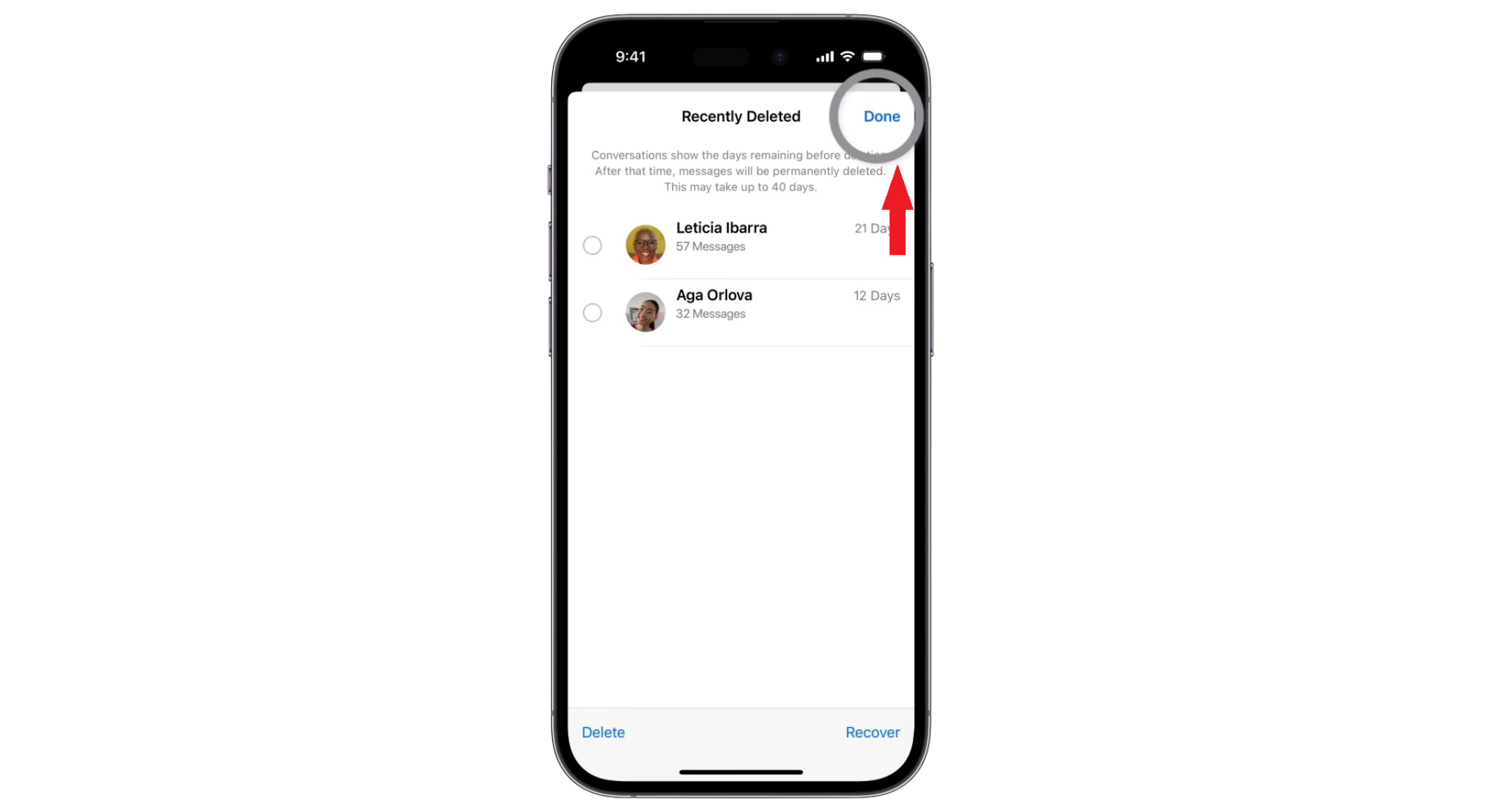
Tap Done
Images sourced from Apple Support
If no new messages come to the group chat for the next 30 days, they will be permanently deleted from your iPhone.
 Reviewed by
Reviewed by 




