How to Reset Jellyfin Password & Unlock Account
Imagine using Jellyfin, your favorite media server, to organize and stream your media. Suddenly, you can’t log in or remember your password, or you suspect it’s compromised.

Here are some reasons why you might want to reset your Jellyfin server’s password:
- Forgotten Password: Resetting your password is essential if you’ve forgotten it and need to regain access to your media library.
- Security Concerns: If you suspect unauthorized access to your Jellyfin account or believe your password may have been compromised, resetting it will help secure your account.
Let’s explore how to reset your Jellyfin password.
- Navigate to the Jellyfin login page using your web browser.
- Click on the Forgot Password option underneath the login form.
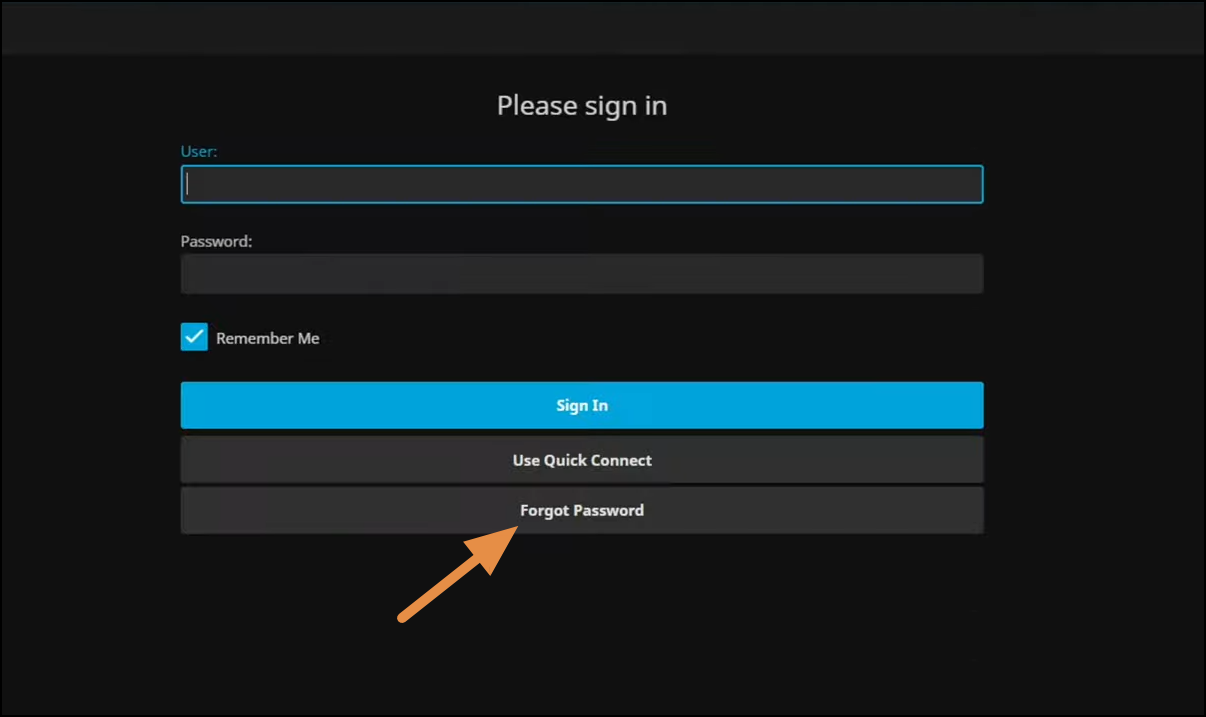
Reset Password Button – Jellyfin - On the next page, enter your Jellyfin username and click Submit.
- Jellyfin will provide a new screen, showing the path where a file will be created on your server.
- Depending on your operating system, navigate to the specified file location and open the .json file.
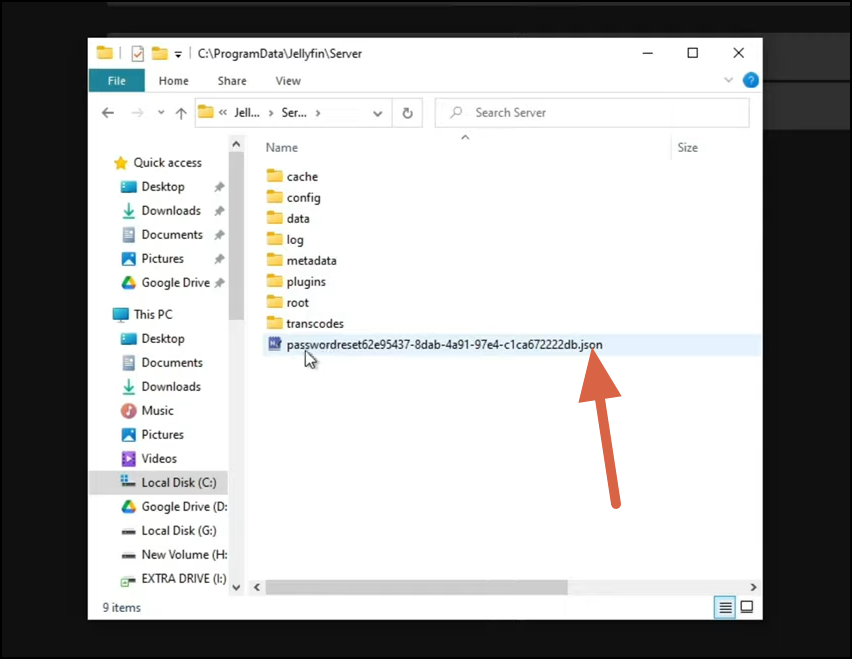
Head to File Location of JSON File - Among the contents, locate the key named PIN and find the 11-character password after the colon, consisting of eight digits and three hyphens. Copy this password to your clipboard.
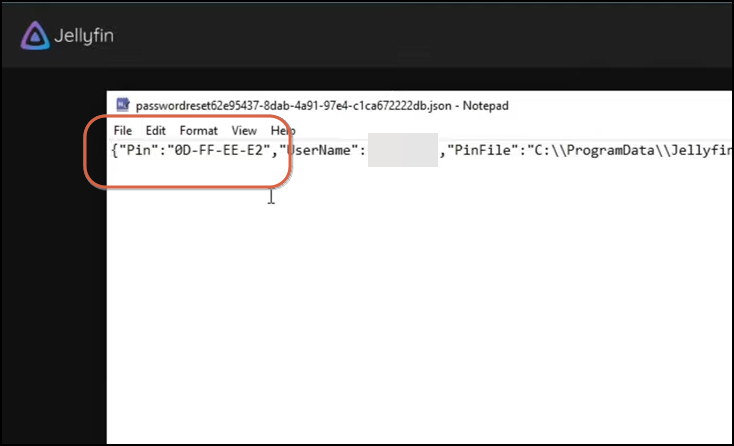
Locate PIN – Reset Jellyfin Password - Return to the Forgot Password screen, enter the PIN when prompted, and click Submit.
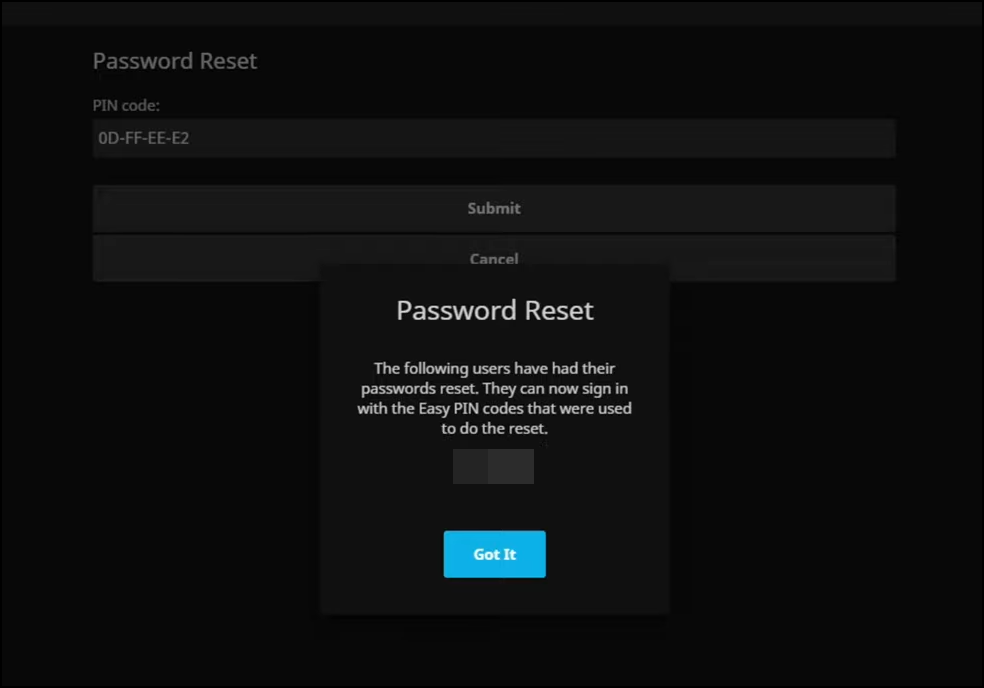
Successfully Reset Password - You will receive a confirmation that the password reset was successful. Now, return to the login screen and use your username with the copied PIN as the password.
How to Unlock a Locked Jellyfin Admin Account
If your Jellyfin admin account is locked due to multiple failed login attempts, you can unlock it by following these steps.
To unlock your account, locate the jellyfin.db file on your system. On Linux, the default location is /var/lib/jellyfin/data/. On other systems, check the list of default server paths here.
Navigate to the file path of the jellyfin.db file. This is the database file, and you will need a compatible application to open and modify it. On Linux, you can open it using sqlite3.
On other operating systems, consider using a SQLite browser to access the file.
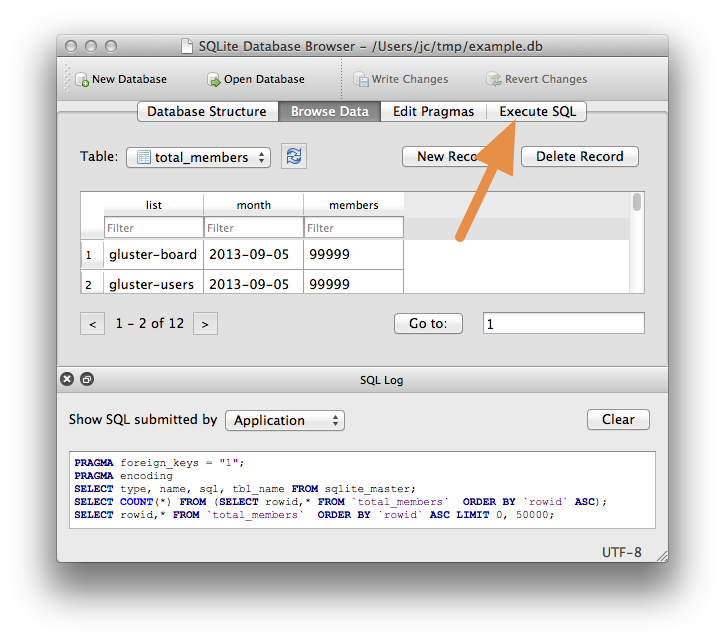
SQLite Browser – Execute Query Open the .db file in a compatible application and execute the following command in a query shell. Replace “LockedUserName” with your username before executing the SQL query.
UPDATE Users SET InvalidLoginAttemptCount = 0 WHERE Username = 'LockedUserName';
UPDATE Users SET InvalidLoginAttemptCount = 0 WHERE Username = 'LockedUserName';
UPDATE Permissions SET Value = 0 WHERE Kind = 2 AND UserId IN (SELECT Id FROM Users WHERE Username = 'LockedUserName'); Reviewed by
Reviewed by 




