What is ISUSPM.exe and How to Remove It?
After installing some applications from Nuance like Dragon Naturally Speaking and Omnipage, you will notice an application called “Flexnet Software Update” or “FlexNET Connect Software Manager” has also been installed. This application is associated with the process name ISUSPM.exe and pops up during startup or normal use. Flexnet doesn’t have an uninstaller nor a start menu entry.
ISUSPM.exe is the InstallShield Update Service Scheduler. It automatically searches for and performs any updates to some of the software installed on your PC so you’re always working with the most current version. It may come preinstalled on your computer and also runs as a startup process. Even though users are not offered with a way to uninstall this, it’s not a various as thought by many.
Since this application doesn’t show in the list of installed applications, we have to use others means to get remove it. In this article, we’ll learn to use FlexNET Connect Software Manager Uninstall tool, and some other techniques to get this done.
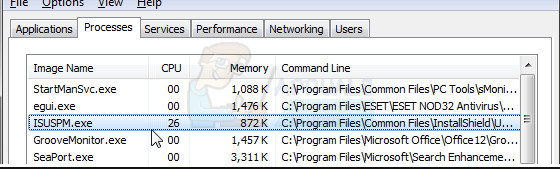
Method 1: FlexNET Connect Software Manager Uninstall Tool
After running the tool, no application which previously used the InstallShield Update Service will be able to check for updates, either manually or automatically. Use this method if your issue is related to Nuance’s applications.
- Uninstall Dragon NaturallySpeaking, OmniPage or related Nuance software by pressing Ctrl + R, typing cpl and clicking OK. Double-click on the application you want to uninstall and follow the procedure.
- Download the FLEXNet Connect Manager Uninstall tool from here.
- Locate the downloaded file and launch it. Go through the prompts and click Yes when you’re asked “Are you sure you want to remove the FlexNET Connect Software Manager?”. Click on
- Reboot your PC and reinstall Dragon NaturallySpeaking when your PC is up.
Method 2: Removing the InstallShield Update Service Scheduler
If ISUSPM.exe came with a Nuance software, another application or bundled with your computer, you can use this method to remove it altogether.
- Download the Software Manager Uninstall tool from here.
- Locate the downloaded file and launch it. Follow the prompts in the tool to complete the removal.
- Once it’s finished reboot your PC and check if the ISUSPM.exe still exists.
Method 3: Manually Removing Files
This is a rather less efficient way of removing InstallShield Update Service Scheduler or Flexnet Software Update as there are related files in other places, but it still works.
- Open the Windows Task Manager by press Ctrl + Shift + Esc.
- Go to the Process tab or click on More Details if you’re on Windows 8 or newer.
- Look for the processes “ISUSPM.exe” and “agent.exe”, right-click on both of them and Open file location.
- After the application folder opens, kill the above mentioned processes by right-clicking on them and selecting End Task or End Process.
- Now, go to the folders you opened earlier and delete their contents. These files should be located under Program Files (x86)\Common Files\InstallShield\Update.