FIX: ISDone.dll is missing
When you install an application on a Windows computer, there are quite a few things that can go wrong and tons of different error messages that can appear if something does go wrong. One of these error messages is one that says something along the lines of “ISDone.dll is missing”. ISDone.dll is a file that, with all the other .DLL files, resides inside the System32 folder on 32-bit systems and the SysWOW64 folder on 64-bit systems.
ISDone.dll is instrumental to the successful installation of quite a few different applications, especially high-graphics applications like high-end games. This is why the “ISDone.dll is missing” error message mostly appears when the installation of a PC game fails. There can be quite a few different culprits behind the “ISDone.dll is missing” error message, but in most cases the error is caused by a corrupted or unviable installation file, an NTFS-only application being installed on a FAT volume or an actually missing ISDone.dll file.
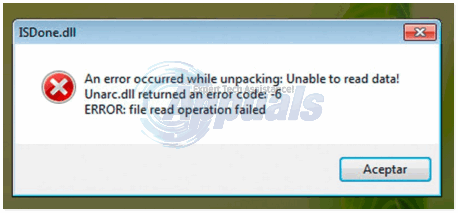
The following are the top solutions that can be used to try and fix the “ISDone.dll is missing” error message and successfully install whatever application you want to install:
Solution 1: Make sure that you are installing the application in an NTFS volume
First and foremost, you need to make sure that the partition of your computer’s Hard Disk Drive you are trying to install the application in question on is an NTFS partition and not a FAT partition. If the volume does turn out to be a FAT volume, try installing the application on an NTFS volume and see if that resolves the issue.
Solution 2: Make sure that you are using a viable installation medium
The “ISDone.dll is missing” error may be popping up because the medium you are trying to use to install the application in question is either corrupt or unusable. To make sure that the installation medium, be it an installer you got off the internet or a CD/DVD, you are using is indeed in working condition, simply use it to try and install the application on another computer. If the application installs successfully on the other computer, the installation medium you are using is not the problem. However, if the installation fails on the other computer as well, the installation medium might be the problem, in which case simply using a different installation medium should do the trick.
Solution 3: Import the ISDone.dll file from a computer that has it to yours
The only cause of the “ISDone.dll is missing” error that is yet to be addressed is the ISDone.dll file actually being missing from the directory it should be in on your computer. If the ISDone.dll actually missing from your computer is causing this error, you should be able to resolve the issue by simply importing the ISDone.dll file from a computer that has it to yours. To do so, you need to:
Gain access to a computer that has the ISDone.dll file on it.
Open File Explorer.
Navigate to one of the following directories:
C:\Windows\System32 (on a 32-bit computer)
C:\Windows\SysWOW64 (on a 64-bit computer)
Locate a file named ISDone.dll.
Copy ISDone.dll
Insert some kind of storage medium – such as a USB drive – into the computer and paste the ISDone.dll file onto it.
Remove the storage medium from the other computer and insert it into yours.
Move the ISDone.dll file from the storage medium to whichever of the following directories applies to your computer:
C:\Windows\System32 (on a 32-bit computer)
C:\Windows\SysWOW64 (on a 64-bit computer)
Restart your computer and once it restarts, trying installing the application once again and see if the installation succeeds.
Solution 4: Download the ISDone.dll file from the internet
If you are seeing the “ISDone.dll is missing” error message because the ISDone.dll file is actually missing from your computer, you may also be able to fix the problem and get your application to install successfully be downloading the ISDone.dll file from the internet. Granted the internet is not a place you should be acquiring files that you are going to be placing in one of your computer’s most fundamental and important directories, there is one tried and tested website that you can trust when it comes to downloading a completely genuine and virus/Trojan/malware/scam-free copy of the ISDone.dll file.
Click here.
Click on Download ZIP-File under the Manual Fix section of the webpage.
Click on the latest version of the ISDone.dll file available on the website. Don’t be alarmed that the website only has a 32-bit version of the file available – this version works for both 32-bit and 64-bit systems.
When the version of the ISDone.dll file you selected expands and reveals a Download button, click on it.
Allow the .ZIP file to be downloaded. It shouldn’t take very long as the file is pretty small in size.
Once the .ZIP file has been downloaded, extract it using compression software such as WinRAR.
Out of the contents of the .ZIP file you downloaded, move the one file named ISDone.dllfile to whichever of the following directories applies to your computer:
C:\Windows\System32 (on a 32-bit computer)
C:\Windows\SysWOW64 (on a 64-bit computer)
Restart your computer and try installing your application again once it restarts.