Is your iPhone Overheating? Try these 11 Fixes to Cool it Down
An iPhone might overheat due to hardware errors of the device or software bugs in the phone’s OS and installed apps. The issue occurs when an iPhone becomes too hot and is difficult to hold, even in normal or cold temperatures. Upon heating up, the iPhone’s battery drains in minutes.
This issue is widely reported and different iPhone models have been affected; even out-of-the-box iPhones. Either the whole phone heats up or a particular area of the phone overheats. In some cases, the phone starts to heat up after an OS update, whereas, in some other reported incidents, the problem occurred when the iPhone was put to charging. This also happens when playing a game like PUBG or using an app like YouTube

There can be many factors due to which an iPhone may overheat but the following are the most common ones:
- Outdated iOS of the iPhone or Outdated Apps: If the iPhone’s iOS or an app on it is outdated, then their incompatibility with other phone modules may make them behave abnormally and extensively use the phone’s hardware, leading to the phone’s overheating.
- Heavy iPhone Usage by a Background Process: An iPhone may overheat if a background process or app is extensively using the iPhone.
- Automatic Downloads of Podcasts: If the iPhone’s Podcasts app is automatically downloading podcasts/shows, then the excessive phone usage by the Podcasts app may heat the iPhone.
- Corrupt Network or All Settings of the iPhone: Your iPhone might heat up if its network settings or any other settings are corrupt as the iPhone may continuously try to communicate with a resource (like a Bluetooth device) that is not present.
As the iPhone’s overheating, the first step should be to cool it down to avoid any damage. To do so, power off the iPhone and place it in some place cool like under Fac or an AC. Once the iPhone is back to normal temperatures, you may proceed with troubleshooting.
1. Update the iPhone’s iOS to the Latest Build
An iPhone might overheat if its OS is outdated as it can cause incompatibility with other modules involved like a 3rd party app. In this case, updating the iPhone’s iOS to the latest build may solve the heating problem. But before that, make sure to stop restoring the iPhone from a backup (if in progress).
- Firstly, fully charge the iPhone through an Apple-compatible charger/cable and then connect the iPhone to Wi-Fi
- Then open the Settings of your iPhone and select General.
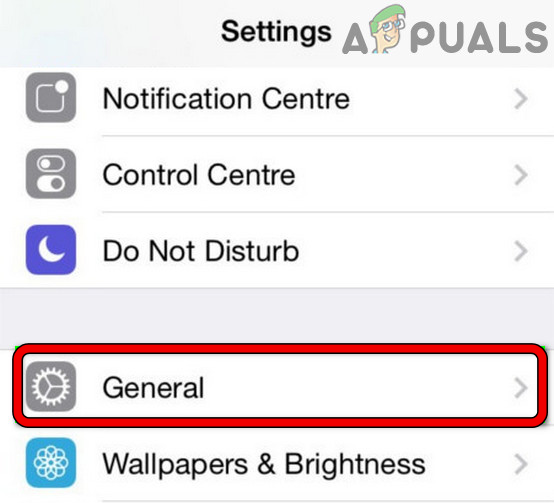
Open General Settings of iPhone - Now open Software Update and install an iOS update (if an update is available). If no update is shown, you may recheck for any iOS update after restarting the iPhone.
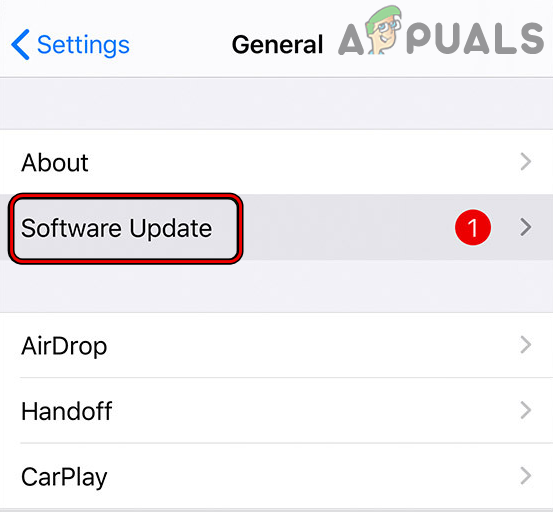
Update Software of iPhone - Once the iPhone’s iOS update is installed, restart your iPhone and upon restart, check if the iPhone’s heating problem is solved.
2. Update the iPhone Apps to the Latest Build
If an iPhone app is outdated, then its incompatibility with the phone’s OS may not let it operate normally and the app’s abnormal behavior may make it resource-hogging, thus causing the overheating of the iPhone. Here, updating the apps on the iPhone to the latest build may solve the problem.
- Launch the iPhone’s App Store and tap on the profile icon (near the screen’s top).
- Now tap on Update All or if you know the problematic app and only want to update it (like Reddit), tap on Update for that app.
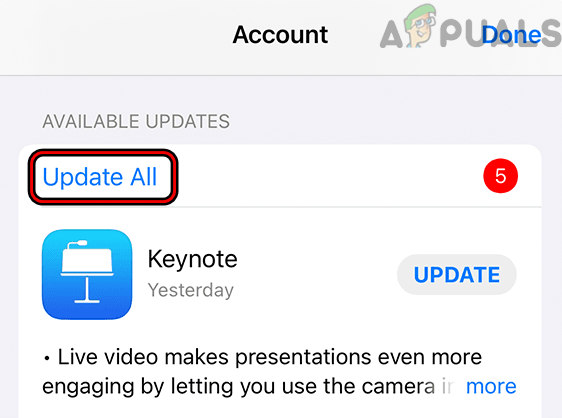
Update All Apps on an iPhone - Once the iPhone apps are updated, restart the iPhone and upon restart, check if it is operating fine without heating up.
3. Remove the Live Wallpaper of the iPhone
Live Wallpapers are an awesome iPhone feature but sometimes, its persistent background usage (with higher resolution images and display) may heat an iPhone and cause the issue at hand. Here, disabling the Live Wallpaper of the iPhone may solve the problem.
- Open the iPhone Settings and open Wallpaper.
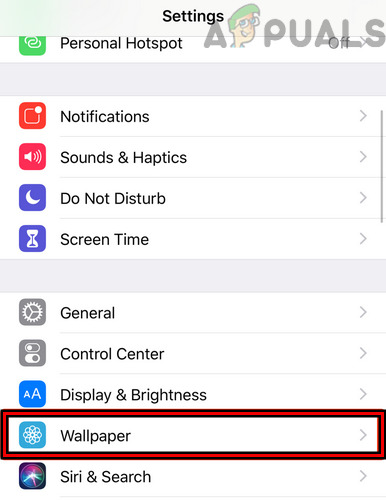
Open Wallpaper in the iPhone Settings - Now make sure to disable the Live Wallpaper and then restart your iPhone.
- Upon restart, check if iPhone is working fine without overheating.
4. Disable Background App Refresh of the iPhone
Background App Refresh allows the apps on your iPhone to automatically communicate with its servers even when the app is in the background and is not directly running on the iPhone’s screen. If a background app is actively and persistently using the iPhone’s processing power, then that may overheat the iPhone. In this case, disabling the Background App Refresh (temporary) of the iPhone may solve the problem.
- Launch the iPhone Settings and select General.
- Now open Background App Refresh and disable it by toggling its switch to the off position.
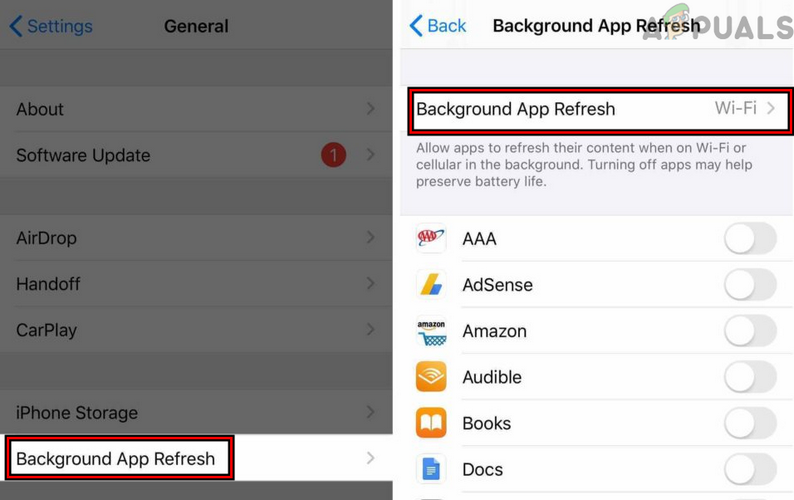
Disable Background App Refresh in the iPhone Settings - Then restart the iPhone and upon restart, check if the iPhone’s heating issue is resolved.
- If so, then you may enable Background App Refresh and then, one by one, disable/enable every app under Background App Refresh Rate till the problematic one is found. Once found, you may keep that app disabled or uninstall it (if not essential).
5. Disable Automatic Downloads of Podcasts on the iPhone
If the iPhone is trying to automatically download podcasts on an iPhone, then the consistent high usage of the phone by podcasts may heat the phone and cause the issue under discussion. In such a case, disabling the Automatic Downloads of Podcasts on the iPhone may solve the problem.
- Exit the Podcasts app and launch the iPhone’s Settings.
- Now open Podcasts and under Automatic Downloads, disable Enable When Following by toggling it off.
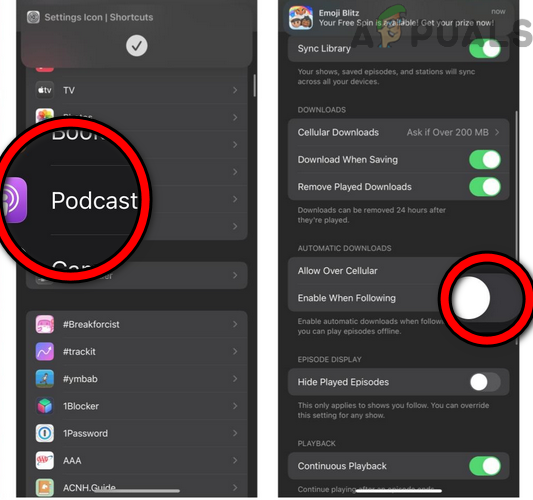
Disable When Following in the Podcasts Settings of the iPhone - Then disable Allow Over Cellular Data and enable Block Downloads Over Cellular.
- Now close the Settings window and open the Podcasts app.
- Then select Library and open Shows.
- Now open the first show and tap on three horizontal ellipses in the top right.
- Now select Settings and disable Automatic Downloads.
- Then disable Notifications and tap on Done.
- Now hit the back arrow and repeat the same to all the shows in podcasts.
- Then restart the iPhone and upon restart, check if its overheating problem is solved.
- If that fails, check if uninstalling the Podcasts app solves the problem.
6. Remove and Forget All Bluetooth Devices of the iPhone
If due to a glitch, the iPhone is continuously trying to communicate with a missing Bluetooth device but fails to do so, then the persistent usage of the iPhone’s communication modules may overload the iPhone and cause it to overheat. In this scenario, removing and forgetting all Bluetooth devices of the iPhone may solve the problem.
- Launch the Settings of your iPhone and select Bluetooth.
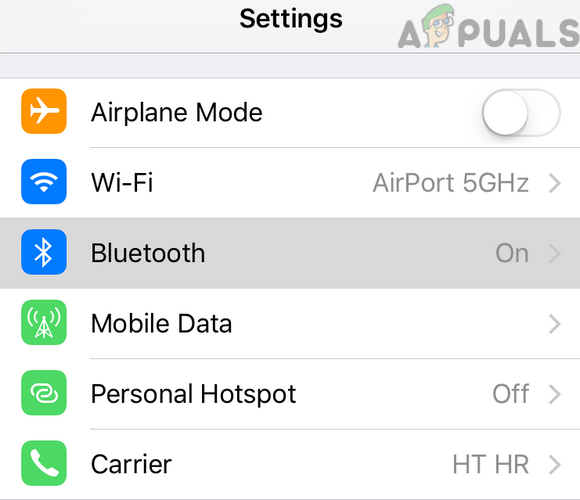
Open Bluetooth in the iPhone Settings - Now select a Bluetooth device and tap on the Info icon.
- Then press on Forget This Device and afterward, confirm to forget the Bluetooth device.
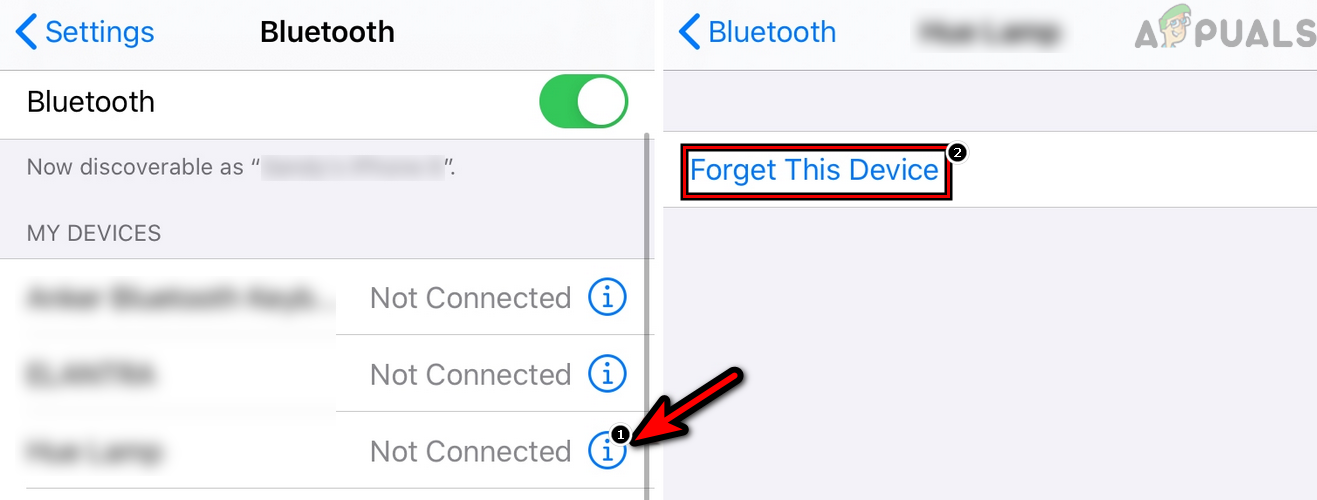
Forget a Bluetooth Device on an iPhone - Now repeat the same to remove all the Bluetooth devices.
- Once done, disable the Bluetooth of the iPhone and restart the iPhone.
- Upon restart, check if the iPhone’s overheating issue is cleared.
- If that fails, check if disabling the phone’s Wi-Fi cools down the iPhone.
- If that did not work, check if using the phone only in LTE mode (not 5G) clears out the heating problem.
7. Disable Emergency Calls & SOS System Service and Tile Location Services of the iPhone
If the Emergency Calls & SOS system service or Tile locations services of the iPhone are stuck in the operation in the background and are using the iPhone’s processing components heavily, then that may cause overheating of the iPhone. In this case, disabling the Emergency Calls & SOS System Service and Tile Location services of the iPhone may solve the heating problem.
- Launch the iPhone Settings and open Privacy.
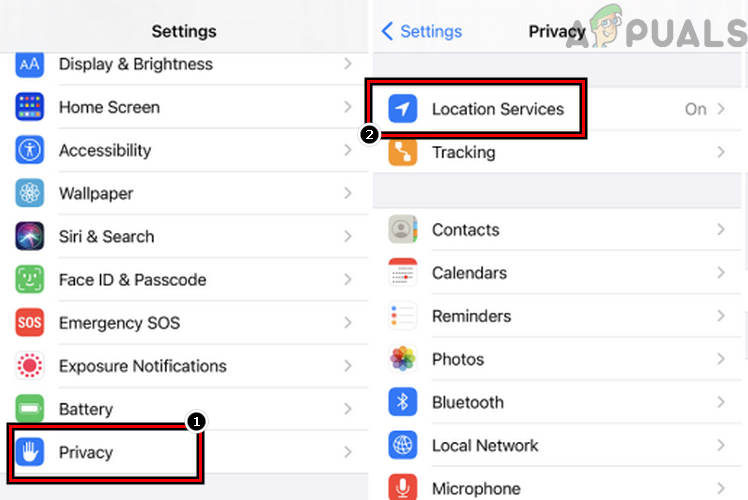
Open Location Services in the iPhone’s Privacy Settings - Now select Location Services and tap on System Services.

Disable Emergency Calls & SOS System Service of the iPhone - Then disable the Emergency Calls & SOS service by toggling its switch to the off position and afterward, restart the iPhone.
- Upon restart, check if the iPhone’s heating up issue is resolved.
- If not, launch the iPhone Settings and tap on Tile.
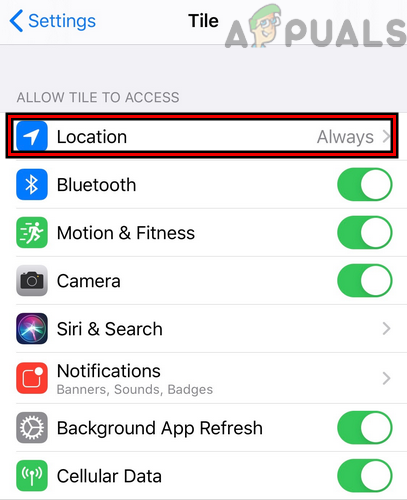
Set Tile Location Service to Never on the iPhone - Now open Location and set it to Never (from Always).
- Then restart the iPhone and afterward, check if the iPhone overheating problem is cleared.
8. Change the Game Settings
If the issue is occurring with a particular game, then an improper configuration of the game’s Settings may make it heavy on the iPhone and thus cause the issue. Here, changing the game’s Settings may solve the overheating problem.
- If the issue is occurring with Genshin Impact, check if setting its Refresh Rate to 30 FPS solves the problem.
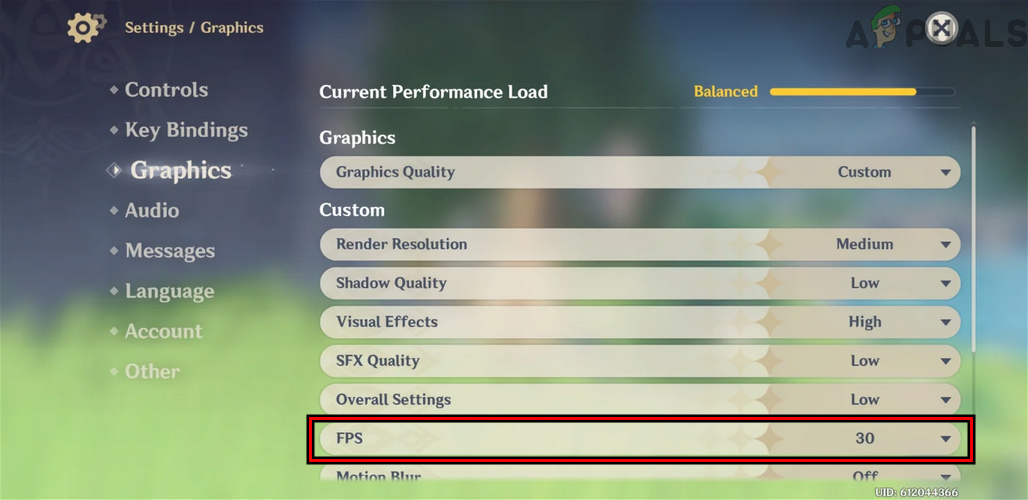
Set the FPS of Genshin Impact to 30 - If the issue is occurring on PUBG Mobile, check if setting its Graphics Settings to Balanced + Extreme clears the issue.
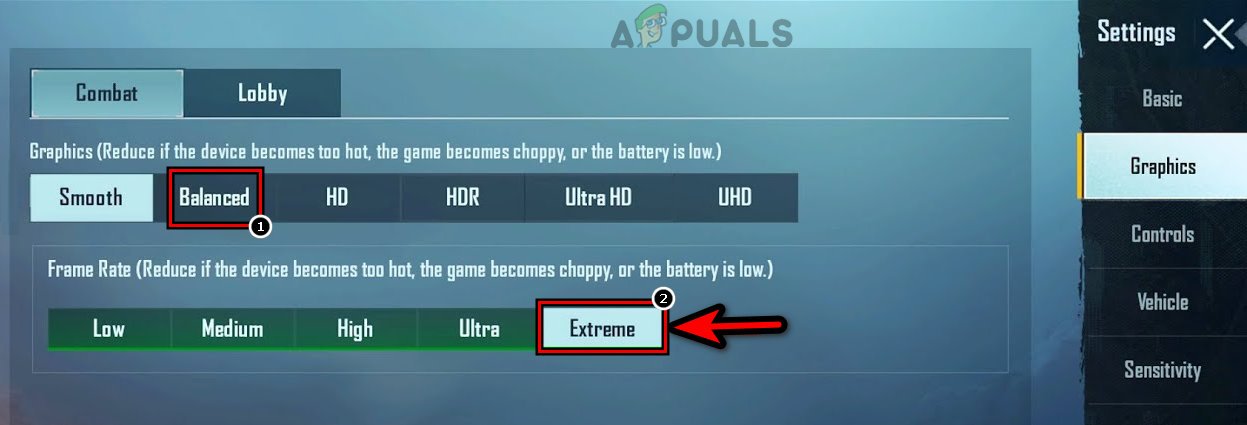
Set PUBG Mobile to Balanced and Extreme
9. Uninstall the Problematic App
If an application conflicts with the phone’s OS, then that conflict may overheat the iPhone as the conflicting app fails to properly release a system resource and uses it continuously. Here, uninstalling the problematic app may solve the problem. Following is the list of the apps reported to overheat an iPhone:
- Spotify
- Candy Crush
- YouTube
- Waze
If you have any of these apps, then uninstalling them may solve the problem. For illustration, we will discuss the process of uninstalling the YouTube app on an iPhone.
- On your iPhone’s Home screen, tap and hold the YouTube app icon.
- Then select Remove App and then tap on Delete App to uninstall YouTube from the iPhone.
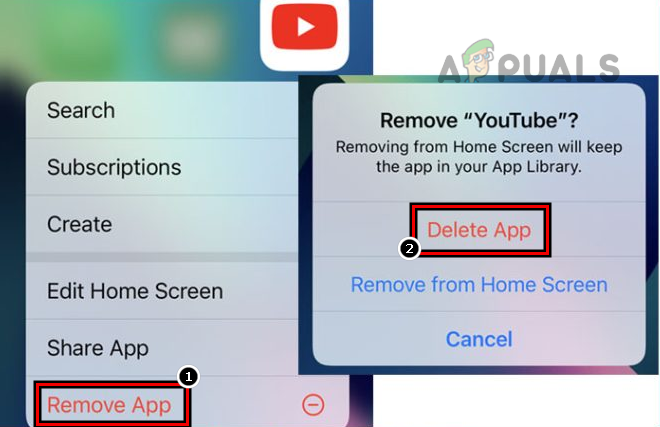
Delete the YouTube App on the iPhone - Now restart the iPhone and upon restart, let the phone’s battery completely drain.
- Afterward, charge the iPhone fully, and once charged, power on the iPhone to check if it is clear of the heating problem.
10. Reset Network Settings of the iPhone to the Defaults
An iPhone may start to overheat if an iPhone’s network-related setting is corrupt and is heavily hogging the phone’s resources. Here, performing a network reset of the iPhone may solve the overheating problem. Keep in mind that all the network-related settings (Wi-Fi, Bluetooth devices, etc.) will be removed from the phone and if you want to add them back, keep a note of those settings.
- Open the Settings of your iPhone and select General.
- Now press on Reset and then tap on Reset Network Settings.
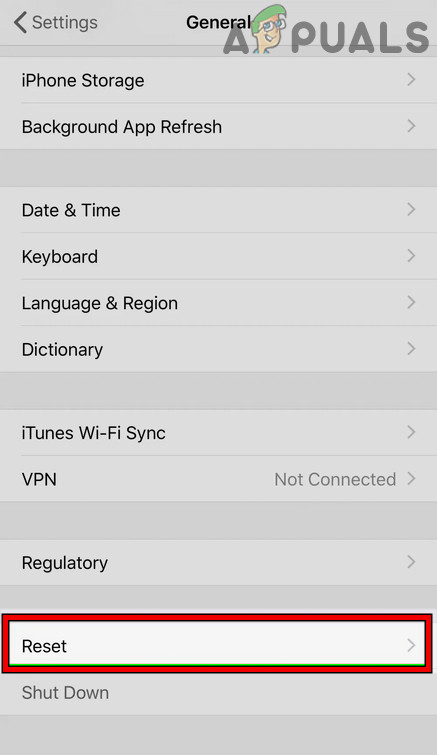
Open Reset in General Settings of Your iPhone - Afterward, confirm to reset the settings, and once done, restart your iPhone.
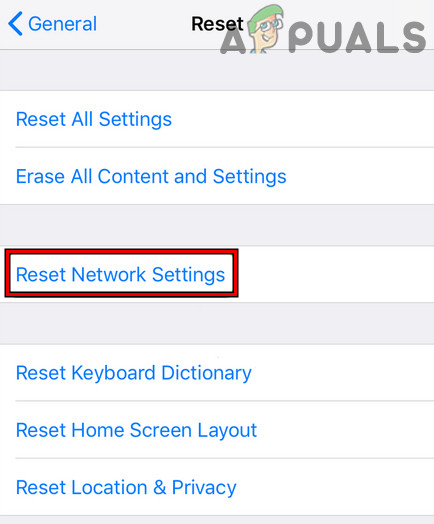
Tap on Reset Network Settings on iPhone - Upon restart, check if the iPhone’s overheating issue is resolved.
- If that fails, power off the iPhone, remove its SIM, power on the iPhone, and check if it is working normally. If so, then the SIM card is causing the issue and you may try another SIM card (from another mobile carrier) in the iPhone.

Remove SIM Card from iPhone
11. Reset All Settings of the iPhone to Their Defaults
Your iPhone may overheat if any of the iPhone’s settings are misconfigured or corrupt and is persistently keeping the iPhone’s hardware resources busy. In this scenario, resetting all the settings of your iPhone to its defaults may clear the overheating issue. Before moving on, make sure to note down the settings (like Wi-Fi credentials) that may be required after resetting the settings.
- Open the Settings of your iPhone and select General.
- Now open Reset (or Back-Up & Reset) and press Reset All Settings.
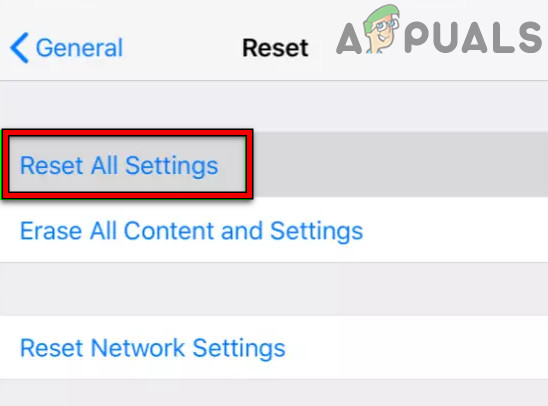
Reset All Settings on Your iPhone - Afterward, confirm to Reset your iPhone Settings, and once done, restart the iPhone.
- Upon restart, check if the iPhone is working fine without heating up.
12. Set Up the iPhone as a New Device After Resetting it to the Factory Defaults
If none of the above worked, then the corrupt OS of the iPhone might be heating the phone as it is persistently using the iPhone’s processing power. In this context, setting up the iPhone as a new one after factory resetting it may resolve the heating issue. Before proceeding, make sure to back up the essential data on your iPhone.
- Launch the Settings of your iPhone and select General.
- Now tap on Reset and press Erase All Contents and Settings.
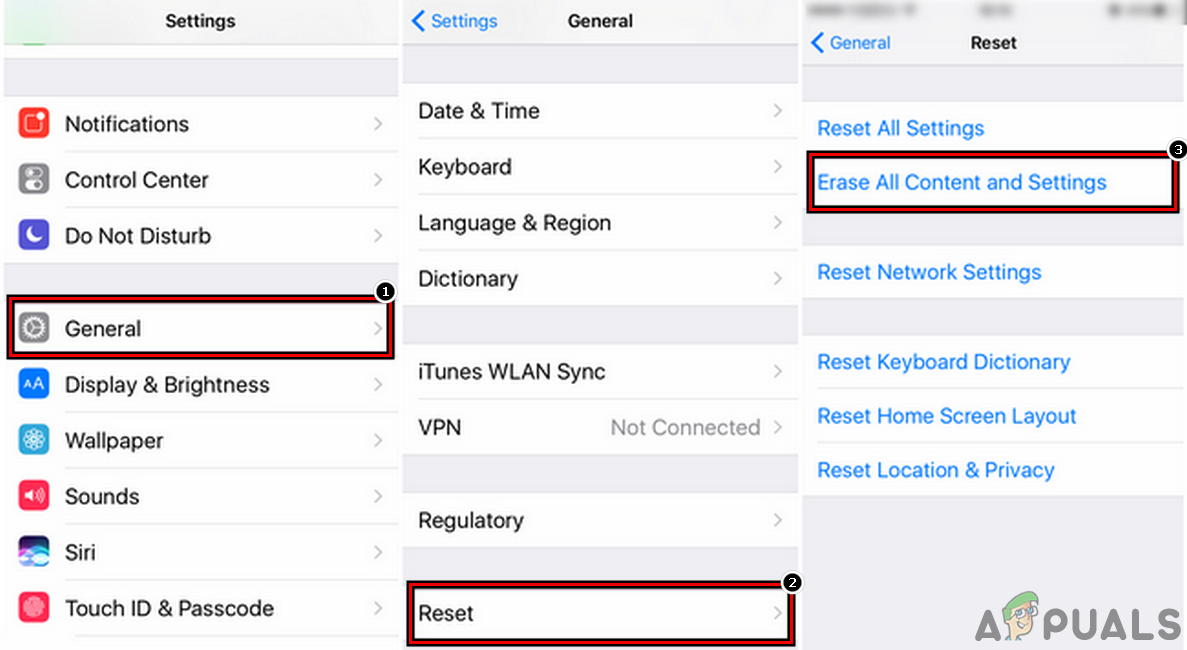
Erase All Content and Settings of iPhone - Then tap on Erase Everything to confirm to factory reset your iPhone and keep waiting till the iPhone resets to its factory defaults.
- Once completed, re-setup your iPhone as a new device (without restoring from a backup or logging into iCloud), and check if it is working fine.
- If so, then check if restoring the iPhone to an older backup does not overheat the iPhone. If the iPhone overheats from an older backup after completion of indexing (indexing sometimes may take up to 48 hours to complete) but works fine as a new device, then the corrupt backup of the iPhone is causing the issue and you may use the iPhone as a new device without restoring from an older backup.
If none of the above worked, check if downgrading (if possible) the phone’s iOS resolves the overheating problem. If that did not work or is not an option, then you may contact Apple Support or if possible, may claim a replacement iPhone under warranty.





