FIX: iPhone Only Works on Speaker [Guaranteed Tested Methods]
The iPhone has become a favorite among users due to its sophisticated design, user-friendly interface, advanced cameras, fast processors, and robust security features. Nevertheless, like any electronic device, iPhones can encounter issues related to both software and hardware, such as battery life, screen responsiveness, and connectivity challenges.
The iPhone’s earpiece is a vital component that significantly influences the user experience. Unfortunately, it’s not unusual for iPhone users to face earpiece problems, such as it only functioning in speaker mode. This can be aggravating and impair the phone’s overall utility. In this article, we will delve into the common causes of earpiece malfunctions and offer practical troubleshooting tips to address the issue.

Common Reasons for Earpiece Malfunction
Identifying the cause of the issue is crucial for finding an effective solution. Earpiece problems often stem from hardware and software issues.
Hardware issues typically involve an obstructed or dirty earpiece, which can impede sound transmission. Damaged earpiece speakers due to physical harm, water exposure, or manufacturing defects can also cause issues, forcing reliance on speaker mode for adequate sound.
Software concerns, such as outdated iOS versions, can introduce compatibility issues impacting earpiece functionality. Incorrectly configured settings, like call audio routing, may also contribute to the problem.
Troubleshooting and Fixing Issues
You can follow these steps to resolve hardware and software issues affecting your iPhone’s earpiece:
1. Restart Your iPhone
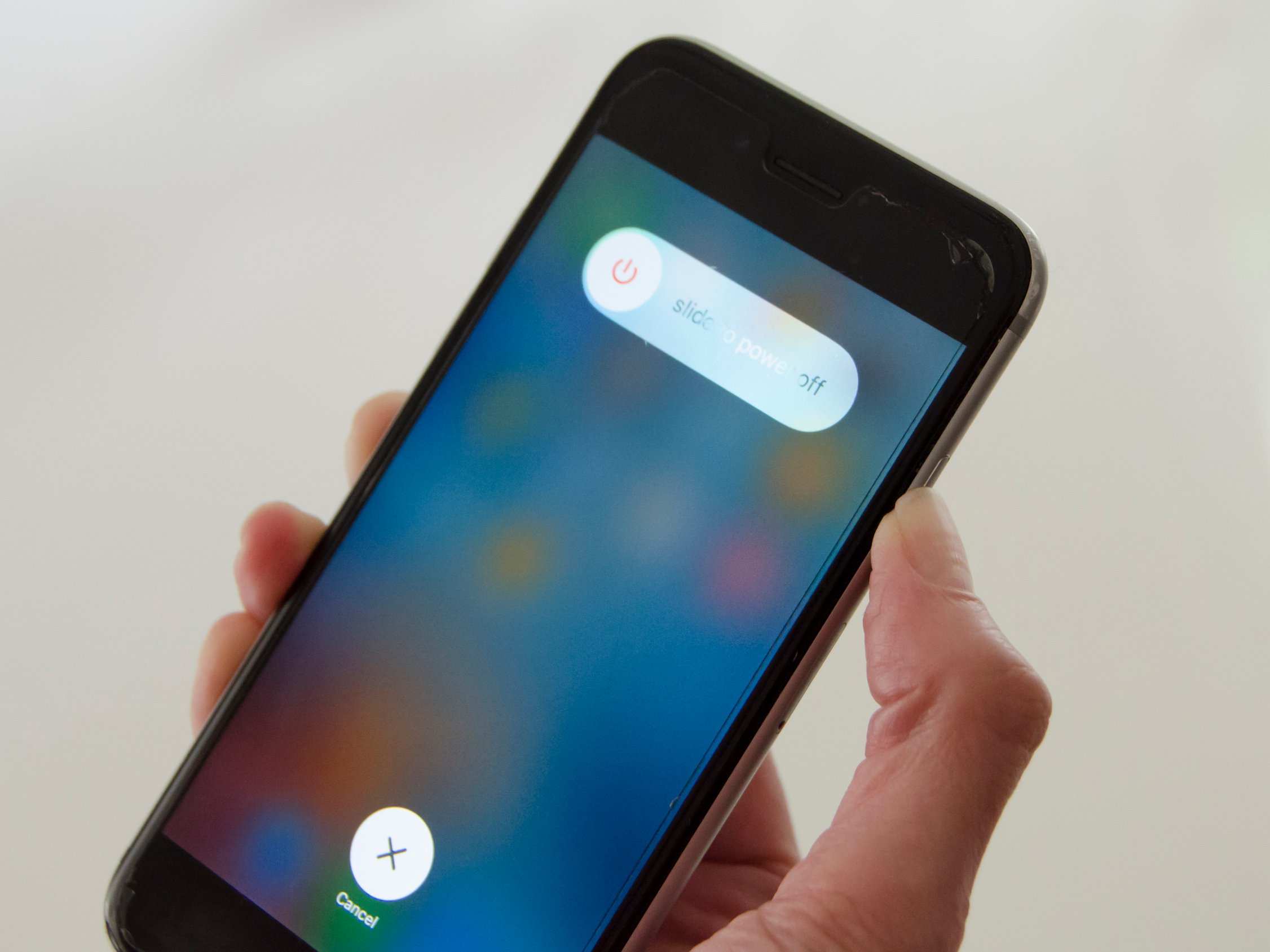
Many iPhone issues can be resolved with a simple restart. If it’s been a long time since your last reboot, the RAM may not have cleared all temporary data cached since then.
Switch off your phone, let it stay off for at least 60 seconds, and then power it back on to see if this resolves the issue.
2. Check Your Sound Settings
Incorrect sound settings can lead to earpiece issues. Ensure the phone’s volume is not too low and verify that the Ring/Silent switch is in the off position.
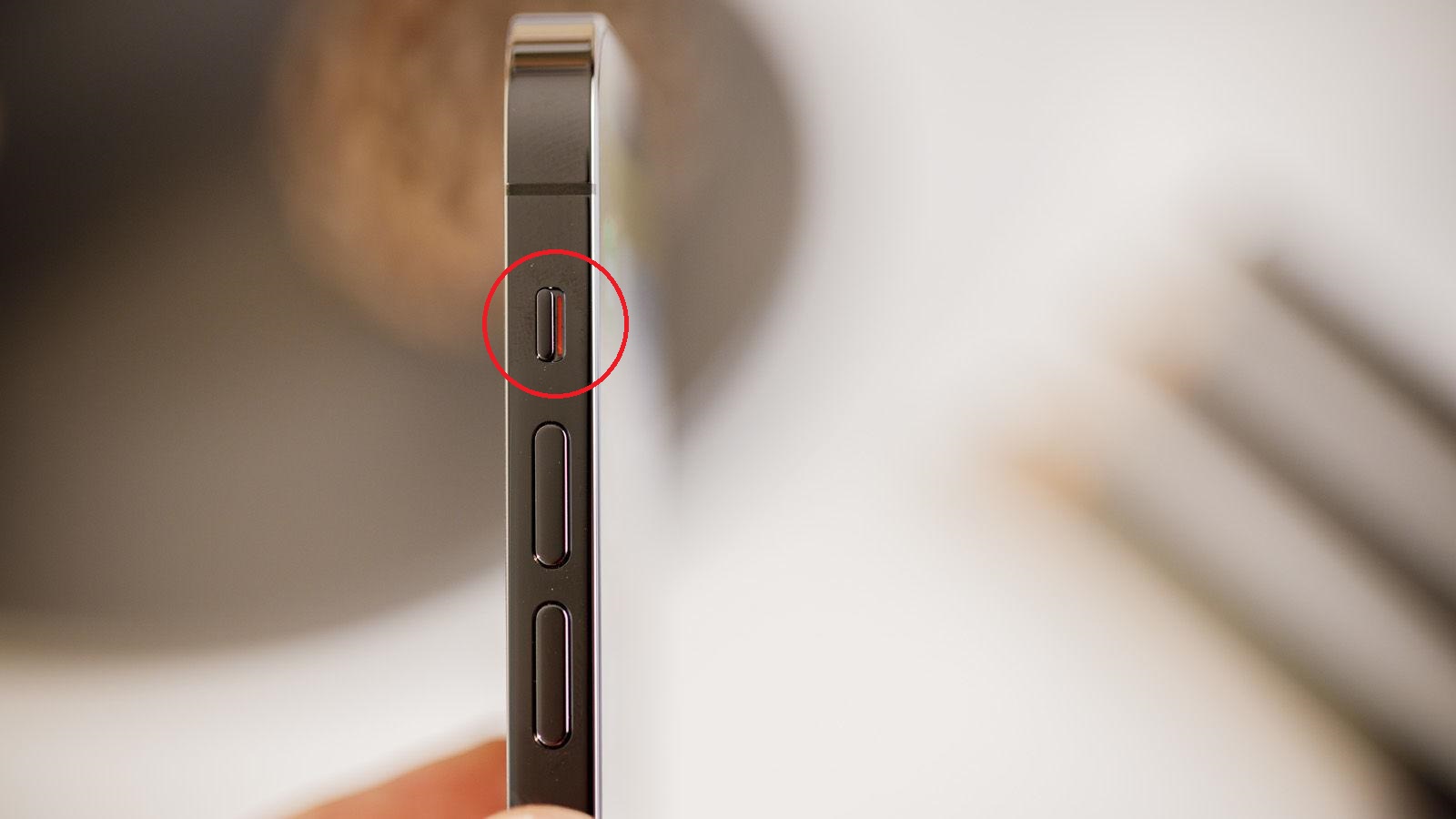
To confirm it’s off, ensure the switch is facing the front screen and no orange is visible. Additionally, disable Do Not Disturb by navigating to Settings > Focus > Do Not Disturb.
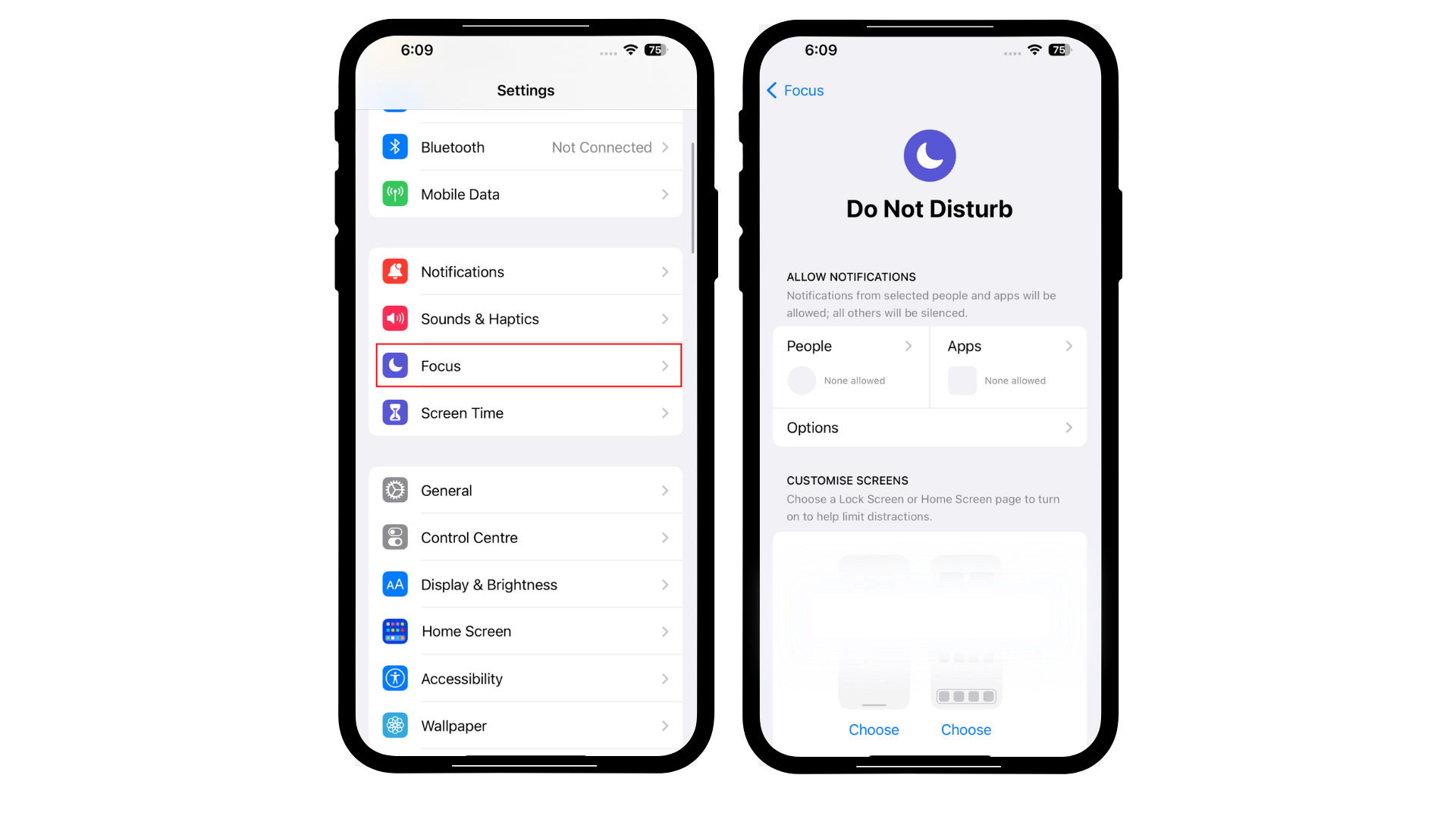
3. Clean Your Receivers and Speakers
Remove any protective covers or cases and inspect the speaker port for blockage or dirt. Similarly, ensure the iPhone’s receiver is not blocked or dirty. Use a small, soft-bristled brush to clean the speaker or receiver port if needed.
4. Gently Press the Earpiece and Blow Air
Applying gentle thumb pressure on the area between the speaker and the front camera has resolved earpiece obstructions for some users. This can help remove any blockage.
Alternatively, gently blow into the earpiece but avoid introducing moisture, as this might worsen the issue. Test the earpiece again to see if the problem persists.
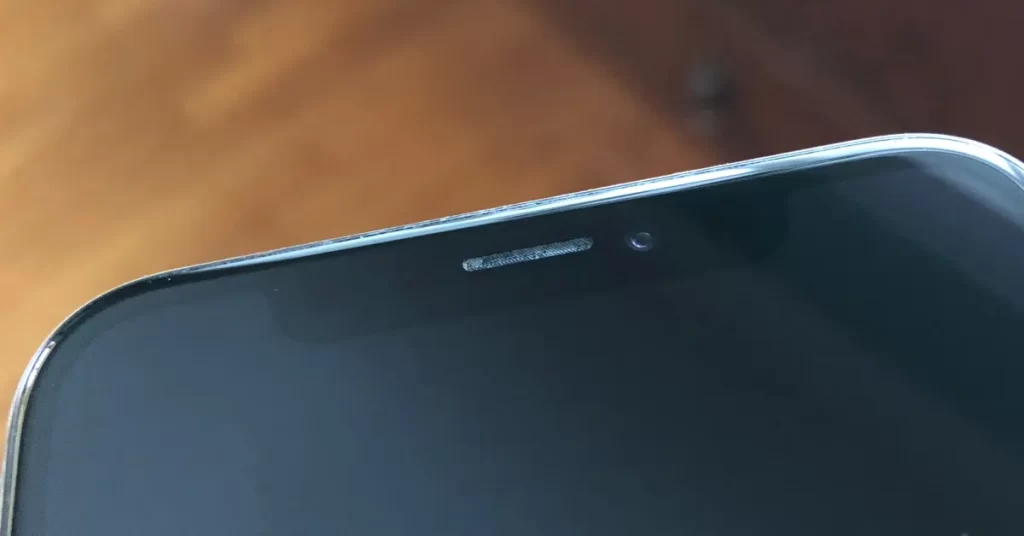
5. Inspecting the Earpiece for Damage
While cleaning the earpiece, check for visible damage signs, such as cracks or water exposure. If there is no physical damage, consider a soft reset or updating iOS to resolve any software-related issues.
6. Updating iOS
Keeping your device updated ensures you have the latest security patches and performance improvements. An outdated iOS version can sometimes cause earpiece compatibility issues.
- Go to Settings > General > Software Update. Your phone will automatically check for updates.
- Select “Download and Install” if an update is available, and follow the instructions given. The device will reboot after the update, a process that might take some time.
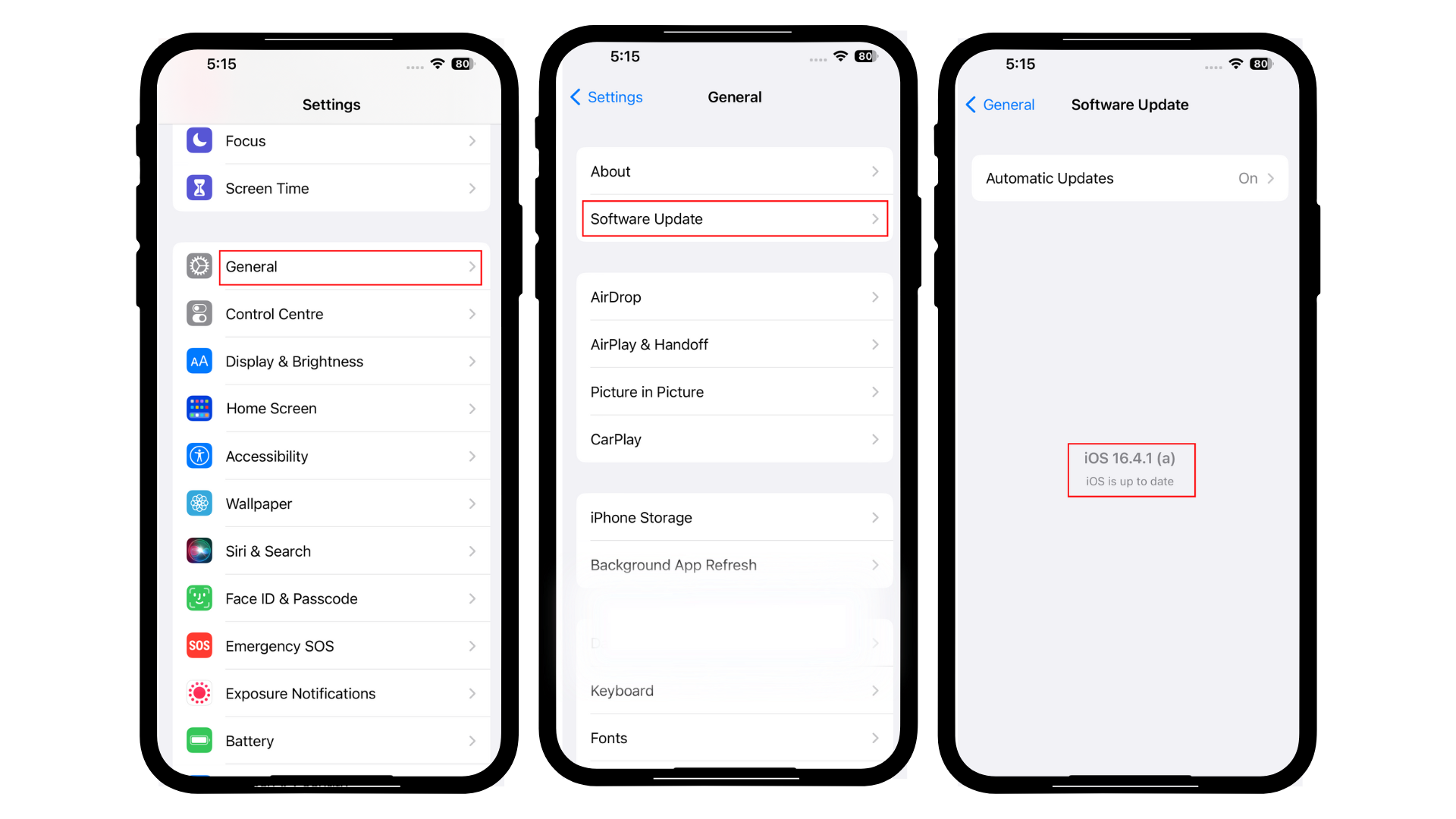
7. Reset Settings or Perform a Factory Reset
If previous methods haven’t worked, a factory reset is a last resort. This will erase all data and settings from your iPhone.
Perform a thorough reset of your device as follows:
Note: Ensure you have a recent iCloud backup.
- Open Settings
- Go to General
- Tap Transfer or Reset iPhone
- Select Erase All Content and Settings
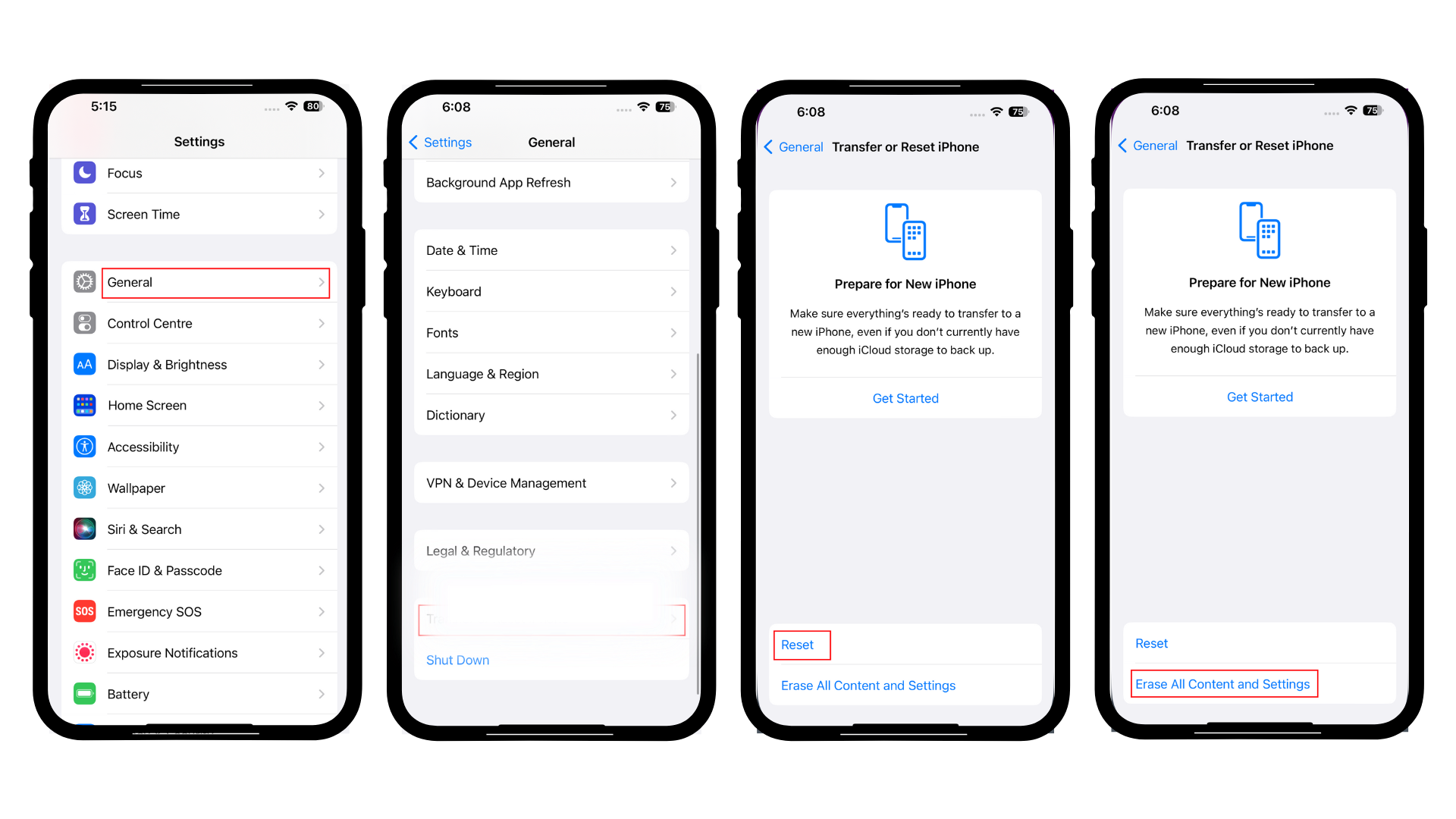
Once you confirm this option, your device will restart. After the loading is complete, you can set up your iPhone as new.
8. Seeking Professional Help

If your iPhone’s earpiece continues to malfunction after attempting these solutions, it is advisable to consult an expert. Schedule a visit to the Genius Bar at any Apple Store, contact Apple’s support, or go to an authorized service provider.
Avoid unauthorized repairs as they can void the warranty and potentially worsen the problem. Rely on professionals for maintenance and repairs.
Preventive Measures to Avoid Earpiece Issues

Proper maintenance and proactive habits can help prevent future earpiece problems. Follow these preventive steps to ensure your device remains in good condition:
Clean the Earpiece Regularly
Maintain the earpiece by periodically cleaning it with a soft brush or compressed air to keep it free from obstructions.
Avoid Extreme Temperatures
Protect your iPhone from temperature extremes, as they can harm the earpiece and other internal parts.
Update Your Device and Apps
Regularly update iOS and your apps to ensure compatibility and optimal performance.
Be Cautious with Third-Party Apps
Download apps only from trusted sources like the Apple App Store, and check reviews to avoid those that might disrupt your device’s functionality.
 Reviewed by
Reviewed by 




