FIX: iPhone 4 showing “Searching/No Service”
Most of the times, if you unlock your iPhone via the factory unlock method, you can have a problem in getting service on your device. In such cases, even after you insert the SIM card, you get the “No service” or “searching for service” errors. There have also been instances where the users hadn’t unlocked their phones prior to facing the issue so if you didn’t too, then don’t worry, this article can still be applicable.
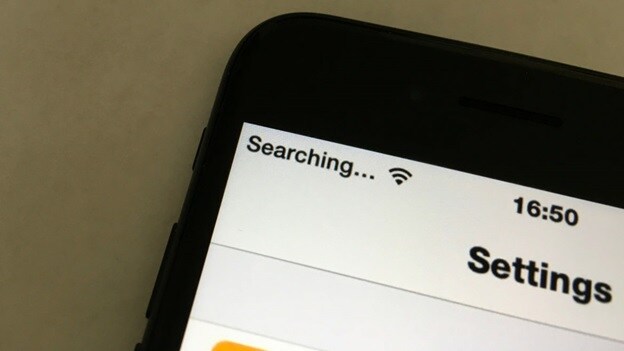
The biggest reason for this occurrence can be an incompatible SIM card but there can be other reasons like a faulty antenna that can lead to this problem. Also, when you try to unlock or jailbreak your phone, you get to be able to do all sorts of new things with your phone (upon being successful) but it can also lead to some unwanted side-effects like the pertinent one.
What follows is an extensive guide that has been compiled with the aim to ensure that users get rid of the issue, one way or the other. Follow the methods in the order that they have been written:
Method 1: Faulty Bluetooth Inductor Coil
The most notorious reason for the problem to arise is a faulty blue inductor coil. This coil is responsible for allowing the phone to connect with the GSM network and is present between the Wi-Fi and battery plug. Go through the following steps if and only if you feel confident to disassemble and work on your phone yourself. Otherwise, you can just take the phone to a repair center and ask for professional aid.
Method 2: Set the Date/Time Manually
Another reason for the problem to occur can be related to your SIM card. Follow these steps:
Take the battery out of your iPhone (after turning it off). You can see a tutorial online depending on your phone’s model that can guide you on how you can take it out carefully.
Put the battery back in after waiting for a couple of minutes. Turn the phone back on.
The date and time on your phone will now be set to default (i.e. of 1970s). Set the correct date and time values manually.
Now remove the SIM card.
Put it back in after waiting for a few seconds.
This should miraculously allow you to get service on your phone. Still didn’t fix the issue? Keep reading on.
Method 3: Reset Network Settings
In this method, we will be resetting the network settings on the iPhone as this has sometimes helped users get rid of the issue. Before you proceed, make sure that you create a backup of all your important files etc. because some data might get erased. Follow these steps:
Insert the incompatible SIM card in to your phone.
Head over to Settings and then the General
Now click on
Finally click on Reset network settings.
Method 4: Toggle Airplane Mode On/Off
Another interesting solution can be toggling the airplane mode on and off repeatedly until you get service. Follow these steps.
Go to the Settings on your phone with the SIM card inserted in.
Now move over to the General
Here you should see a toggle button with the name Airplane mode. Keep clicking on the button repeatedly in order to keep turning it on and off for some seconds. Amidst your toggling, you might see signals appear on your phone.
Method 5: Faulty Antenna
Another reason for the problem to occur can be a faulty antenna.
Turn your phone off.
See a tutorial online (if you haven’t found one already) for your specific model that can guide you through the process of disassembling your phone.
See if you can find the antenna on the board of your device. Replace it.
Put your phone back together and turn it back on.
Note: IF you don’t feel confident to perform the above steps yourself, you can always just take your phone to a repair center and ask the professionals to intervene.
Method 6: Bad Network Coverage
If nothing worked for you up till now then it’ probable that the network coverage in your area isn’t so good or probably something is wrong at the network carrier’s end. We recommend calling your service provider and letting them know about your predicament.