Resolve Error Setting Up Player ‘Invalid License Key’
The ‘Error setting up player: invalid license key’ issue appears when users play videos that were embedded using JW Player from their default browser. The issue is most commonly encountered when playing videos on Google Chrome.
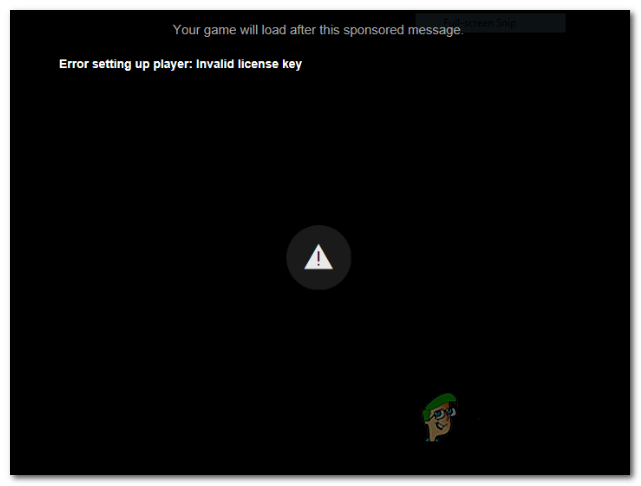
What’s causing the ‘Error setting up player: invalid license key’ issue?
- Time and date are incorrect– This might seem like a weird issue, but a lot of affected users have confirmed that the problem can very well occur due to large time and date difference detected on your system and the network. As it turns out, JW servers might not allow connections to be established if the end-user time & date is way off. To fix it, all you have to do is adjust the date, time and timezone from the Windows menu.
- 3rd party firewall interference – It’s been confirmed that there are several different overprotective firewalls that are known to block JW embedded videos from playing. If this scenario is applicable, you can resolve the issue by establishing a rule to exclude your browser or by uninstalling the 3rd party tool altogether.
- Outdated browser – Several users have reported that the issue can also occur due to an outdated browser version that is incompatible with the JW player version that is installed on the website that you’re trying to visit. In this case, you can resolve the issue by updating your browser to the latest version.
- Corrupted cache data – Temporary files located in your browser’s cache folder can also cause this behaviour. In this case, you should be able to resolve the issue by clearing the cache and cookies of your browser. This can either be done natively from your browser’s settings or via a cleanup app like Ccleaner.
Method 1: Fix your computer date & time
As weird as this might sound, a lot of users have confirmed that this problem can very well be caused by an improper time & date. This is confirmed by a lot of affected users as well as by JW support. If you’re encountering the ‘Error setting up player: invalid license key’ when trying to play videos embedded with JW player, it’s probably because of the date & time differences between your computer and the server it’s trying to connect to are too much.
Here’s a quick guide on setting up the correct time, date & timezone on your computer:
Note: The guide below is universal and will work regardless of the Windows version that you’re using.
- Press Windows key + R to open up a Run dialogue box. Once you see the Run window, type ‘timedate.cpl’ inside the text box and press Enter to open up the Date and Time window.

Opening the Date and time window - Once you’re inside the Date & Time window, go to the Date and time tab and click on Change date and time.

Setting the correct date & time - Next, use the Date & Time menu to access the calendar and select the appropriate date. Then, move over to the Time box and set the appropriate time according to the timezone that you live in.

Modifying Time & date - While you’re on this menu, you can also modify the timezone to the correct value by clicking on the Change timezone.
- After you do this, restart your computer and see if the issue is resolved at the next computer startup.
If you’re still encountering the same Error setting up player: invalid license key issue, move down to the next potential fix below.
Method 2: Dealing with the 3rd party firewall interference
As it turns out, the issue can also occur due to some kind of network issue caused by your 3rd party firewall or security suite. If you only see this issue occurring in your home, an office, school and any other kind of managed network, it’s probably because of some firewall rule that’s prohibiting the browser from establishing the required connections.
If this scenario is applicable and you’re using a 3rd party firewall component that you suspect might be overprotective, you can fix the issue by establishing a white-listing rule that will exclude Chrome from the list of filtered items. But the instructions on doing so will be different depending on which security suite you use.
One universal fix that will work regardless of your firewall component is to uninstall the 3rd party app altogether, just to see if the problem is still occurring. Here’s a quick guide on how to do this:
- Press Windows key + R to open up a Run dialog box. Next, type ‘appwiz.cpl’ in the text box and press Enter to open up the Programs and Files screen.

Typing in “appwiz.cpl” in the Run prompt - Once you manage to get inside the Programs and Files screen, move down to the right-hand side pane and scroll down to the list of installed applications and locate the 3rd party firewall application that you suspect might be causing the issue. Once you see it, right-click on it and choose Uninstall from the newly appeared context menu.
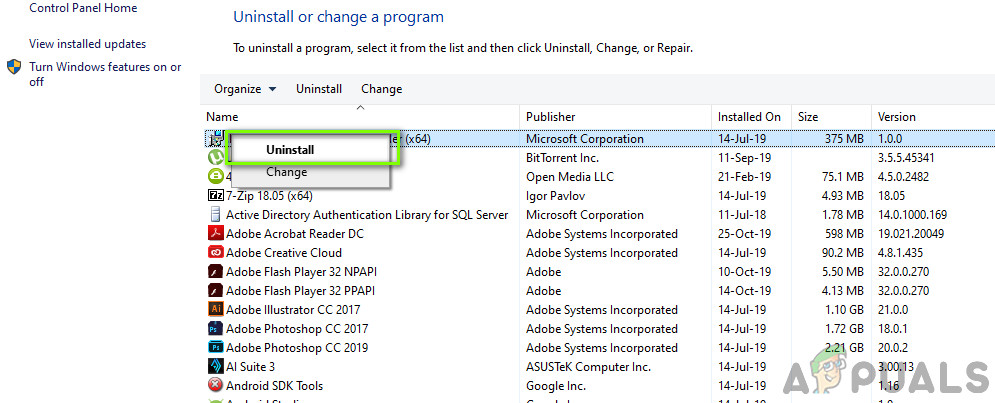
Uninstalling 3rd party Firewall - Once the uninstall is complete, restart your computer and see if the issue is resolved at the next system startup.
If the same problem is persisting, move down to the next potential fix below.
Method 3: Updating browser version
As several different users have reported, this issue can also occur on certain browsers due to the fact that they aren’t updated with the latest versions. The ‘Error setting up player: invalid license key’ error will most likely occur because the browser that you’re using is not updated to use the latest JW player version.
To fix this problem, all you need to do is force your browser to update to the latest version. Of course, the exact steps of doing so will be different depending on which 3rd party browser you’re using.
Note: If you’re using Internet Explorer or Microsoft Edge, this method is not applicable since these two built-in browsers will be updated automatically via Windows Update.
Down below, you’ll find 3 separate guides for 3 of the browsers with the biggest market share. If you encounter the issue with one of these browsers, follow the instructions according to the browser you’re using.
Updating Chrome to the latest version
- Open Chrome and click on the action button in the top-right corner of the screen.
- Next, from the newly appeared menu, go to Help > About Google Chrome.
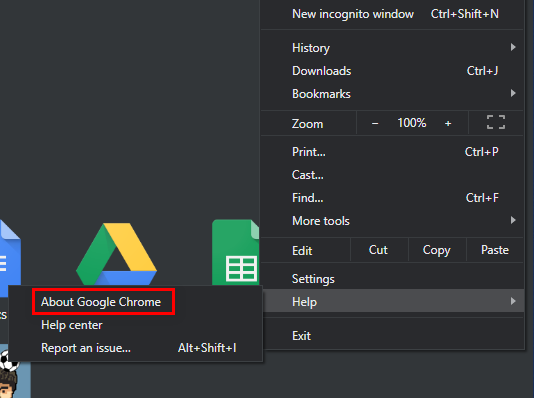
About Google Chrome - Once you get to the next screen, wait until the initial scan is complete, then click on Update Google Chrome and see if a new version is discovered.
- After the new update is installed, restart your browser and see if the video is being played without the ‘Error setting up player: invalid license key’ error.
Updating Firefox to the latest version
- Open up your Firefox client and click on the action button in the top-right corner of the screen. Next, click on Help and select About Firefox from the newly appeared side menu.
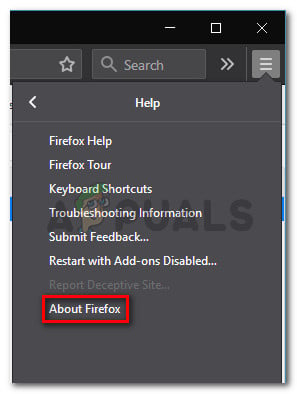
Accessing the Help menu of Firefox - Once you’re inside the About Mozilla Firefox window, click on Restart to upgrade Firefox. Next, wait for the process to complete. Once you see the UAC (User Account Control) prompt, click on Yes to grant admin privileges. This is needed to complete the installation of the new browser build.
- At the next browser restart, re-visit the page that was failing to play the JW embedded videos and see if the issue is still occurring.
Updating Opera to the latest version
- Start by clicking on the Opera icon in the top-left corner of the screen. Next, click on the Update & Recovery tab.
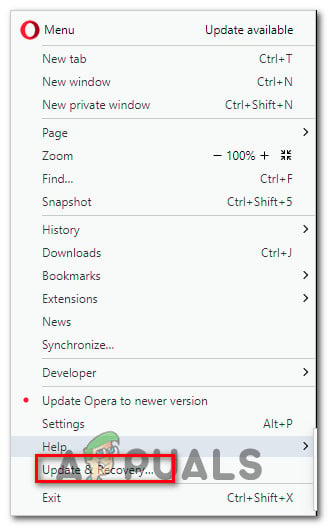
Opening the Update & Recovery menu of Opera - Wait until the scan is finished. If a new version is discovered, the download will begin automatically. Wait until the process is finished.
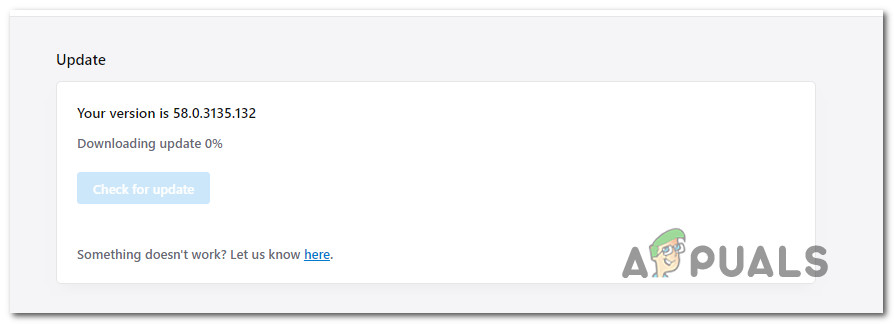
Downloading the Opera update - Once the update is downloaded, your browser will automatically restart and the new version will be installed. After your browser gets updated, repeat the action that was previously causing this problem.
If this method didn’t resolve the issue or you were already on the latest build available, move down to the next method below.
Method 4: Clearing the browser cache
According to several different user reports, it’s also possible that this issue appears due to a temporary file located in the cache folder that is interfering with the playback of JW videos. A couple of affected users have reported that the issue was resolved after they followed the instructions capable of cleaning the cookies from the browser that they were using.
Note: You can also clear your browser cache from the settings menu of the 3rd party program that you’re using. But the method below is universal and will work regardless of which browser you’re using.
Here’s a quick guide on installing and using Ccleaner to remove browser cookies and fix the Error setting up player: invalid license key issue:
- Access this link (here) and install the free version of Ccleaner from a download link. After you open the executable, follow the on-screen prompts to install it on your computer.
- Then, once the installation is complete, open Ccleaner. When you get to the main interface, click on Custom clean from the vertical menu on the left.
- Next, make your way to the Applications tab and uncheck everything except for the items related to your browser. In our case, the problem is occurring with Opera.
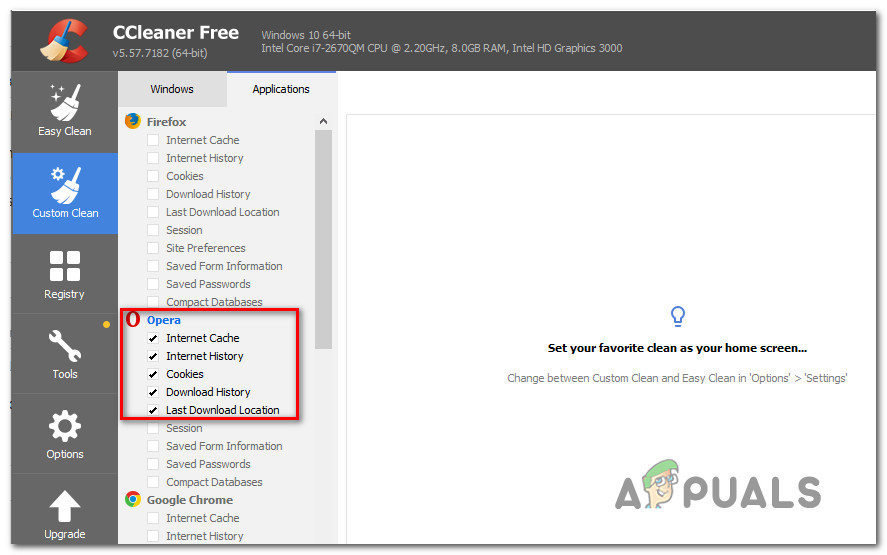
Scheduling the deletion of the Opera Cookies - Once everything is in order, start the operation clearing your browser cache by clicking on Run Cleaner.
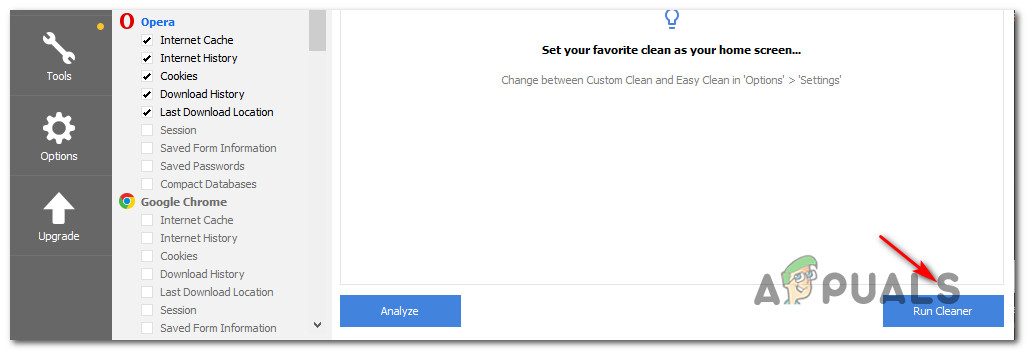
Running the Cleaner - At the next prompt, click on Continue to start the cleanup process. After the operation is complete, close Ccleaner and open the browser that was causing the Error setting up player: invalid license key issue.





