Resolve Intel Optane Memory Pinning Error on Windows
The Intel Optane Memory Pinning error pops up when you are trying to open up some specific application on your system. The latest drivers for Intel Rapid Storage Technology includes an extension which is referred to as Intel Optane Pinning Service Extension. Most of the users were affected by the said error after a Windows update where the latest drivers for Intel were deployed on the systems by Microsoft.
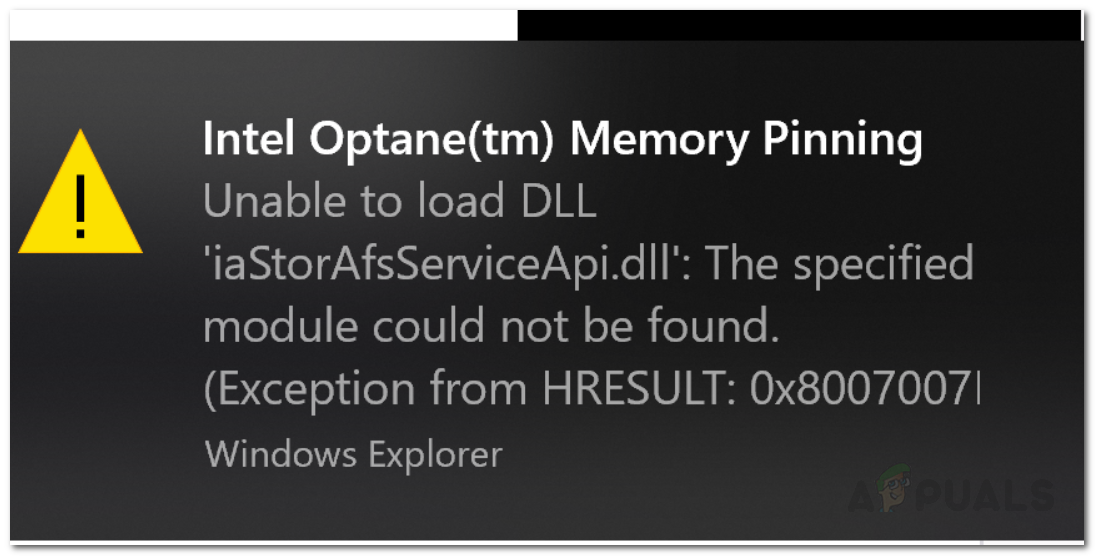
The problem seems to occur because the Intel Optane Memory application was installed on the systems which cause the issue when the necessary caching drivers are not installed on your system by the manufacturer. Thus, when the Intel Optane Memory Pinning pops up, there are only a handful of solutions that you can implement. But before we get into that, let us first discuss the cause of the said error message.
What is Intel Optane Memory?
Intel Optane Memory was first introduced by Intel in 2017 alongside the seventh generation for their various Core-series processors. According to Intel, the Optane Memory is a new step in the memory field as it is a smart technology that learns about the most frequent applications that you use. Intel Optane Memory remembers these applications and stores them even when the system is powered off. This, ultimately, helps in quick access to data.
What causes the ‘Intel Optane Memory Pinning’ Error Message?
As we have mentioned above, the error started emerging after a Windows feature update i.e v1903. The update installed the latest Intel drivers on the systems that had an Intel Optane Pinning Service Extension alongside it. The Intel Optane Memory application installed on your system is the cause of the said error message as various systems do not have the required caching drivers on their machines that are supported by Intel Optane Memory.
Thus, to solve the issue, you will have to try out the following solutions where you will be guided on uninstalling the Intel Optane Memory application or install an update for the Intel Rapid Storage Technology drivers.
Solution 1: Uninstalling the Intel Optane Memory Application
The first step to solving the error would remove the problematic application that was installed on your system during a Windows update. This can be done pretty easily. Here’s how to do it:
- To remove the application, press the Windows Key + I to open up the Settings window.
- Once the Settings window has popped up, type in Applications in the search bar and then hit Enter.
- This will take you to the list of installed applications on your system. There, search for ‘Intel Optane Pinning Explorer Extension’ and then highlight to reveal the Modify and Uninstall buttons.

Uninstall Intel Optane Pinning Explorer Extension - Click on the Uninstall button and then follow the prompts to remove the extension.
- After that, reboot your system to completely remove the extension from your system.
Alternatively, you can search for the application in the Programs and Features tab of the Control Panel. There, look for ‘Intel Optane Memory and Storage Management‘ or any Intel Optane software and uninstall it by double-clicking on it.
Solution 2: Install the latest Intel Rapid Storage Technology Drivers
Lastly, another thing that you can do is to download and install the latest Intel Rapid Storage Technology drivers on your system and see if that fixes your issue. To do this, head to this link and download the SetupRST.exe file on the left-hand side. Once you have downloaded the file, run it and follow the prompted instructions to complete the installation. After that, restart your system and see if your issue has been resolved.




