How to install cURL and OpenSSL on Android
cURL is a popular command-line tool for transferring data between servers, which in a nutshell means it’s a very geeky way of downloading webpages and file links from inside a command terminal. For average users, this may sound completely wonky and unnecessary, but expert Linux admins should already be aware of the myriad of cool, useful things that can be done with cURL. You can use it to manage files on an FTP server, expand abbreviated URLs, and display the weather report in funky ASCII graphics.
OpenSSL on the other hand is an open-source implementation of SSL/TLS protocols, which is used to secure app communication between servers. Basically, it protects your credit card from being stolen when you buy things online, to boil it down very simply.
In any case, a method has recently been discovered to install cURL and OpenSSL on Android devices, which is super useful for web admins that have a terminal emulator on their phone.
Requirements:
- A rooted Android device – search Appuals for Android root guides.
- Download cURL and OpenSSL binaries for Android from here or here.
- Terminal Emulator app from Google Play.
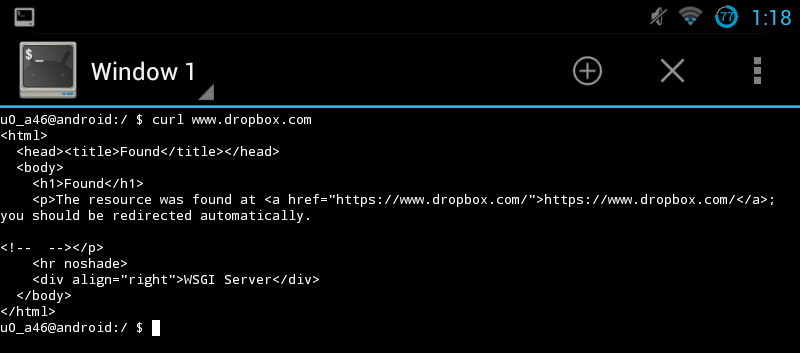
Steps:
Make sure that you follow the given steps in order:
- The first step is to download the cURL and OpenSSL binaries and extract them onto your desktop.
- Inside the extracted folder, you will see a folder named ‘Data’. Copy the following folder
data/local/ssl
from the binaries folder to the same folder(/data/local/ssl) on your Android device.
- Use an ADB terminal on your computer to push the cURL and OpenSSL from the following
data/local/bin
on your PC to
/system/bin
on your device. The complete commands would be:
adb push /curl-7.40.0-rtmp-ssh2-ssl-zlib-static-bin-android/curl-7.40.0-rtmp-ssh2-ssl-zlib-static-bin-android/data/local/bin/curl /system/bin
adb push /curl-7.40.0-rtmp-ssh2-ssl-zlib-static-bin-android/curl-7.40.0-rtmp-ssh2-ssl-zlib-static-bin-android/data/local/bin/openssl /system/bin
- Finally, CHMOD the binaries to 0755 with the following:
chmod 755 /system/bin/curlchmod 755 /system/bin/openssl
A Few Fun things to do with cURL:
If you’ve never used cURL before and followed this guide because it sounded like a cool thing to do, here are some fun commands you can use with cURL from inside the terminal app:
curl https://wttr.in/LOCATION
This will display the weather report for your chosen location in funky ASCII graphics. Just change “LOCATION” in the URL to an actual city, like this.
curl ftp://ftp.yoursite.x/site/
This will allow you to browse subdirectories on an FTP server.
curl -Is https://www.twitter.com -L | grep HTTP/
This will allow you to check if a website is down.
curl -sIL http://buff.ly/1lTcZSM | grep ^Location;
This will expand an abbreviated URL to show its true address.