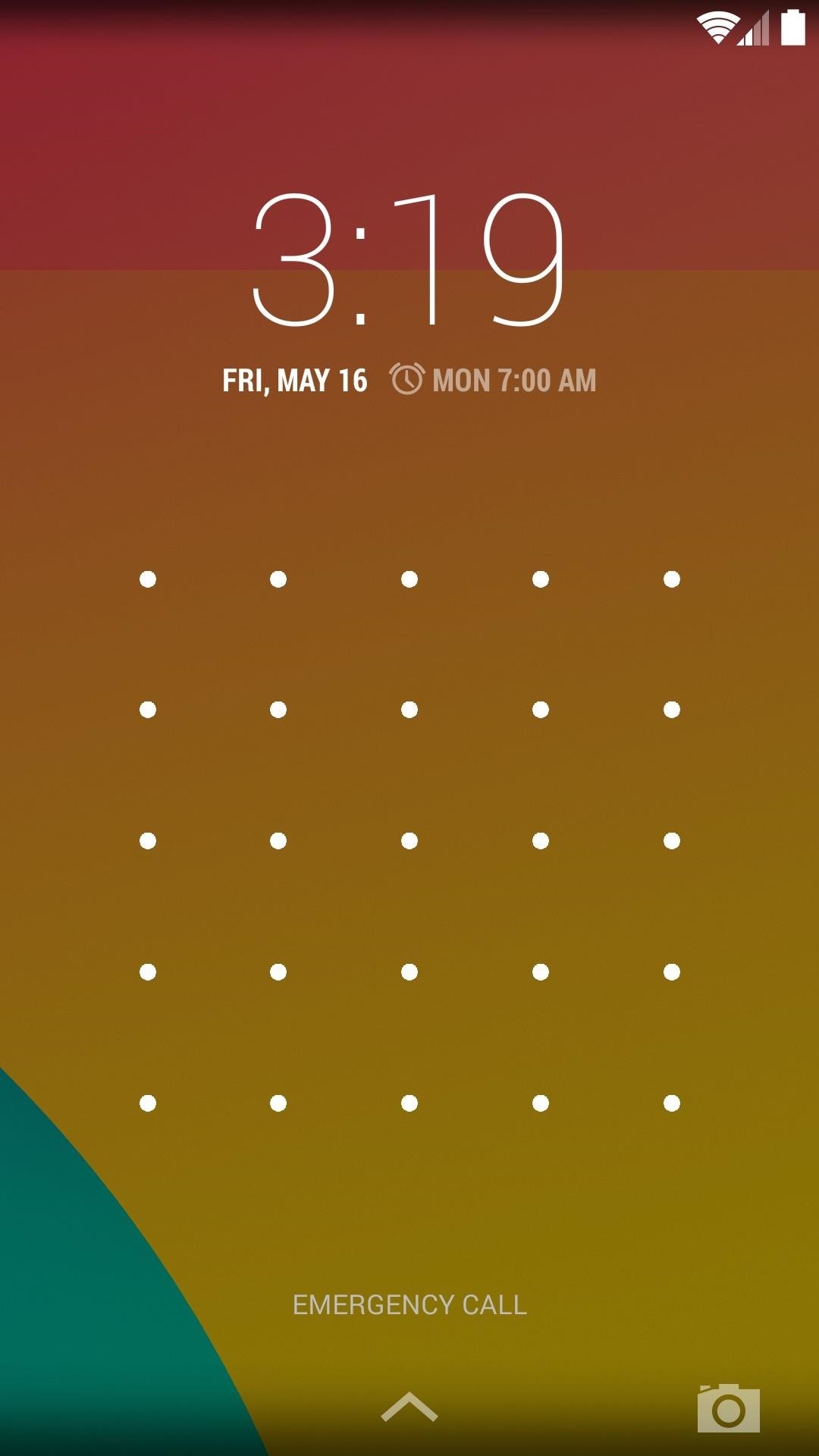How to Increase Pattern Lock Size on Android
Our smartphones are full of sensitive data, since we use them to store everything from personal photos to credit card details. Some Android users chose ignore this security risk, thus becoming vulnerable to data theft.
Luckily, most Android users have some sort of security in place that is meant to prevent others from unlocking their device – the most popular one is certainly Pattern Lock. By default, a pattern lock contains nine dots that you can use to form a custom pattern of connecting lines and use it to unlock your phone.
But if you’re truly paranoid, CyanogenMod has got you covered. They have taken this Pattern Lock concept and expanded it by introducing grids that can have up to 36 dots. This allows for an astonishing number of combinations which translates into better security.
Requirements:
- Root access
- Xposed Framework
Setting up a New Pattern Lock with Larger Grid Sizes
Go to Settings>Security and enable Unknown Sources.
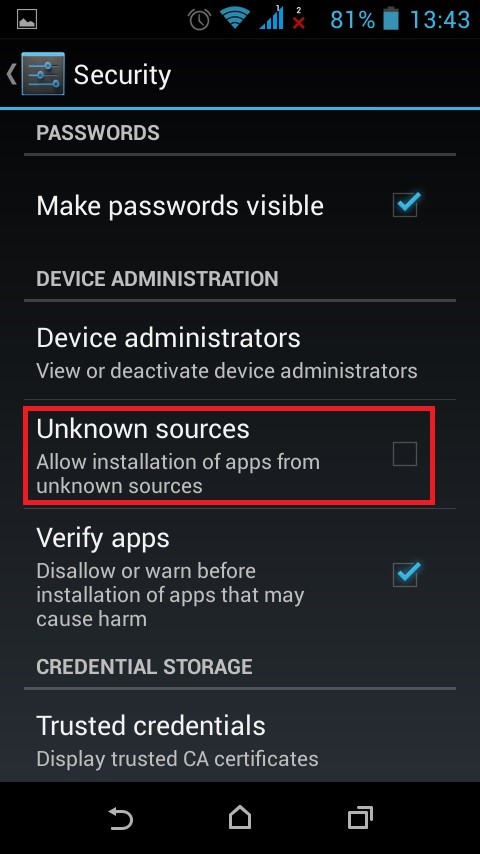
Open Xposed Installer, and expand the Download section. Search for CyanLockScreen, tap on the first result and hit Download to trigger the install process.
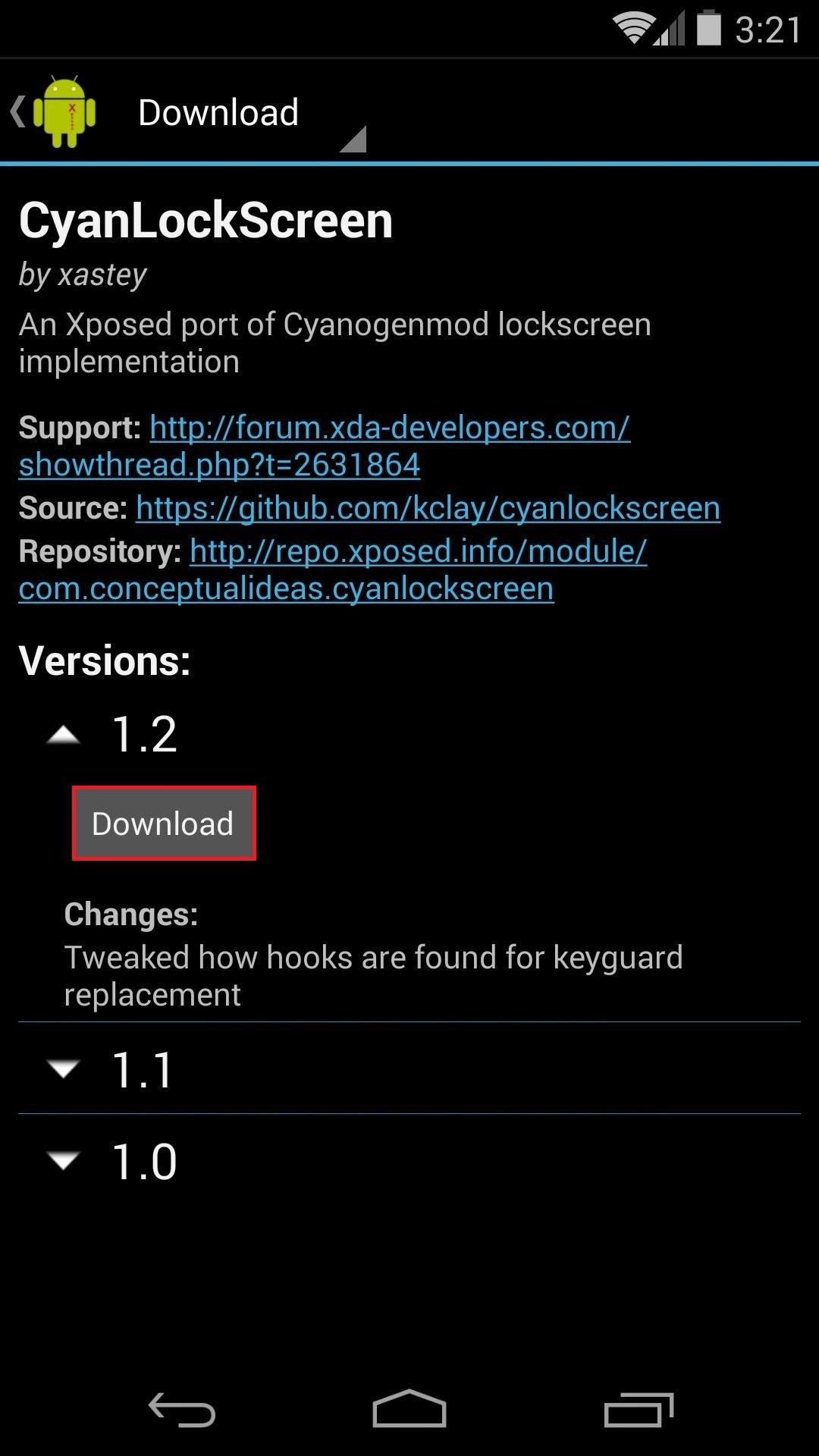
After the installation is complete, make sure you activate the CyanLockScreen module from the newly appeared notification. Once the module is activated, reboot your device.
Note: Keep in mind that this module doesn’t have its own interface, but simply adds some extra grids on your existing security settings.
To configure your new pattern screen, go to Settings>Securityand tap on Screen Lock. From this menu, select the entry named Screen Lock.
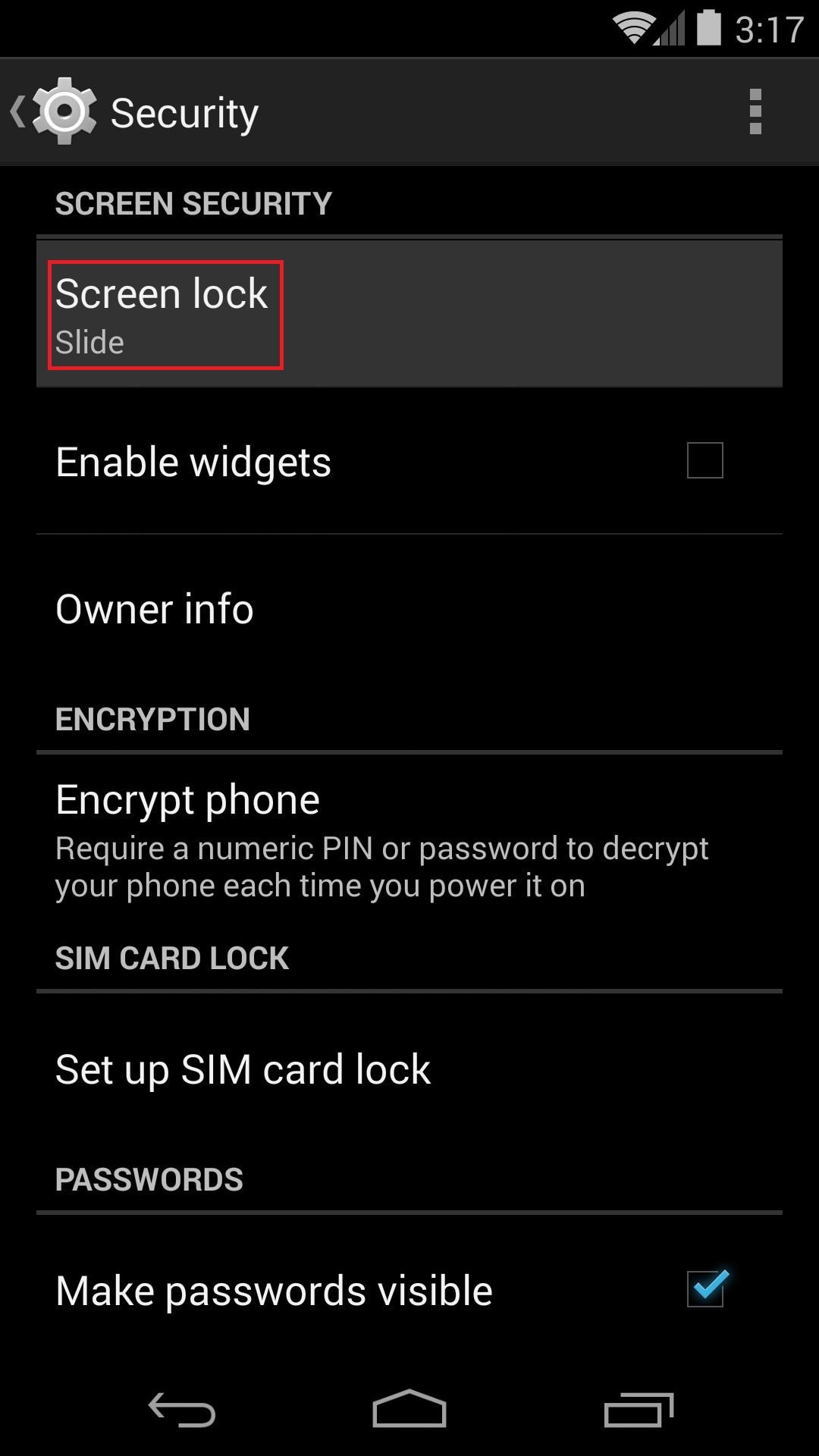
You’ll have a list of security options to choose from. Pattern 3×3 is the stock option while the other pattern options (4×4, 5×5 and 6×6) where added by the CyanLockScreen module that we previously installed. Choose one of the newly added pattern options to proceed.
Note: At this point, if you already had some sort of screen security enabled, you will be prompted to confirm your identity with your old gesture. If didn’t configure a security screen before, Android will automatically start the new setup.
Use your fingers to connect the dots and create a pattern that suits your security needs. Just be careful to memorize it well.
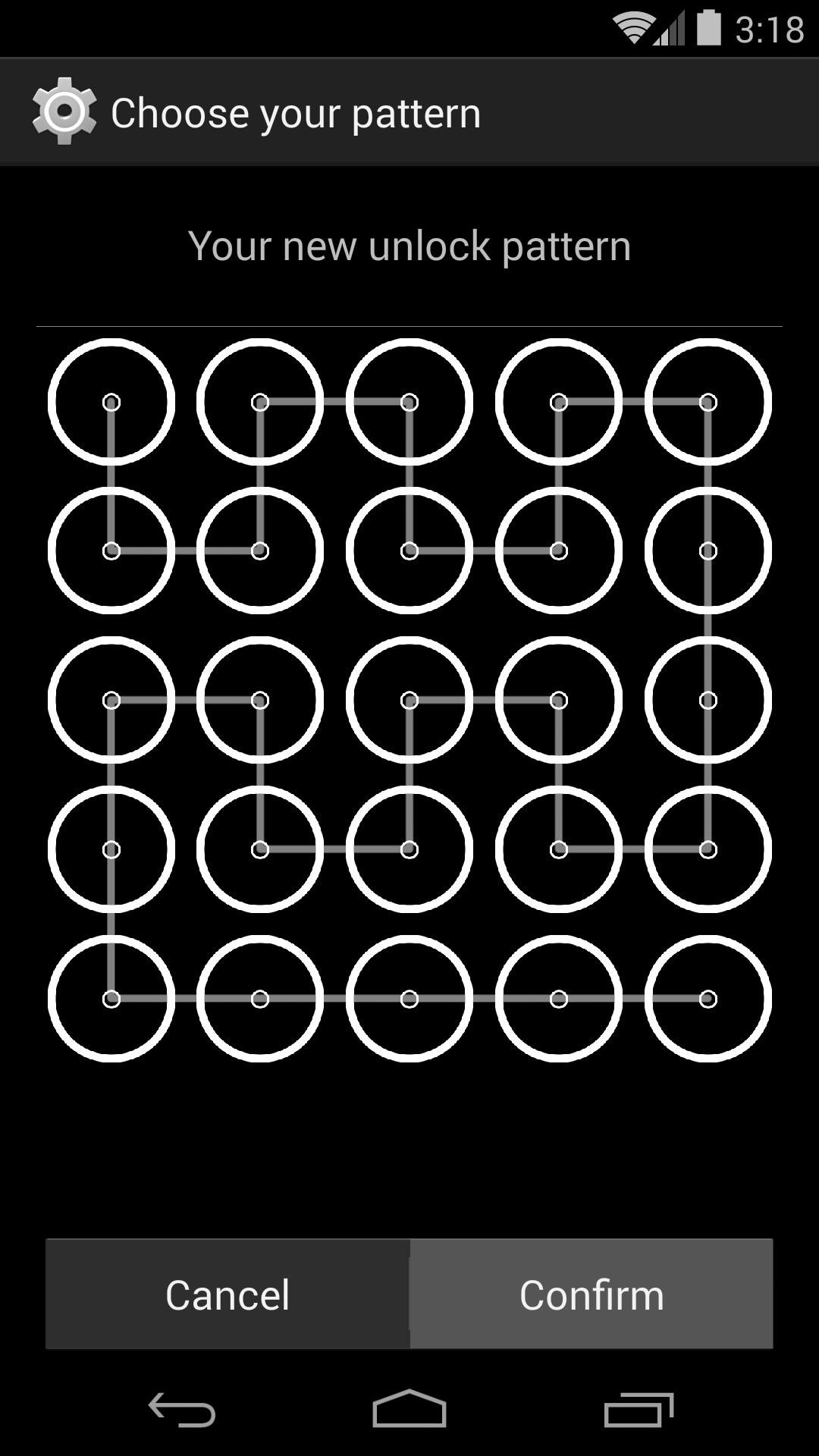
Check to see if the new pattern lock is working properly by locking your phone and waking it back up again. You should be greeted by the new and enhanced pattern lock.