Fix: INACCESSIBLE_BOOT_DEVICE Blue Screen on Windows 7, 8 or 10
One of the scariest errors inside of Microsoft Windows 7, Windows 8 and probably Windows 10 is INACCESSIBLE_BOOT_DEVICE. This error is comes in the form a blue screen of death with a taunting colon and a left parenthesis at the top that no Windows users wants to expect in front of him.
The major reason of this error in Windows is Resetting the PC by keeping or removing all the files. This option is present inside Settings > Update and Security > Recovery in Windows 8 and Windows 10. The other reason for this error to come up is the up-gradation of previous Windows OS to the latest one. This error usually represents a loss of accessibility between Windows OS and the System partitions at the time of startup. This error keeps restarting the computer you might lose your precious data if not fixed properly.
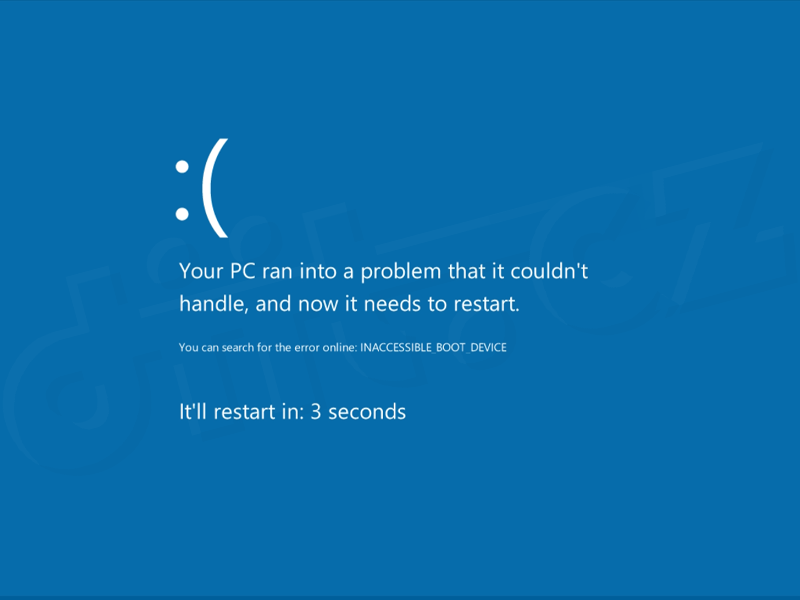
This error can be due to a number of possibilities and there a number of ways to resolve this issue. Use the following methods carefully in order to get rid of this blue screen of death and save your PC.
Method # 1: Check BIOS
The first thing causing this error might be your hard drive which needs to be adjusted. For this purpose, just restart your PC and enter the BIOS by pressing F2 repeatedly at the startup. F2 is the default for most operating system; but if it doesn’t work for you then at the POST screen take a closer look to see which key is set to enter BIOS and then reboot again and use the appropriate key to get into BIOS.
After entering the BIOS, you would see a number of options. Every BIOS has different options and layout. All you need is to find the SATA Mode inside BIOS. In my case, I would go to Main > SATA Mode. Press enter while on SATA Mode and select AHCI Mode instead of IDE from the list. Save your configuration by pressing F9 or any key specific to your BIOS and restart your PC.
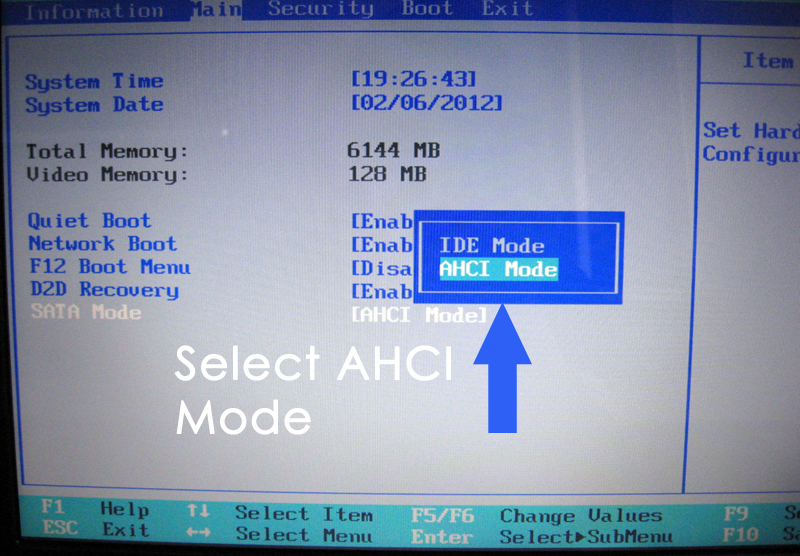
Method # 2: Check External Hardware
In the second method, check if there is any external hardware is recently attached to the system. If yes, remove that hardware and restart the PC again to see if it fixes the issue. Also check for the disk firmware if it is up to date or not. Try updating your disk firmware through the manufacturer’s website and check if it works.
Method # 3: Start up settings
If any driver is added recently, then it might be the reason to cause this error. For this purpose, you have to enter the Safe Mode because INACCESSIBLE_BOOT_DEVICE error won’t let your enter the Normal Mode of Windows.
For this, restart your PC and press F10 or F2 to enter the Boot Options. Go to Troubleshoot > Advanced Options > Startup Settings and press 4 to enter the safe mode. After this process, your PC will restart into safe mode and you would need to uninstall the malicious files and drivers causing this error.
If the above options do not work; then i would suggest that you check the manufacturer’s guide for steps on how to enter advanced mode or start up settings (without) being able to login to Windows.
If you are able to login; then it is easy to get to Advanced Options; which you can do by holding shift key and choosing Restart from the login screen (the one where you key in your password to login)
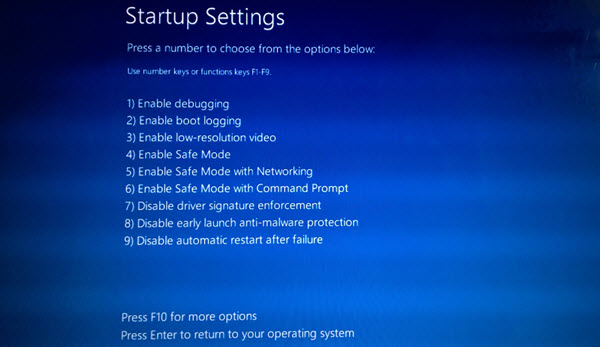
Method # 4: Clean Install
If none of the above mentioned methods works, you would need to install a clean copy of the Windows using a bootable disk or if a factory image is present; then use it to restore. This can also be checked from manual; most manufacturers include a factory image and steps in the manual to show how to use it.
I would appreciate if you let us know which method has worked if any; and if nothing worked for you so we can improve our guide.




