What is hxtsr.exe and should I Delete it?
If you are reading this article, you might have come across a stage when your antivirus software detects and quarantines the process ‘hxtsr.exe’ and warns you that it might be malicious. The executable is not malware in almost all the cases; it is a program belonging to Microsoft Office on your computer
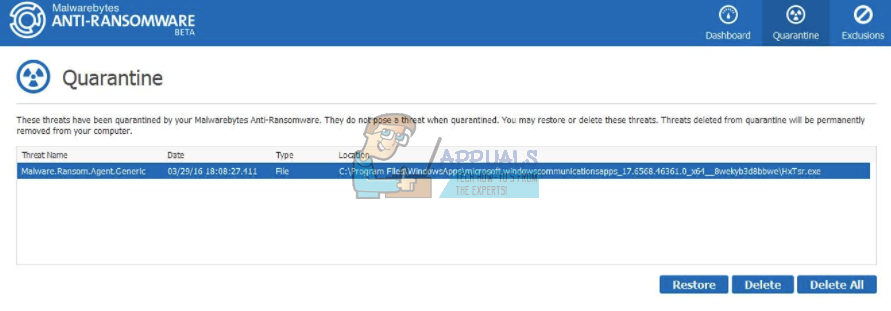
There were many cases where different antivirus software such as Avast, or Norton alerted users that they came across a potential threat and blocked it for good. Now there can be two cases; either the executable is legit or it is malware posing to be the executable in your system. The likelihood of the second case is extremely rare. Unlike many other executables which we covered in our earlier articles; this one does not consume any resources (CPU or Memory) in any way. If you find the process consuming your resources, there is a possibility that it belongs to the second case.
Let’s summarize the facts about hxtsr.exe:
- The executable is not a spyware.
- It is not considered a virus or Trojan.
- It is also not considered as adware or popup related application.
- Hxtsr is part of the Microsoft Office package and can be terminated at the user’s will.
- It is strongly advised that you do not remove the item unless you are absolutely sure it is a virus/malware.
How should I know if hxtst.exe is not a virus?
If your antivirus software is prompting you that a target executable is a virus or Trojan, it can be really hard to determine if it is true or not. We refer to these antiviruses for determining the files which are harmful but if they themselves are warning us in return, it becomes pretty confusing. The file path of the executable should be:
C:\Program Files\WindowsApps\microsoft.windowscommunicationsapps_17.7167.40721.0_x64__8wekyb3d8bbwe\hxtsr.exe
You should check if this indeed is the case. Because of the uncertainty that may still arise, we will resort to running the Microsoft Safety Scanner on your computer. Microsoft Safety Scanner is a scan tool designed to find and remove malware from your computer. Do note that this software is not a substitute for your regular antivirus but it does provide you with the latest virus definitions out there and may guide us in this case. It also only runs when it is triggered. Furthermore, we recommend that you only use this software by downloading the latest version as virus definitions are updated frequently.
- Head over to Microsoft’s official website and download the Safety Scanner. Make sure you are downloading the correct version for your computer by selecting the bits.
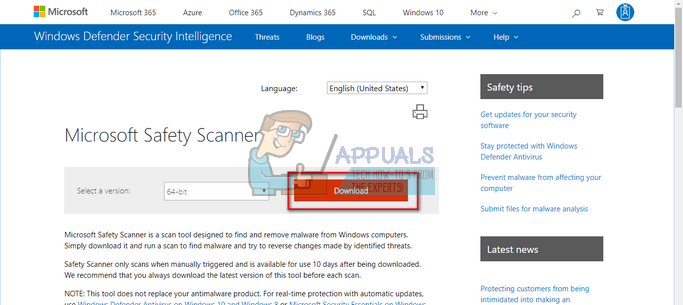
- The file will be around 120MB. Download the file to an accessible location and click on the exe file to run it.
- Wait for the scan to complete completely. If there were any threats detected, the scanner would notify you immediately.
If the process is labeled as a threat by the scan, it can be said that it indeed is malware and should be removed from your computer. If it doesn’t, you can ignore it and let be in its location. You can quarantine the executable so it doesn’t show up in your future scans.