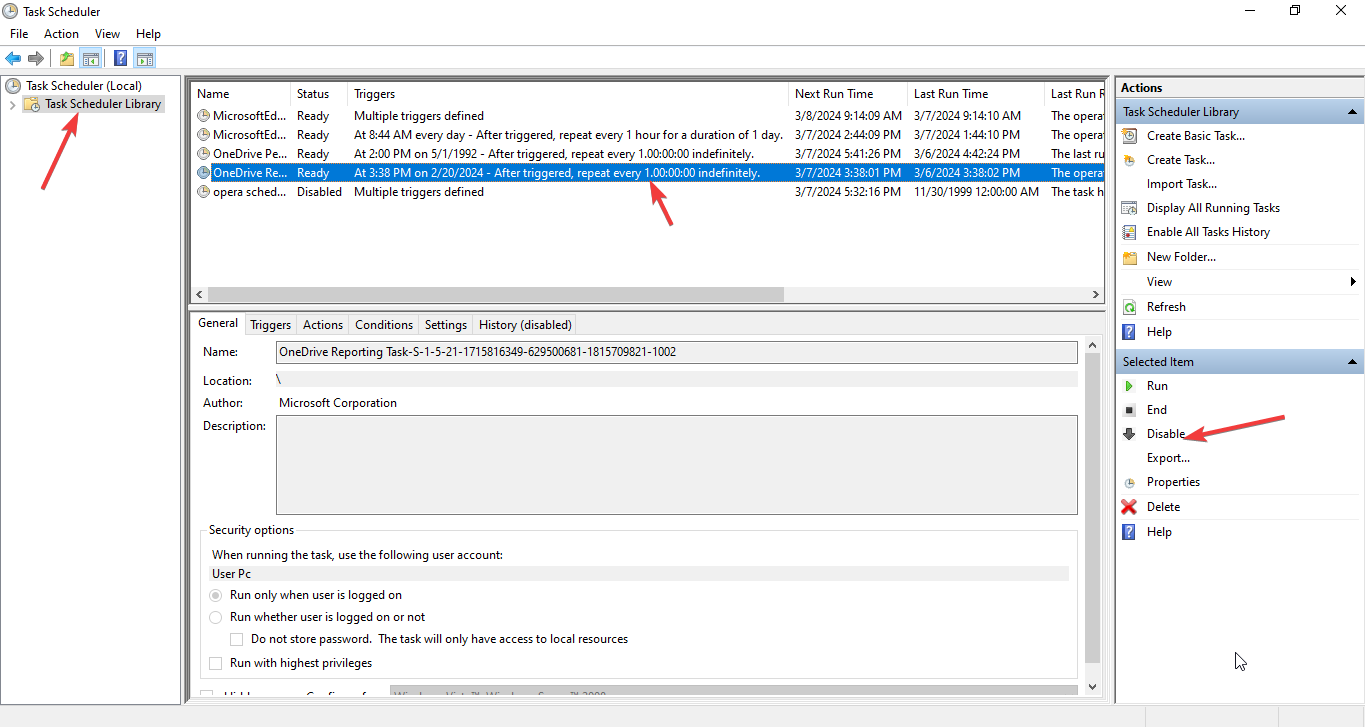How to Prevent HP One Agent from Running at Startup in Windows?
HP One Agent is a legitimate program that appears in your task manager and is associated with HP printers. It is essential for facilitating a smooth printing process on your Windows PC. The agent also consolidates data from various sources within the computer and communicates it to IT teams for monitoring and management. This crucial function supports teams in assessing performance, identifying issues, and maintaining device integrity.
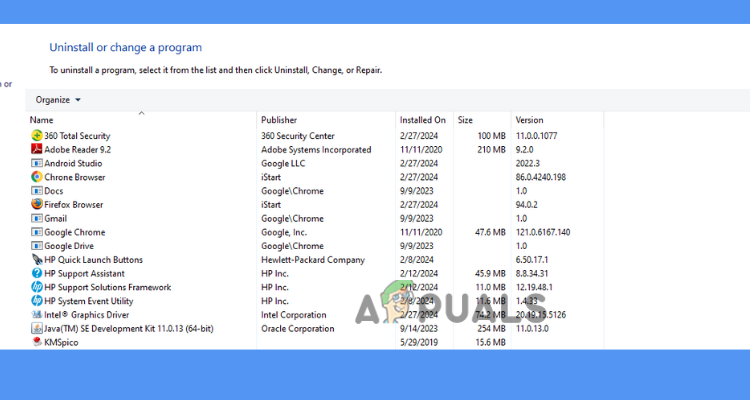
The daily reconfiguration of HP One Agent by Windows could be indicative of issues within the system, or it might result from preset tasks or policies. To resolve this situation, it’s critical to review these processes to ascertain their impact on the reconfiguration.
Is the HP One Agent safe?
The HP One Agent program is safe for installation and use on your PC and poses no threat to your computer’s security. However, it’s worth noting that cybercriminals have been known to disguise harmful programs as legitimate software like HP One Agent, potentially leading to daily reconfigurations of the agent by your Windows system. A compromised version of the agent could spread throughout your system, compromising your privacy and data security.
Security concerns could also arise from third-party antivirus software, VPNs, or other external applications.
Signs of a possibly malicious installation include system overheating during use, sluggish performance, and frequent, unexpected appearances or disappearances of Windows PowerShell and the Command Prompt.
Additionally, spikes in CPU and GPU usage may indicate potential issues with the program.
How to stop Windows from reconfiguring HP One Agent daily?
To prevent Windows from reconfiguring the HP One Agent daily on your PC, you can either uninstall the program or update it. Below are some strategies to help you address the issue.
1. Uninstall the program
Uninstalling HP One Agent might be necessary if it is the root cause of your problems.
You can use the Task Manager to identify and remove unwanted programs via the Control Panel.
- Open the Control Panel from the search bar.
- Click on Programs and Features.
- Scroll through the list of installed software on your computer.
- Locate HP One Agent or any other program that appears suspicious.
- Right-click on the program and select Uninstall.
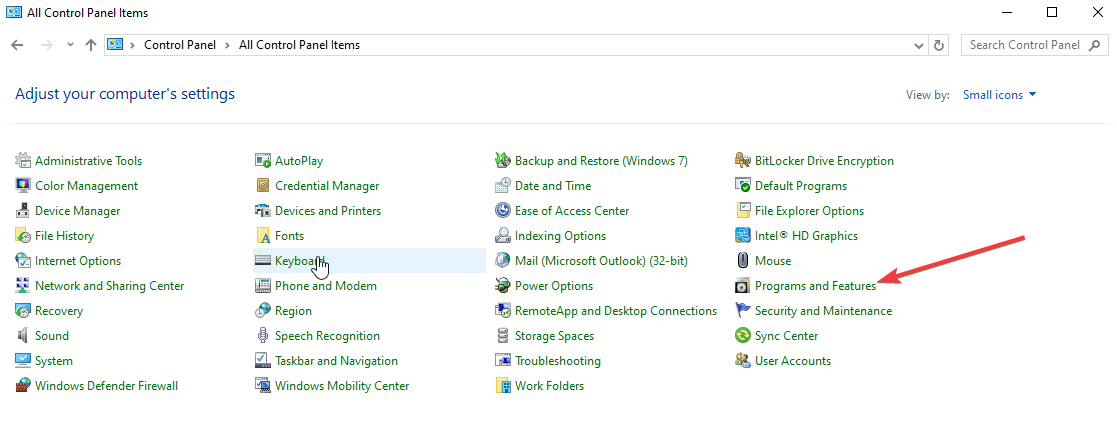
Locate and Remove Unwanted Programs
2. Stop HP One Agent from running during startup
Prevent the program from operating in the background or during startup—you can decide when it should be active.
- Search for Task Manager in the search bar and open it.
- Go to the Startup tab and locate HP One Agent.
- Disable the program to prevent it from launching when your computer boots up.
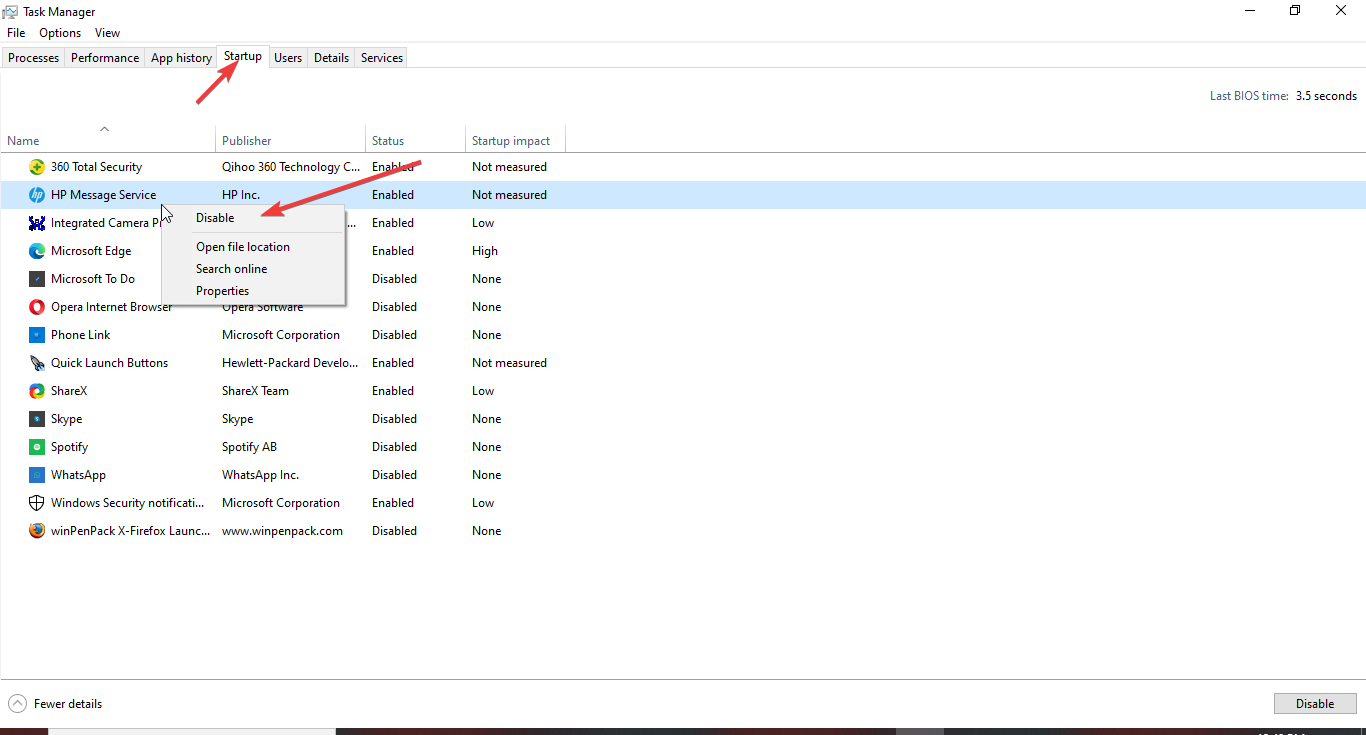
Stop the Agent from running during startup
3. Disabling from the Task Scheduler
Disabling HP One Agent prevents it from running upon startup or following a system reboot, which in turn protects against daily reconfigurations by Windows.
- Type Task Scheduler into the search box, open it, and click on Task Scheduler Library.
- Find the task named HpOneAgentRepairTask and select it.
- Right-click on the task and choose Disable from the context menu.