How to Wipe hard disk and data using DBAN
Probably, you already know the importance of wiping out your data before selling or disposing of your old computer. And I am not talking about deleting your files or formatting your hard drive – this leaves all your files on the hard drive ready to be discovered by anyone with advanced skills. I am talking about a secure wipe out of your hard disk without any possibility to restore your file. So if you were looking to wipe a hard disk then you can use DBAN short for Darik’s Boot and Nuke. A few limitations with DBAN is that it does not guarantee secure wiping of SSDs and no RAID Dismantling. DBAN is ideal for home users with non-ssd disks.
In order to use DBAN, you will need to create a bootable media, which can either be a DBAN Bootable USB or a CD/DVD. I suggest creating a USB since it is easier and most people have access to it.
This guide is applicable to Windows-systems only.
Creating a DBAN Bootable USB
Download DBAN from here. After it has been downloaded, write/burn it to a USB using Rufus or any other burning software. Once the USB is ready, connect it to the computer/laptop where the disk needs to be wiped. Then, change the boot order from BIOS to boot from USB.
How to BOOT into BIOS to change Boot Order
You must know how to boot and change boot order since this will be needed to perform the solutions below. Restart your computer. Enter your computer’s BIOS (or UEFI) settings as soon as it starts up. The key that you need to press to enter these settings depends on the manufacturer of your computer’s motherboard and can be anything from Esc, Delete or F2 to F8, F10 or F12, usually F2. This is displayed on the post screen, and the manual that was supplied with your system. A quick google search asking “how to enter bios” followed by model number will also list results.
After you’ve booted from the USB, you’ll see the DBAN’s console window.
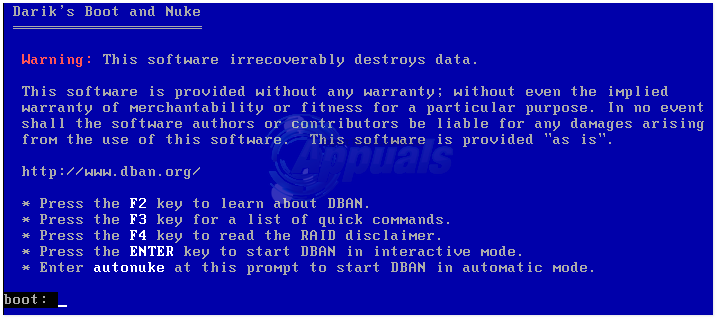
Before you start the wipeout process, remember to back up your important data. Any data on the hard drive you are going to wipe will be lost permanently.
If you have more than one drive attached to your computer, it is recommended to remove all other drives except the one that you wish to wipe. If you wish to automatically wipe off all disks, type autonuke and press Enter to wipe data using 3 pass DoD level wiping, with the data being irretrievable.
Else, Press Enter to start DBAN in Interactive Mode.
On the next screen, select the drive you want to erase and press F10 to Start the wiping process.
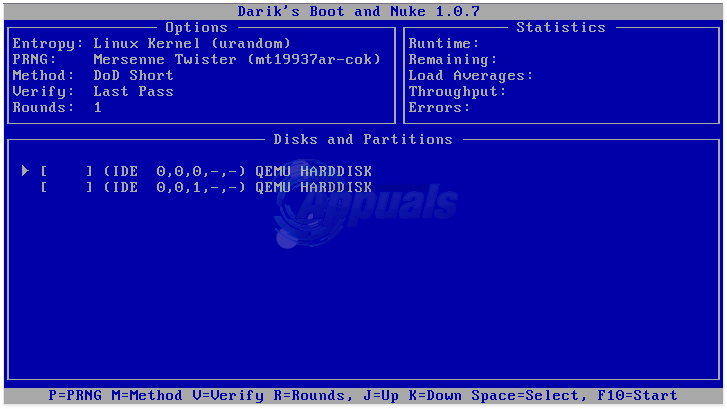
Be patient! Depending on the size of your hard drive, wipe process may take a long time.
Once done, take the USB out and you’re good to go/dispose off the system or sell it. If you decide to reuse it or if anyone else decides to reuse it, they will need to reinstall operating system on it along with drivers etc which can be downloaded from the manufacturer’s site.