How to Validate Windows 7
For a Windows 7 user to have access to Microsoft goodies such as consistent and integral system updates (and for an array of other reasons), the copy of Windows 7 they have needs to have been legally obtained and activated. Whether or not you have a genuine copy of Windows 7 makes a world of difference in terms of how well Microsoft treats your computer. If a person purchases a second-hand computer that comes pre-installed with Windows 7 or if they have someone else install Windows 7 on their computer for them, they won’t necessarily know if the copy of Windows 7 on the computer is genuine and activated.
Thankfully, Windows 7 users can validate the authenticity of any and all copies of Windows 7, and they can do so quite easily. The following are the two most effective methods that you can use to validate Windows 7 and determine whether or not the copy of the OS installed on a specific computer is genuine:
Method 1: Using the Activate Windows utility
- Open the Start Menu.
- Search for “activate windows“.
- Click on the search result titled Activate Windows.
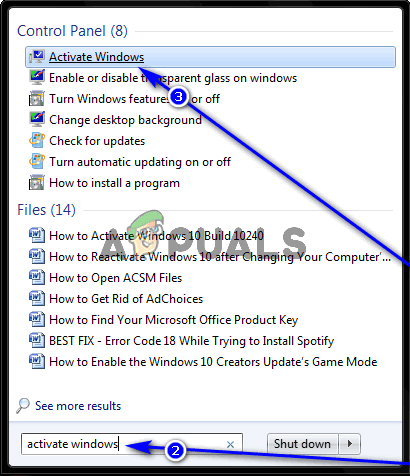
- Wait for the Activate Windows utility to start up.
- Once the Activate Windows utility has started up, you will see a message stating “Activation was successful” if your copy of Windows 7 is indeed genuine. In addition, on a computer that has an authentic copy of Windows 7, you will also see the genuine Microsoft software logo to the right of the “Activation was successful” message within the Activate Windows utility.
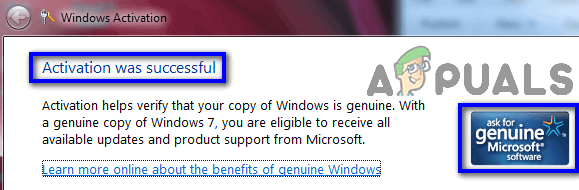
Method 2: Taking a peek at Computer’s Properties
Alternatively, you can also validate the authenticity of a copy of Windows 7 if you simply:
- Right-click on the Computer icon on your Desktop and click on Properties in the resulting context menu. If you don’t have a Computer icon on your Desktop, simply open the Start Menu, right-click on Computer and click on Properties in the resulting context menu.
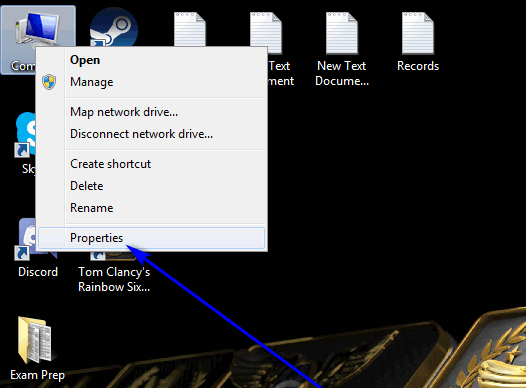
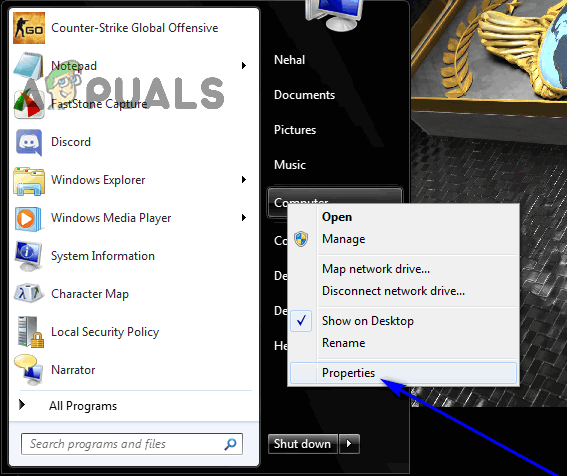
- Scroll down to the Windows activation section in the right pane of the window.

If your copy of Windows 7 is genuine, you will see the phrase “Windows is activated” under the Windows activation section, along with the genuine Microsoft software logo right beside it.
Back when Windows 7 was Microsoft’s premier Operating System for computers, you could also validate a copy of Windows 7 online by downloading a little tool from Microsoft’s official website. Unfortunately, this functionality has since been retired, making the two methods listed and described above the simplest and most effective currently viable options any user has when it comes to validating the authenticity of a copy of Windows 7.





