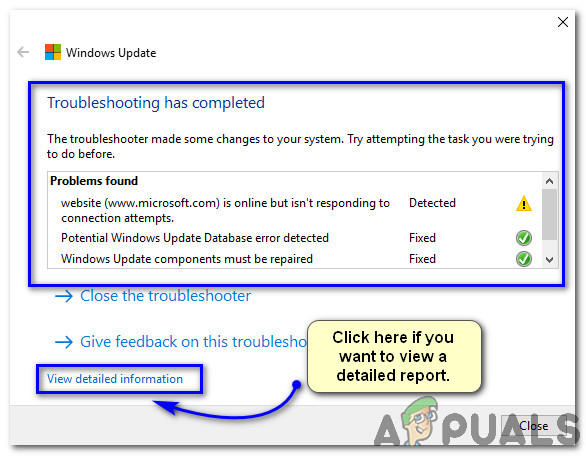How to Use the Windows Update Troubleshooter?
Microsoft introduced its OTA update process for Windows OS with the introduction of Windows 7. It really helped them to deal with the issues by pushing an update for that one. If you are using Windows, you might come across different errors, unless you are lucky enough, while trying to update to the latest build. To cope up with these issues, Microsoft has built a tool called Windows Update Troubleshooter (Fixit) that does the magic. It resolves the problem by resetting service configurations inside your Windows.
So, if you are experiencing issues while trying to update your Windows, here are the steps to resolve them with just a few clicks.
How to Fix Windows Update Errors Using Windows Update Troubleshooter
- You need to download Windows Update Troubleshooter based on your version of Windows from Microsoft’s website. Click this link to download the tool according to your version of Windows. I will download the tool for Windows 10. Troubleshooting process is the same for all versions of Windows.
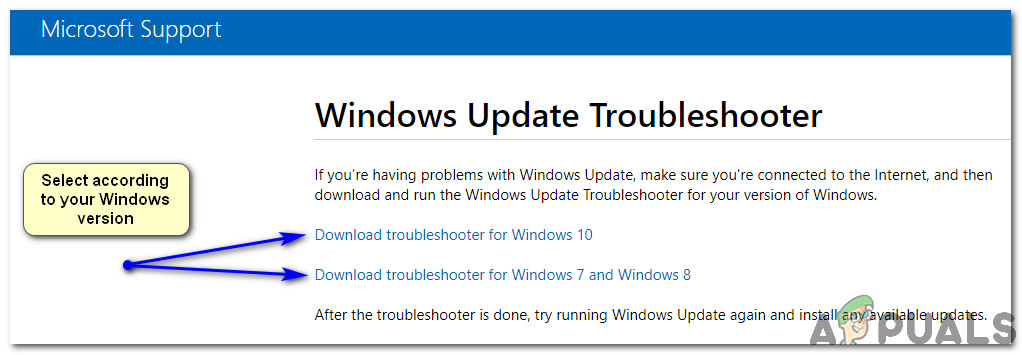
- The downloaded file will be with diagcab extension that is specialized for troubleshooting purposes. Double click the selected file to launch the Windows Update Troubleshooter. From here, click on Advanced at the bottom left and select Run as administrator. It would re-launch the troubleshooter. It is important to grant administrator rights to this utility in order to let it fix the core issues and avoid any errors.
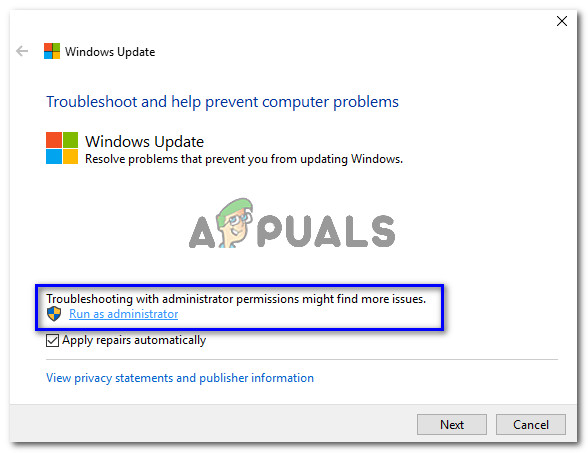
- Now, click Next and Windows Update Troubleshooter will start diagnosing the issues. This process would take some time. If it finds some loopholes in your PC, it would display the type of problem along with an option i.e. Apply this fix. Click it to initialise the troubleshooting process.
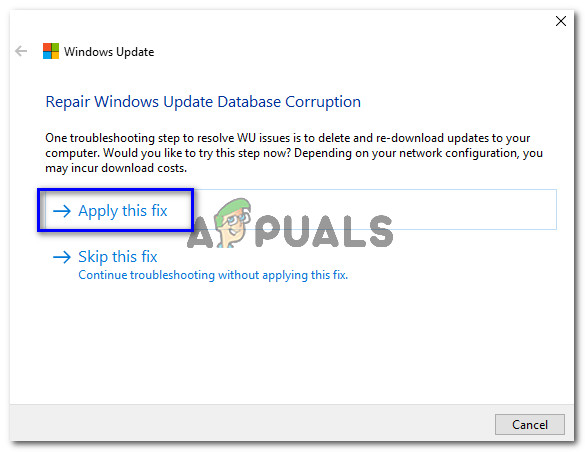
- After the troubleshooting process is completed, the tool would display all the problems it had found along with their current status whether they have been fixed or not. You can also view detailed information regarding the repairs executed by clicking on a link present at the bottom. Hopefully this guide might have helped you in fixing your issues with Windows Updates.