How to Use the ROUNDDOWN Function for Excel?
The way Google Sheets and Microsoft Excel work, are very similar. But, there is a major difference in the formulas and functions that are used for the two programs. While for Google Sheets, the formula for rounding a value is known as the ‘MROUND’ function, here, at Microsoft Excel, the function that is used to round a value in Excel is called ‘ROUNDDOWN’ function. The difference in the two is not just the name, but also the values and numbers entered in the function are very different from that of a Google Sheet.
Here is how you can round off a number in Microsoft Excel using the ROUNDDOWN function
What is the ROUNDDOWN function?
=ROUNDDOWN(number,num_digits)
=ROUNDDOWN(the number you want to round, the number of digits you want the number to be rounded down to)
The Number You Want to Round
This is the value that you just entered, or which came across as an answer to one of your cells and want it to be rounded to the nearest decimal place possible. For this part of the function, you will enter the cell number where that value is present.
The Number of Digits You Want the Number to be rounded Down to
Say, for example, that you want a value to be rounded to the nearest 10. -1, here in this example will be what you will write in place of ‘num_digits’ in ROUDNDOWN function.
The Basics for Excel Sheets That Should Be on Your Tips
- Start any function/formula on Excel Sheet with a ‘=’, equals to sign. Entering a function or a formula without this sign will not give you results as expected. The function will not be executed in the first place because a significant part of the formula is missing, which is the ‘=’ sign.
- Use the brackets. Any function on Excel has made brackets a very integral part of its formula. This means, that if you forget to add the brackets for the formula, there are high chances you results will not be accurate.
- Lastly, and most importantly, to finally have the formula or function working for the cell, press the Enter key on your keyboard. This shall get you the expected answer.
How to Use the ROUNDDOWN Function?
Follow the steps as mentioned below to round your values to the nearest digits. The main thing you need to focus on this example is the values that I have used for the digits. If you want your number to be rounded to the same digit values, you will add those values in place of ‘num_digits’ in your function. NOTE: Your value for the number you want to be rounded, will always be different as it depends on the cell number in your current Excel Sheet. So make sure you enter the right cell.
- Starting with the formula. Press the ‘=’ equals to sign in the cell where you want the rounded off number to appear. This is where you will enter the formula, and this is where the rounded off value for the number will show. After adding the ‘=’ symbol, start typing ROUNDDOWN. The minute you type the first r of ROUNDDOWN, a list of functions will appear in a drop-down list for that cell.
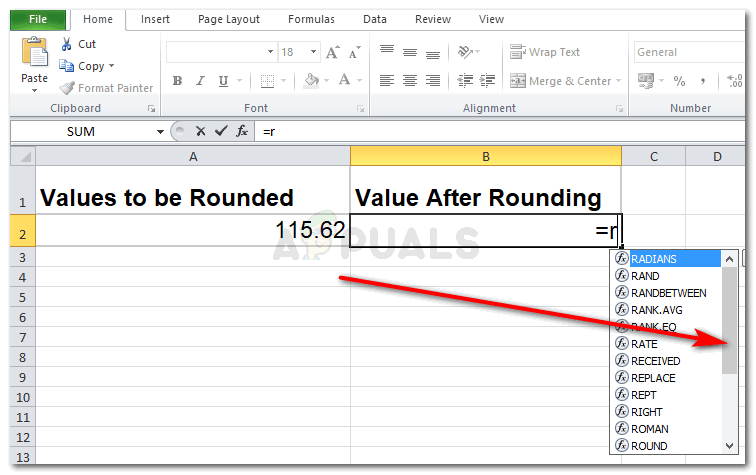
Starting with ROUNDDOWN function Scroll down this list of functions, and you can locate the function ROUNDDOWN which is what you need for rounding numbers. Double click on ROUNDDOWN to start working with it.
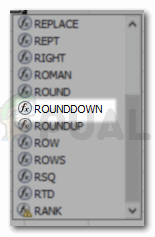
double click on the ROUNDDOWN function when it appears in the drop-down list 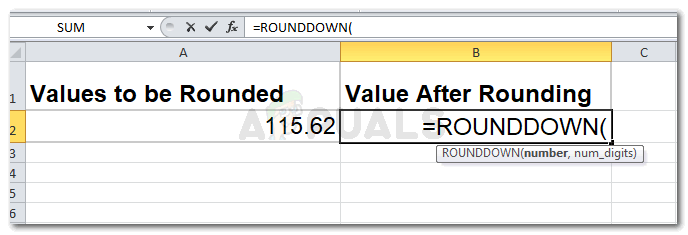
Start adding the values for the function - You can view how the function needs to be right under the cell. Where it shows ‘ROUNDDOWN(number,num_digits). This acts as a reminder for you to follow the format of the function and don’t miss out on any part of it.
- To round your value to the nearest whole number, you will add the number 0 for the num_digits space in the function. This will round off the number to the nearest whole number, eliminating the decimal places.
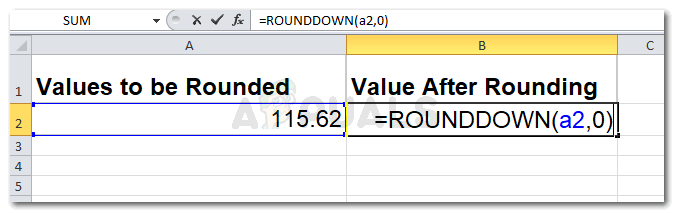
rounding to the nearest 0 decimal place 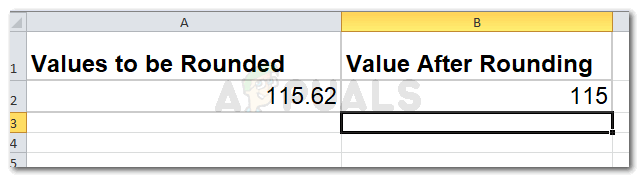
The answer for your function appears in the cell once you press enter - Important points to remember when working with Microsoft Excel. The value for ‘num_digits’, in the ROUNDDOWN function will remain positive if you want to round the number while the decimal places are still intact. While, on the other hand, if you want the decimal to be removed, and want a whole number instead of rounding the number to the nearest 10,100 or 1000’s, you will begin with 0, and the values will go in the negative, for every digit.
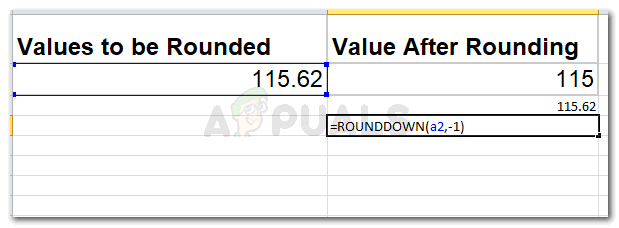
Rounding to the nearest 10’s,100’s,or 1000’s, -1,-2,-3 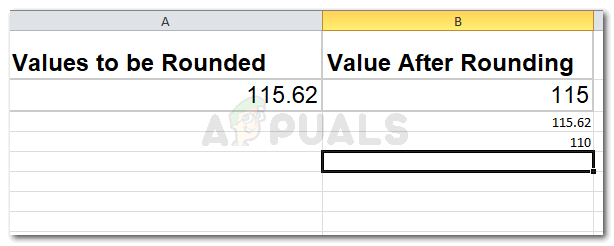
- Similarly, if you want it to be rounded to the nearest 100, you will add the value -2, for num_digits.
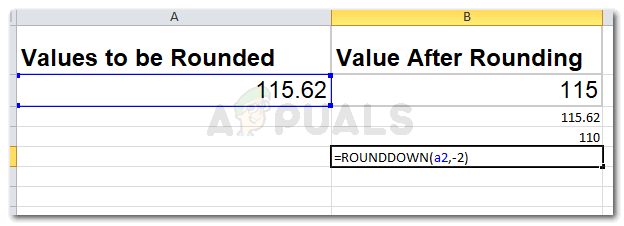
nearest 100 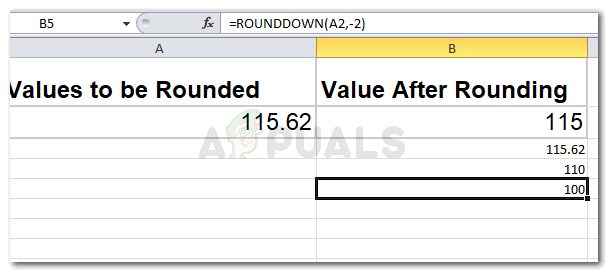
answer as per the values entered
You might get very confused at first, to begin with, but once you manually try out these functions, you will eventually get the hang of it.





