How to Use the in-built Spell Check Tool on Google Chrome
Writing on the internet with the correct spellings defines your intelligence. And because you are writing on the internet, you don’t exactly need to memorize the spellings. The internet has so many applications and there are browsers which have inbuilt spell check tools which can be installed or enabled for the browser which helps you correct the wrong spellings, saving you the embarrassment. These tools that spell-check for you are definitely a life saver.
How Spell-Check Tools on the Browser can Help you
- Corrects your spellings while you are still typing it, or before you are sending it. Spell-check tools on the browser can help you identify wrong spellings instantly before you send the email or the comment on any social networking forum. This is not it. There are certain spell-check tools which, if downloaded on your browser, for instance, you download a spell-check tool on Google Chrome, can also correct your Grammar and missing punctuations. Isn’t that cool?
- Saving you the embarrassment. Assume that you are the CEO of a very reputable company, and while writing an email, you send the wrong spellings to a client. How embarrassing would that be? Well, you don’t need to be embarrassed anymore because you can recheck your spellings through these Spell Check tools on the browser, which proofreads whatever you write on the internet before you finally hit the send button.
- Improving your spellings, grammar and punctuation sense. Just how back in school, children were given corrections for the wrong spellings, and they would learn these spellings instantly because the teacher corrected them, you can now as well, learn these spellings as the ‘teacher’, that is the spell check tool here, corrects your spellings on the go at all times. I have personally experienced this after downloading a spell check tool on my Chrome, where I make lesser spelling mistakes because I have been corrected so many times by this application to correct the spellings for these specific words.
- Saves you time. Who wouldn’t want someone else to highlight the spelling errors in any article or email? The time you will take to reread everything and find errors, and the time these spell check tools take and underline or highlight the wrong spellings, has a huge difference. It will save you a lot of your precious time which can be utilized elsewhere, if not finding spelling errors in your writing piece.
Google Chrome Spell Check Tool
For all of you who didn’t know this, Google Chrome has an inbuilt tool for spell check, which can be enabled by you to check spelling errors in your writing. You would not find the need to download any other application for your browser to correct those spellings. Chromes inbuilt spell checker allows the user to select their native language that is set usually by default but can be changed accordingly. Here is how you can enable this tab on your Chrome and let’s see how it works on Google Chrome.
- Open your Google Chrome. And locate the three vertical dots that appear in the right top corner of your Chrome, which is where you will find the tab for ‘settings’.
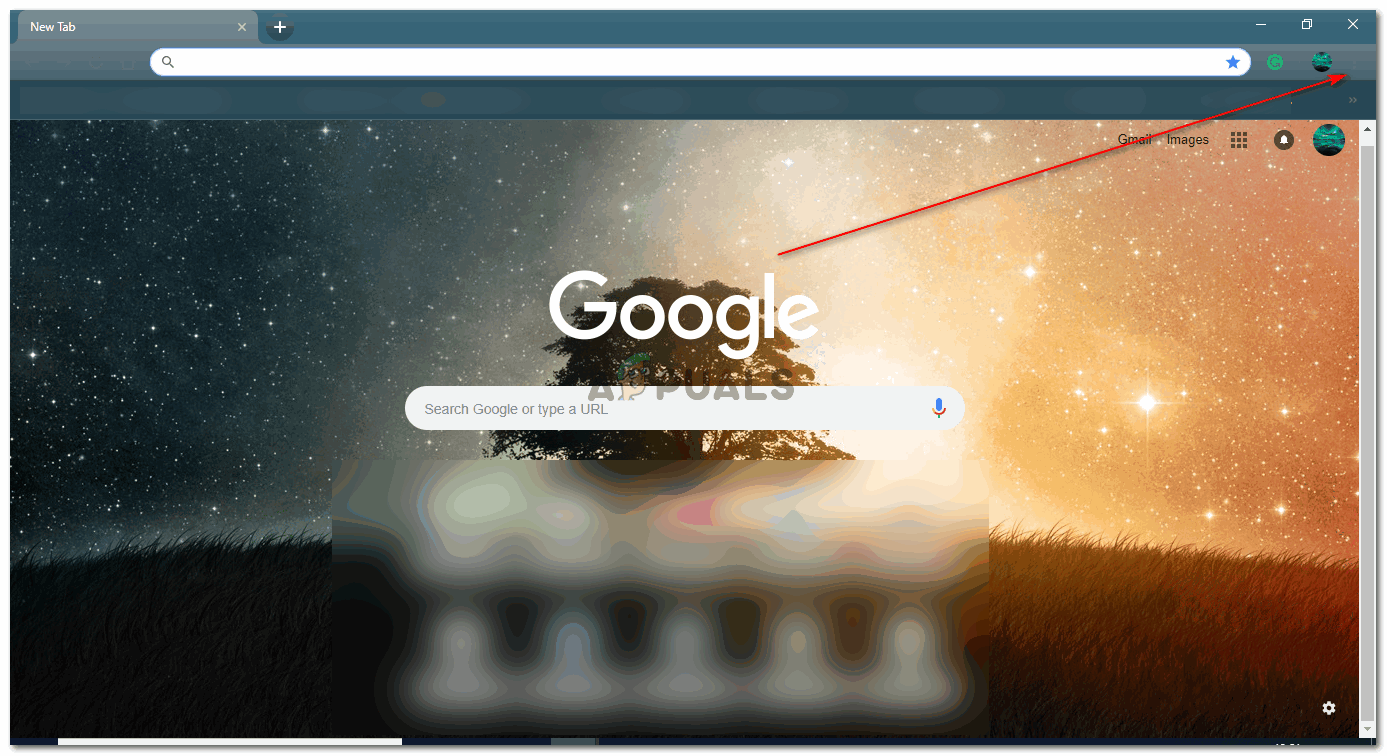
Click on these three dots which will lead you to an extended dropdown list showing more options for Google Chrome - Clicking on these dots will show you a dropdown list of options to choose from. Click on the one that says ‘Settings’, as this is where you will find the tab for Advanced Settings for your Chrome.

The dropdown list - Clicking on settings will show you a window on Chrome which will have all the General and other settings for your Google Chrome. You need to scroll down on this page until you find the heading which says ‘Advanced Settings’, which can be found right at the end of this same page.
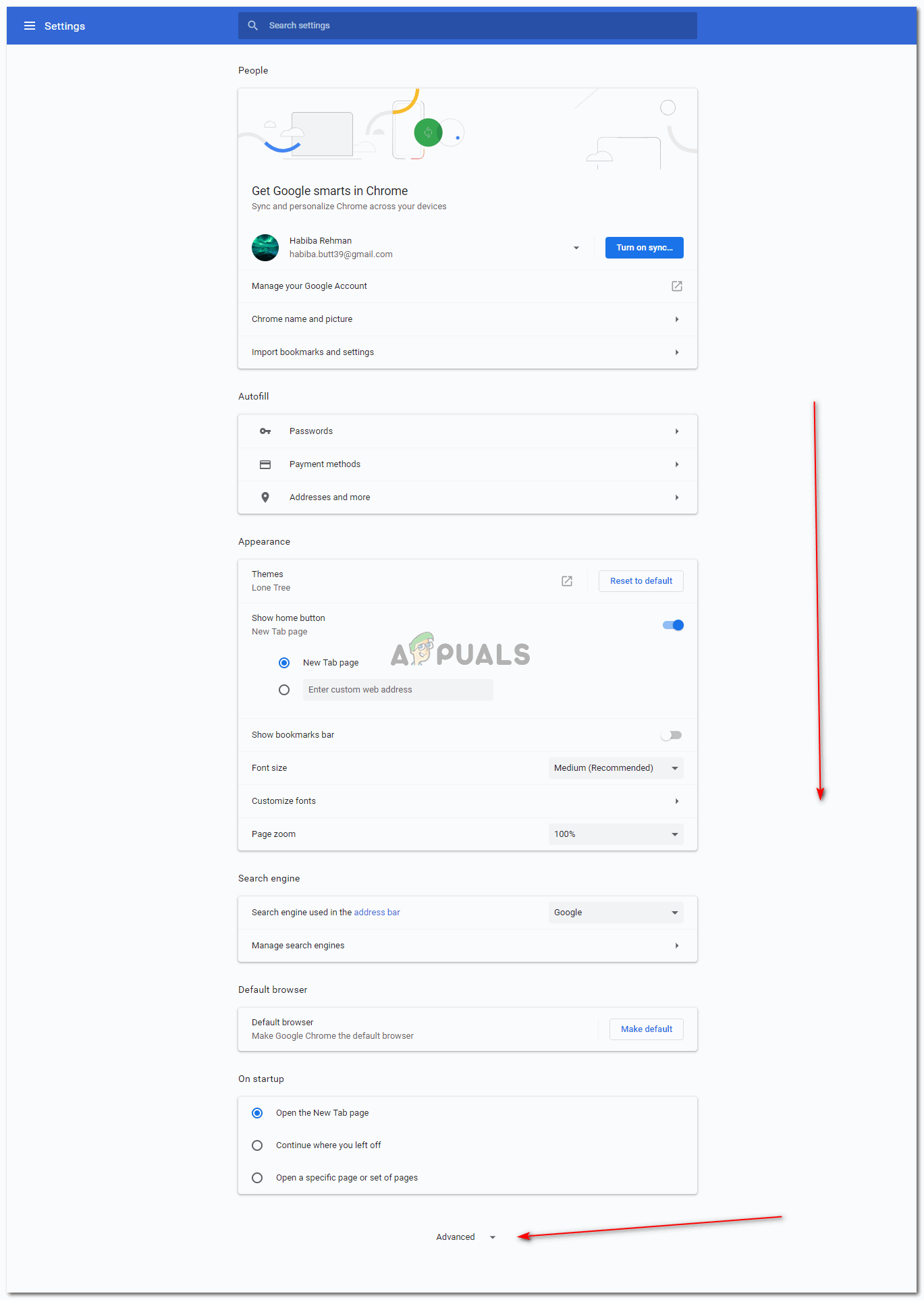
Click on the downward facing arrow for advanced settings - Again, you will be directed to a screen with all the advanced settings which you can alter according to your requirements. Scroll down and find the heading for Language, which is where you will find the option for spell check on Google Chrome, along with the native language for your country.
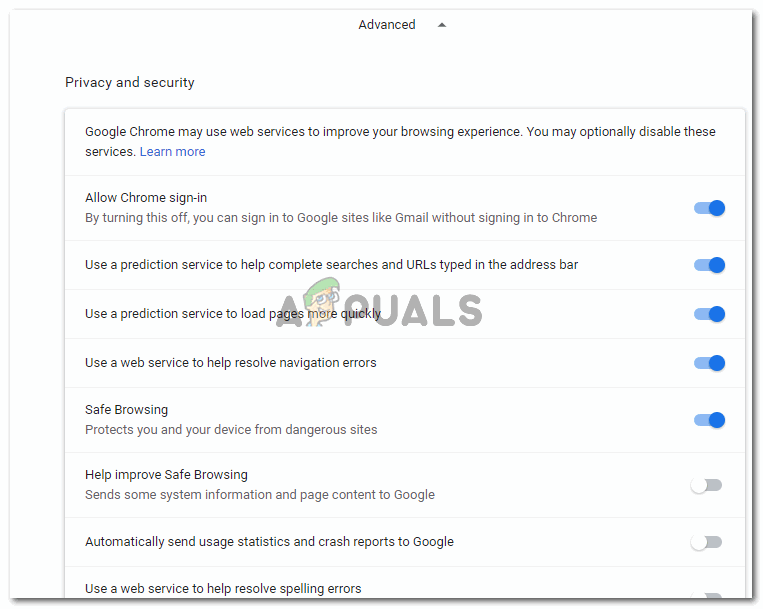
All the advanced settings that you can access 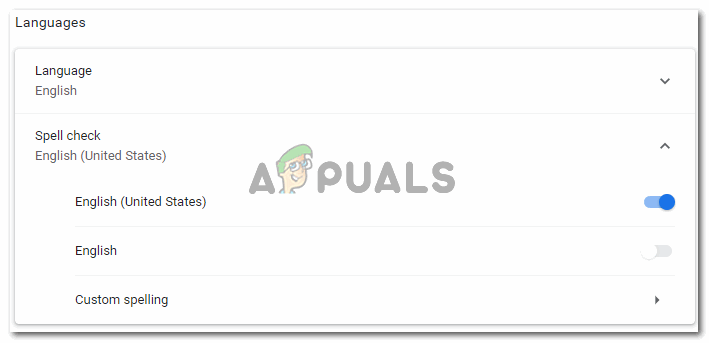
Language: You can change your native language here. This is what will help you check your spelling errors. If you use English for your work, then you must choose whether you are following the grammar for British English or American English. - By default, these settings are often switched on, which means they are enabled and will show you spelling errors whenever you type on an internet forum.
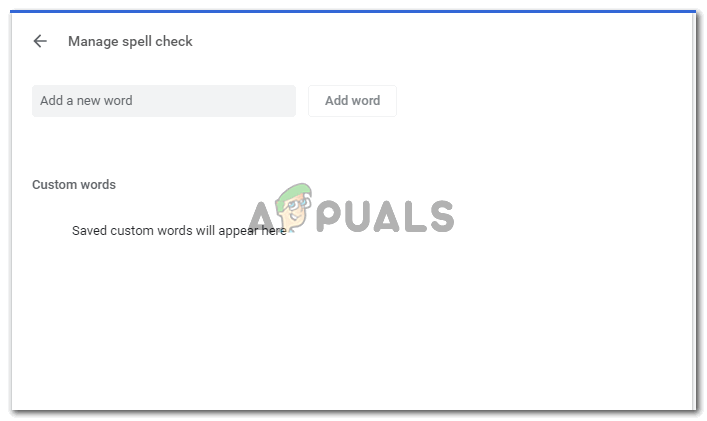
If you want to, you can also add specific words spellings so that if you type in a word, say ‘drop-down’, instead of ‘dropdown’, then the spell check tool will never highlight the error. 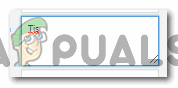
When you type something on the internet browser, that is Google Chrome, in this case, this is how the spell check tool highlights spelling errors





