How to Unlock Windows 7 when locked by a Domain User
On the Windows Operating System, administrators have always maintained the power over other user accounts. This includes creating and deleting them and more importantly, being able to log them off. Logging off users becomes important when the IT support needs to do some maintenance on the computer or shut it down safely. This can be done remotely, or manually.
In Windows XP if a user left their account logged on to a PC you could just unlock the computer using administrator credentials and it would log off the user so that you could perform admin tasks. This functionality is missing in Windows 7 and Windows 8. So the question is, can this feature or one similar be applied In Windows 7 Enterprise/Professional if Fast User Switching (FUS) is turned off?
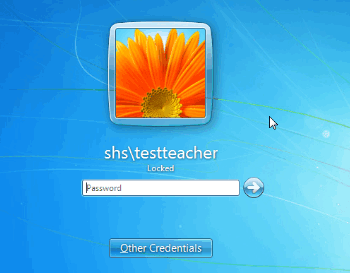
The fast user switching technique is available whenever you lock your computer. To put it simply, it is the button that is written “Switch Users” when you lock your account. But for security and company policy, this feature is sometimes disabled by the IT specialists. This way, only one user can log into the computer, until it is restarted or that user logs off. This also helps the user save valuable data which can be lost when another users logs them off in order to log themselves on.
So how do you get the administrative unlock feature on your Windows 7 Enterprise/Professional PC or a similar feature without enabling the Fast User Switching technique or restarting your PC? This article will provide the way to do this.
Method 1: Deploying the Administrative Unlock .DLL files
This software is credited to Oliver Friewald and shared on SkyDrive. It has been checked by windows and it has been reported that it does not defy any windows API protocols and guidelines. In other words, your security will not be compromised. Well this little installer creates a button underneath the username and password box called “Other Credentials” and then takes you to a screen where you can select ‘administrator unlock’ and enter the details of anyone who is a member of the local admin group. This will allow you to input your administrator credentials subsequently logging out the other user.
- Download the AdministrativeUnlock tool from here. Make sure you download the file that is compatible with your platform i.e. x86 for 32 bit computers and x64 for 64 bit computers.
- Extract the files to a temporary location (e.g. your desktop)
- Right click on the appropriate install CMD file and select ‘Run as administrator’For Windows 7 64-bit – select Install_x64.cmdFor Windows 7 32-bit – select Install_x86.cmd (if you’re not sure – it’s quite likely this is your option)
- If prompted by your computer, provide the administrator username and password and then let the command prompt complete the installation.
- Now when you go to the unlock the system screen, you will have a new option called ‘Other Credentials’
- After selecting ‘Other Credentials’ select ‘Administrative Unlock.’ You will need an administrator’s username and password to log in.
- After entering a system administrator username and password, the other system users will be logged off, ready for the next user to log on.
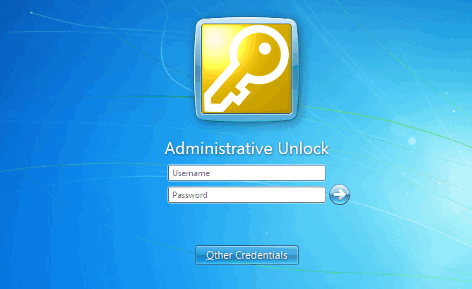
There is no difference between Windows 7 Enterprise/Professional and other versions of Windows 7, so this tool will work in them too. Be careful however. Logging out a locked user might end in him/her losing any unsaved data. It is still unclear if Microsoft is going to provide this important feature in subsequent versions or builds.