How to Unlink Gmail Account from Android or From Your PC
Gmail account brings its users an easier way to manage all their accounts by linking them all together so that whatever emails you get on one ID, can be seen while you are logged on to any of the other accounts. Accounts are usually linked when you click on the ‘add account’ tab on your signed in account, where you add the password an email for the accounts you want it to be linked with.
Unlinking an account is also done through a similar process but the action that is taken is slightly different. Instead of adding an account, you will not sign out form the account you want to unlink. Follow the steps below to unlink an account from your Gmail.
Before you start this, remember, that you can online unlink an account that has been added to your existing account. Otherwise, unlinking a Gmail account is not required as you did not add that email to your Gmail account.
Step 1
Sign in to one of your Google Accounts. The first account you log in to will be the account that becomes the default account for all the other accounts added or linked together. In my example, I let the Habiba Rehman account be the default account. Once signed in, I added my HRB account to the default account. Adding basically links both the accounts. And you can check whether your account has been linked or not to a specific account by clicking on that ID from the drop-down list of accounts. Since I had linked it, it opened in a new tab like this.
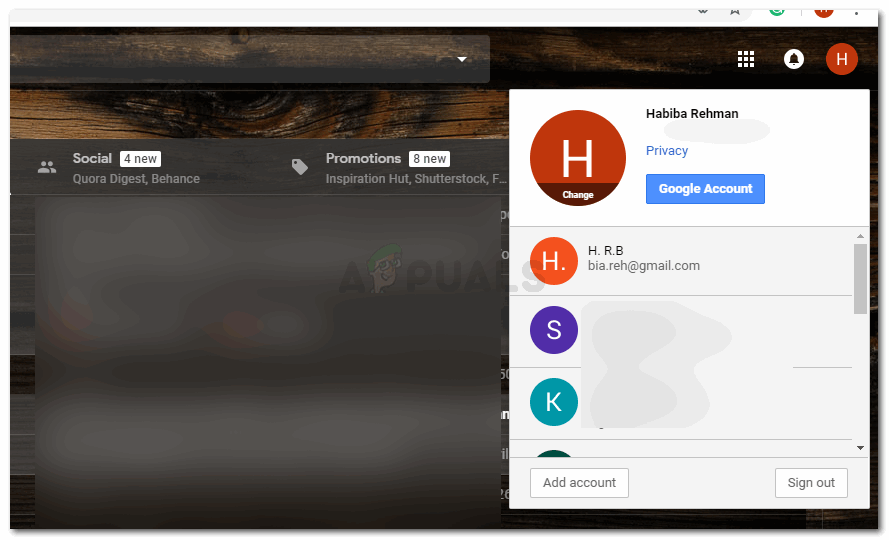
Log in to your Gmail Account. It doesn’t really matter which account you log on to first. But if there is a specific account that you want to become the default account, then sign in first from that one.
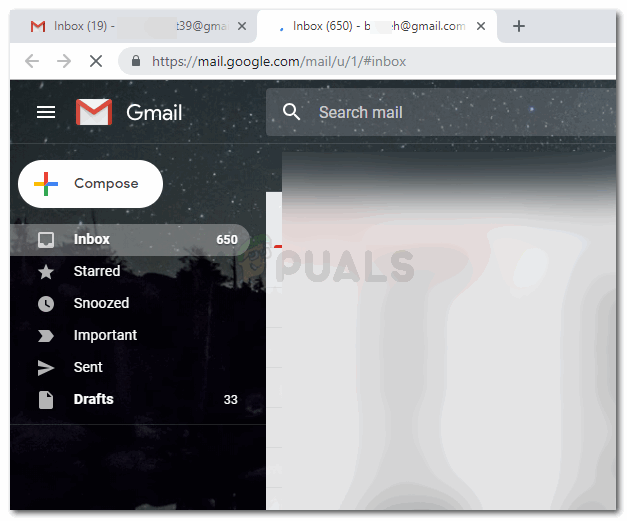
Step 2
To unlink an account on Gmail now, all you have to do is sign out from either or the accounts. I signed out from the default account for this example.
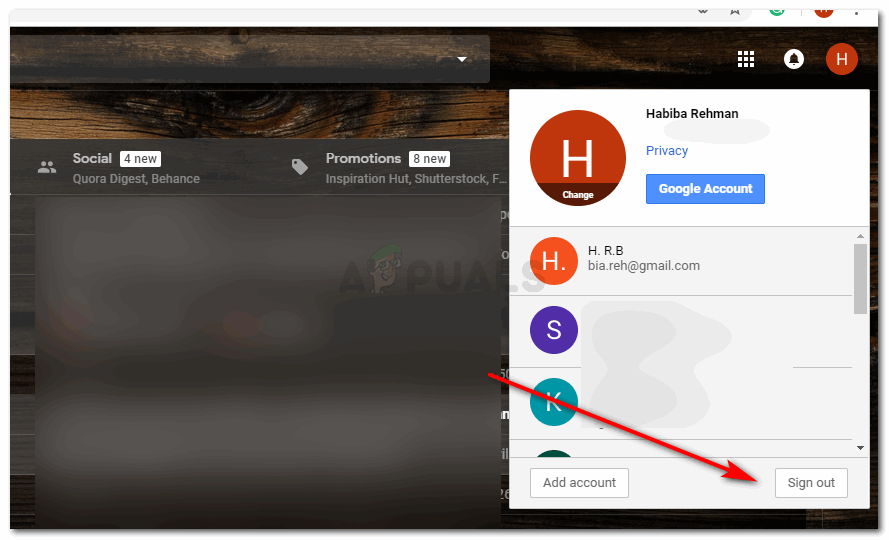
Now, to recheck whether your account has been unlinked or not, you can go back to the drop-down list of accounts that appears under your icon on Gmail. You will find the account here which you had earlier linked. And right under it, now you can read ‘signed out’ is written. This means that your accounts have been unlinked.
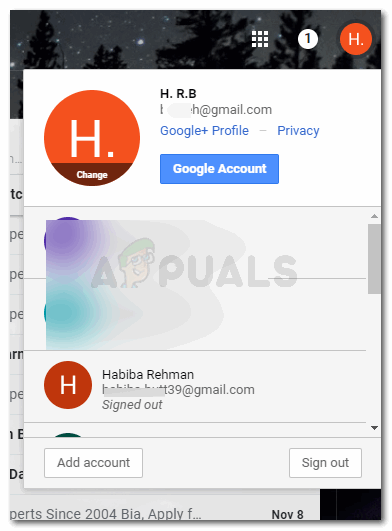
The major bit here which you need to learn and remember is that as long as you are signed in, from both accounts after you have added these in your Gmail ‘Add Accounts’, you will be linked. And as soon as you sign out from either of the two, your accounts will get unlinked.
Now if you want to link them again, you will have to do the process for Add Account all over again. Sounds easy, doesn’t it?
You can unlink your accounts from the phone or tablet as well.
- Open the Gmail App on your phone, and click on the three lined settings icon, which will show you all these options.
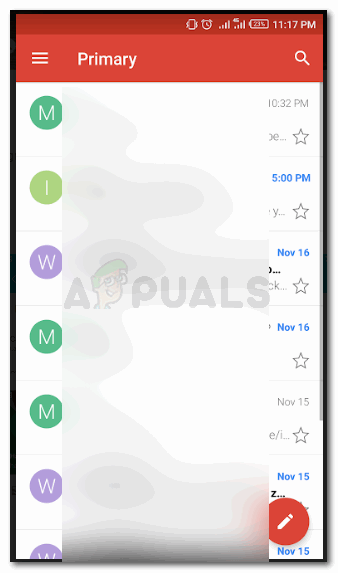
You can use your phone,s tablets or any other device other than your PC or your laptop to unlink your accounts on Gmail. - Click on the arrow in front of your name, and it will show you the other accounts your current account is linked to.
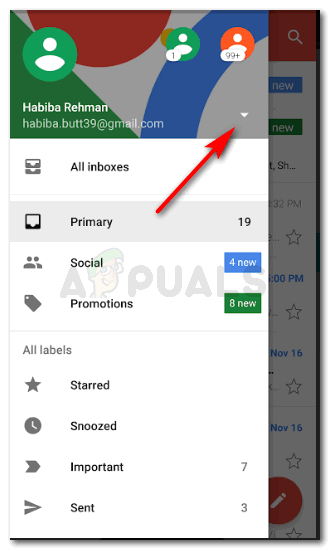
Click on the arrow against the account which is open right now. This is where you will find all the accounts you are logged in to. - You can click on ‘manage accounts’. Next, you will find the option for ‘Google’, click on that.
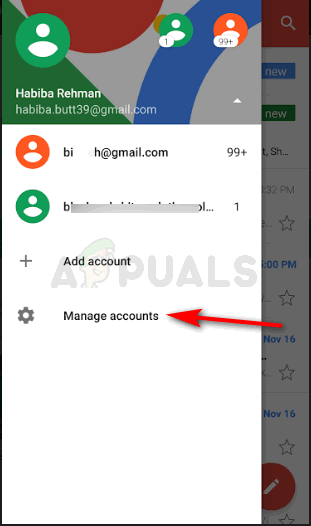
Find all the accounts right here. To unlink, you will now have to go to Manage accounts. 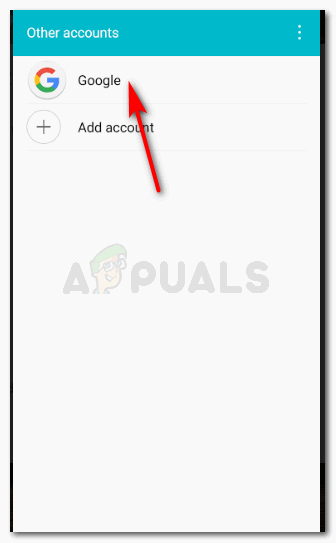
Clicking on Manage Accounts will take you to this window, where you have to select ‘Google’, to follow the rest of the steps. - All the accounts you are signed into on your Gmail will show here. Click on the one you want to be unlinked or removed.
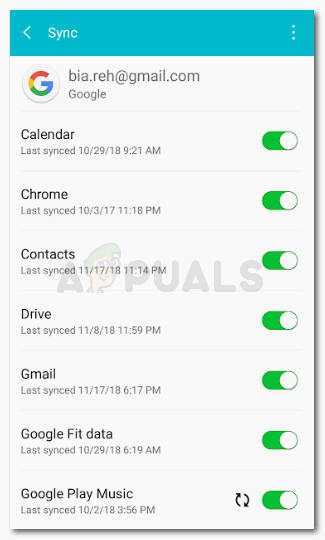
Find the three vertical periods towards the right top corner. And click on it. - Click on the three vertical dots in the right top corner. It will show you the option for remove account. Clicking on ‘Remove Account’, will unlink this account to the default and other accounts.
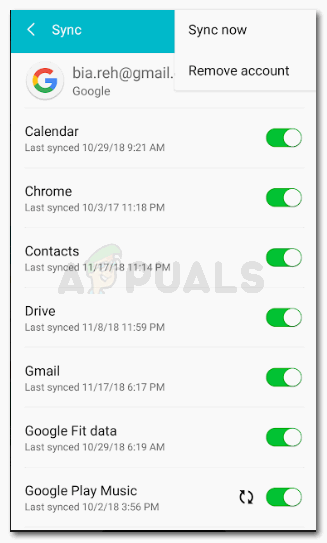
To finally remove this specific account from the linked accounts, you have to click on ‘remove account’. And you are good to go. - Follow the steps for all the accounts that you want to unlink.





