How to Uninstall Wacom Drivers
Wacom is a Japanese tech company that mainly specializes in the development, manufacturing and sales of graphics tablets. To connect a Wacom tablet to a Windows computer and to then be able to access the Wacom tablet and its contents from the Windows computer, you need to have the drivers for that specific Wacom tablet installed on the computer. Drivers for Wacom tablets are readily available on the internet and are also almost always shipped with all sold Wacom tablets for the good of the consumer. That being the case, installing Wacom drivers on a Windows computer is no rocket science and is actually pretty easy.
It is, however, uninstalling Wacom drivers from a Windows computer that is a bit more complicated. The thing is, drivers for Wacom tablets have the tendency to hide around a computer once they have been installed on it, making it hard for users to locate them, and a person can’t uninstall something they can’t even find in the first place. If you have Wacom drivers on your Windows computer that you would like to uninstall, though, don’t worry – here’s exactly what a person needs to do in order to uninstall Wacom drivers from a Windows computer:
- If you are using Windows 7, open the Start Menu and click on Control Panel. If you are using Windows 8, 8.1 or 10, on the other hand, right-click on the Start Menu button or press the Windows Logo key + X to open the WinX Menu and click on Control Panel in the WinX Menu.
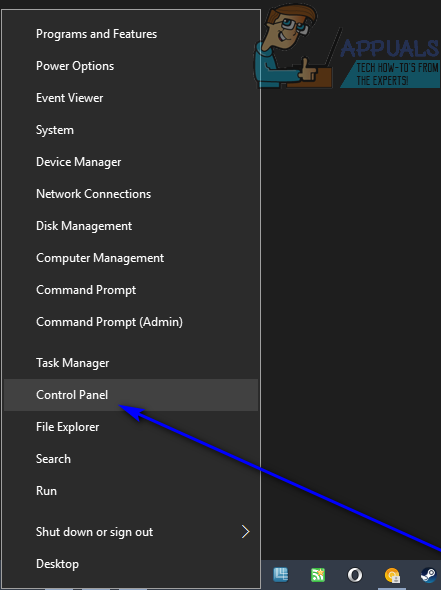
- In the Control Panel, click on Uninstall a program under the Programs section.
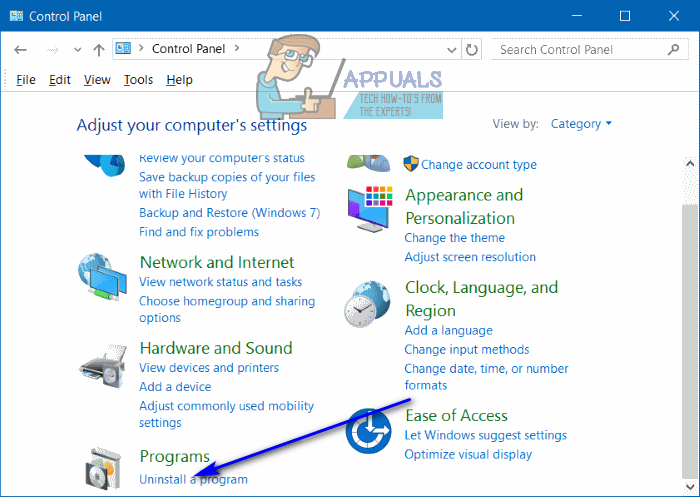
- In the list of programs installed on your computer, locate the listing for the Wacom drivers your computer has (they may be listed as Bamboo, Pen Tablet, Tablet, Wacom, Wacom Tablet or something entirely different depending on the model and version of the Wacom tablet you own), and right-click on it.
- Click on Uninstall.
- Follow the onscreen instructions all the way through to the very end of the uninstallation wizard to uninstall the Wacom drivers.
- Once the Wacom drivers have been successfully uninstalled, restart the computer to complete the removal.
If you have Wacom drivers installed on your computer but they, for some reason, don’t show up in the list of programs installed on your computer in Programs and Features, there is no need to panic. You can still locate the Wacom drivers and uninstall them from your computer if you simply:
- Press the Windows Logo key + R to open a Run dialog.
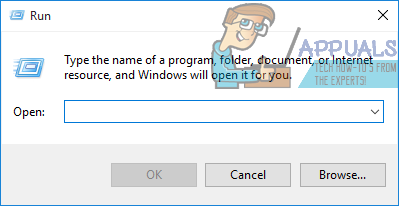
- Type devmgmt.msc into the Run dialog and press Enter to launch the Device Manager.
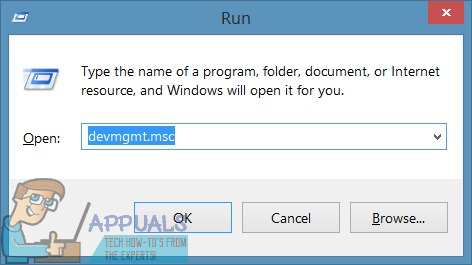
- Click on View > Show hidden devices to have Device Manager also display drivers for hidden devices.
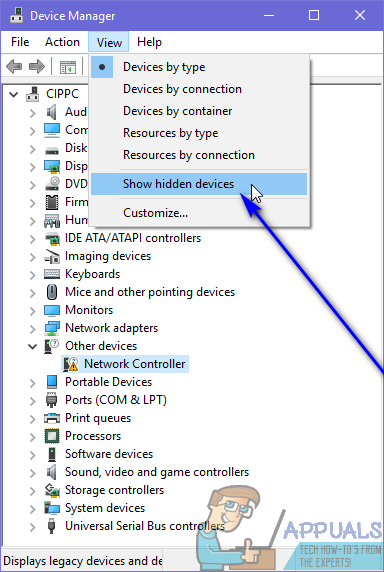
- One by one, look through each of the sections of the Device Manager searching for any Wacom drivers. When you see a listing for Wacom drivers in any section of the Device Manager, simply-right click on it, click on Uninstall and click on OK in the resulting popup to confirm the action.
- Repeat step 4 for as many Wacom drivers as you can find in your computer’s Device Manager.
If the steps listed and described above didn’t work for you, repeat them after temporarily disabling whatever computer security program – built-in or third-party – you use to protect your computer from threats such as viruses and malware and see if doing so yields any positive results.