FIX: How to Uninstall KNCTR (ITIBITI)
KNCTR by ITIBITI Inc. is a VIOP software program which is advertised as a freeware program but is classified as a potentially unwanted program (PUP) and an adware by many well-known antivirus programs due to its deceptive behavior. After installed, as its developers clearly mention too, the software collects information about the user for its partner advertising companies which is later on used to show targeted advertisements and various unwanted pop ups from time to time on the screen. And we all know how unwanted ads and pop ups can destroy your internet surfing experience. Adding to that, it also adversely affects your Windows performance.
Where some users may have installed it deliberately from the software’s website, most people have found it to be installed without their proper consent. In that case, the software probably must have got installed bundled together with another freeware program. To counter that, it is always recommended that you choose the custom/advanced way to install software instead of the normal quick/express way and also you should be careful at each step so you may not agree to any additional software installation.
Like any other adware and PUPs, this software will automatically run when you turn on your Windows. Doing so disables you from uninstalling this software like you would commonly do because it will be running on your computer already. This guide below will show you the most effective way to uninstall KNCTR from your system completely.
Step 1: Kill the Process Completely
As mentioned before, you will not be able to uninstall it if it’s already running on your system.
To kill it, locate the KNCTR icon on the lower right notification area on your screen. Also Click on the small arrow to see Show hidden icons in the notification area to expand the area and check if it’s there. It will be a purple round icon.
Once you see it, Right Click on it and Click Shutdown in the pop up menu that appears.
To confirm it’s still not running in the background process, Press and Hold the Ctrl, Shift and Esc keys on your keyboard on the same time to bring up the Task Manager.
Go to the Processes tab. In case of Windows 8 or later, click on More Details to see the full view of Task manager and then go to the Processes tab.
In the Processes tab locate KNCTR and itibiti. If you find any of them, Right Click on them and Click End Process Tree.
Step 2: Uninstall KNCTR
Now you would uninstall the program like you would normally. Hold the Windows key and Press R to open the Run dialog box.
Type appwiz.cpl and Press Enter to open Program and Features window.
In the list of programs installed, locate KNCTR. Right Click on it and Click Uninstall.
Now follow the on-screen instructions.
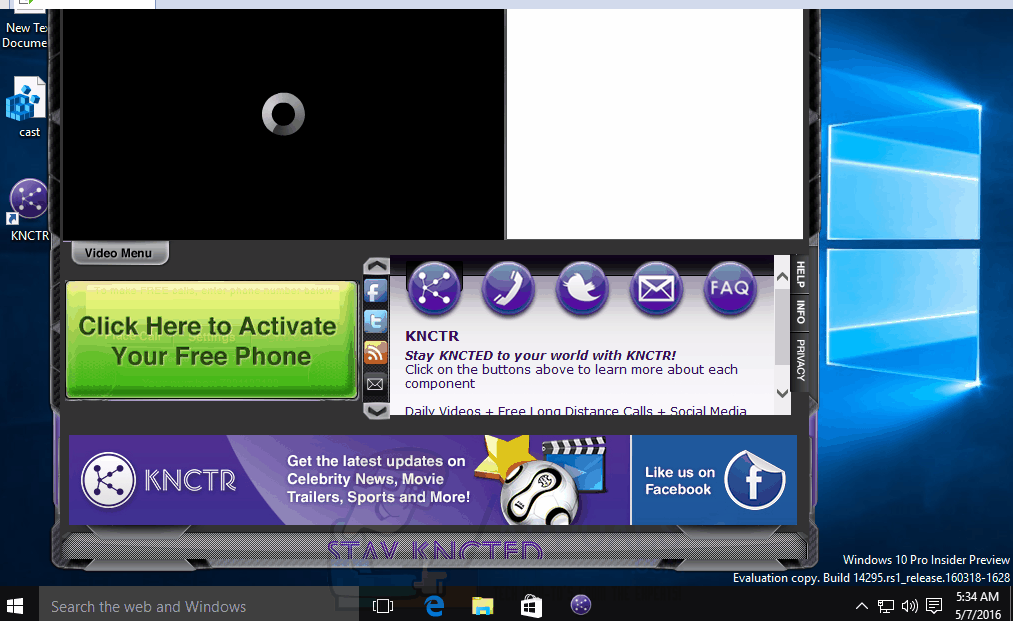
Step 3: Clean up
PUPs like KNCTR are known for leaving leftovers even after they are uninstalled. To remedy that, we will use AdwCleaner.
Click here to Download AdwCleaner.
Run the downloaded file once the download finishes.
Click on the Scan button to scan for leftover items. It will also scan for other PUPs and other adwares too.
Once the scan finishes, click on the Clean button to start cleaning.
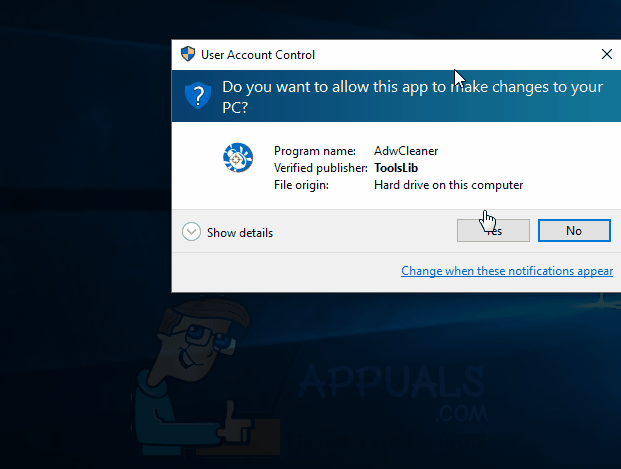
Restart your system when prompted to.