How To Uninstall Glyph Client On Windows 10?
Trion Worlds, a renowned developer in the gaming industry has launched a gaming client named as Glyph (also called Glyph client). It is technically like Steam and a digital hub where publishers can launch their games and the items related to it and players can easily purchase them without any issues.
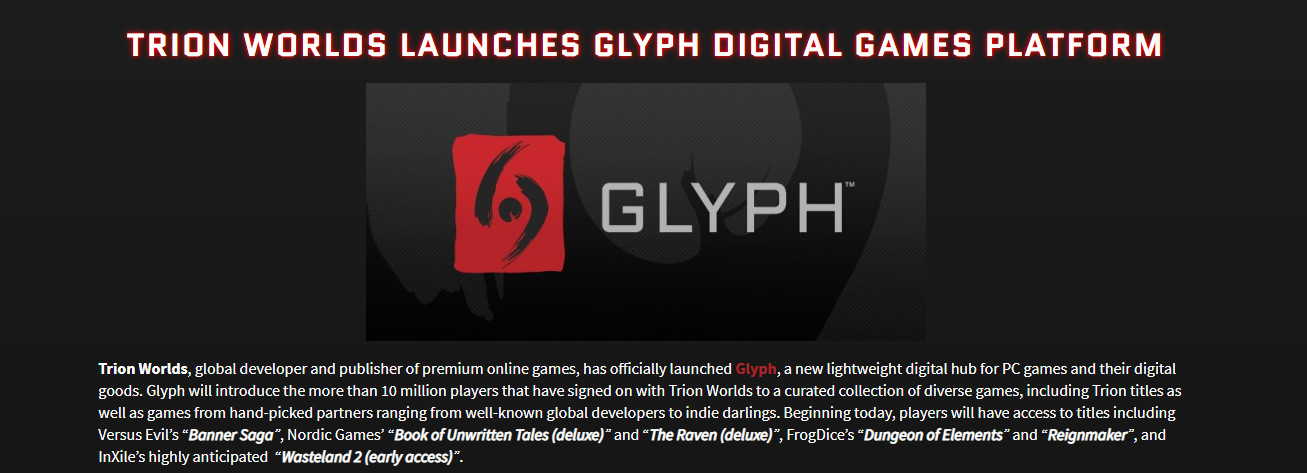
The client gained a lot of traction in its initial days where it was praised to the be a competitor of Steam but the hype quickly died down. The publishers didn’t grant Glyph the rights to host the games and hence it failed. Since then, a lot of people have questioned the role of Glyph client and what it does. In this article, we will target all these queries.
What is Glyph Client?
The purpose of Glyph clients is to host all the game files and provide all the necessary modules and services required to run that game. Furthermore, it also has the ability to host and sell the game’s in-game items and accessories. Along with that, it also includes a Windows Firewall exception so that connection to the Internet cannot be interfered with. The program is of 73.54 MBs and it has 105 files.
The Location of Glyph Client
The Glyphclient.exe and GlyphClientApp.exe are scheduled as tasks. Also, the GlyphDownloader.exe is present as a firewall exception for the following:
Program Files\Glyph\GlyphDownloader.exe
On the other hand, the GlyphClient.exe is present as a firewall exception for the following:
Program Files\Glyph\GlyphClient.exe.
How to Remove Glyph Client?
You can remove Glyph clients from your Windows, using different methods. One of the methods is to remove it through Programs and Features. When you download or install anything new in your computer, it is displayed in the Programs list. However, if you cannot uninstall the application from there and are experiencing issues, you can always perform a system restore to revert your computer back to a point where the application wasn’t installed.
Method 1: Uninstalling Using Application Manager
Make sure that you are logged in as an administrator on your computer before proceeding. It should be noted that if you are still using the audio service which is connected with Fmapp, you may experience several issues.
- Press Windows + R to launch the Run application, type “appwiz.cpl” in the dialogue box and press Enter.
- In the list, you will see Glyph Client. Right-click on it and select Uninstall.
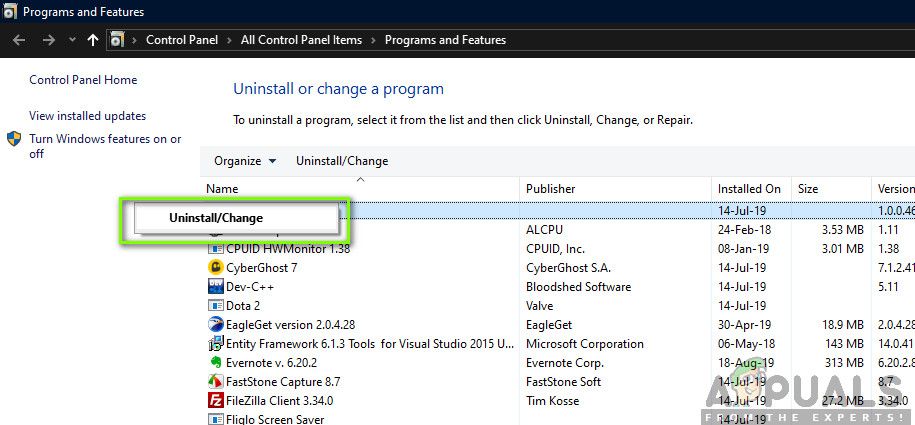
Uninstalling Fmapp Application - Restart your computer and then check if the application is indeed erased from your computer.
Method 2: Using System Restore
Another way to remove the Glyph client from your computer if you have installed it recently is to restore your Windows from a previous restore point. Windows usually create a restore point automatically whenever new software is installed and if there is a restore point preset, you can easily use it to get rid of Glyph client.
- First of all, go to the Start Menu and type System Restore. Open the entry of Create a restore point.
- Now, select the option of System Restore. This will open the system restore wizard.
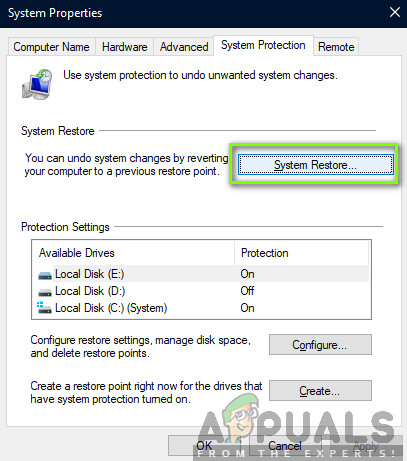
System Restore – Windows - Now, click on Next once in the wizard and select the applicable restore point.
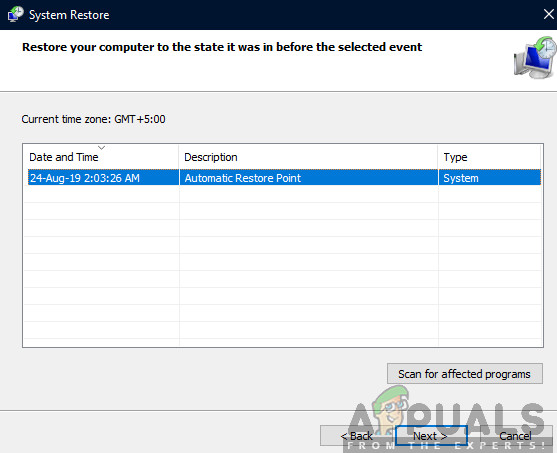
Selecting Restore Point - Continue with the restoring process. After all the steps when the computer restarts, it will be restored to that stage.




