How to Uninstall GeekBuddy from Windows 7/8 and 10
Certain programs are extremely difficult to get rid of and you might not even know how you installed some of them. When you download free software from the Internet, pay attention during the installation process because the install wizard will often prompt you with options to install additional free software.
Users often don’t look and they simply click “Next” until the process begins and they end up with a lot of new programs, applications, and browser search bars and plug-ins. This type of software is usually the most difficult to get rid of as they sometimes provide a faulty uninstaller.
What is GeekBuddy?
GeekBuddy is a product developed and published by the Comodo Group. It’s a security program which offers online support by tech experts who fix your PC issues using remote control. The protection is live and you can access it any time you want.

You may not remember installing GeekBuddy as it’s sometimes contained in the installation of other programs. However, even if you installed it on purpose, you may have noticed that it can’t run efficiently if other antivirus programs are installed and that is probably why you decided to uninstall it.
Solution 1: Uninstall and Clean Registry
The first method of uninstalling should prove to be enough if you follow the instructions properly.
- Open your Windows Settings and navigate to the Apps section if you are using Windows 10.
- Open Control Panel >> Programs and Features, if you are using an older Windows OS.
- Locate GeekBuddy on your installed programs list and click on “Uninstall”.
- Open your Search or Run dialog box and type “regedit”.
- Search for and delete everything related to GeekBuddy by searching its name.
- Restart your computer and you shouldn’t experience any more GeekBuddy related issues.
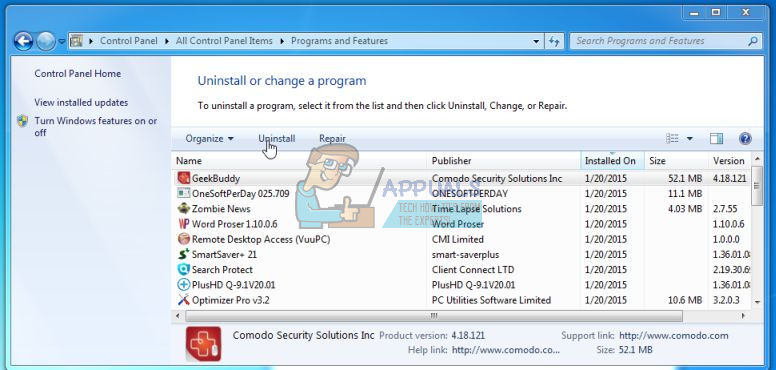
Solution 2: Use the Uninstaller Tool for Comodo Products
There is a community-developed tool which can be used to uninstall Comodo products completely. It was not developed by Comodo Group but they posted it on their forum with a disclaimer that the tool has been tested but that users still use it at their own risk. The tool also deletes unused registry entries which have been left over by Comodo products. The tool should be used if the uninstallation from Solution 1 does not work.
- If you are using CIS (Comodo Internet Security), disable the defense and security
- Download the application from Comodo official forum.
- Run the application by right-clicking on it and selecting “Run as administrator”.
- Select GeekBuddy from the list and it will uninstall it and clean the registry after it finishes.
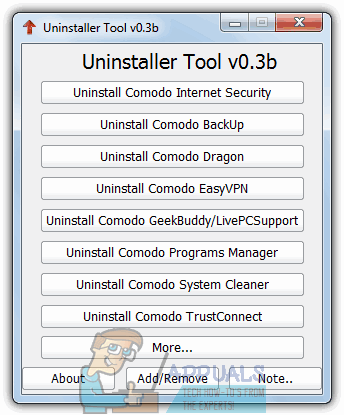
NOTE: The forum contains information on which version the tool works the best and what versions of GeekBuddy it supports. Check before downloading!