How to: Uninstall an app on a Mac
There are several ways to uninstall an app on a mac. The core preferences files for applications installed on a mac are stored in /Library/Preferences. If you are looking to uninstall to fix an issue, then before uninstall a re-install to overwrite existing files would be the way to go. However, if you want to completely uninstall an app then you can do that by dragging the application to Trash or by using a third party easy to use program (my favorite) called AppCleaner, which can be used to search and remove all traces of apps, plug-ins and other files. In this guide, i will be listing two easy methods which you can follow to remove apps.
Method 1: Remove Apps by dragging them to Trash
The easiest way to remove an app is by simply dragging it to the trash can. To do this, click the app once to highlight it and then drag it to the trash can whilst holding the mouse button. In this example, i will be trashing an app called “CCleaner“.
Open Finder and browse to Applications.
![]()
You can use the menu bar on top to go to Applications Directly or from within Finder.
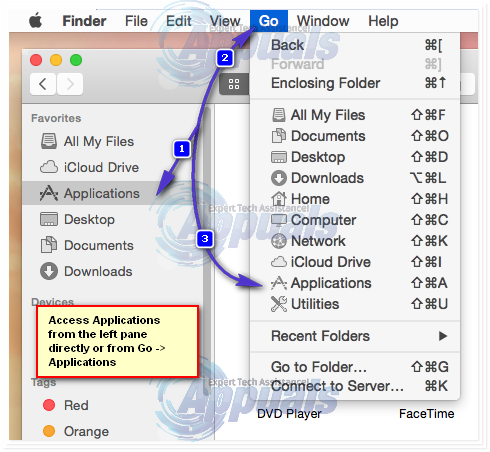
Once in finder, locate the app that you wish to delete. You have two ways of deleting/uninstall the app.
(i) Drag the app to trash by holding the app with a mouse button and dragging all the way to the trash can in the dashboard (as indicated by the pink arrow)
(ii) CTRL + CLICK the app and chose Move to Trash.
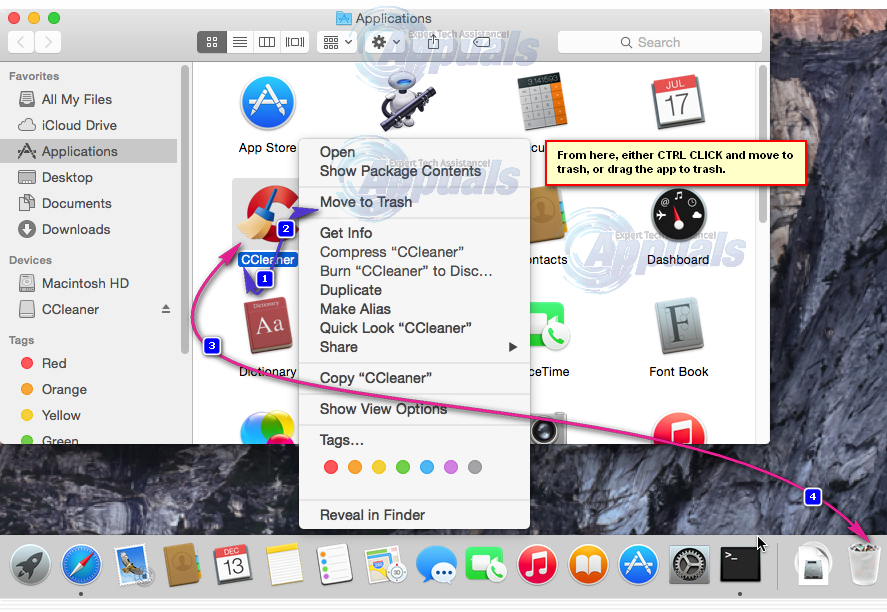
After trashing the app, open the Trash can and choose Empty.
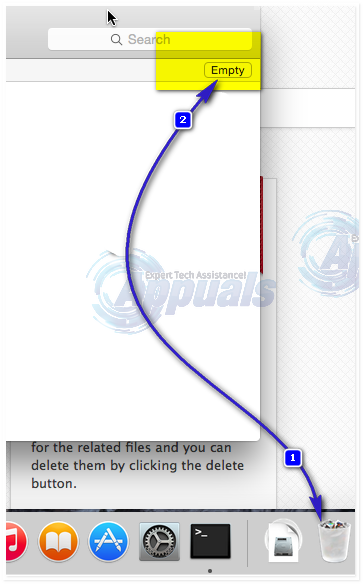
Method 2: Using AppCleaner to Trash / Remove Apps
AppCleaner is a pretty cool small utility which can remove/uninstall apps, and search for traces, preferences file or anything. It comes handy when you’re trying to delete preference files, or left overs of other apps. You can download it from here – scroll to the bottom and choose the version compatible with your OS X Version.
Click on the Applications tab, locate the Application you want to uninstall, click on the box besides it to have it checked and then click Search.
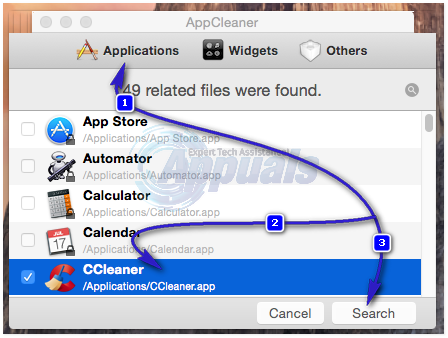
After you click search, the next window will list files related to it including the App. Then, click DELETE to delete the APP. If prompted to enter a password, key in your OS X User password which you used to create the current user account.
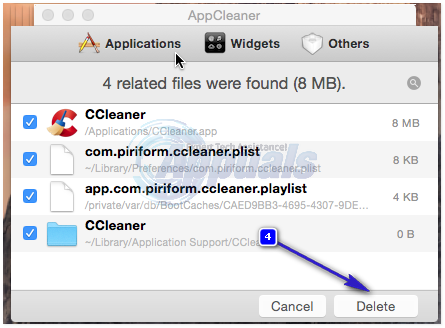
If you wish to delete plugins, or widgets then use the appropriate tabs in the AppCleaner to do.