How To Un-Repost A TikTok Video in 5 Easy Steps
Reposting videos on TikTok is a popular feature that lets users share their favorite videos with their own followers. However, sometimes you might accidentally share a video or simply change your mind later. Don’t worry — fixing this is quite easy.
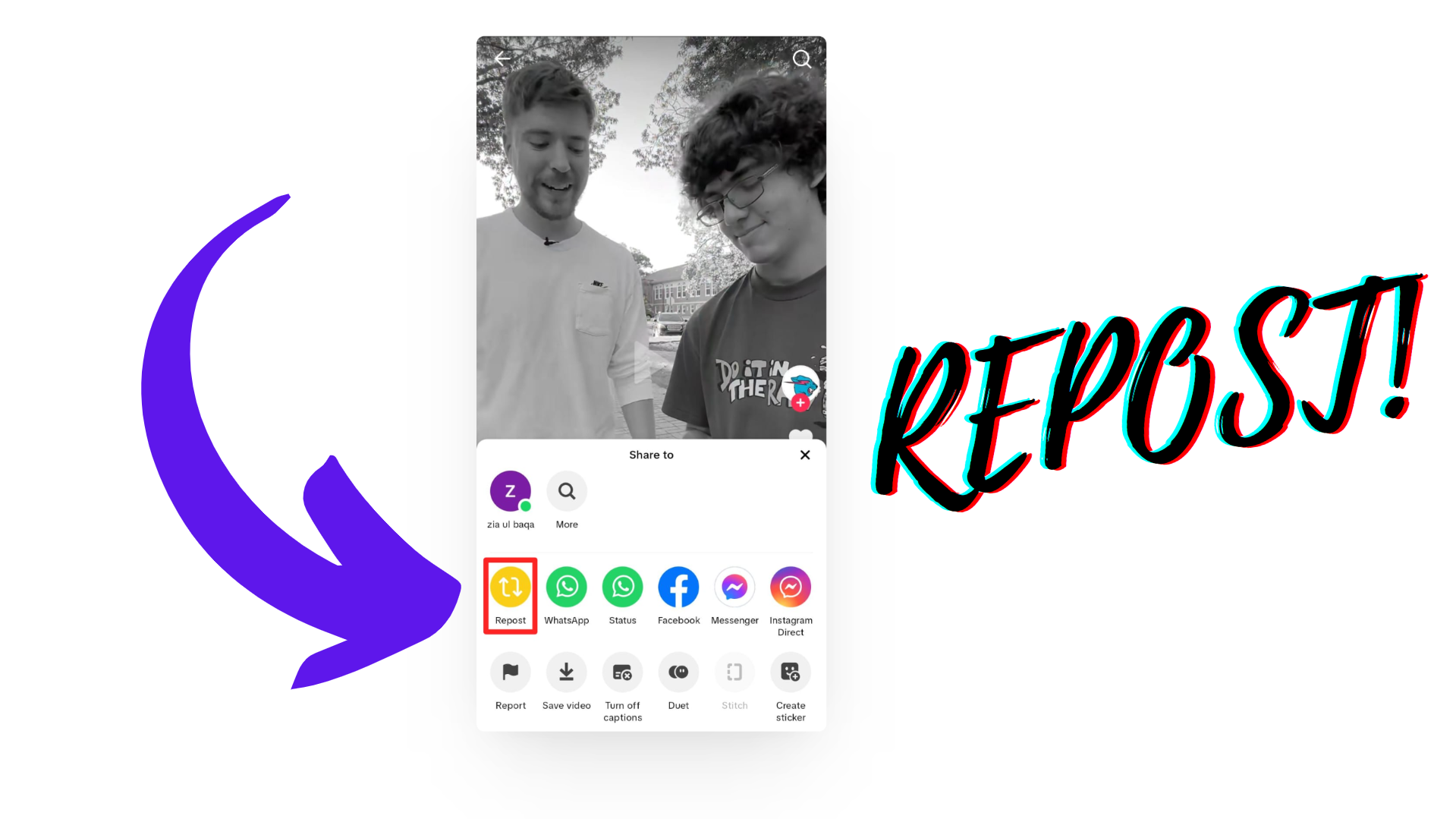
Reposting a video on TikTok lets you share that video with your own followers. When you repost, the video appears in your followers’ feeds so they can watch and enjoy it, too. The original creator’s username and profile picture are always shown on the video, and anyone can tap on them to view the creator’s account. This keeps reposting transparent and respectful to the original creator.
This feature is useful if you want to keep your audience engaged, especially when you don’t have new content to upload yourself.
This guide will walk you through the steps to un-repost a TikTok video. So, without further ado, let’s get started.
Can You Un-Repost a TikTok?
You might accidentally repost a TikTok or realize afterward that the video you shared isn’t right for your followers. Maybe it’s controversial or not appropriate for your audience. In these cases, you can easily un-repost a TikTok video by following the steps below. Just try to remove it as soon as you can so fewer people see it in your feed.
How To Un-Repost a TikTok
Un-reposting a TikTok is a very simple process. Just follow these steps.
Step 1. Tap the profile icon
Open the TikTok app. By default, you’ll be on your homepage. Tap the Profile icon, which is located at the bottom-right corner of the screen.
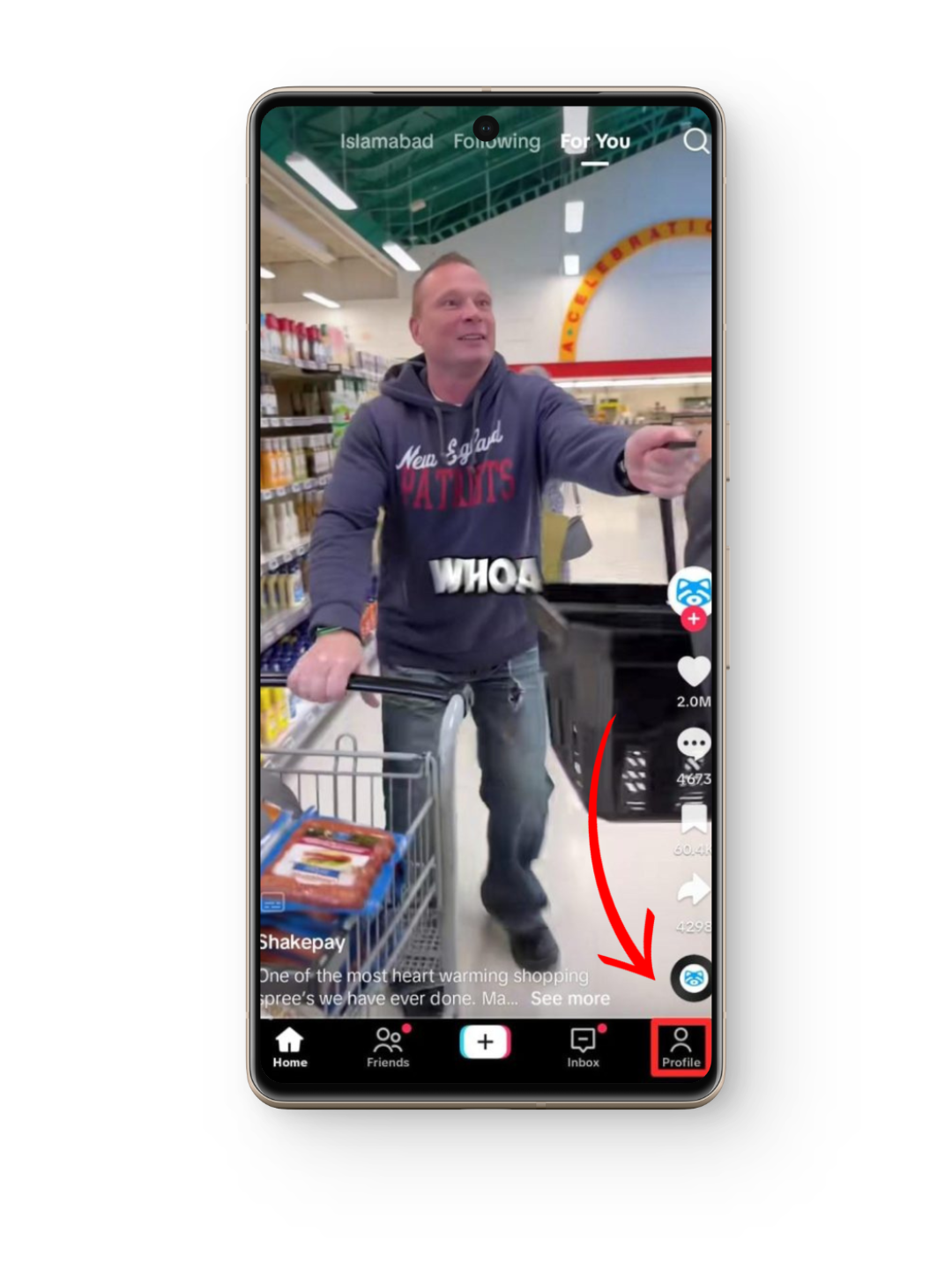
Step 2. Tap on the repost option
On your profile page, tap the Repost option in the middle of the screen. This will show you all the videos you have reposted.
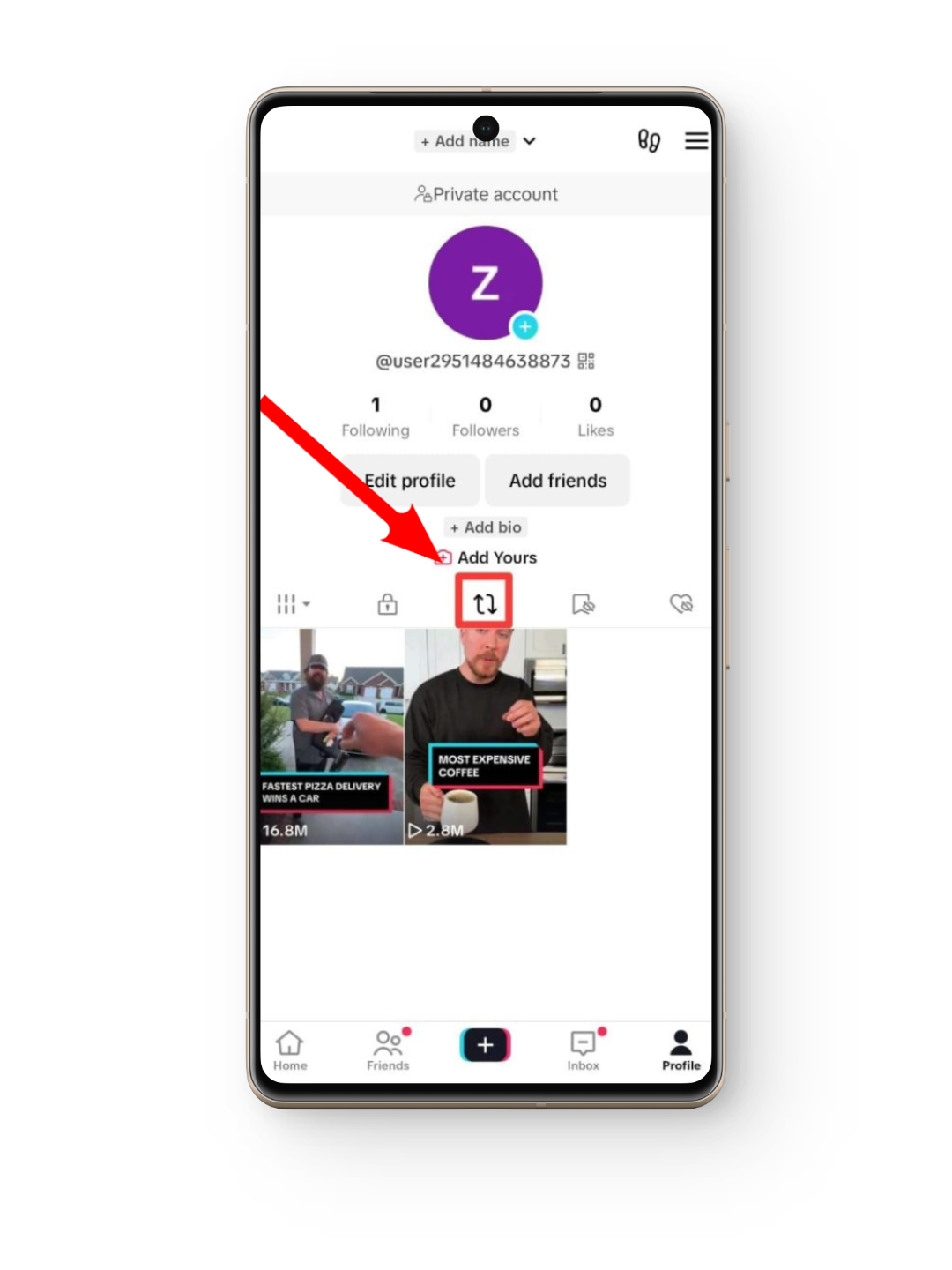
Step 3. Locate the specific video
If the video you want to un-repost is recent, it will appear at the top. If it’s an older video, just scroll down until you find it, just like you normally browse TikTok. Once you spot the video, tap on it.
Step 4. Select the Share to option
Once the video is open, tap the “Share to” button. You’ll recognize it as a right-pointing arrow, just below the favorites icon.
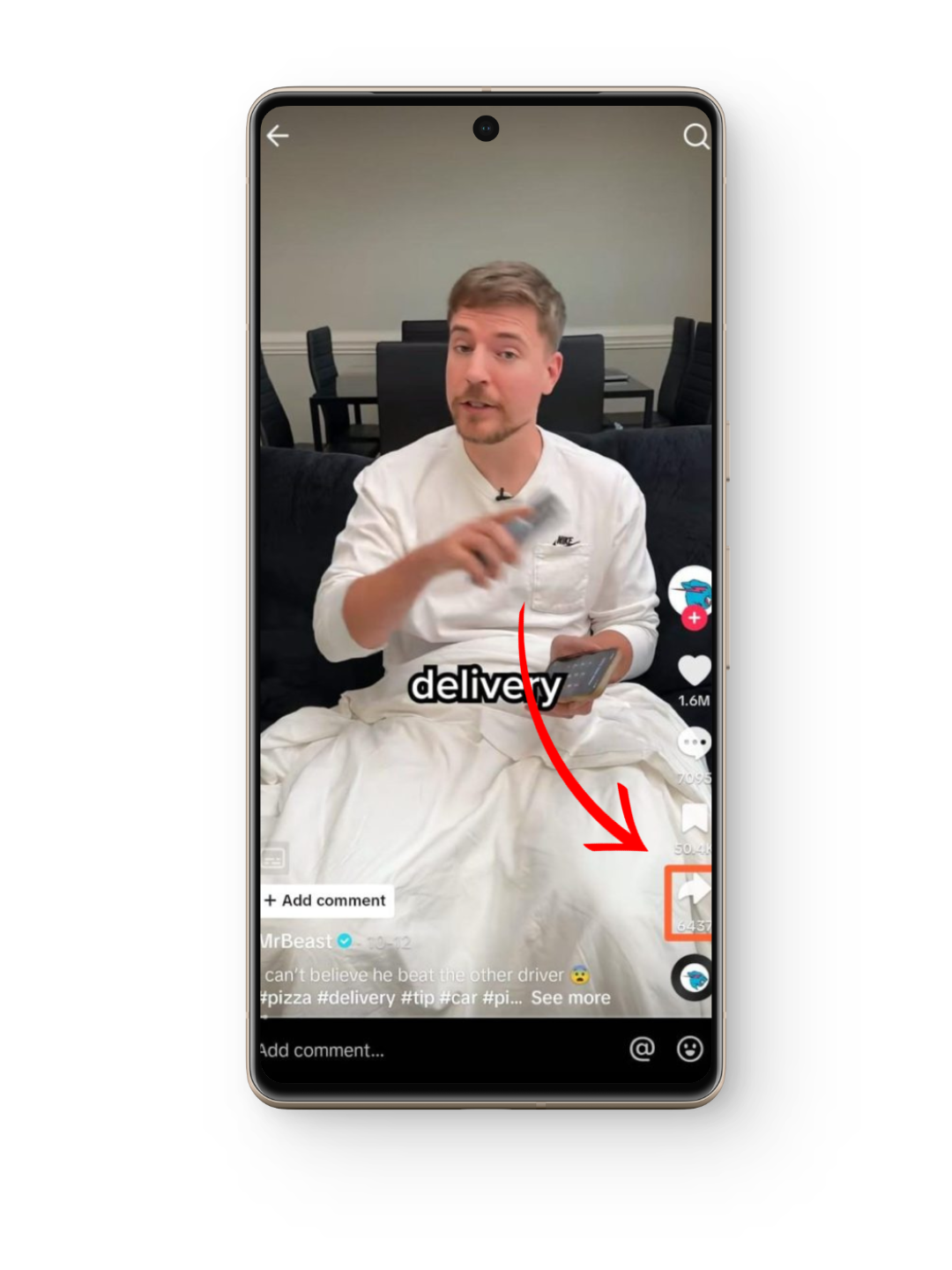
Step 5. Tap on Remove repost
This will show you different ways you can share the video. The first option will be Remove repost. Tap on this and the video will no longer be shown as reposted by you.
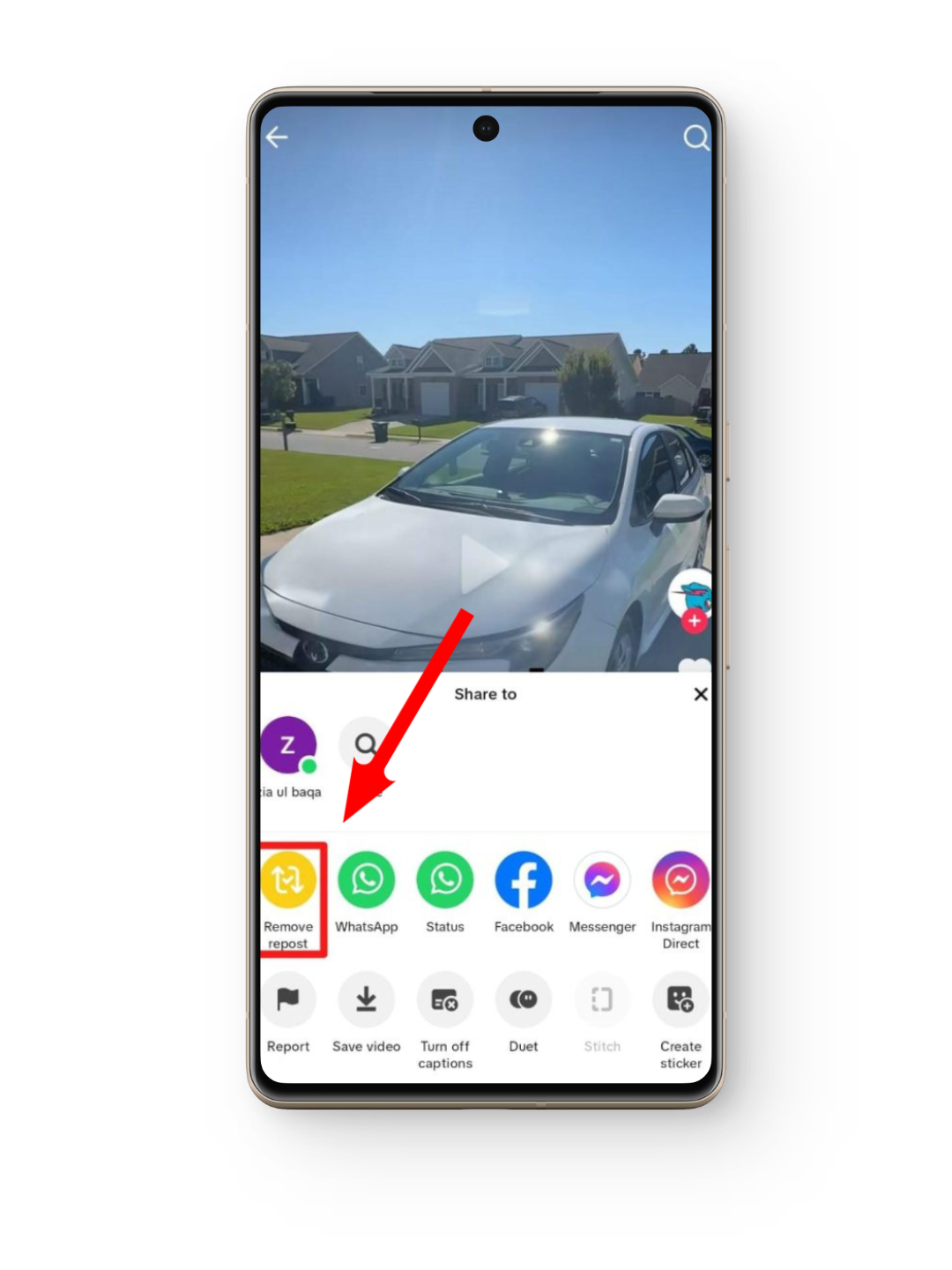
After you finish these steps, the video will no longer appear in your followers’ feed as shared by you. However, people can still view the video through the original creator’s profile or if another account reposts it.
 Reviewed by
Reviewed by 




