How to Turn off Threaded Conversations in Gmail or Outlook/Hotmail
The Threaded Conversation mode is designed to give you more manageable and easier access to your emails by grouping the related emails together. For example, you get an interview email from the HR department of a company named XYZ. You reply to them with a request of rescheduling your interview some other day and then they reply with a new interview schedule. Now all these messages will appear as one single thread or as a threaded conversation in order to make, your inbox look more organized.
However, some people do not like viewing the messages from a single source as a threaded conversation and they want to view each message separately. Therefore, in this article, we will discuss the methods with the help of which you can turn off the threaded conversations in Gmail and Hotmail.
How to Turn off Threaded Conversations in Gmail?
In this method, we will explain to you how you can turn off threaded conversations in Gmail with the help of the Conversation View settings. For doing this, you will need to perform the following steps:
- Launch any web browser of your choice say, Google Chrome, type in Gmail in the search bar of your browser and then press the Enter key in order to navigate to the Gmail “Sign in” page as shown in the following image:
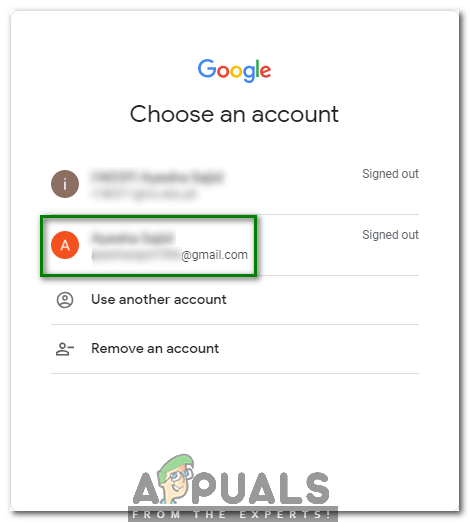
- Now choose an appropriate account with which you want to log in to Gmail and click on it as highlighted in the image shown above.
- Type the password of your Gmail account and then click on the Next button as highlighted in the image shown below:
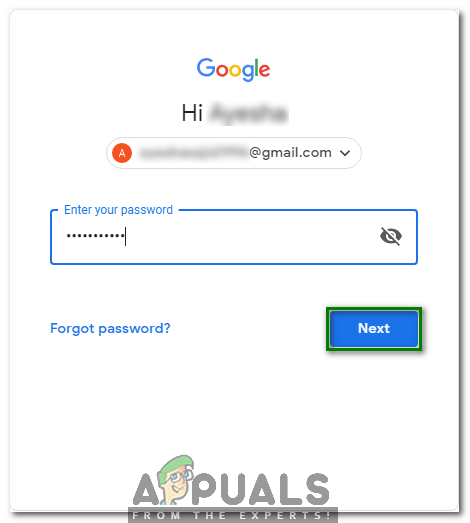
- Once you manage to log in to Gmail successfully, click on the Gear icon located at the top right corner of your Gmail window as shown in the following image:

- As soon as you will click on this icon, a pop-up menu will appear on your screen. Select the Settings option from this menu as highlighted in the image shown below:
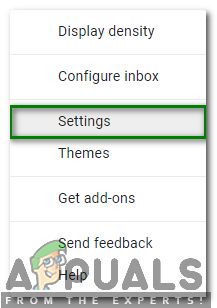
- Now scroll down to the Conversation View label and then choose the “Conversation View off” radio button as shown in the following image:

- Finally, click on the Save Changes button located at the bottom of your Gmail Settings window in order to save your new settings as highlighted in the image shown below:
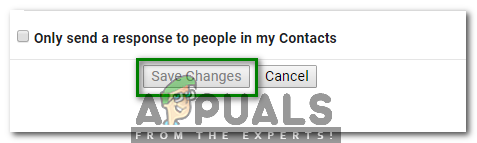
As soon as you will click on this button, your threaded conversations will automatically be turned off in Gmail.
How to Turn off Threaded Conversations in Hotmail?
In this method, we will explain to you how you can turn off threaded conversations in Hotmail with the help of the Message Organization settings. For doing this, you will need to perform the following steps:
- Launch any web browser of your choice say, Google Chrome, type in Hotmail in the search bar of your browser and then press the Enter key in order to navigate to the Hotmail “Sign in” page as shown in the following image:
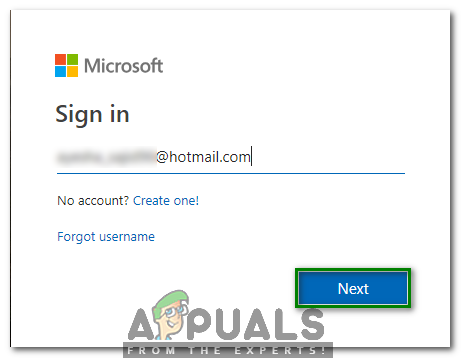
- Now type your Hotmail ID below the “Sign in” label and then click on the Next button as highlighted in the image shown above.
- Enter the password of your Hotmail account and then click on the “Sign in” button as highlighted in the image shown below:
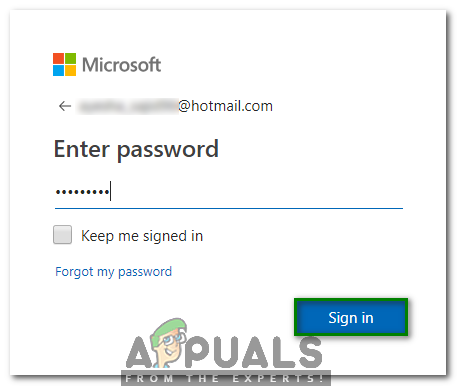
- Once you manage to sign in to Hotmail successfully, click on the Gear icon located at the right corner of the ribbon labeled as Outlook as shown in the following image:

- As soon as you will click on this icon, a Quick Settings menu will appear on your screen. Select the link saying, “View all Outlook Settings” from this menu as highlighted in the image shown below:
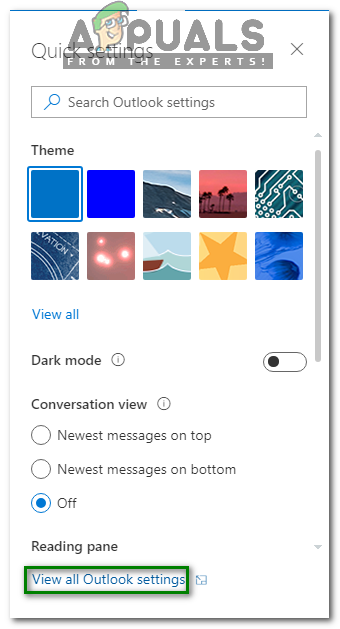
- In the Layout Settings pane, scroll down to the Message Organization heading and then choose the “Show email as individual messages” radio button as highlighted in the following image:
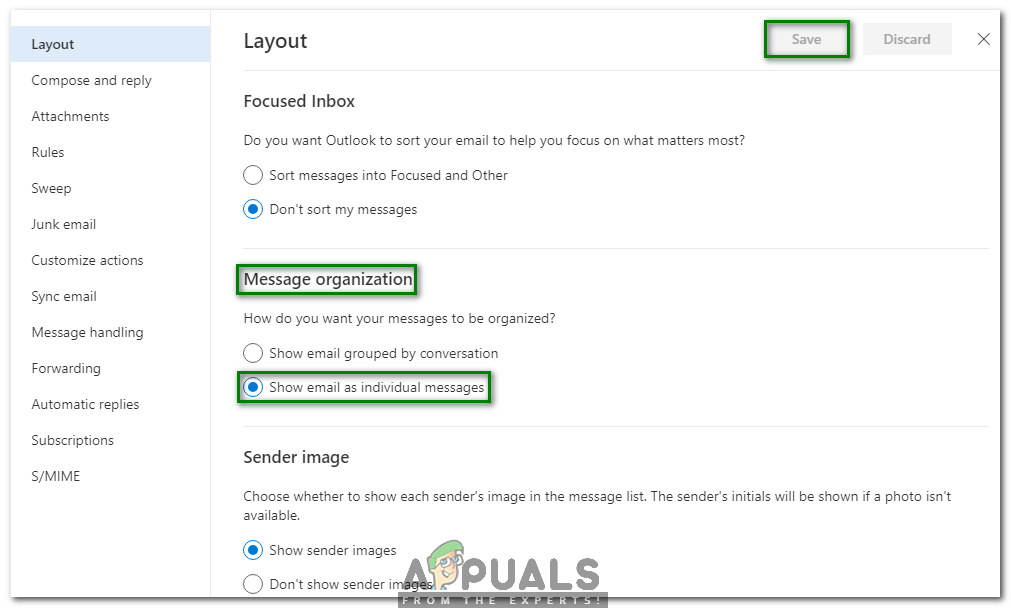
- Finally, click on the Save button located at the top right corner of the Outlook Settings window in order to save your new settings as highlighted in the image shown above.
As soon as you will click on this button, your threaded conversations will automatically be turned off in Hotmail.





