How to Transfer Music from Android to iPhone.
Thinking about switching from Android to iPhone? You might have a lot of content to transfer including images, videos, music, and files that may be important to you. In this article, I will be explaining how to transfer your music from your Android phone to an iPhone.
There are many ways to transfer music from Android to iPhone with a computer, apps that you can install from the App Store, Play Store and including a lightning-to-micro USB cable.
In this article, we are explaining 3 methods to transfer your music from your Android phone to your iPhone.
Method #1 Using Google Play Music
This is the best Android-to-iPhone-music-transfer solution for people who purchased their music on Google Play Music. If you were a previous Android user and used the Google Play Music Services, the setup for this method is very simple.
- Open the App Store on your iPhone and download the Google Play Music App.
- Make sure you sync your Google account with the app, and you will have all your songs on your iPhone.
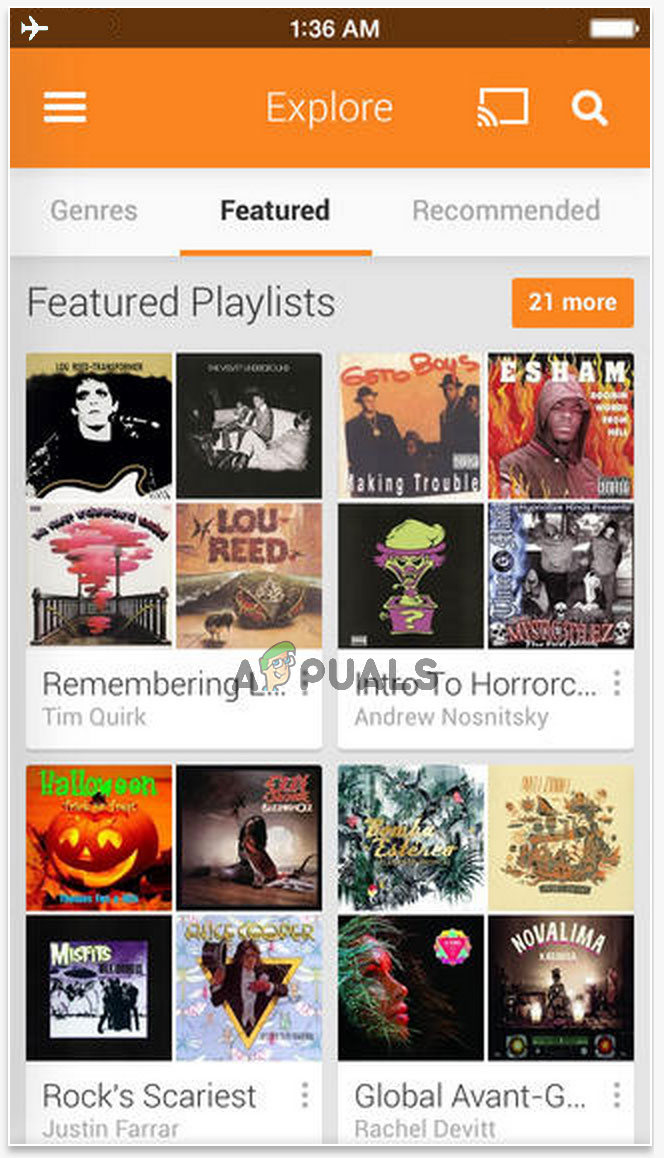
Method #2 Using Drag-and-Drop in iTunes
To use this method you have to transfer the music from your Android phone to the computer using a USB cable. Make sure that you have the latest version of the iTunes software on your Computer before you connect your iPhone with your computer. If you already have it and it is not updated, do the following:
Click Help and then Check for Updates. After this process, the program will update itself.
- Connect your Android to your computer (using the USB cable).
- Connect your iPhone to your Computer (using the lightning cable).
- Run iTunes, the program will recognize your phone automatically.
- Click the iPhone icon on the left corner
- Select the Music section on the screen that appeared
- On your computer, select the songs that you want to transfer on your Android.
- Drag and drop the selected files into the music section of iTunes that you see on your screen.
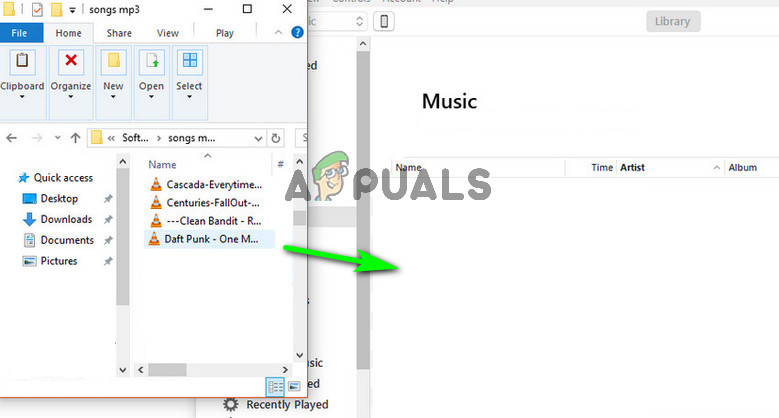
- Once the sync finishes, you will have all your music on your iPhone.
Method #3 Using the SYNC method on iTunes
This is one of the easiest ways to transfer music on your iPhone and it also requires you to have a USB cable.
- Connect the Android device to your computer and copy all the songs from your Android phone to your local storage.
- Launch the iTunes program, then make sure that your iPhone is connected on your computer using the lightning cable.
- Click Sync on Music with your iPhone and wait as long as the program will say.
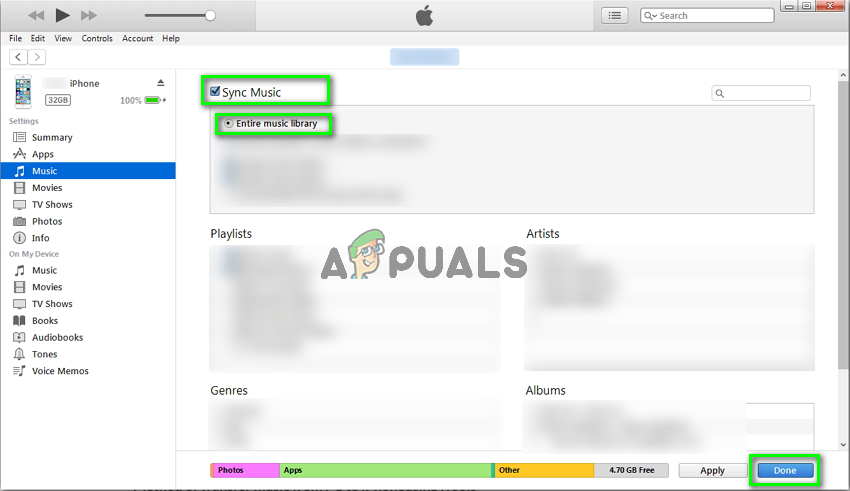
After this process unplug your iPhone from your computer and you will have all your favorite music on your iPhone.





