How to Transfer Data from iPhone to Samsung S7/S6/S6 Edge
Several new Samsung users may be wondering how to transfer data from their iPhone to their Galaxy S6 or S7. In this guide, I will share two easy options for transferring data from your old iPhone to your new Samsung Galaxy S6/S7 (Edge).
Method 1: Using The Samsung Smart Switch Mobile App
- Connect the Micro USB OTG Adapter provided with your device. Then connect your Apple USB cable to your iPhone and finally link the two cables together to connect your devices.
- A download link to the Smart Switch Mobile app will automatically open after the initial setup of your Samsung Galaxy S6/S7. Download the Samsung Smart Switch Mobile app from Google Play if you were unable to get the download link.
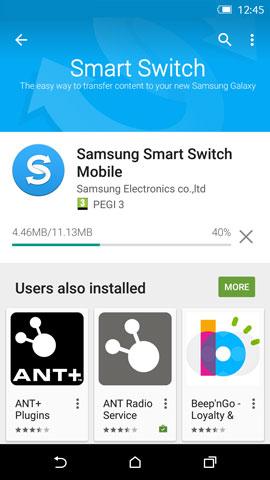
- On your Samsung phone, launch the Smart Switch app and select iOS Device as your old device. Then tap on ‘Start‘.
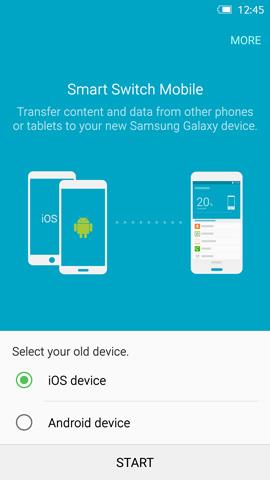
- Tap Trust on your iPhone when the prompt pops up.
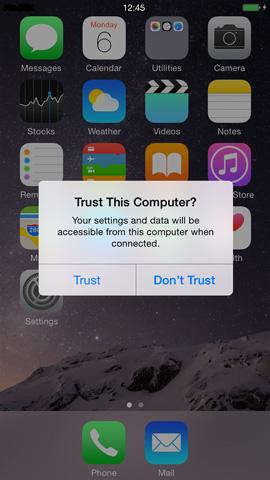
- On your Galaxy device, a prompt will appear on your screen, asking for an app for the USB device. Tap ‘Smart Switch,’ then select ‘Just Once.’
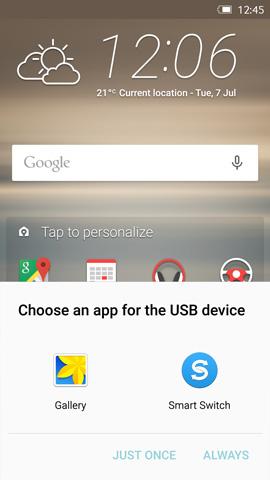
- Tap ‘IMPORT FROM iOS DEVICE‘, wait for the devices to connect to each other, and then tap ‘SEARCH FOR CONTENT‘. It might take up to 15 minutes to search for all the content to be imported.
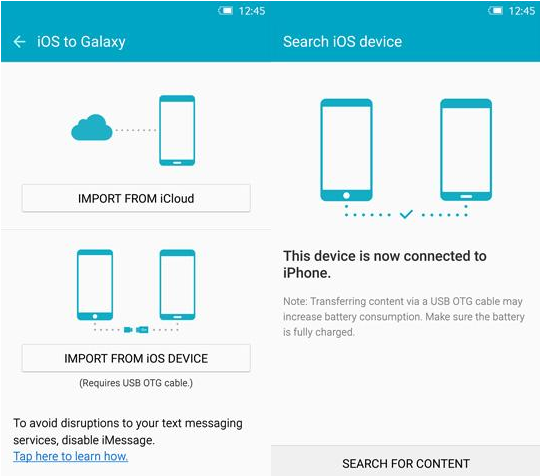
- Smart Switch offers links to same or similar applications installed on your iPhone. Browse through the list and install the apps you need. On this same page, you can choose the content you want to move.
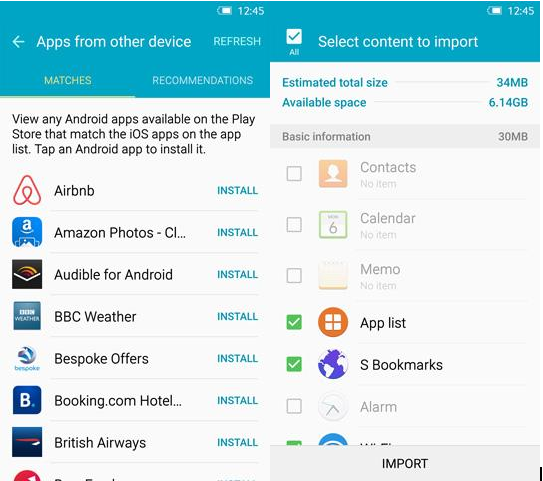
Once it has finished calculating the total size of the content, tap ‘IMPORT‘ to start transferring your data. Wait patiently as the data is transferred from your iPhone to your Galaxy smartphone.
- Tap ‘Done‘ when the ‘Completed‘ screen shows up, informing you of the successful transfer. You can exit the Smart Switch app and browse through your phone to check if the files have been transferred.
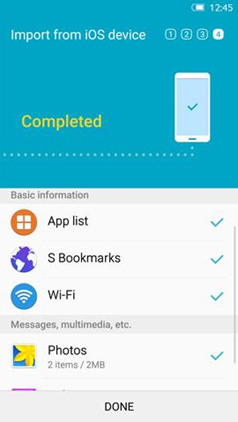
Method 2: Using Samsung Smart Switch for PC
Before you proceed with this step you must have installed iTunes and Samsung Smart Switch for Windows.
- Open iTunes on your computer and connect your iPhone to your computer using the lightning cable.
- Click on the iPhone icon on the iTunes bar.
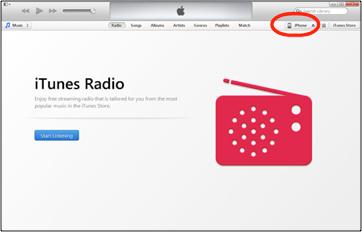
- Under Backups, click Back Up Now. When the backup is complete, disconnect your iPhone from your computer. Your iTunes backup is located at C:\Users\[username]\AppData\Roaming\Apple Computer\MobileSync\Backup\ by default.
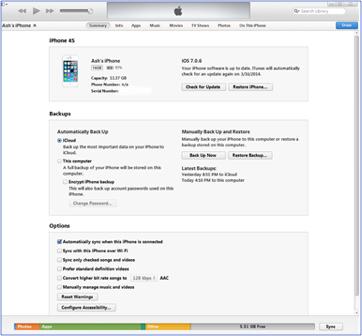
- Open Smart Switch and connect your Galaxy S6/S7 (Edge) to your computer using a USB cable. When the main screen appears with your device displayed in the center, click Restore to start the transfer process.
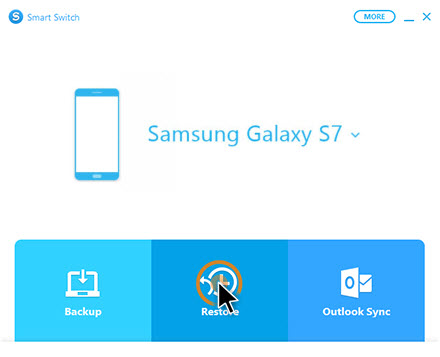
- Click on Restore Now to begin the transfer process.

If you want to select what items you want to transfer, click the Change data to restore button and choose what content is transferred.
- Click ‘Confirm‘ after a new screen notifies you of the successful transfer. At this point, the data from your iPhone should have been transferred to your Samsung Galaxy Smartphone.