Trading Games on Steam (Explained)
Steam is one of the most used game distribution platforms in the world. Along with offering services to games for hosting their games/services, Steam also includes other numerous features for their users such as trading games, sending gifts, having an extensive profiling system, etc.
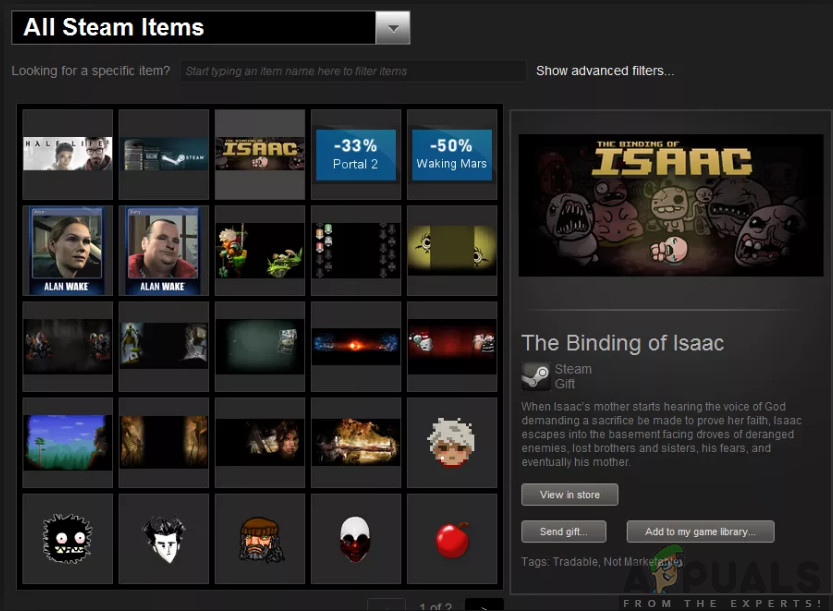
Despite the clear instructions, we came across several instances where users were having issues when they try to trade steam games. Either they didn’t understand the process correctly or they were having issues in a specific step. Make sure that you follow each step correctly and in the order in which they are listed.
1. Can you Trade Games on Steam?
Yes, however, there are some limitations to this feature. You can’t really transfer or trade a steam game that you already have on your account’s library as you have bought it and it’s now registered to your account. You can only Trade the games that you receive as an extra copy. Let us say that you already have CS:GO but your friend didn’t know that and he decided to gift you a copy of CS:GO once he processes the payment you received the gift he sent. Now you won’t be able to open that gift because you already have that game registered to your account. Instead, that game will be sent directly to your Inventory. You can send that gift to someone else by following the instructions shown in this article.
2. How to Trade Games on Steam?
Steams calls the ‘tradable’ version of games on its platform as Steam Gifts. These gifts are not only limited to games but may also contain items used in any game such as skins, armor, weapons, etc. (it all depends on the game).
Usually, the extra copies of games that the users have are gained through a package deal, a bonus, or using promotional codes given out by the games themselves.
You have a complete gift inventory on your profile in Steam (the Desktop version). However, there is a catch; you cannot trade all the games in Steam. You should see the library and look for the label of the Gift tag near the Steam image present on the game’s information at the right side of the screen. Below is the method on how to check which games you have available for trading.
- Open your Steam Client and click your Username when the application opens up.
- Once you have opened your Username, hover over it and select Inventory.
- When you are in the Inventory, you will see a different number of items that will be listed according to the specific game or Steam itself. Click on Open advanced filters and then click on Tradable.
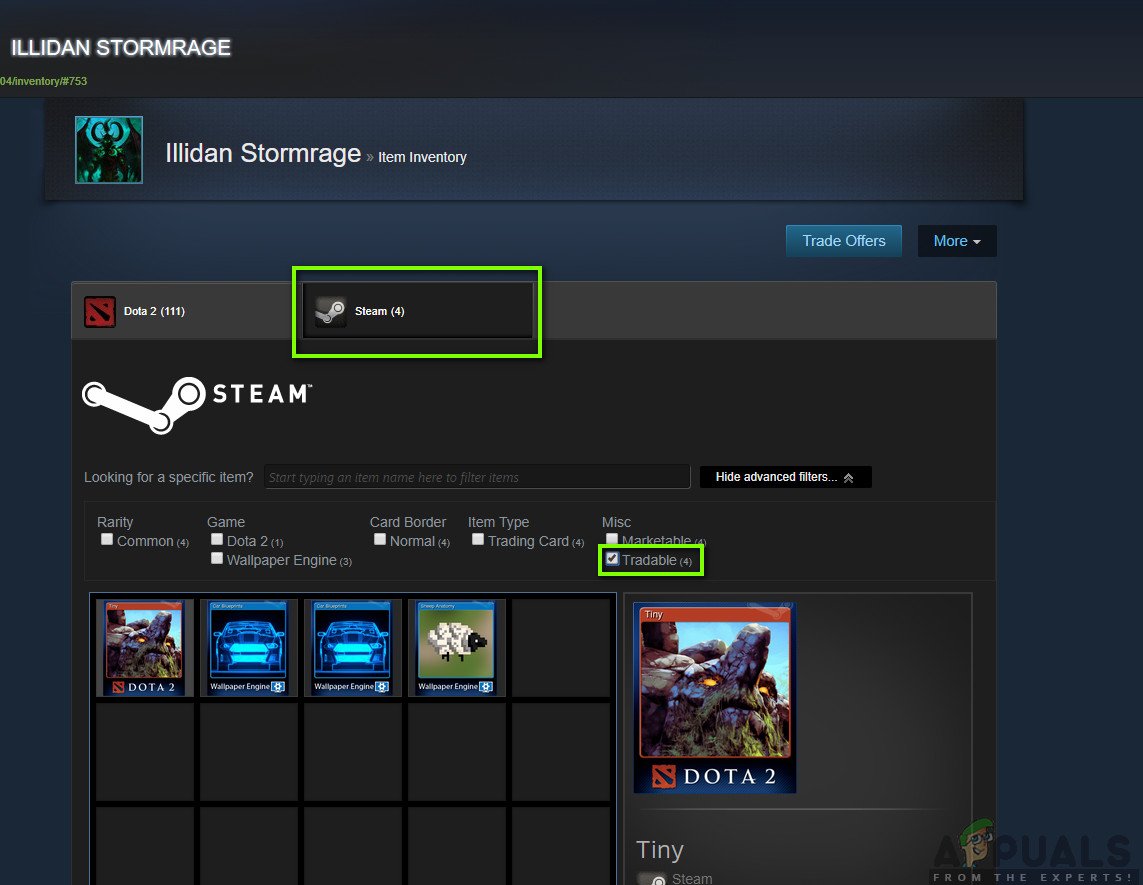
Checking Steam Game Gifts - When you are in the tradable section, the games you can trade will be present here. Furthermore, there is also a marketable filter that shows that you can also market this item in the marketplace.
Now that you know which Steam games you can trade with your friend, we will move on to the method on how to receive a game or give it using trade. Make sure that you follow the instructions correctly. The instructions are written in a specific order as well.
2.1 Trade Steam Games through your Inventory
If you have a tradable Steam game present in your Inventory (which we just looked at in the last method), you can easily trade it with a friend the same way you would trade any Steam card or any other item. Here in this solution, we will first navigate to the Friend’s profile and then invite him for trading. Once the trading window is open we can easily trade the game just like any other item.
Note: If you want to trade steam game with someone, he should already be your friend. Make sure that he is added to your friend list before performing this solution.
- Launch the Steam client and click on Friends & Chat present at the bottom-right side of the screen.
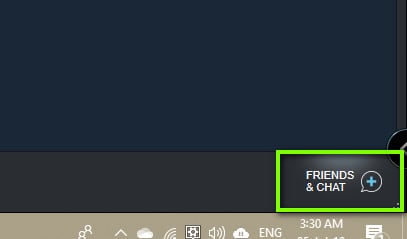
x Friends & Chat – Steam client - Now, select the friend with who you want to trade. Right-click on him and select Trading > Send a Trade Offer.
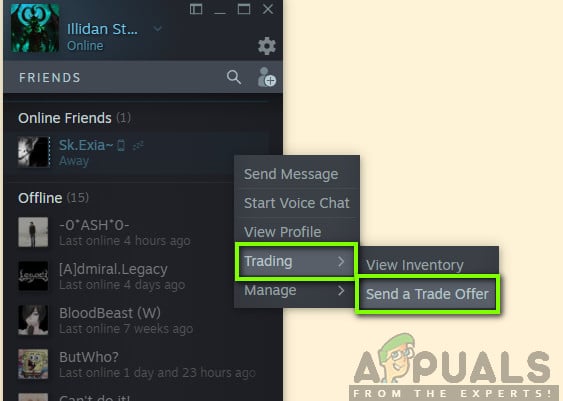
Sending a Trade Offer – Steam - Now, a new window will pop which will consist of two boxes; one for you and one for your friend. Here, you can click on the slider present underneath Your inventory and select the Steam items/games to populate.
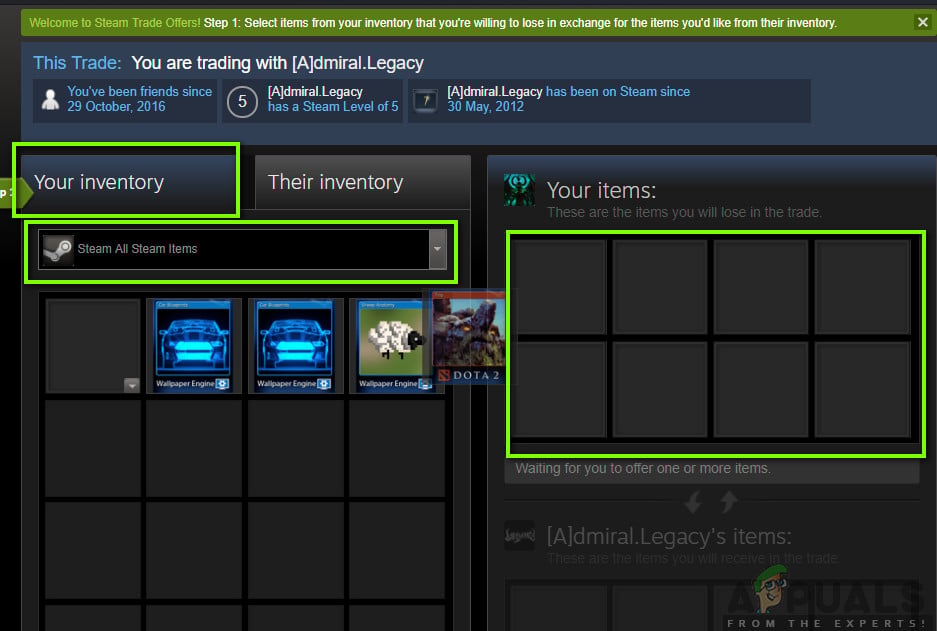
Trading Steam Games - Now, you have to drag and drop the items to the right side of the screen in your box. Similar steps will be performed by your friend as well. Once both of you have finalized the items that you are going to trade, click on Make Offer present at the near bottom of the screen.
- After an Offer is made, you will be given a formal notification which you can accept. Upon accepting, the items which you presented for trade will disappear from your inventory and you will receive the items which your friend agreed to trade automatically in your inventory. It is that simple.
Note: Only proceed in trading for nothing unless you know the friend personally. We have come across several scam cases where the users got tricked into trading their games for nothing.





