How to Take Screenshot on Your iPhone X, XS, or XS Max
In this article, we will show you how to make a screenshot on your iPhone. If you are a new iPhone user or you have a new iPhone model, this article will help you to make a copy of the things that are on your screen. We will explain how to make screenshot also for the iPhone X model, iPhone XS, and iPhone XS Max.
Method #1: Home Button + Power Button
All iPhone models from 2007 to the iPhone X model use the same method to capture the screen. Open the content you want to make a copy.
- Press and hold the power button and then press the home button. (You need to be careful, you must do this at the exact same time, in order not to deactivate Siri or Touch ID).
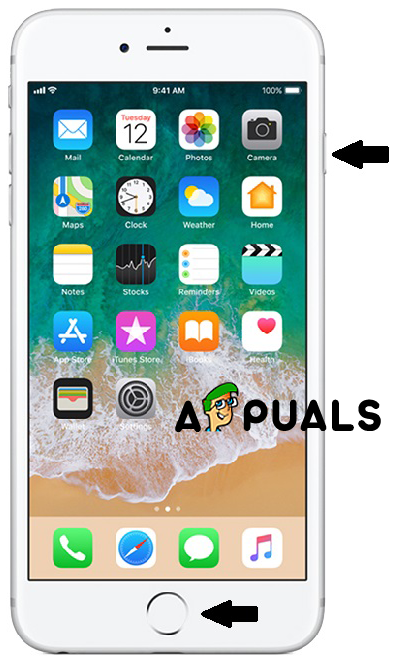
iPhone 6 screenshot - The screen will flash and you will hear the shutter sound of your camera. (You also need to enable your sound, in order to hear shutter sound).
- Depending on your iOS, the screenshot will be saved or it will appear for editing on the screen. For example, if you are using iOS 10 or older, the screenshot will be saved to All Photos album (If you are not using iCloud Photo Library, then will be saved in your Camera Roll). And if you are using iOS 11 or 12, the screenshot will appear on the bottom left of your screen, you can tap on it, and it will appear Markup menu. With this Markup menu, you can choose a tool for edit, draw, animate, add text, sketch, crop and much more and then share it directly from there or save it.
Method #2: Assistive Touch
- You must turn on the Assistive Touch. Open settings on your iPhone.
- Open General.
- Then, open Accessibility.
- You will see the Assistive Touch option. If it is turned off, slide it to turn on. On your screen will appear grey icon and you can relocate easily.
- Open the content you want to make a copy.
- Tap on the grey icon. On your screen, it will appear pop up menu with a few options.
- Tap on the Device option.
- Select the More option.
- And select Screenshot option.
Method #3: For iPhone X, iPhone XS, and iPhone XS Max
The method for capture screenshot on iPhone X, XS and XS Max is slightly different from the other models of iPhone (You can also try the Method #2: Assistive Touch).
- Open the content you want to make a copy.
- Press and hold the Side button on the right side of your iPhone.
- At the same time press the Volume up button on the left side.
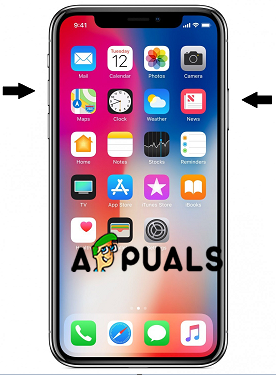
iPhone X Screenshot - The screen will flash and you will hear the shutter sound of your camera, the screenshot will appear on the bottom left of your screen, you can tap on it, and it will appear Markup menu.
- To find the screenshot you just took, along with ones you’ve taken before, go to Photos > Albums and tap Screenshots.





