How to Tag and Un-Tag on Facebook?
Facebook allows anyone on your list to tag you on pictures that they add, pictures of someone else, or even under comments. Tagging on Facebook is a popular trend, where friends and family keep tagging one another on pictures of them, or even memes that they think you would enjoy. You, too, can tag your friends and it is super easy. The following are a few things in which you can tag your friends. Follow the steps to tag your friends and family.
Tagging Someone in a Status
When you sign in to your Facebook account, you are automatically directed to your newsfeed where you have an empty space for adding a status. Now to tag someone on your status, you can go about it in the following two ways.
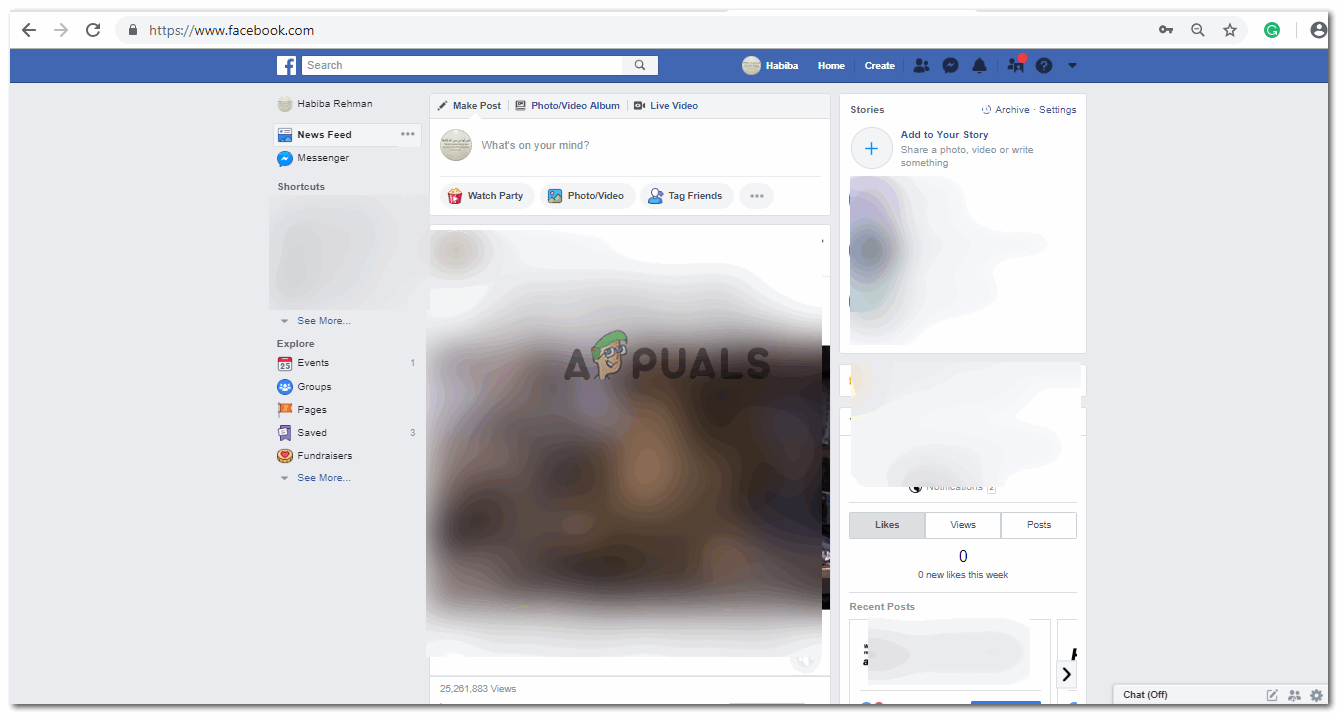
- Add your status in the space provided, and write the symbol ‘@’. ‘@’ is the main symbol used for tagging on Facebook. When you write ‘@’ and write the alphabet for your friend’s name, a long list of names will appear. You can find your friend here and click on their name. Their name will be added to your status, and once you have completed it, you can post it.
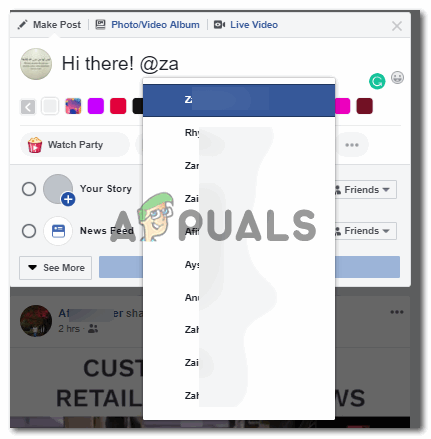
Use the symbol ‘@’ to tag a friend in your status 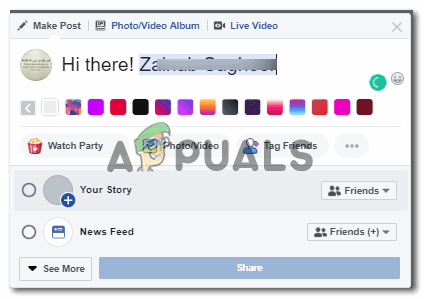
Click on their name as it appears in the drop-down list the minute you start typing after adding ‘@’ - The second way to go about it is to click on the ‘tag friends’, and follow the same steps as mentioned earlier.
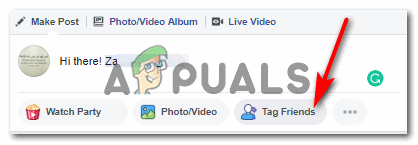
Tag Friend, is another way to tag someone on a status 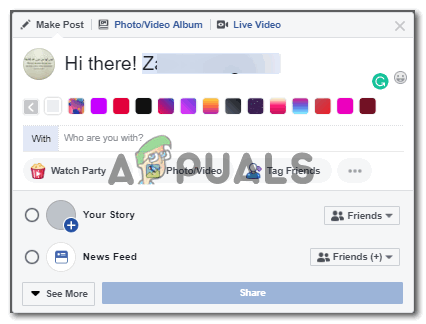
It is almost the same as the previous method
Tagging Someone in a Comment
When someone shares a picture or a video, it always shows a space for adding a comment. If you want to tag a friend or a family member under an image or a video, you can type ‘@’, and a list of names will appear. Locate your friends’ name and click on it, your friend will get tagged once you comment on the picture by pressing the enter key.
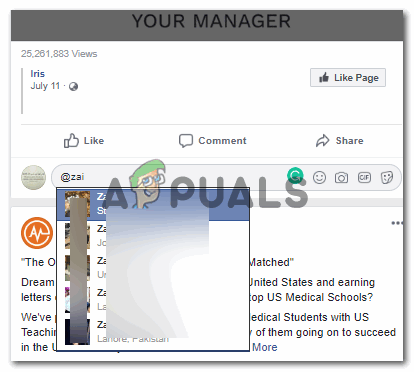
Tagging Someone in a Picture (not a comment)
You added a picture of your friend, or maybe you liked a picture and wanted your friend and friends of friends to see it. So you tag your friends in it instead of tagging them in the comment section. For this, you will:
- Click on the image you liked.
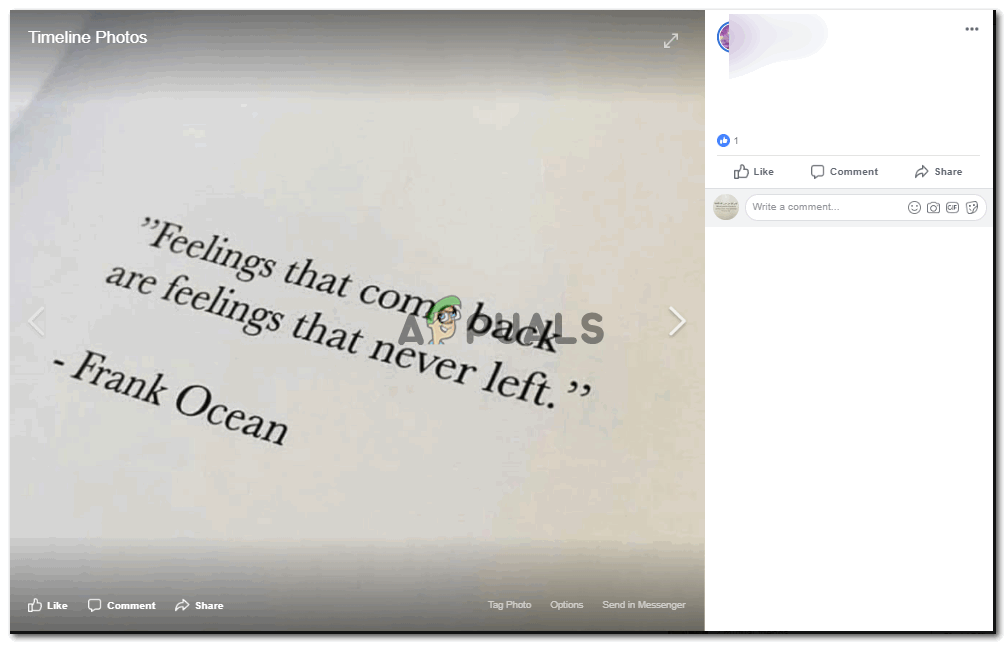
Tagging someone on a picture and not under it. - See the option for ‘Tag Photo’, right in the below corner, the third option from the left, as shown in the image below.
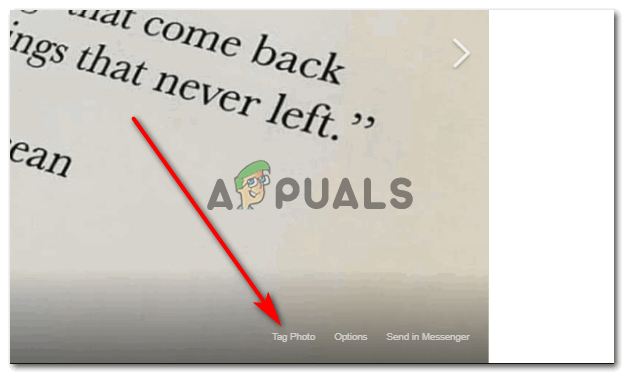
Tag Photo - When you click on this option, a dialogue appears. Which asks you to tag a friend.
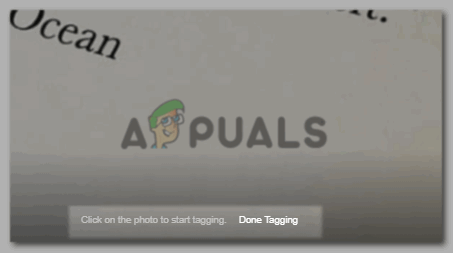
Done Tagging should be clicked once you have tagged a friend. When you take the cursor and click anywhere on the picture, a space for adding a name will appear. That is where you will write down the name for your friend. Here, there is no need to add the symbol ‘@’. You can tag someone on a picture even without using the symbol as you have clicked on the option ‘tag photo’. The minute you click on the white space to add names, a list of names of your friends will appear. You can either type your friends’ name in the space, or you can find the name of your friend in the list that is showing all the names and click on it. When you type the name, you can either click on the name of your friend that appears in the list above after you typed it, or press the enter key from the keyboard to tag that friend.
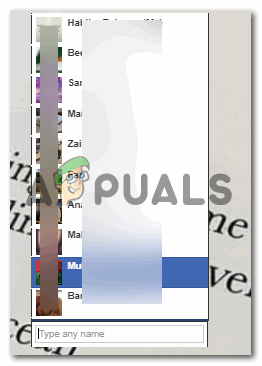
click on your friends’ name - Once you have tagged your friend, you can click on the option that’s said ‘done tagging’. See the image in point number 3 under this title to notice where it is written.
Delete a Tag
You can delete a tag if you have been tagged in a picture and if you don’t like that tag, you can remove it. For this:
- Open the picture you have been tagged in.

Open your tagged picture In the caption section of the image, you can see your name. Bring your cursor to it.
- Bringing your cursor on your name will show this box.
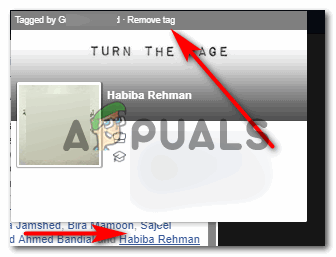
Click on remove tag, to remove your tagged name. This is basically a summary of your profile. In this box, right at the top, notice the option for ‘Remove tag’. You can simply click on this option to remove the tag. You can do this for pictures in which people have tagged you as well as the pictures in which you have tagged someone else. The same way, you can bring the cursor on the name of the friends whose tag you want to be removed, and click on the option for ‘remove tag’.





