How to Switch between Tabs on Google Chrome
There are many ways in which you can switch the tabs on a browser, especially when you are using your computer or your laptop for browsing. Switching the tabs on a phone is completely different from the way you do it on a computer. And for browsing on the phone, there is just one manual way of going to another window in your browser, that is, simply by tapping on the browser you want to go to.
For a personal computer or laptop, on the other hand, there are more than one ways in which you can open another tab on your browser that is chrome for this example.
- Use your mouse attached to the computer for switching between the tabs on Chrome. You can simply click on whichever tab you want to open by taking the cursor on that tab and clicking the left button of your mouse on it. You can also close a tab by bringing the cursor to the ‘x’ at the end of every tab to close that specific tab. If you want to close all the tabs right away, you can press the ‘x’ icon right in the corner of your Google Chrome screen. This will close all the tabs, all at once.
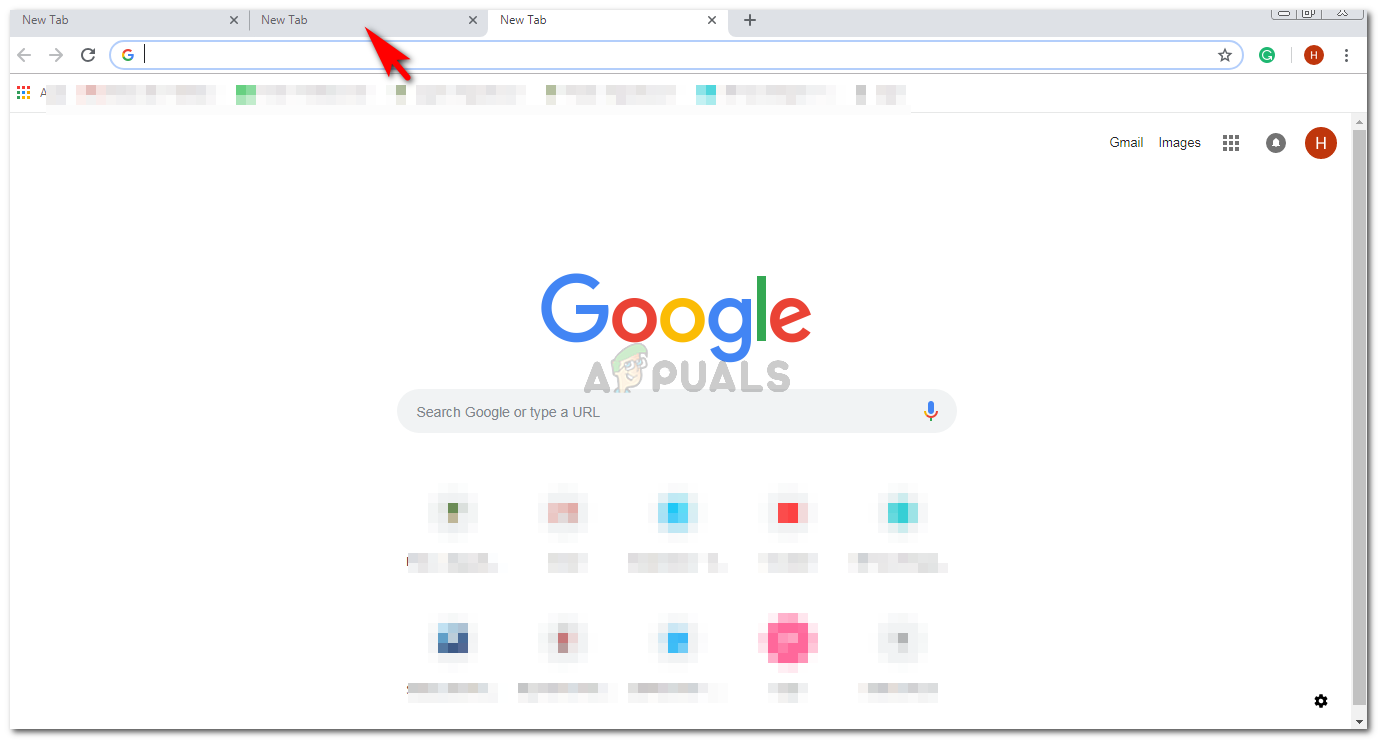
Clicking on the tab with your mouse. Bring the cursor on the tab like I have placed the arrow on the tab. - The methods of dealing with tabs without using the cursor or the mouse that I will be discussing now include the use of your keyboard. These short keys will help you manage your tabs using the keyboard, saving you time. If you want to switch between tabs on your Google Chrome, while you have opened more than one tab on the browser, you can press the key which says ‘CTRL’ along with the key that says ‘Tab’ on your keyboard as shown in the picture below. This will make you switch between the tabs. This one is also used if you want to go to the next tab. Every time you want the computer to move to the next tab, you keep the Ctrl button pressed while releasing the tab button and pressing it again until you reach the tab of your choice.

The control key on the keyboard is the common key for all the short keys related to tabs on a browser that I will be talking about today - If you want to move back to the previous tab on your chrome, you can press the ‘CTRL’ button on your keyboard, while pressing the key for ‘shift’ and ‘tab’, all at the same time. And every time you want to move back to another tab, keep pressing the tab button again and again after releasing it, while the other two keys are pressed constantly. You should not release the other two keys in this case.

going to the previous tab. - If you are aware of the specific tab on your chrome window that you want to go to, you can directly go to the tab while being on a different tab window. For example, say you are on tab 1 of chrome and something you need to read is open on tab 5. All you have to do is press the ‘CTRL’ button and press the number of that tab, which in this example is number 5. So you will press Ctrl and the number 5 from the numeric keys on your keyboard.
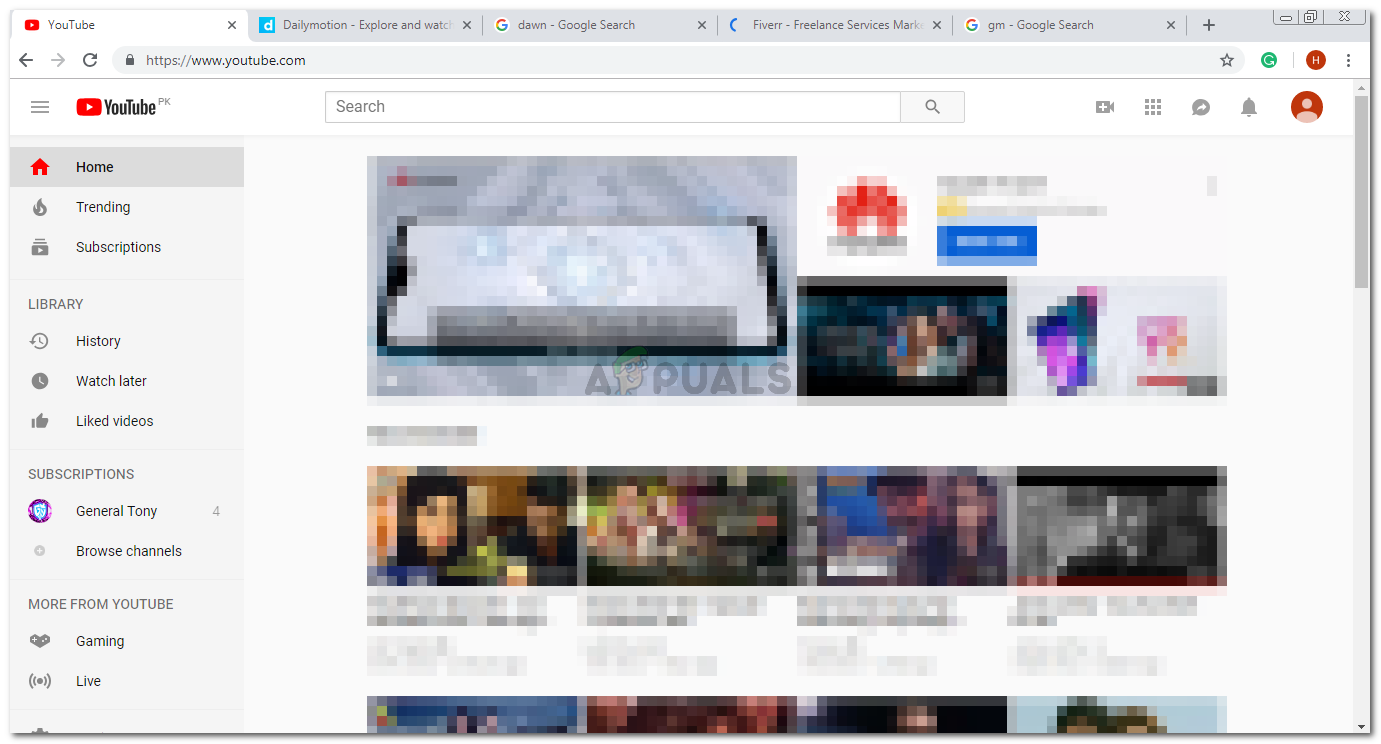
Working on the internet often requires a lot of research, and this means you have a gazillion tabs open. You can go to a specific tab by pressing these keys. - We often close a tab mistakenly when we have to close some other tab. There is a short key for this as well. Assume that you closed tab 1 on your Google Chrome. And now you want to open it again. Instead of going to your Google Chromes history and looking for the last closed tab, you can press the key ‘ctrl’, ‘shift’ and the alphabet ‘T’ on your keyboard, all at one time to open the last tab that you just closed. This only works for the last or the recently closed tab on your Google chrome.

Ctrl+shift+ T to open a tab that you recently closed, either by choice or by mistake - To close a tab, you can press the Ctrl button on your keyboard and press the alphabet ‘W’, both at the same time. This will close the tab which you are currently on.

Close a tab by using these keys.
These are all the short keys to work with the tab on your Google Chrome. You can use the trackpad on your laptop or the mouse to your computer to close, open or move between different open tabs. But knowing the short keys helps you save a lot of time.





