How to Stop Pop Up Ads from Galaxy Phones
Samsung’s Galaxy Lineup contains the company’s finest smartphones. One phone is added to the lineup every year with 2 to 3 variations in the Models. The UI included on the smartphones is super smooth and easy to use. However, quite recently reports have surfaced of the phone showing Pop Up Ads while using applications and sometimes even while on the Home Screen.
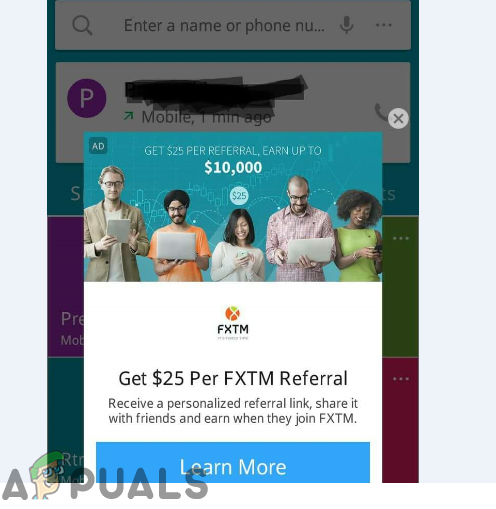
In this article, we will provide you with viable solutions which will ensure complete eradication of the problem. Also, we will provide you with the reasons due to which this error is triggered. Make sure to follow each step in the specific order in which it is presented to ensure that no conflicts occur.
What Causes the POP-UP Ads to Appear on the Galaxy Devices?
According to our reports, there are two main reasons due to which this error is triggered and they are listed as follows:
- Google’s Personalized Ads: Google has a feature for people using a google account on the device where it tracks user’s preferences and provides them with personalized ads according to their interests. This feature can sometimes malfunction due to which Google will continuously start displaying Advertisements on your phone whether any Application is being used or not.
- Malicious Applications: In some cases, if you download something from an unknown source certain viruses and malicious applications are also automatically downloaded and installed on your phone. These applications then use your data and continuously display Ads on your device.
Now that you have a basic understanding of the nature of the issue we will move on towards the solutions.
Solution 1: Turning Off Personalized Ads
Google’s Personalized Ads feature can sometimes malfunction and start displaying Advertisements on the Users mobile device continuously even if no application is being used. Therefore, in this step, we will be turning off the personalized ads feature. For that:
- Drag down the notification panel and select “Settings“.

Dragging down the notification panel and tapping on the “Settings” icon - Inside the Settings, scroll down and tap on “Accounts“.
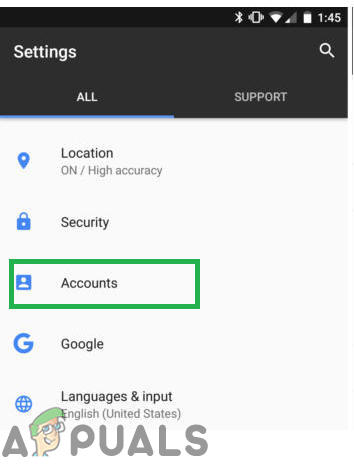
Tapping on “Accounts” inside settings - In the Accounts tab, click on “Google” and then on the “Personal Info & Privacy“.
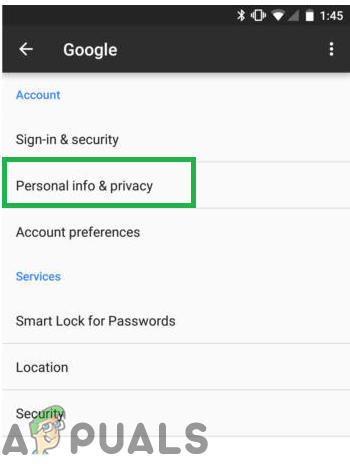
Tapping on “Personal Info and Privacy” In some cases the “Google” option exists outside in the General Settings, just tap on it and continue with the process.
- Once the Page loads tap on the “Ad Settings” option and turn off the “Ads Personalization” feature.
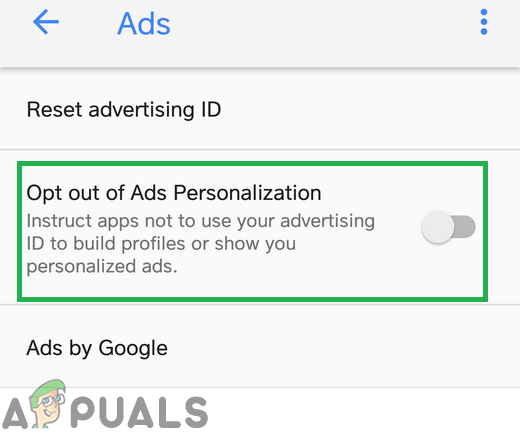
Turning off the “Ad Personalization” feature - Now “Restart” the phone and check to see if the issue is solved.
Solution 2: Deleting Malicious Application
Sometimes, malicious applications can be downloaded on your phone attached with files downloaded from unknown sources and display Ads on your device. Therefore, in this step, we will be deleting any such malicious applications. For that:
- Drag down the notification panel and select “Settings“.

Dragging down the notification panel and tapping on the “Settings” icon - Inside the Settings, scroll down and tap on the “Applications” option.
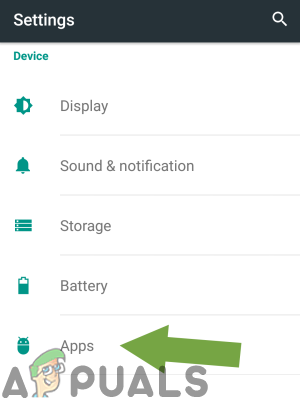
Tapping on “Apps” in the settings - In the list of Applications, check to see if any application without a name and image exists if so click on it and tap on the “Uninstall” button.
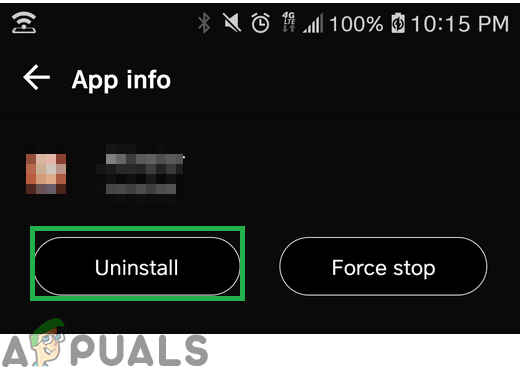
Tapping on “Uninstall” - Also, check to see if any application is present inside that list that you did not install yourself.
- Delete any suspicious application by tapping on it and then tapping on the “Uninstall” option.
- Restart your phone and check to see if the issue persists.





