How To Start iPhone X in DFU Mode
Device Firmware Update (DFU) mode is a vital tool in the iPhone software repairing arsenal. It is different from the standard recovery mode. When you put your iPhone in DFU mode, you should see a blank black screen on it. However, the latest device from Apple, iPhone X has a little different procedure for entering in DFU Mode than its predecessors. Here you can find the details.
When experiencing software problems on iDevices, people perform a complete restore in DFU Mode. It is also needed for downgrading the iOS version or un-jailbreaking your iPhone. Before entering the DFU mode and performing the restore, make sure you backup your iPhone.
Backup iPhone X
You can backup your iPhone using iTunes or iCloud. The iTunes method saves all your data locally on your computer, while the iCloud method stores your data on the cloud storage.
Backup iPhone X with iTunes
- Connect your iPhone to the computer and open iTunes.
- If the “Trust This Computer” message appears on your iPhone, choose Trust.
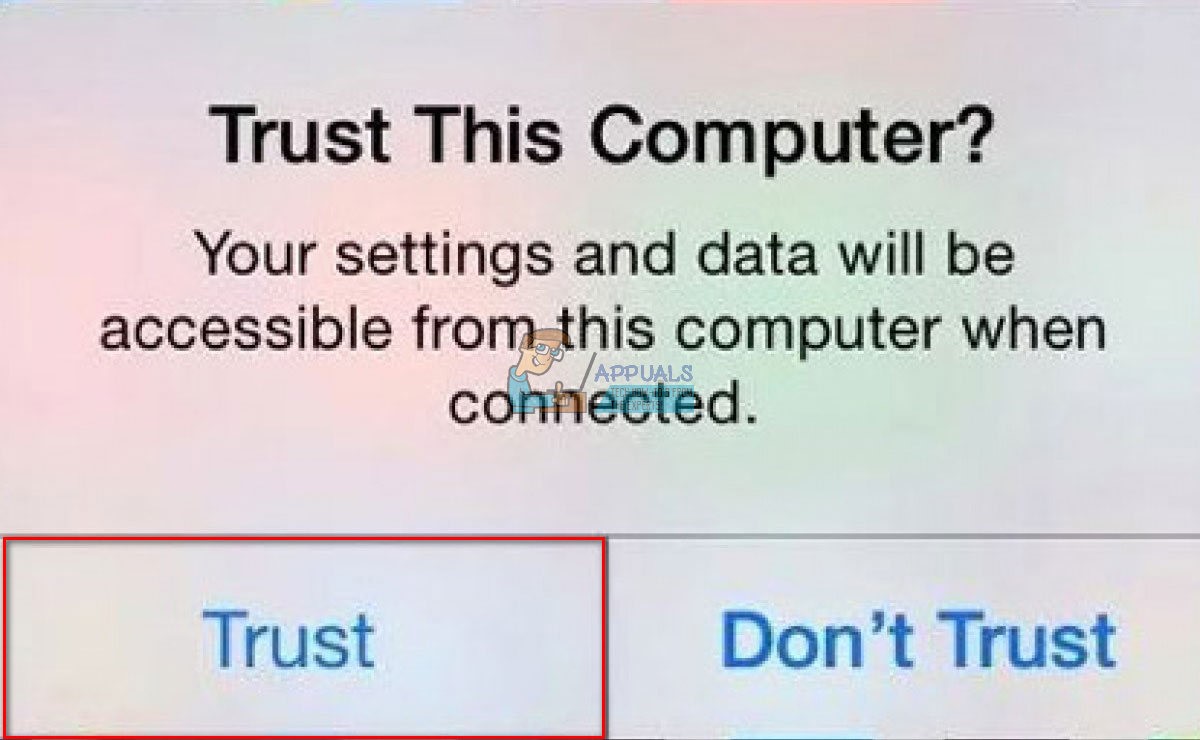
- Select your device, when it appears in iTunes.
- Check Encrypt iPhone backup if you want to backup your account passwords, Health, and HomeKit data.
- Click Back Up Now.
- Wait for the process to finish, and check if the backup was successfully made in the Latest Backups section.
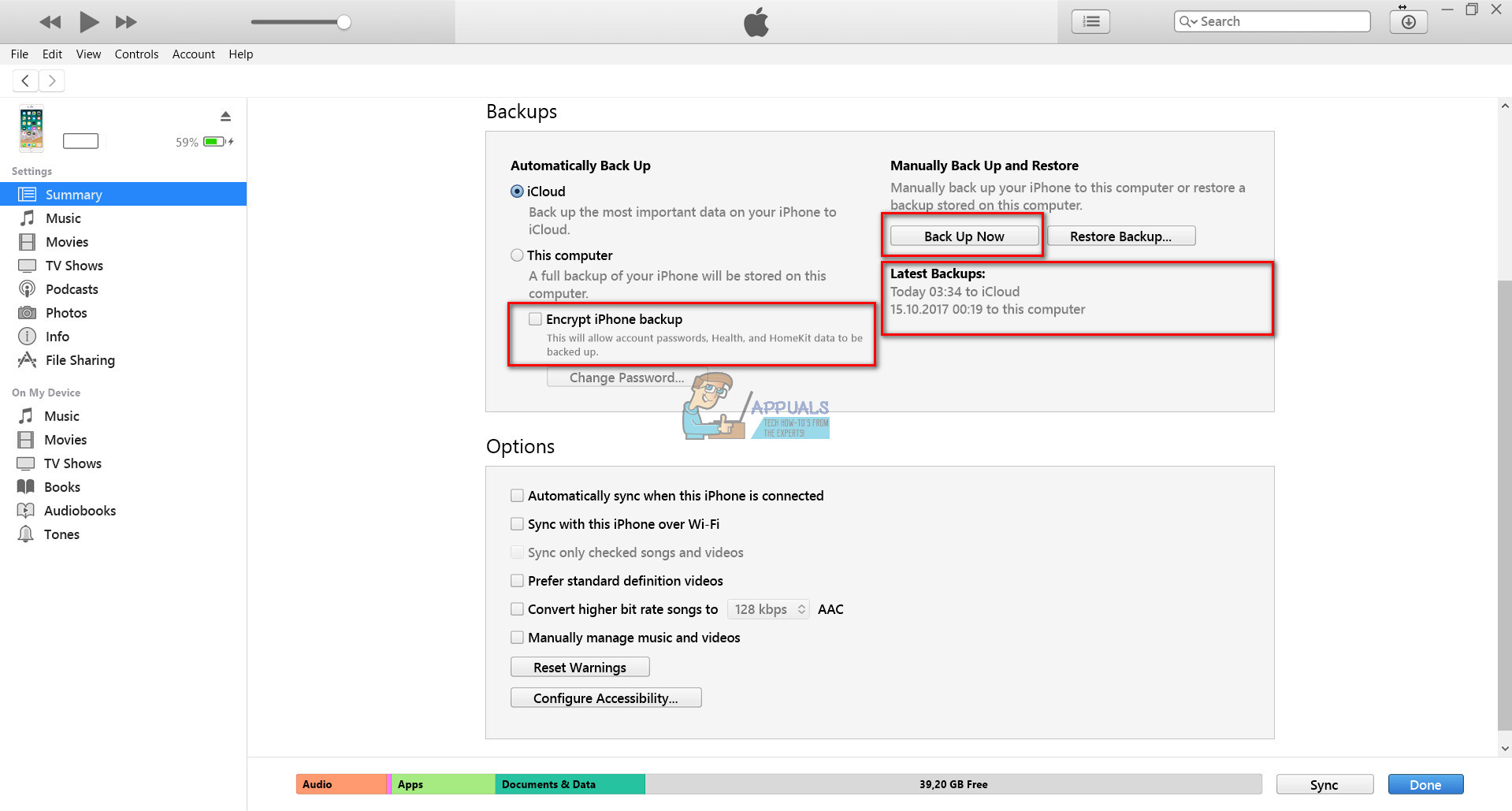
Backup iPhone X with iCloud
- Connect your iPhone to a Wi-Fi network.
- Open Settings and tap on Your Name.
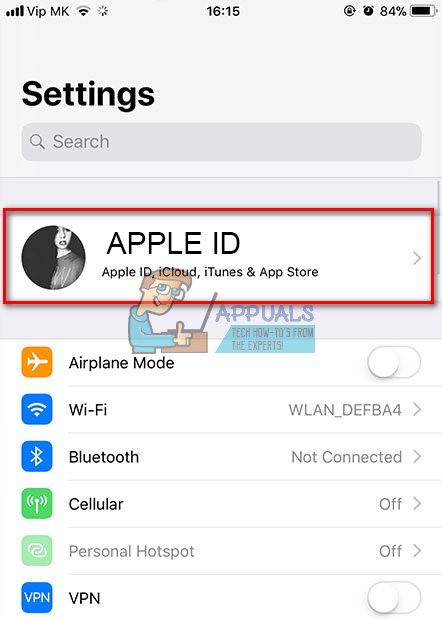
- Tap on iCloud and open the section iCloud Backup.
- Click Back Up Now.
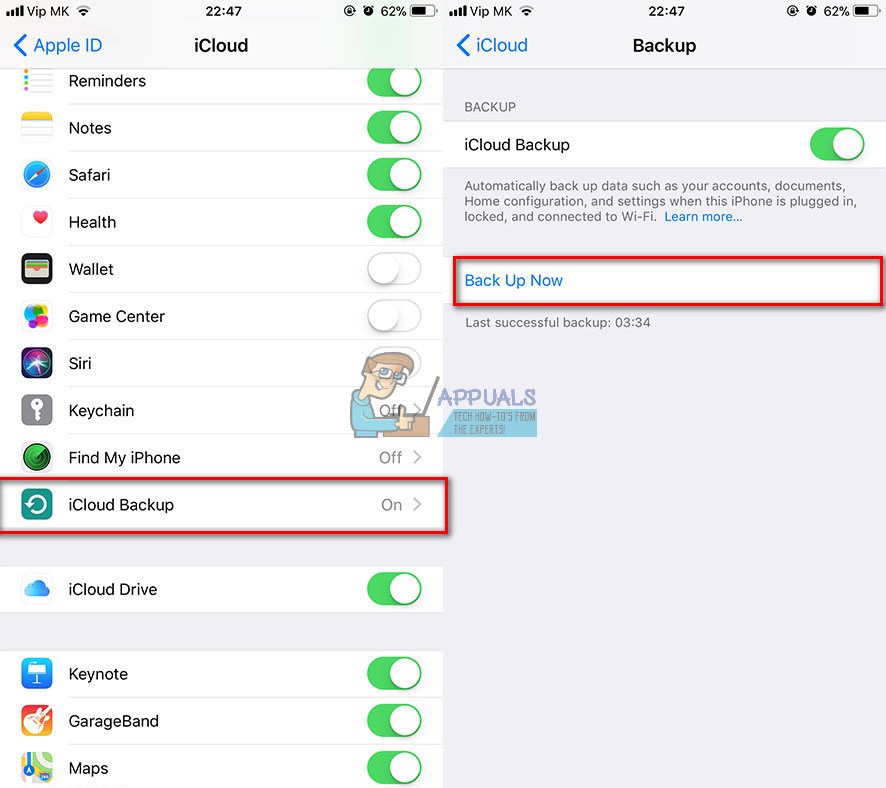
- Wait for the process to finishes and DO NOT disconnect your device from the Wi-Fi network until the process is done.
You can also set an automatic back up on your iPhone with iCloud Backup.
- Turn on iCloud Backup in the iCloud section. (Settings > Your Name > iCloud > iCloud Backup)
- Connect your iPhone to a charger.
- Connect your iPhone to a Wi-Fi network.
- Lock your device’s screen, and the backup process will start.
- Check your iCloud storage regularly to make sure you have enough space for the backups.
After you are done with the backup, you can enter the DFU mode and perform the restore.
If you want to start iPhone X in DFU Mode, follow these steps.
DFU Mode on iPhone X
Before starting with the first step, make sure you update iTunes on your computer to the latest version.
- Connect your iPhone X to the computer using the original lightning cable.
- Open iTunes on your computer and make sure it shows up your iPhone on the list of devices.
- Turn on your iPhone if it isn’t already ON.
- Press Volume Up on your iPhone X, and immediately after that press on Volume Down.
- Now, press and hold Power (the side button) until the screen of the iPhone turns black.
Note: If your screen didn’t stay, black repeat this step again.
- Release the Power button (side button).
- Now, press both Power (the side button) and Volume Down at the same time, and hold them for 5 seconds.
- After 5 seconds, release the Power (side) button but keep pressing Volume Down.
- Wait for a few seconds. After approximately 10 seconds, iTunes should recognize the DFU mode. During the recognizing process, the screen of the iPhone should remain black.
- After iTunes detected your iPhone X, a message will appear on your computer: “iTunes has detected an iPhone in recovery mode. You must restore this iPhone before it can be used with iTunes.”
- If you see this message, your iPhone X is in DFU Mode.

If iTunes doesn’t show this message, you should repeat the steps beginning from the first one. Also, if you DO NOT see a black screen on your device, you ARE NOT in DFU Mode, and you need to do these steps again.
Keep in mind that while performing the steps for entering in DFU Mode, you may accidentally turn off your iPhone or put it in Recovery Mode. If this happens, please stay calm and try the steps again. Keep trying, and you will successfully access the DFU mode.
If you want to exit the DFU mode, just turn off your iPhone X.
Final Words
I hope you will not ever need to enter in DFU mode on your brand new iPhone X. However, if you ever need it, use these steps.
Please use the comments section below to share any question you have about the iPhone X.