How to Speed up Your Slow and Lagging iPad
Have you noticed that your iPad runs slower than it used to? Recently, I was experiencing random slowdowns and stutters on my iPad mini. But after a little research, I found out the solution to my problem. Now, it flies through the interface. If your iPad occasionally slows down, you should definitely check the rest of the article, and find how to get rid of the problem.

Why Your iPad Works Slow?
A couple of factors can affect your iPad’s performance. And, the Laggy iPad scenario is a well-known problem to many iFolks. No matter what iPad model you have, it does require proper maintenance once in a while. iOS is a modern operating system with many features, but it can still get filled up and slows down over time. Before deciding that you have to replace your iPad with a new device, we offer you tips that will help you speed up your laggy iPad.
Tip #1: Take Good Care of Your iPad
Like all the electronic devices, iPads are vulnerable to extreme temperatures, physical damage, and moisture. To take a good care of it, make sure you practice these tips.
- Clean your iPad regularly. That helps to keep it functioning properly and looking good.
- DO NOT try force-plugging anything than the correct connector into its ports.
- DO NOT squeeze it with other items while carrying in case or bag.
- Avoid extreme atmospheric conditions and exposure to humidity.
- DO NOT press the touchscreen too hard.
- Keep it away from sharp objects.
- DO NOT try to open your iPad.
Tip #2: Close Running Apps When Don’t Need Them
To close your background running apps follow these steps.
- Double–press the home button of your iDevice. (For iPhone X, swipe up to half of your screen and wait)
- Long-press on any app.
- When the apps start jiggling, tap the red “–“ (minus) sign.
Note: This procedure does not delete the app from your iPad. It just stops it from running in the background.
Tip #3: Clear iPad’s Cache
Safari often may cause slowdowns on your iPad. So, clearing the cache from time to time is a smart way to prevent this problem. Here is how can you do that.
- Go to Settings and tap on Safari.
- Tap on Clear History, and then tap on Clear Cookies and Data.
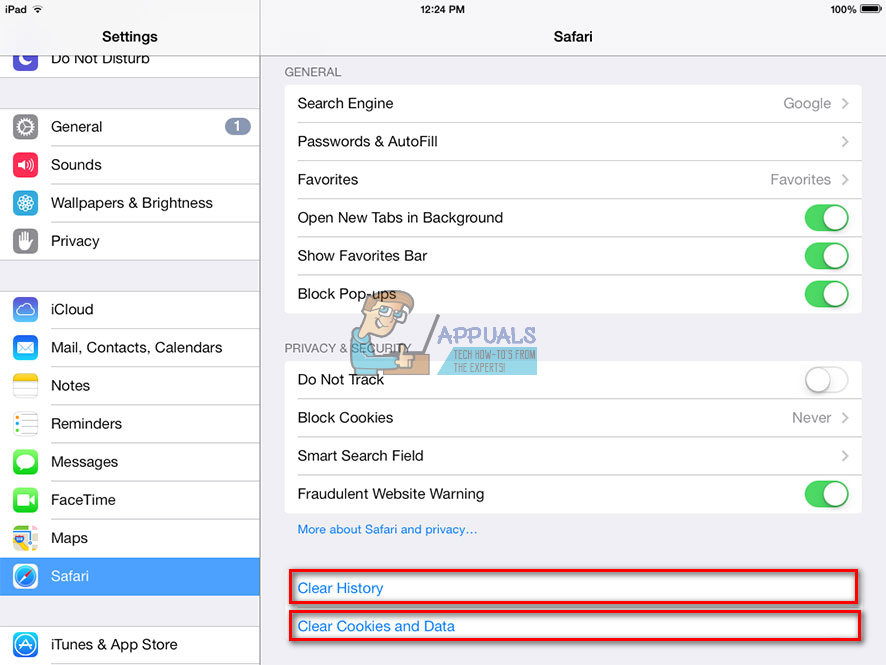
Tip #4: Turn off Background App Refresh
Activities in the background on your iPad are usually the reason for slowing down iOS. Apple offers its users an option to turn off background app refresh to make their iDevices faster. Here are the steps.
- Go to Settings and tap on General.
- Tap on Background App Refresh and turn off the toggles for any app you want.
If you want to turn off Background App Refresh for all apps, you can do it with a few taps on the screen.
- Tap on Background Refresh and choose the very first variant of the list – “Off.”
Tip #5: Delete Apps You Don’t’ Use
Apps may take up a lot of your iPad storage. And that is one of the possible causes for experiencing slowdowns on your iDevice. Delete the apps you no longer use. Note that here, we are talking about entirely deleting apps from your device’s memory.
This is very handy for iFolks with 16GB iDevice models out there. Here you can see how to do it.
- Long–press an icon on your home screen.
- When the icons start jiggling tap on the “X” in the top right corner of the app, you want to delete.
If you want to delete multiple apps, you can do it in much easier and quicker way than erasing them one by one.
- Go to Settings and tap on General.
- Tap on iPad/iPhone Storage and wait for the list to load the data. Here you can see how much space each app takes on your iPad.
- Tap an app to see its contents, then tap the Delete button to erase it entirely from your iDevice.
Your iPad will run much better on cleaned out software.
Tip #6: Restart Your iPad
If above tips do not get the job done, try restarting your iPad.
- Long–press on the Power/Lock button.
- When “slide to power off” appears on your screen, slide the slider.
- For turning it on, press and hold the Power/Lock button again, and it will boot up.
Final Words
These are the tips that I used to speed up my laggy iPad. Do not doubt to try them on your iDevice.
Did these tips work for your iPad? Do you maybe have another idea how to speed up a laggy iPad? Please feel free to share your thoughts in the comments section below.