How to Solve Links not Opening on Slack?
Slack fails to open links in messages mostly when there are issues with your browser preferences in the application or Slack’s own installation isn’t proper (especially in Ubuntu) which doesn’t support the redirection of URLs.

There are two cases where users might experience this problem; one where users are using the web application and others where they have the desktop application installed. Furthermore, this problem is seen on almost all supported operating system i.e. Windows, macOS, and Linux. Same is the case with mobile devices as well. In this article, we will be targeting all the operating system and platforms and fix the problem of Slack not opening links in your default browser.
What causes Slack not to Open Links?
Even though each operating system/platform have their own causes, some of them are common amongst them all. Here are some of them listed:
- Different Default Browser set: Slack is programmed to open the links which you click in the default browser which is set in your computer. Incorrect default browsers might cause the issue here.
- Incognito not Supported: A vulnerability was detected with the Slack platform where the links did not support being open in Incognito mode. This is a known fact and currently, there is no way you can redirect the links to open in the Incognito environment.
- Bad Installation of Slack: Another important cause why Slack isn’t opening links in your browser is because the installation of the application isn’t done right. This error usually occurs in Ubuntu installations which we will discuss in detail later on.
- Chrome settings in Ubuntu: Ubuntu is known for having conflicts with Chrome regarding settings outside the Chrome environment. Here, we can change the variables of Chrome to force it to open in links when they are clicked in Slack.
- Bad cache: Another common cause is the accumulation of bad/corrupt data in your browser’s cache. If this happens, the browser will be unable to open any external links and also showcase bizarre behaviour.
- Corrupt Slack Installation files in Windows: If you have installed Slack through Windows store, there are chances that the installation files are corrupt or missing essential components. Try clearing Windows Store Cache and Reinstalling.
Before starting, make sure that you have your Slack credentials at hand as you will be required to log in again. Also, ensure that you have administrative access on the computer.
Pre-requisite: Stable Internet Connection
A stable internet connection is the pre-requisite of the troubleshooting process. Here, you should make sure that you are using an active connection which isn’t public (this is present in hospitals and offices). Try opening Slack in other devices as well and try accessing the internet.
If you are certain that you have a stable internet connection, only then proceed with the solutions. Otherwise, switch to another network and try again (a mobile hotspot for troubleshooting purposes seems like a good idea).
Solution 1: Changing the Default Browser in Slack
Slack, like all other messaging applications, have preferences. These preferences dictate how the application will behave in different scenarios and use cases. Whenever you click a link inside Slack, the application looks up the default browser set in its preferences and opens the web pages in them.
Normally, the web pages should open regardless of which browser they are set to but if the preferences are not set, no link will open. Here in this solution, we will navigate to the application settings and change the default browser behaviour of Slack.
Here we will demonstrate how to change the default browser in Android.
- Launch Slack and click the three dots present at the top-right side of the screen. Now, select Settings.
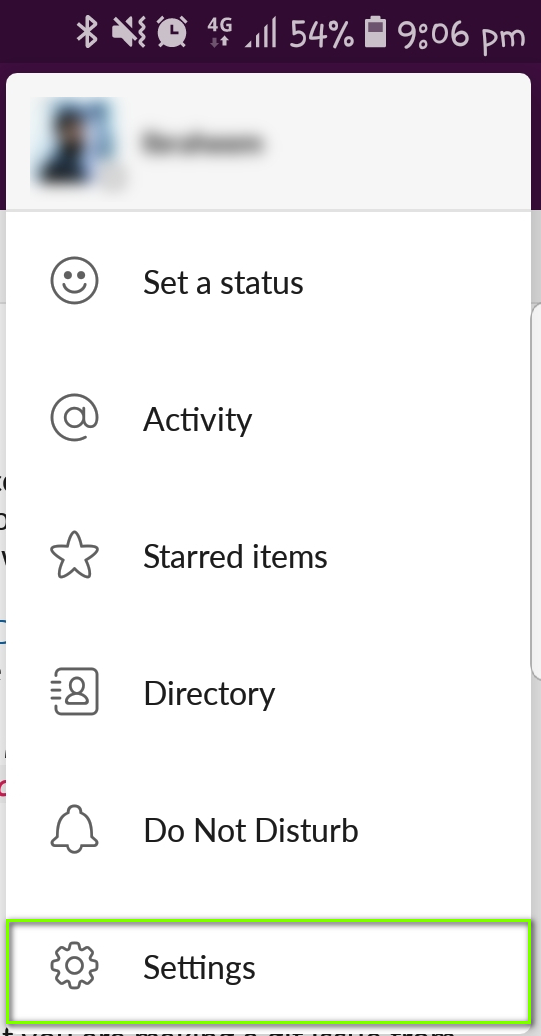
Settings – Slack - Once you are in settings, click on Advanced.
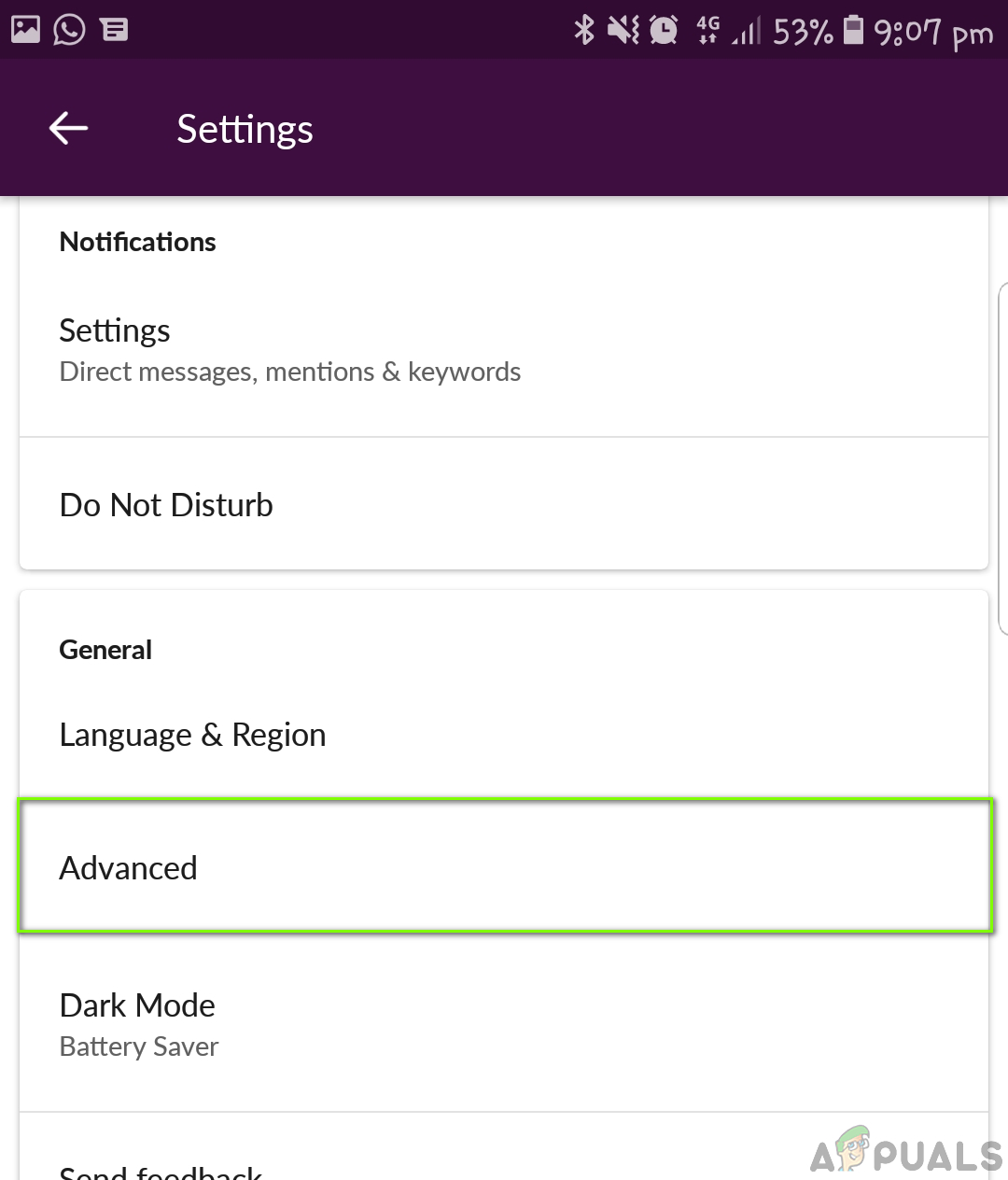
Advanced settings – Slack - Next, toggle the option of Open web pages in app.
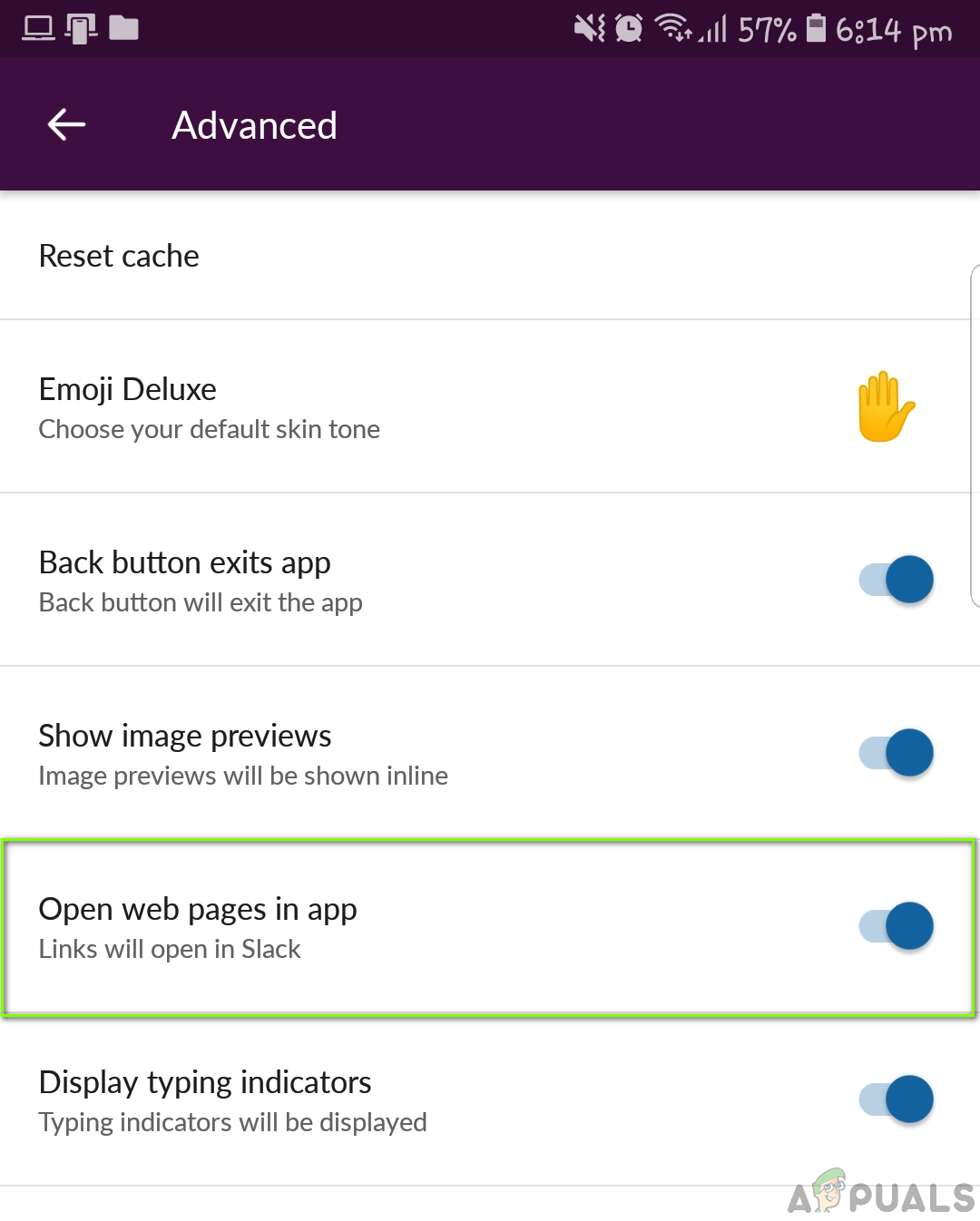
Open web pages in app – Slack - Save changes and exit. Restart Slack and then check whether Slack opens your links or not.
Note: It should be noted that the default browser which Slack selects is the default browser which is set in your operating system. If you wish to change the browser which opens links, you can change the default browser. You can see our article on How to set Chrome as the default browser.
Solution 2: Clearing Cache in Browser
The second solution which we will perform is clearing the cache of the browser which opens the links. The cache is a primary working component of any browser and plays an important part in storing preferences and some temporary settings of the browser.
If the cache is corrupt on your browser, it may behave bizarrely and cause Slack not to open links or do open them but with a huge delay. Here is the method on how you can clear cache in Chrome. You can follow similar steps if you are using another browser.
- Open your Chrome browser and type “chrome://settings” in the dialogue box and press Enter. This will lead the browser’s settings to open.
- Now scroll to the bottom of the page and select Advanced.
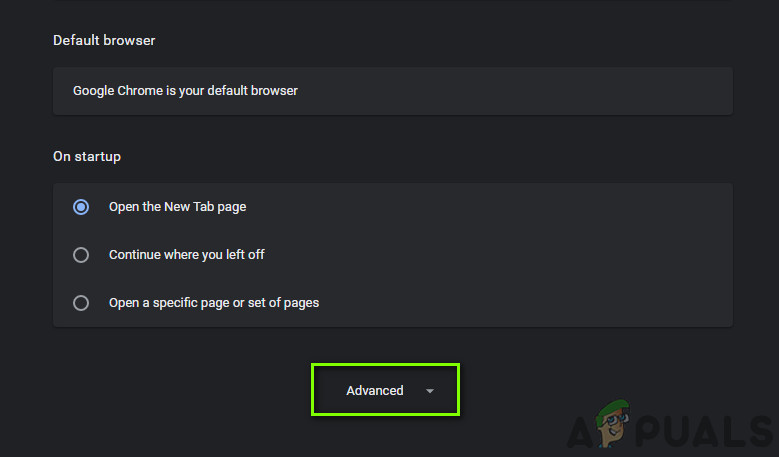
- Once the Advanced menu has expanded, under the section of “Privacy and Security”, click on “Clear browsing data”.
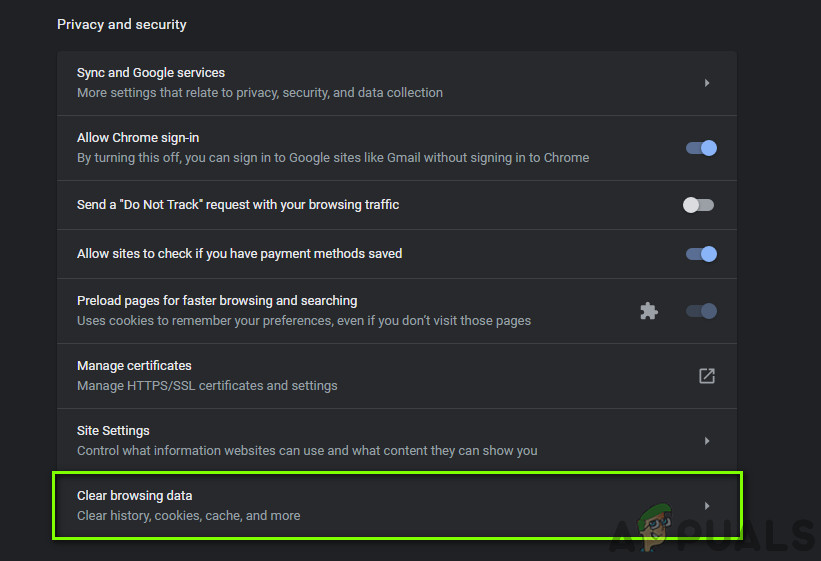
- Another menu will pop up confirming the items you want to clear along with the date. Select “All time”, check all options, and click “Clear browsing data”.
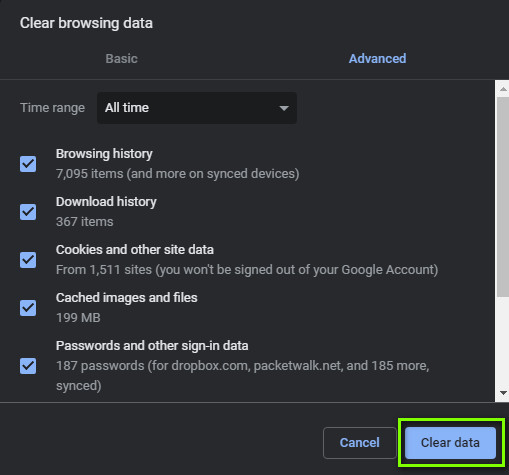
- After clearing the cookies and browsing data, restart your computer completely. Now try opening Reddit and see if the error still persists.
Solution 3: Changing Google Chrome Configurations
Another thing we came across was incorrect Google configurations regarding Chrome. This is targeted towards Linux installations where each configuration is in a short a parameter in one or two lines. Normally, these are set to default values which are preset when the application installs. These default values might sometimes conflict with your computer and hence cause several errors. Here, we will change these configurations and see if this fixes the problem.
- Open the File Explorer and open the following file:
$HOME/.local/share/applications/google-chrome.desktop
- Now, find the following line and replace it with the one listed below:
Exec=/opt/google/chrome/chrome Exec=/opt/google/chrome/chrome %U
- Save the file which you just changed and restart your computer. Now try launching Slack and see if the issue is resolved for good.
Solution 4: Reinstalling Slack (Windows)
As a last resort, if Slack still isn’t working properly and doesn’t open the links in the browser, we can try reinstalling it. We came across issues in the Windows operating system where the installation of Slack somehow became corrupt after installing Windows updates or when moving the installation files to/from another drive. Here in this solution, we will navigate to the application manager and then uninstall Slack. Then you can navigate to the official website and install the latest version from there.
- Press Windows + R, type “appwiz.cpl” in the dialogue box and press Enter.
- Once in the application manager, search for Slack. Right-click on it and select Uninstall.
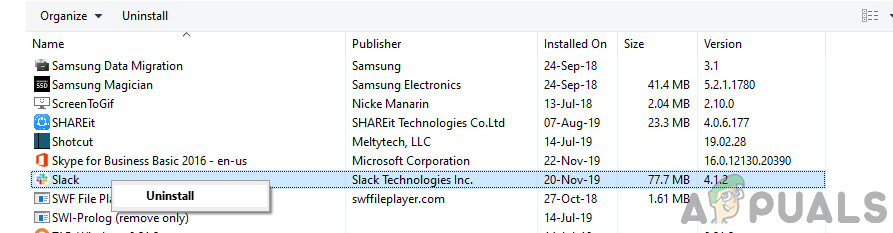
Uninstalling Slack - Restart your computer completely after uninstalling the application. Now navigate to the official website of Slack and download the latest version.
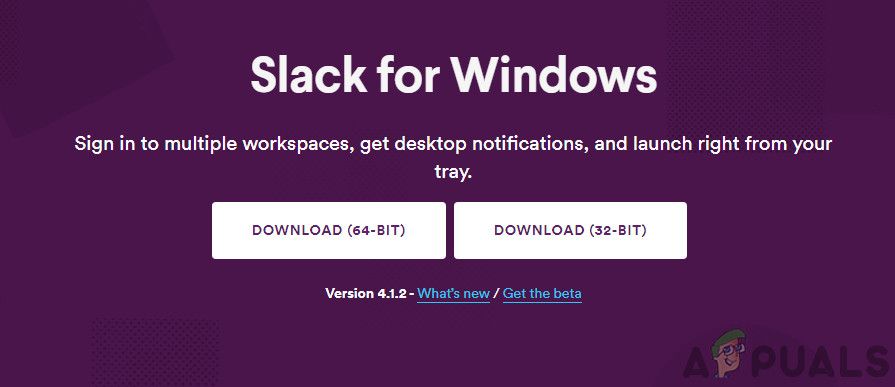
Downloading Latest Version of Slack - Right-click on the executable, select Run as administrator. Now check if the issue is resolved.
You can also attempt at resetting Slack if you have installed it from the Microsoft store. Below is the procedure:
- Right-click on the Windows icon and then select Settings.
- Once in Settings, click on the subcategory of Apps.
- Now, all the applications installed on your computer will be listed here. Search for Slack and open its entry. You can then select Reset to reset the application completely. Make sure that you restart your computer before launching it again.
Solution 5: Reinstalling Slack (Linux)
Here, we will take a look at how to reinstall Slack on your Linux machine. Here, if you have installed Linux using Ubuntu Software, we will first uninstall it from there and then install Slack afterwards manually. Follow the steps below:
- Navigate to Ubuntu Software Store and uninstall the current installation of Slack.
- Then, navigate to the official download website of Slack and download the version suited to your OS.
- Once it is downloaded, install the package using the following command:
sudo dpkg -i slack-desktop-*.deb
- Restart your computer completely. Log in using your credentials and then check if the issue is resolved for good.





