How to Share a Greeting Card Using Your Facebook Account
Everybody loves receiving cards and greetings on their birthday. You can now send birthday cards to your friends and family from Facebook. You don’t have to go to different websites for this purpose. All you have to do it follow the steps as mentioned below to find the right app on Facebook for greeting cards which will give some very amazing birthday cards, and with an easy method of sharing, you can send it to your friends and family on Facebook.
The app for cards on Facebook has a huge variety of cards to offer the users. You can choose from so many different categories. This app does not have cards just for birthdays but covers cards for other amazing occasions of your life as well. You can go through each category to know what all the application has in store for you. But before that, let’s see how to access the Birthday Greeting Care application on Facebook.
- Sign in to your Facebook account and stay on the newsfeed as it is the first page that appears when you sign in to your account.
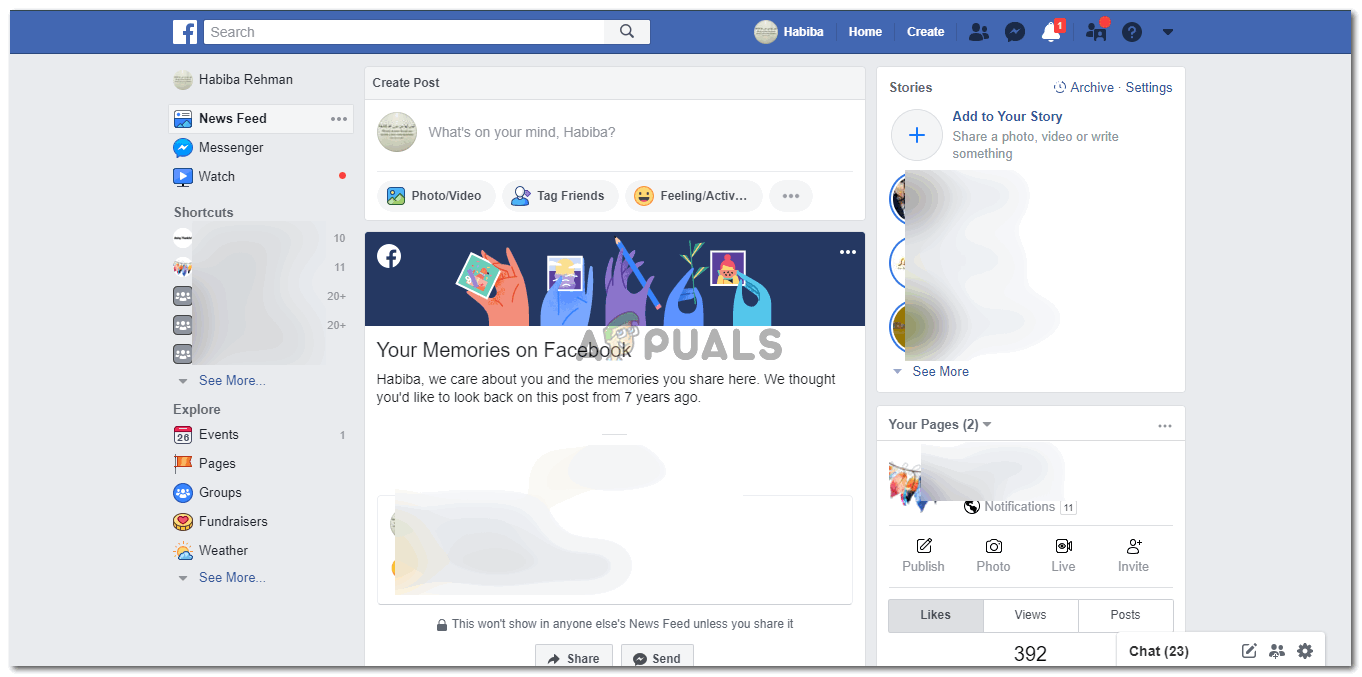
Signing in to your Facebook account which you want to use to send a card to a friend or family member - See the search bar at the top of your newsfeed page? Tap on that and start typing ‘Birthday & Greeting Cards’. While you will be typing, a drop-down list of so many related pages and applications will appear. You need to click on the very first one on the drop-down list that says ‘Birthday greeting cards’.
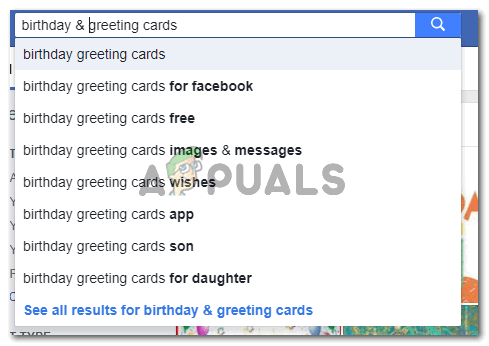
Type ‘birthday & greeting cards’ in the search bar for Facebook - After clicking on Birthday greeting cards, your Facebook will look something like this.
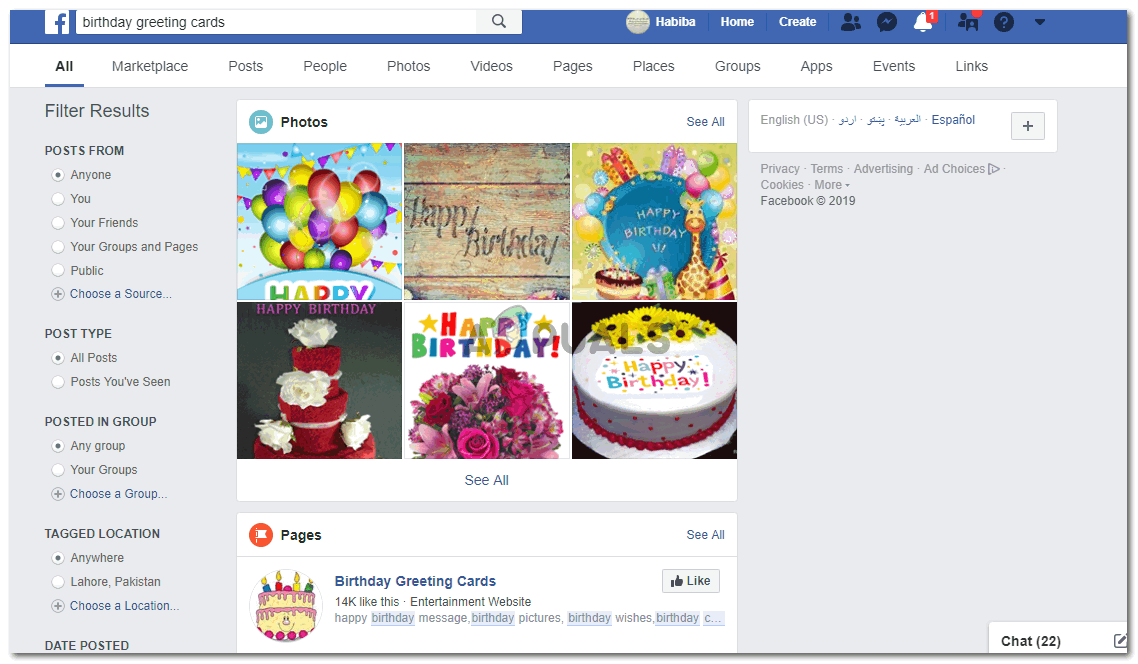
After clicking on the first option in the drop-down list, this is how your Facebook will look like This will show you all the possible options for birthday greeting cards, from pages, tags, likes and even people. If you scroll down on the same screen, you will locate a heading for ‘Apps’. This is exactly where you will find the greeting card’s application for sending birthday cards to your family and friends.
The first app under this heading is what you need to click on. Or, you can click on the tab right next to it which says ‘Use Now’.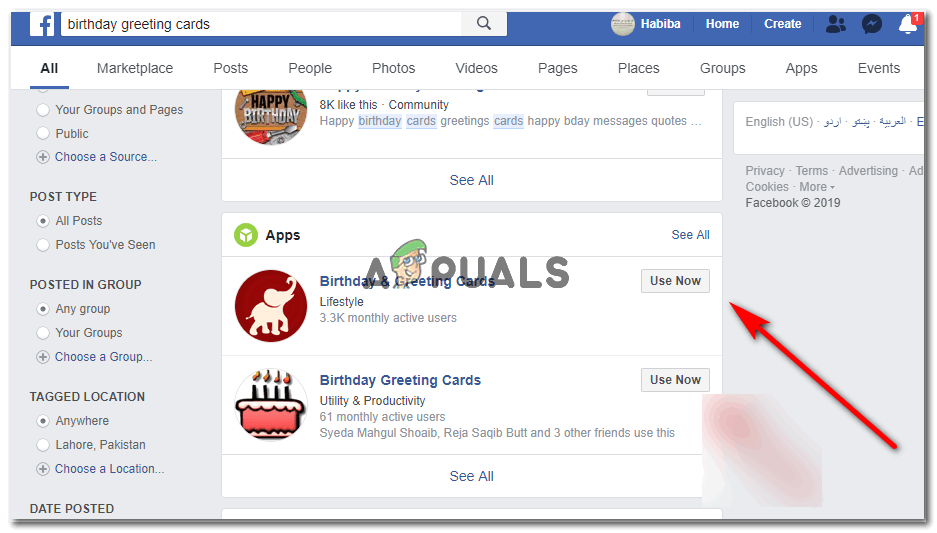
Scroll down the same screen till this part of the page appears on the screen. Apps. Here is the app for greeting cards which you need to click on next. - You will be directed to another page, which will show you various categories for cards and much more.
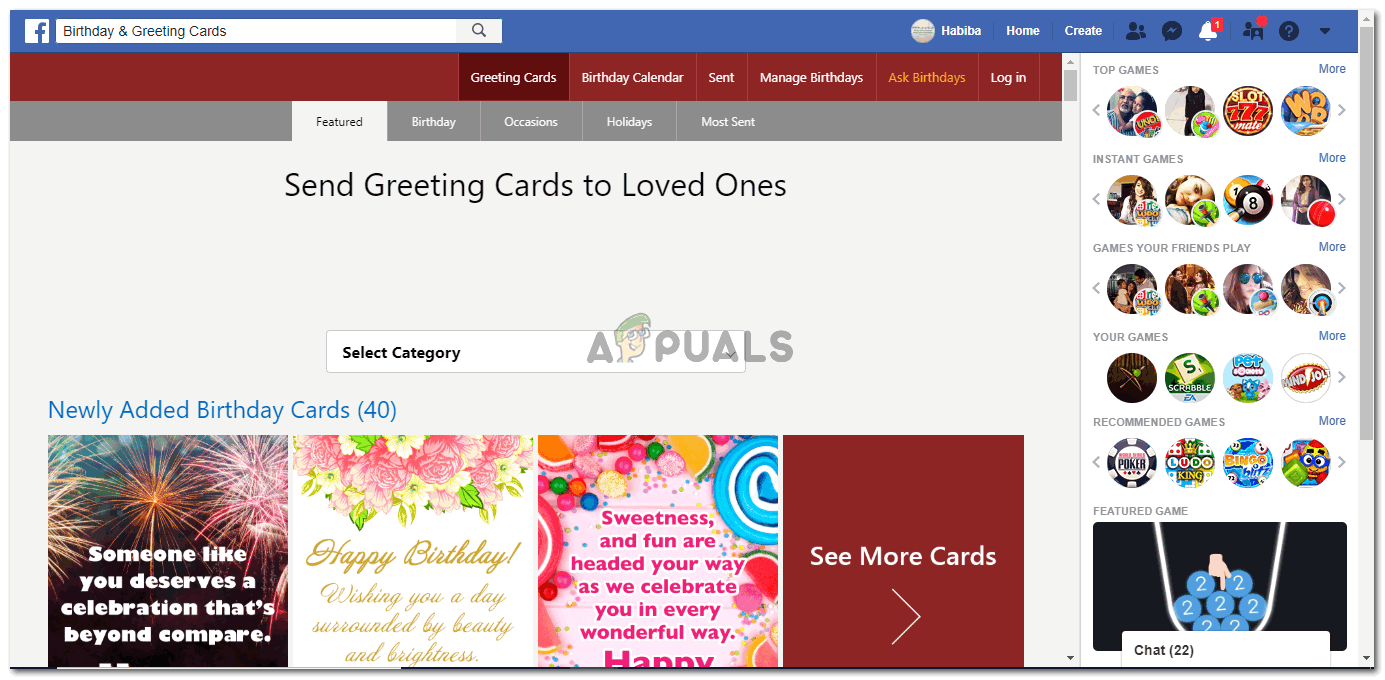
Clicking on Use now will lead you to this page, which is greeting cards app. But before you can proceed, you will be asked for permission to share your Facebook details which are important for the use of this Application.
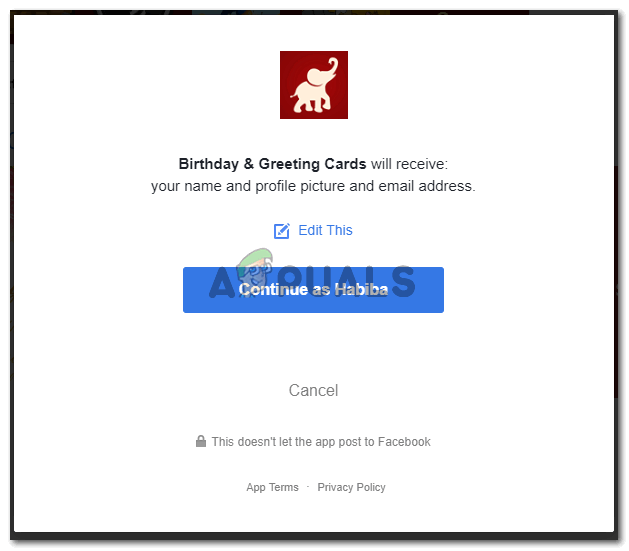
Allow the app to have access to your profile name and a few more details for the smooth running of this app. You can click on Continue, to continue with selecting a card and sending it to your loved ones.
- Click on the card that you like to preview it. And when you click on it, a window appears that guides you on how you can share the card with a friend or family member on Facebook. This could be a lot of help for people who are sending the card for the first time.
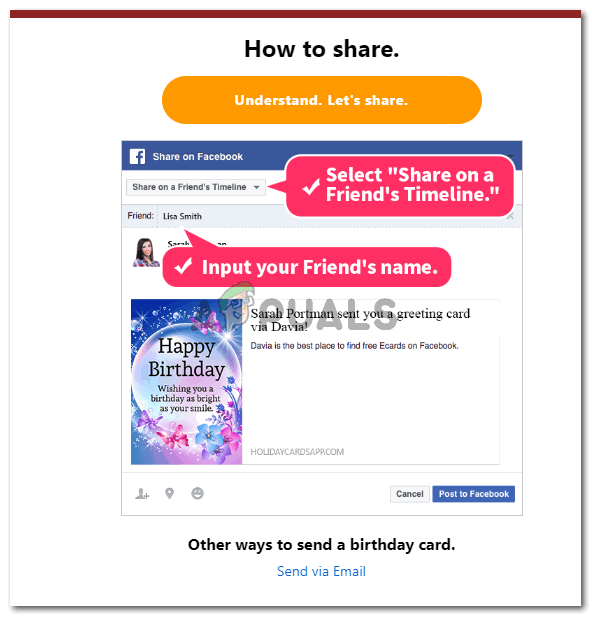
You will get the guidelines of how to share a card to our friends once you click on the card you liked, It is as easy as it looks. You add a name of the recipient, selecting from your Facebook friends list, you can add a message to your card in the space provided, and you can select the place where you want to send this greeting card on, that is, whether you want to send the card in a Facebook group, a friend’s Facebook wall, or you can even send it as a private message so that no one can see what you sent. Once you have understood this, click on the orange tab that says ‘Understand. Let’s share.’
- Now add the details of the recipient. Add a message for your friend and select the place where you want to share the card on.
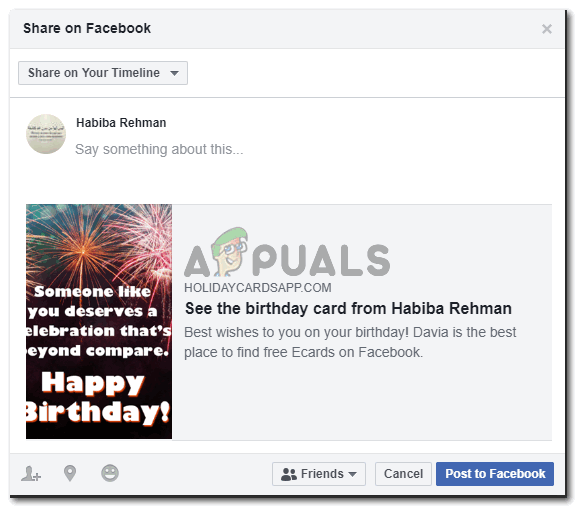
Add the details 
Select where you want to share the greeting card on - Once you have completed all of the above much-needed details, click on the blue tab that says ‘Send Message’. The instant you click on this blue tab, your greeting card will be sent to your friend. And you will receive this message on your screen informing you that your card has been sent.
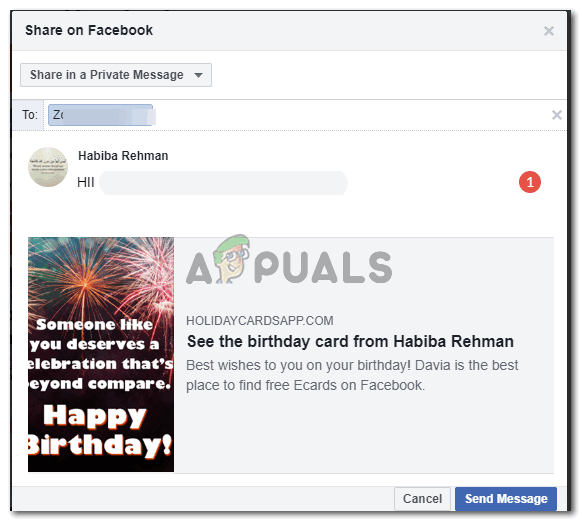
Click on Send Message 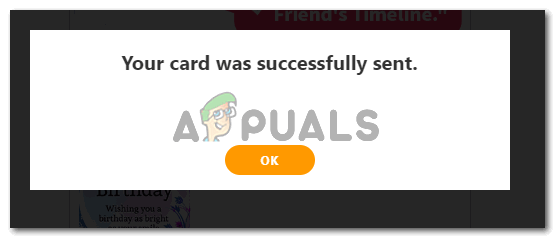
Your card has successfully been sent - Press OK to continue with Facebook cards. If you want to go back to your Facebook profile, just click the back tab on your web browser a few times to head back to Facebook.





