How to Setup Voicemail on Galaxy S6
Voicemails have been around in one form or another since the beginning telephone communications. This feature still manages to make its way on every smartphone, despite the rate in which technology is evolving. The reason for this is usefulness – you won’t miss any unanswered calls even if your phone is off. The voice messages from your callers will be transferred to your voicemail box and you’ll be able to listen to them at a later date.
In line with the trend, Samsung continues to support voicemail but made some adjustments in order to prevent unauthorized people from listening to your voicemail messages.
But what’s really great about Samsung’s way of dealing with voicemails is the new and improved Visual Voicemail service. This lets you view voice mail messages and listen to them in any order you want. Instead of listening to all of them in order, you can pick the ones you’re interested in. Even more, you can decide to erase or archive them, all from your device screen. Visual Voicemail also includes button shortcuts to call back or text a person that left you a voicemail.
With this in mind, here’s how to configure Voicemail and Visual Voicemail on Samsung Galaxy devices:
How to Set Up Voicemail on Samsung Galaxy S6
Voicemail access and the initial password should have been set by your carrier or service provider when your device was first activated. But keep in mind that some carriers don’t use passwords when it comes to voicemail. If you don’t know if this service is enabled or you forgot the password, you should check in with them first.
After you sort that out, here’s what you need to do:
- Open up the app drawer and tap on Phone.
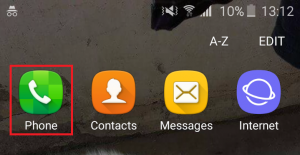
- If you see the contact list opening, tap on the phone dialer icon located in the bottom-right corner.
- Once you’re in keypad dialer, touch and hold on number 1 key.
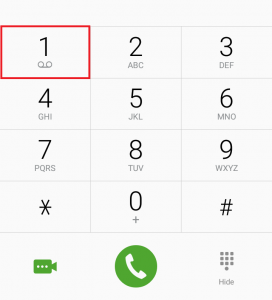
- Now one of two things can happen. One, if you the service is enabled your phone will dial the voicemail number and prompt you to insert or create a new password. You might also be asked to record the greeting message at this stage. And two, in case your carrier didn’t configure this service when your device was first activated, you’ll be prompted with a message to insert your voicemail number.
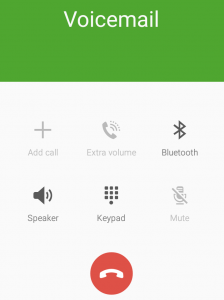
- If the first scenario is the case, follow the instructions provided by your carrier to finish setting up your voicemail. In the event that you’re prompted to insert your voicemail number, tap on Add Number.
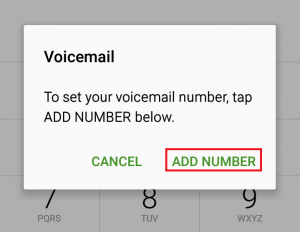
- If you don’t know your voicemail number, call your carrier and ask for it or search online for something like “voicemail number + *YourCarrierName* + *YourCountry*”.
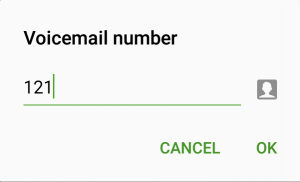
- Now follow the instructions provided by your service provider to finish setting up your voicemail.
Note: If you bought a used phone or you recently changed the service provider, chances are you have the wrong voicemail number set up. In cases like this, open up the App drawer and tap on Phone. From there, tap on More and select Settings.
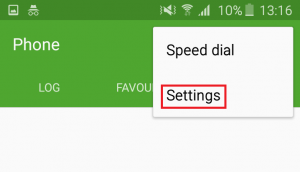 Once you’re in Settings, scroll all the way down to Voicemail settings and tap on the entry. This will open a pop-up in which you can change the voicemail number.
Once you’re in Settings, scroll all the way down to Voicemail settings and tap on the entry. This will open a pop-up in which you can change the voicemail number.
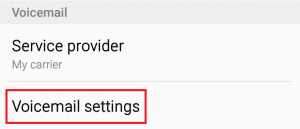
How to Set Up Visual Voicemail on Samsung Galaxy S6
Personally, I think Samsung has one of the best ways of dealing with your voicemail. In addition to offering a quick and easy way of acessing your voicemail, Visual Voicemail will let you jump right into the message you want to listen without having to listen to each message until you get there.
Visual Voicemail works by periodically checking out your voicemail and fetching voice messages along with caller information. It then populates a list which contains the name and the number of the caller, along with the length and priority level of the voicemail.
Before you get around configuring this feature, make sure you use a provisioned SIM card. For more information about this subject, get in touch with your carrier. Visual Voicemail is also dependent on whether your service provider supports it – some carriers do, and some don’t.
If you’re all set, here’s how to configure visual voicemail on Samsung Galaxy S6 devices:
- On the home screen, expand the App Drawer and tap on the entry named Visual Voice Mail.
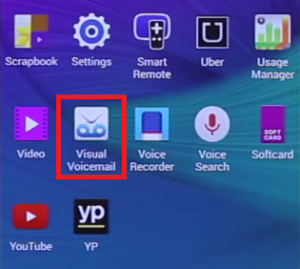
- You’ll be taken through some introductions screens that will showcase some of the capabilities of Visual Voicemail. Tap on Start to configure the service.
- If you’re a new customer or you haven’t gotten around initializing your voicemail, you will be prompted to do so. But if you followed the first guide, that won’t happen. In any case, after you enter your voicemail password, tap on End Call.
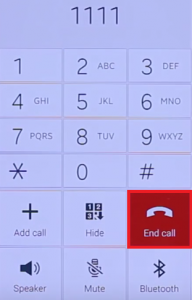
- After a short waiting period, your Visual Voicemail should now be configured. From the next screen, you can Set your personal greeting or hit Ok to skip this step.
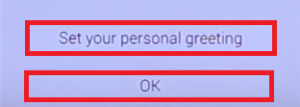
- To check a voicemail with this service, open the App drawer from your home screen and tap on Visual Voicemail.
- You’ll see a list with all your voicemails. You can select them All or tap the New tab to only display the ones that you haven’t listen to so far.
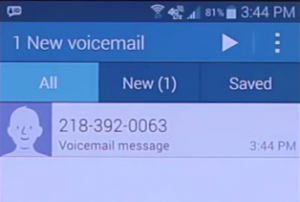
- After you open a voicemail, you can listen to it by tapping the Play icon. To delete a message, tap the trash icon then tap Delete.
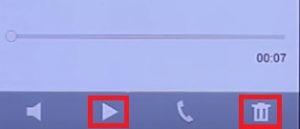
Note: If you want to change your voicemail password from the Visual Voicemail app, tap the menu icon and go to Settings. From there tap on Change Password and enter your existing password. You’ll be prompted to insert your new password twice. Tap OK to confirm.