How to see Coordinates In Minecraft
The Minecraft coordinates are used to indicate the position of the user on the map. Three are three coordinate points X, Y, and Z. The X coordinate indicates the position for East and West sides that is how far east or west a user is on the map from the point of origin. Similarly, the Y coordinate indicates the up and down position and the Z coordinate indicates the North and South Position.
If a user has all three coordinates then that refers to a specific position on the map and no other position on the map can have the exact same coordinates. There is a collision box for each player and the player’s coordinates are actually the coordinates of that collision box. So if the coordinates show Y-axis = 64 that means that the player’s feet are at 64 points upwards from the point of origin on the map.
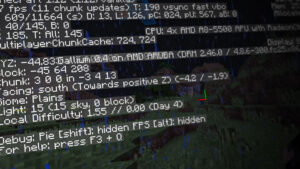
Knowing the coordinates in the game can be very helpful since the players need to know the location of the base camp before they go exploring, in case the player loses their way or need to respawn they can always go back to their base by following the coordinates.
Coordinates can also be used to share the directions among the players.
Method 1: Use Debug Screen To Find Coordinates (Java version)
Minecraft comes in two different editions (Java and Bedrock version). If you are using the Java version, you can use the debug screen to find the coordinates in Minecraft. The Debug screen is mainly used for finding out the memory usage, various parameters, and measuring the current frame rate of the game but it also can be used to display the coordinates of a certain location. Please see the steps below:
- Press the F3 key on your keyboard to bring up the Debug screen
- You will see the coordinates at the top-left of the screen where it says XYZ. For example, in the below screenshot the player’s coordinates are X=0, Y=76, Z=0
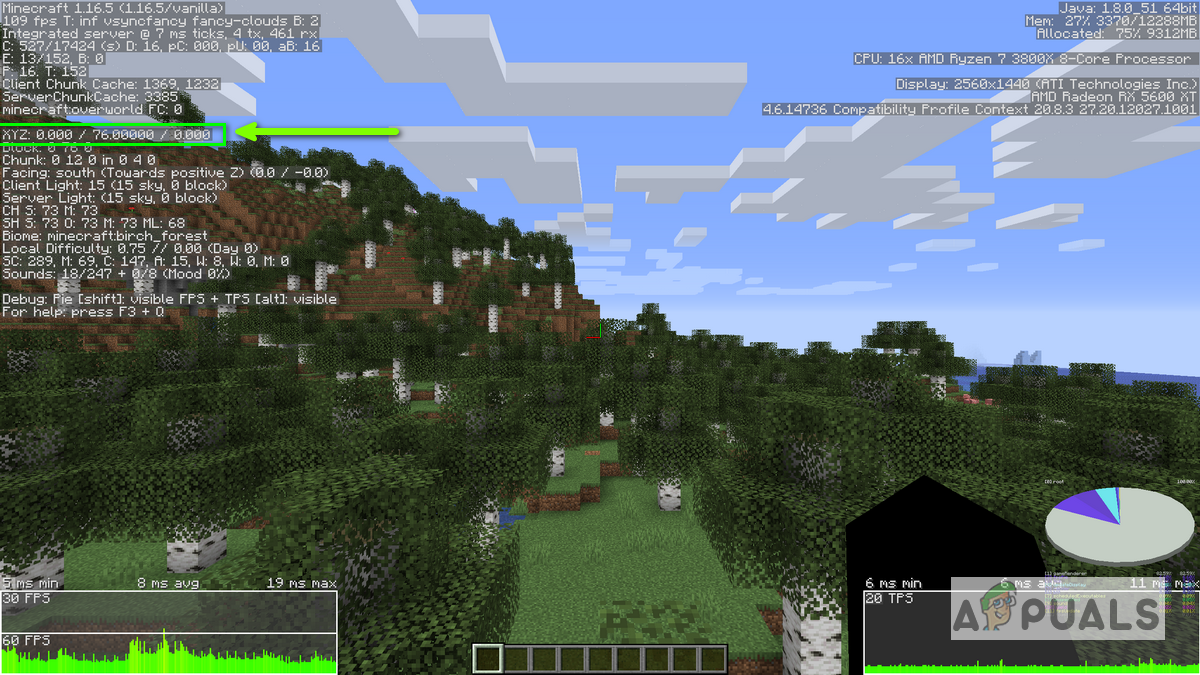
Open Debug Screen
Method 2: Use The Game Settings For Bedrock Version
If you are using the Bedrock version of Minecraft then you can use the Game settings option to show the coordinates of the player. This feature will only work if you turn it on from the Main screen. If you go to the Game settings while playing the game, then you will get an error that says “Unknown command gamerule”.
- Go to Minecraft’s main screen. If you are already logged in to the game, you should Save and Quit and return to the main screen.
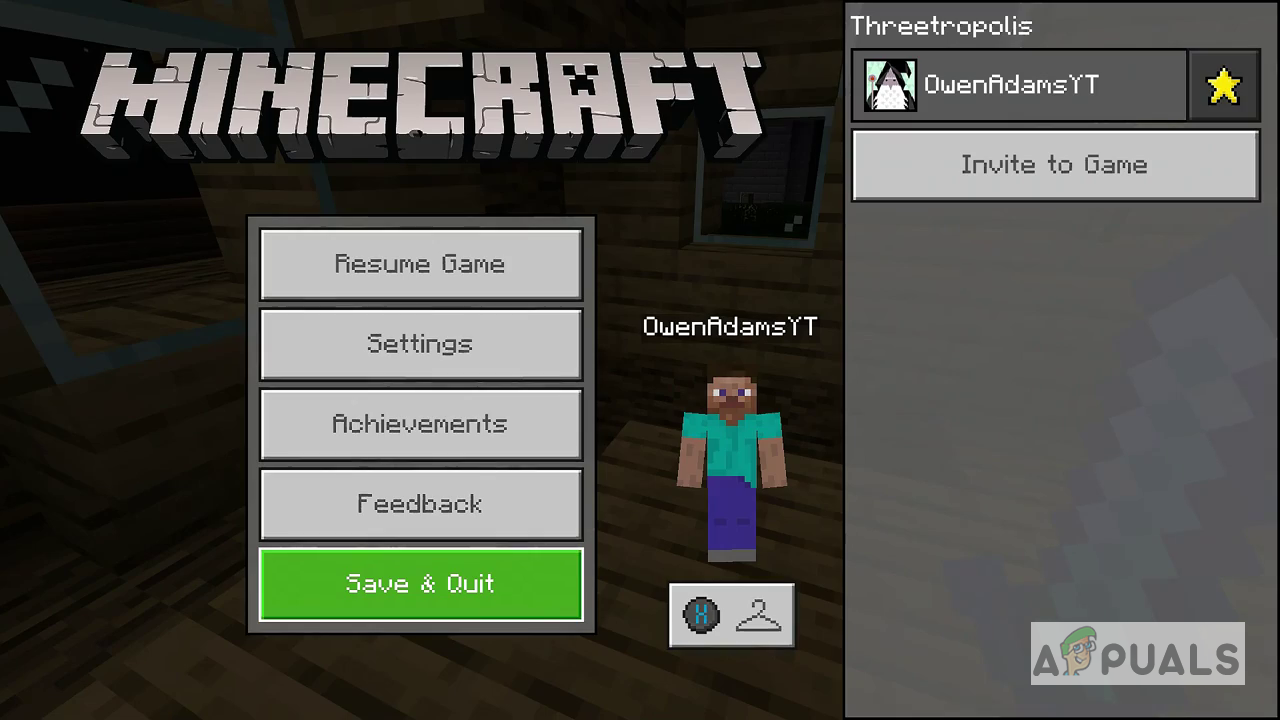
Save and Quit Minecraft - Go to Your Game Settings
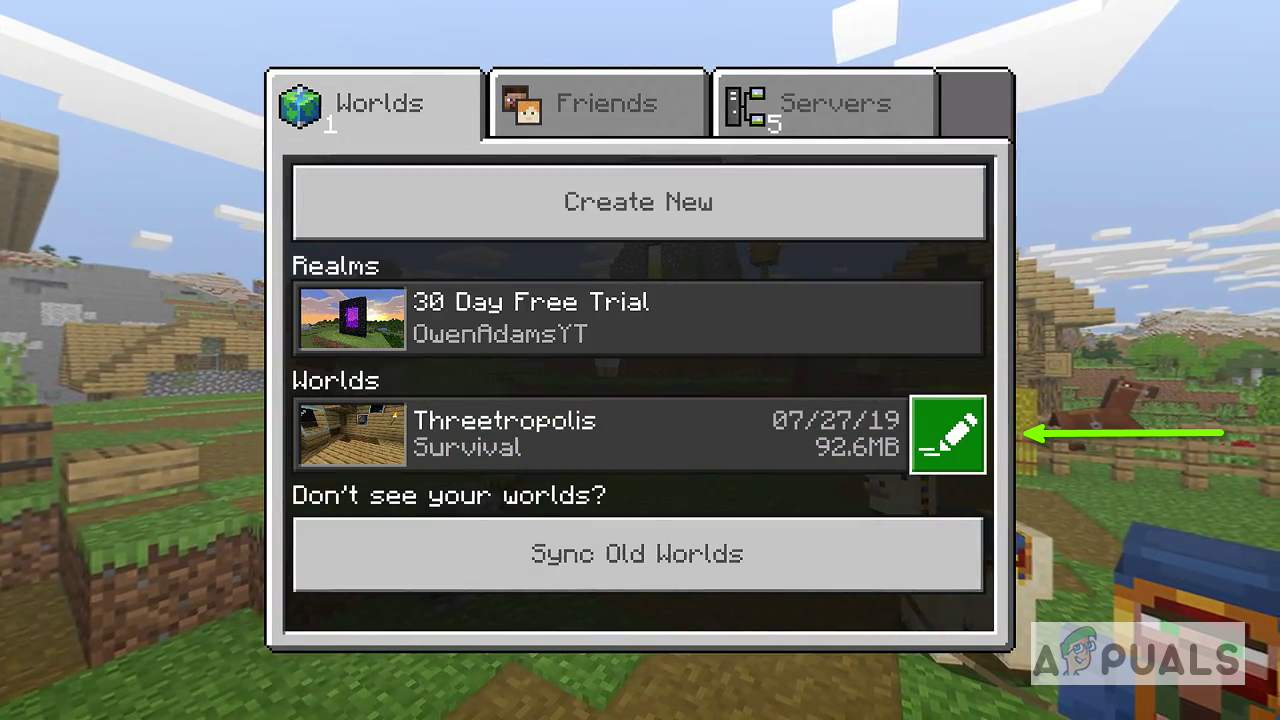
Go to your Game Settings - Scroll down and to the right, you will see the option that says Show Coordinates, Turn that option on.

Click on the Show Coordinates option - Now click on Play, the game will load back in and you should be able to see the coordinates on the top-left of the screen.

Go back to Play Game





