How to Root Your Samsung Phone Using CF-Auto-Root
The root is the power user, it grants you full administrative access to your phone, once rooted, you can make use of custom ROMs, custom recoveries and the famous Xposed modules for enhancement of your phone’s looks, features, and performance. Rooting is good; and has it’s own benefits as stated above but the drawback to this is that you may lose your phone’s warranty and you will not be able to get OTA Updates But you can always flash your phone’s old firmware, therefore unrooting your device from here.
Before you continue with the steps listed in this guide; you acknowledge and accept that any damage to your phone caused by your attempts to root your phone is your own responsibility. Appuals, the (author) and our affiliates will not be responsible for a bricked device, dead SD Card, or anything to do with your phone. If you don’t know what you’re doing; please research and If you do not feel comfortable with the steps, then DO NOT PROCEED.
Let’s talk a bit about CF-Auto-Root and Samsung Devices.
CF-Auto-Root is a script to root Samsung phones running Android. In this guide; we will show how to use Odin and CF-Auto-Root to root a Samsung phone, mainly because Samsung phones do not have their bootloaders locked. Some other devices might have locked bootloaders
Before you begin; check your model # (variant) by going to Settings -> About phone -> Model number and take a note of it. Next, download the CF-Auto-Root file that you are going to use to root your phone from here. Do a quick search or go through the model # fields, once you’ve found your model # use the link in the download field corresponding to the line that has your model # to download CF-Auto-Root for it.
Next, make sure the following requirements are met
a) Your phone compatible with CF-Auto-Root
b) Access to a Laptop or Desktop with Internet and USB Port
c) A USB cable to connect your phone to the Computer
d) Battery should be fully charged
Once done, turn on ADB debugging. To do this, go to Settings -> About Device -> Software Info -> Build Number and tap on it about 7 times or until you see a message saying You are now a developer, Once it says that; Go to Settings -> Developer Options; and Enable USB debugging.
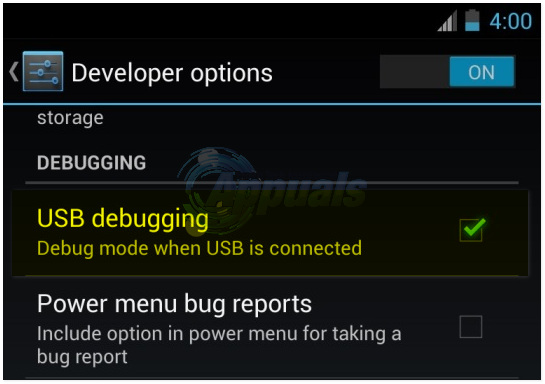
Now download ODIN from here, extract ODIN using WinRAR, you will see it as a .exe file, now turn off your device and boot it into download mode, this can be done in two ways, depending on your phone’s model, first try holding VOL Down + Power button + Home Button, if that does not work shut down your device and hold Power Button + VOL Down button, once you enter download mode you will be greeted with a warning screen asking whether you would like to continue or reboot, press VOL UP button to continue.
Then on your Computer run ODIN and connect your device to the laptop/computer using the USB cable, once connected you should see a highlighted blue-box, indicating that the device has been connected to ODIN, if you do not see this box then you probably need to download Samsung USB drivers for your computer from here.
Find the zip file you originally downloaded from the CF-Auto-Root site, extract it and you should see a .tar.md5 file after you’ve extracted the file, click on the AP button in ODIN and locate/load the CF-Auto-Root.tar.md5 file and make sure only Auto Reboot and F.Time Reset are checked (every other option must be unchecked).
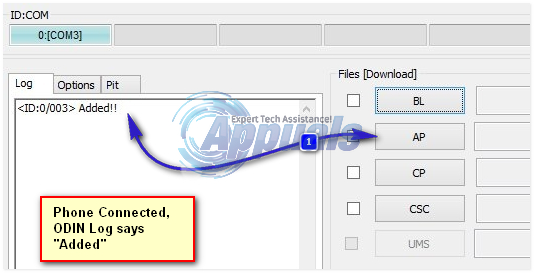
Then click the Start button. Once flashing is complete, turn off your device and reboot it. After it reboots; the root access is obtained.
Credits: djshotty