How to Restore Your iPhone (All Versions) Without Updating
Sometimes, for many reasons, the only solution that can overcome the problems that you are facing with your iPhone and make full use of your iOS can be restoring your device. This process is done usually via iTunes and it will update your device to the latest versions automatically. But still, in certain situations, you must restore your iPhone without an update. For example, if you own a device that is jailbroken and an update will cause changing its status. There are also a lot of cases in which update can cause a problem because there are users that own an older model and they have only 16gb of storage and that will slow down the phone. Therefore, restoring your device without update can be the best solution. In this article, we will show you how to do it.
Method #1. Use Recovery mode (works on iPhone 7 and the newer iPhone models).
Before you start with this method, you should backup your important data. As you know, restoring an iPhone will delete all your settings and data on your iPhone.
- Connect your device to your PC. Use USB cable.
- Open iTunes and select your iPhone.
- Click Backup Now.
- Turn off your device. Press and hold the Lock button and then the slider will appear slide to power down.
- Press and hold the Lock button and after 3 seconds press and hold the volume down button. You should press them for about 10 seconds and then a pop-up window will appear in iTunes saying that your device is detected in Recovery mode.
- Click Restore iPhone. You should pick restore date.
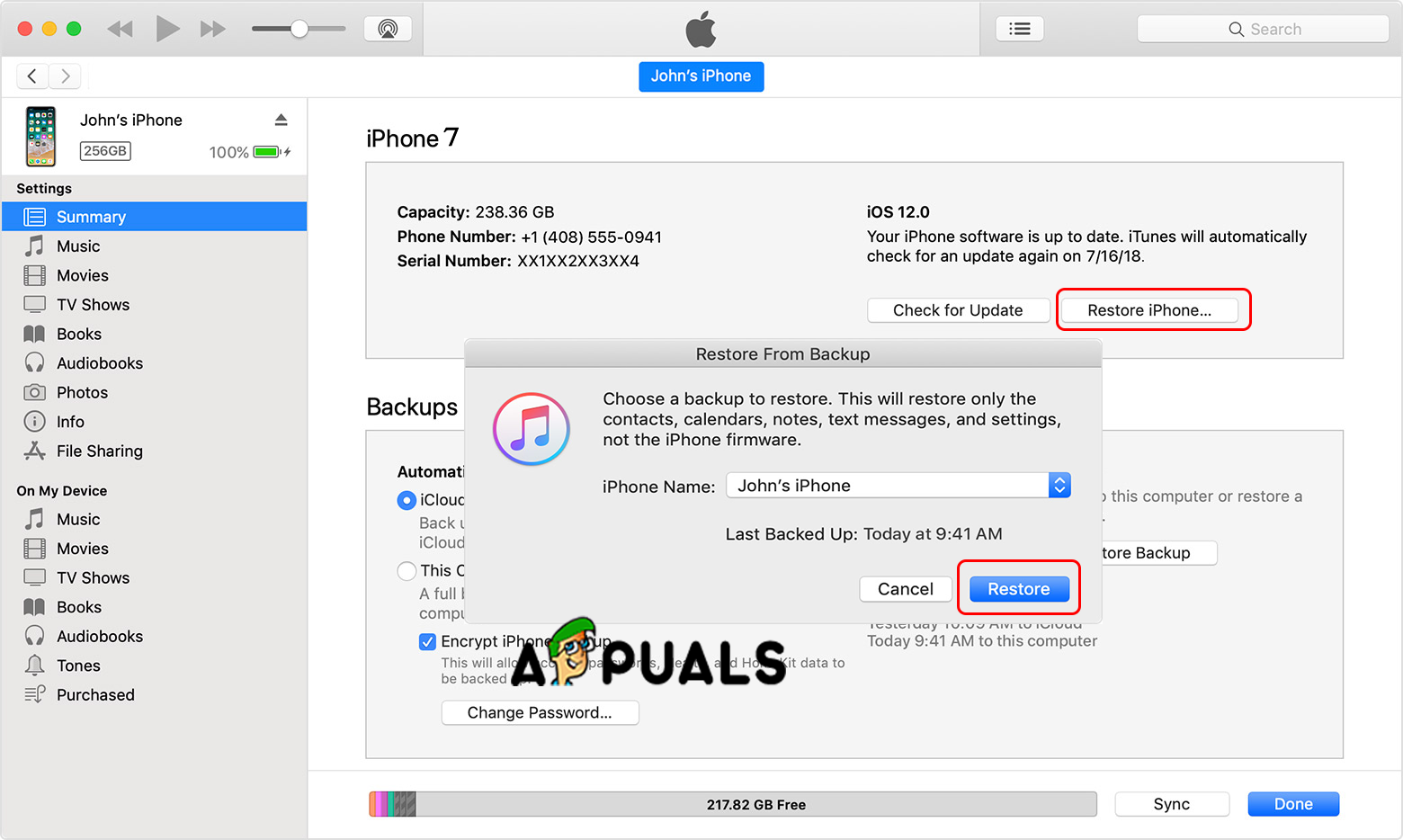
Restoring Newer iPhone Models - Click on the box that is next to your iPhone name. This will appear also as a pop-up Your recent backups will appear.
- Select your backup with the most recent date and click Restore. This process will restore your device without an update.
Method #2. Use Recovery mode (works on iPhone 6s and older iPhone models).
- Connect your device to your PC. Use USB cable.
- Open iTunes and select your iPhone.
- Click Backup Now.
- Disconnect your device from PC. You will connect it again after restarting it.
- Turn off your device. Press and hold the Lock button and then the slider will appear slide to power down.
- Press and hold the Home Button.
- Re–connect your iPhone to the PC while holding the Home button pressed.
- When you see iTunes logo on your iPhone release the Home button.
- Click Restore iPhone. You should pick restore date.
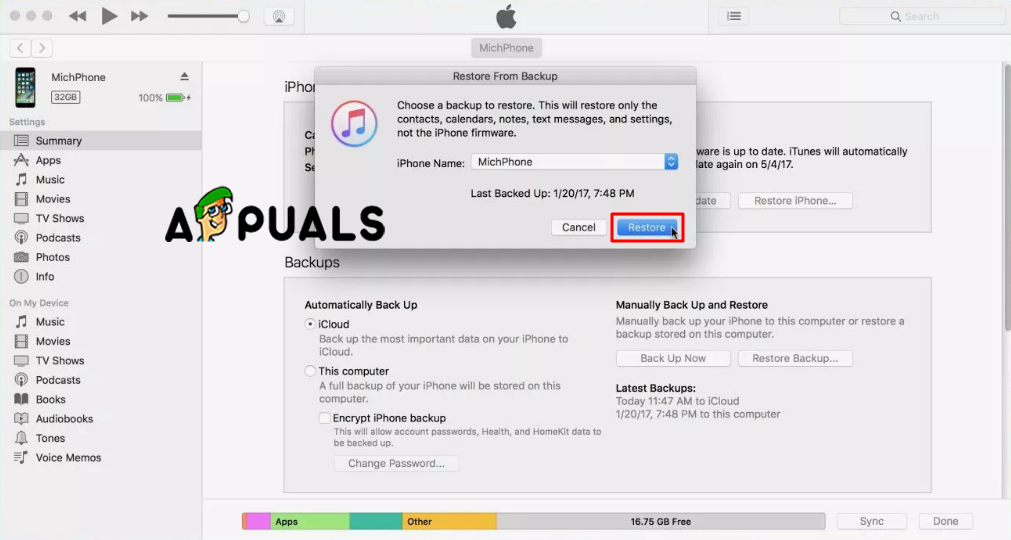
Restoring Older iPhone Models - Select your backup with the most recent date and click Restore. This process will restore your device without an update.
Method #3. Use Cydia (works on iPhones that are jailbroken).
As we mentioned before, updating your jailbroken iPhone will change its status, so the best thing is to avoid this process. But in this case, you can use Cydia to restore your device.
- You must first make a backup from your important data. The first thing that you want to do is to make a backup of all your valuable data.
- Open Cydia on your device.
- Open Sources. It will display all the repositories Cydia can find packages from.
- Tap Edit and then Add to make a new repository.
- Insert the following http://cydia.myrepospace.com/ilexinfo/– when the input field appears.
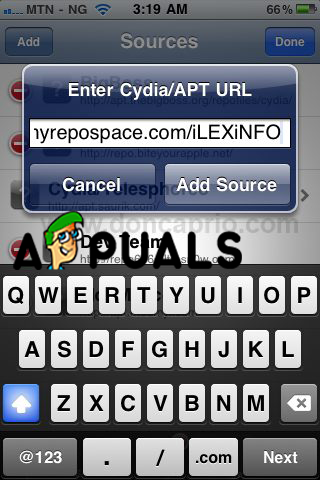
- Tap Add Source. This will add and save the repository.
- Search the “iLEX RAT” in Cydia. Choose the iLEX R.A.T option.
- Install it and Launch it from your Home screen.
- Choose iLEX Restore and then tap Confirm. With this, the process of restoring will start without updating the iOS on your jailbroken iPhone.





