How to Resolve Wii U USB GCN Adapter Not Detected on Windows
Several users that use a Wii U Gamecube adapter report that it suddenly stop being recognized by their operating systems. This is typically reported after the user installs a major Windows update such as the Creators Update or the Anniversary update. If the user tries to inspect the device status using Device Manager, the following message is displayed “The device cannot start. (Code 10)”.

The issue is not exclusive to Windows 10 and is often reported on Windows 7 and Windows 8.1.
What is a Wii U Gamecube adapter?
Although the Wii U GameCube adapter not intended to work on PC, die-hard fans found a way to use the special USB dongle that connects four GameCube controllers to make the controllers usable on PC.
Right now, there are multiple teams of coders that have released forked versions of the Wii U USB GCN Adapter driver.
What causes the Wii U USB GCN Adapter Not Detected error
After investigating the issue and looking at various user reports, we managed to discover a few scenarios that will end up causing this particular issue:
- Wii U USB GCN adapter driver is not correctly installed – Sometimes Windows will break the functionality of the Gamecube adapter by installing an incompatible driver. In this case, the solution is to pick the driver manually (Method 1)
- Using the incorrect installation guide & drivers – There are a lot of forked versions of the same driver. Some of them work better & are more stable than the others.
How to fix the Wii U USB GCN Adapter Not Detected error
If you’re struggling to resolve the Wii U USB GCN adapter not detected error, this article will provide you with a series of verified troubleshooting steps. Below you have a collection of methods that users in a similar situation have used to get the issue resolved.
For the best results, we recommend that you start with the first method and then continue with the next ones in the order that they are presented. Let’s begin!
Update the driver via Device Manager
As per various user reports, the Wii U USB GCN Adapter might not get recognized because it’s not using the correct drivers. If this is the source of the problem, it can be rectified by using Device Manager to install the correct driver manually.
Here’s a quick guide on how to do this:
- Press Windows key + R to open up a Run box. Then, type “devmgmt.msc” and hit Enter to open up Device Manager. If prompted by the UAC (User Account Control), click on Yes.

Run dialog: devmgmt.msc - Inside Device Manager, look for any device that is marked with the yellow exclamation sign. It’s most likely named Unidentified device.
- Right-click on the Unidentified device and choose Update driver.
- From the next screen, click on Browse my computer for driver software.
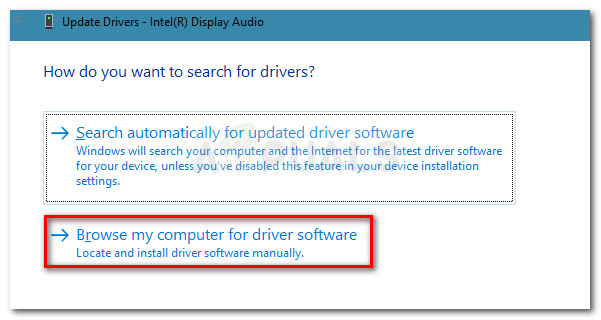
Browser for the driver manually - Next, click on Let me pick from a list of available drivers on my computer.
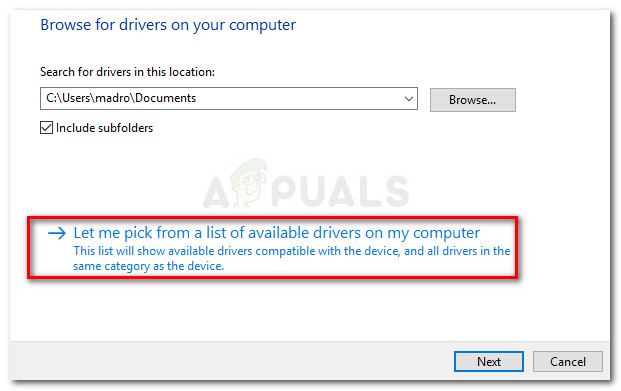
Let me pick from a list of available drivers - Make sure the checkbox associated with Show compatible hardware is checked, then select a driver from the list and hit Next to install it.
- Reboot your computer and see if the Wii U USB GCN adapter gets recognized at the next startup. If it isn’t, redo the steps above and select a different driver when you get to step 6. Repeat this procedure until you run out of compatible drivers.
If this method didn’t allow you to resolve the Wii U USB GCN adapter not detected error, move down to the next method below.
Method 2: Using the Official GameCube Controller Adapter guide
There are a lot of different guides and forked driver versions for the same Gamecube Adapter for Wii U. With this being said, the Wii U USB GCN Adapter might not get detected because you were following the wrong instructions in relation to the driver version that you’re using.
Dolphin’s Official GameCube Controller Adapter for Wii U has far the most stable driver build. They release regular updates and feature step-by-step installation guides for every major platform that is supported (including Windows, MacOS, Linux and Android).
So if you used a different guide to set up your Wii U USB GCN Adapter, use this guide (here) instead.
Use a system restore point
If a Windows update broke the functionality of your Wii U USB GCN Adapter, you can try an reinstall all involved components and see if the issue gets resolved automatically.
But if that doesn’t work, you can use a System Restore point to revert your machine to a point where the Wii U USB GCN Adapter was functioning properly. But keep in mind that this is only applicable if you happen to have a System Restore point that is dated before the apparition of the Wii U USB GCN Adapter Not Detected error.
Here’s a quick guide on restoring your machine to a previous state where the GameCube adapter was functioning properly:
- Press Windows key + R to open up a Run dialog box. Next, type “rstrui” and press Enter to open the System Restore wizard. If prompted by the UAC (User Account Control), choose Yes at the prompt.

Run dialog: rstrui - In the initial screen of System Restore, click Next.
- At the next screen, start by checking the box associated with Show more restore points. Then, select a restore point that is older than the apparition of the error and hit Next again.
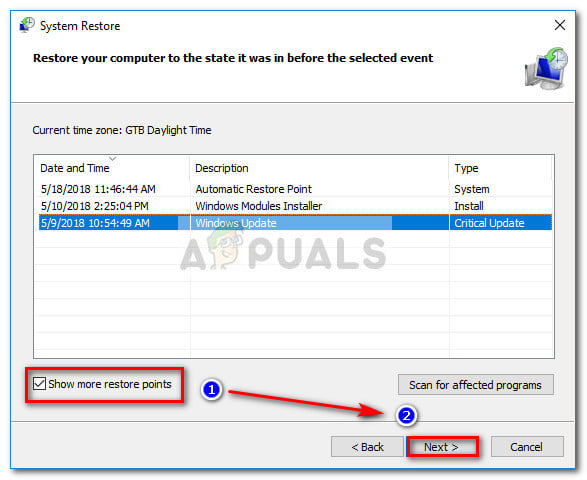
Enable Show more restore points box and click Next - Finally, click Finish and confirm by clicking Yes to start the restoring process. After some time, your computer will restart and the older state will be restored at the next startup.
- Once the older state has been restored, the Wii U USB GCN Adapter should have no problems being detected.




