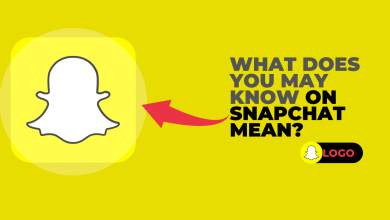How to Reopen A Snap Unlimited Times [Ban-Proof]
Many Snapchat users find themselves wanting to replay a snap sent by friends. However, there may be occasions when you want to replay a snap multiple times. Perhaps you cannot save the snap to chat, or you wish to avoid notifying the sender. Regardless of the reason, this article presents effective methods for replaying a snap multiple times on Snapchat without alerting the sender.

Replaying a Snap Once
Replaying a snap once after viewing it is straightforward, as Snapchat includes a feature for this purpose. After viewing the snap, open the sender’s chat. You will see the option “Hold to replay snap.” Long-press on the specific snap to view it once more.
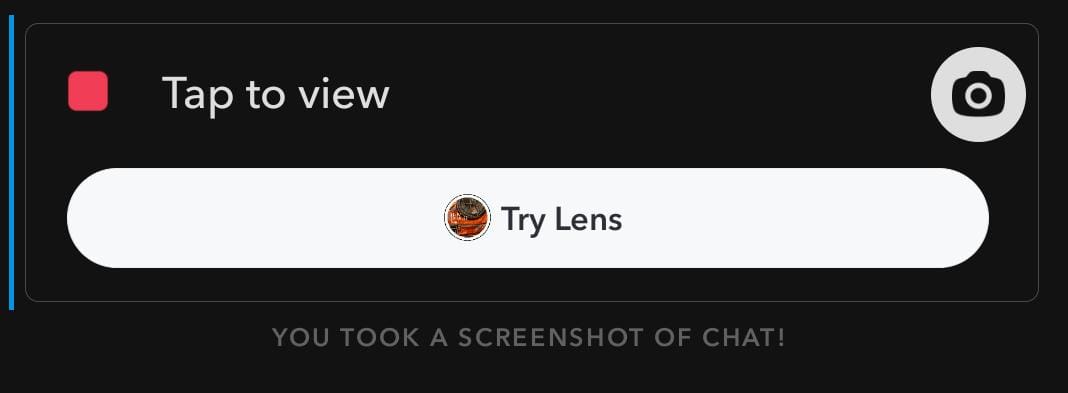
However, there are important limitations to note. You must not exit the app, remove it from your recent apps list, or power off your device before replaying. If you perform any of these actions, the ability to replay an already viewed snap will be lost. Additionally, Snapchat notifies the sender when you replay their snap, which may feel awkward or intrusive depending on your relationship.
How to Replay a Snap Multiple Times
Replaying a snap multiple times is more challenging. Most of the time, you can save the snap to chat, but this might be uncomfortable if you are not close to the sender. In such cases, you can utilize a loophole within Snapchat’s system to replay a snap repeatedly while maintaining your privacy.
Please note that this method is somewhat time-consuming, but it is highly effective if followed precisely. Make sure you know your Snapchat login credentials before starting.
- First, open Snapchat and swipe left to view your chats. Next, activate Airplane Mode on your device. On most phones, you can swipe down from the top of the screen to access the notification area or Control Center (for iPhone). Enable Airplane Mode from there.
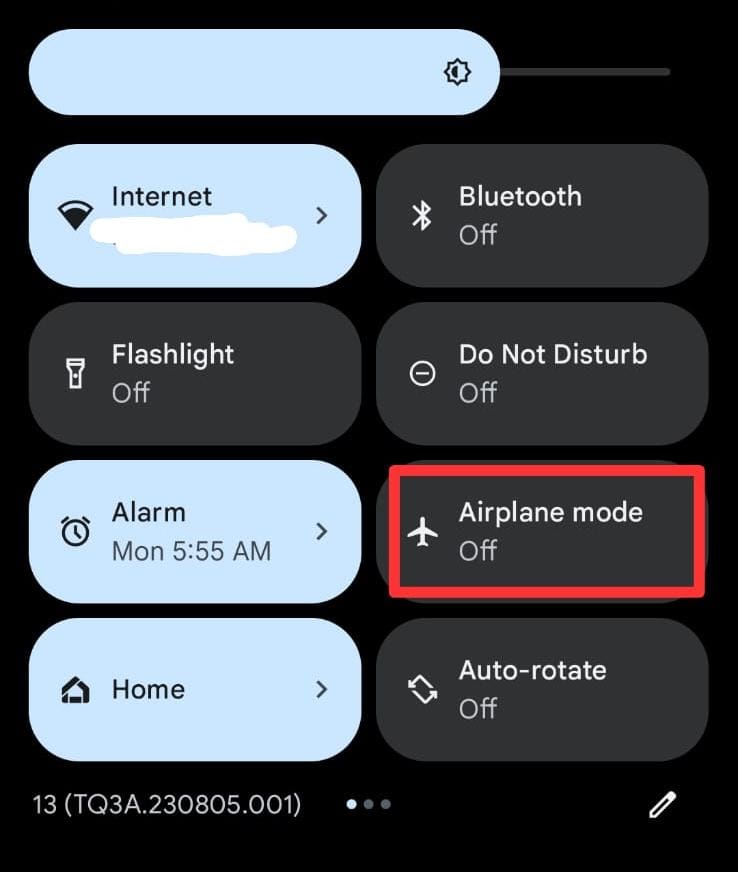
- Now, with Airplane Mode still enabled, open the unopened snap and view it. Then, use the standard “Hold to replay snap” feature to replay the snap once more. Keeping Airplane Mode on during this process ensures that your viewing activity is not updated on Snapchat’s servers in real time.
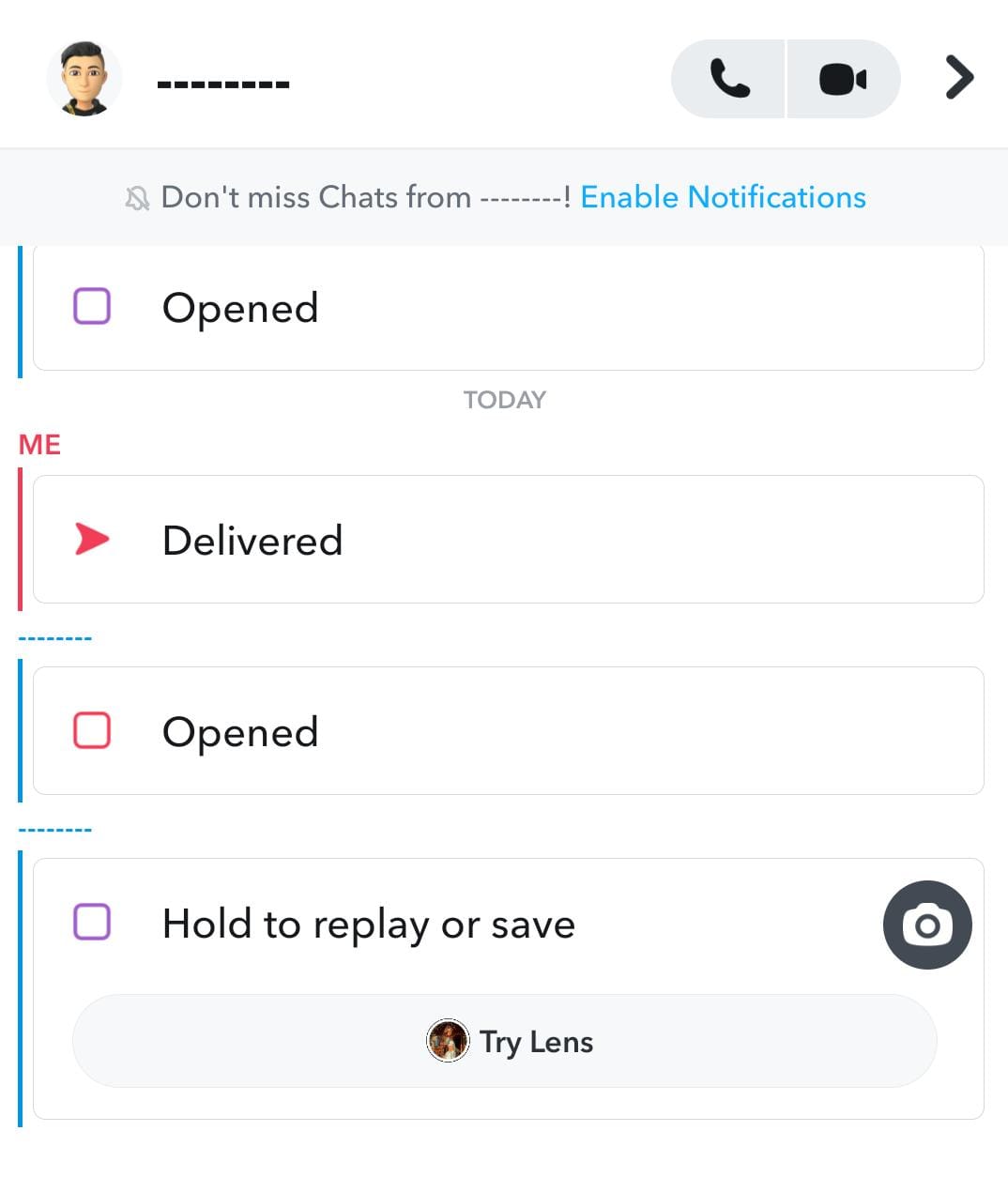
Hold to replay option - After replaying the snap within Airplane Mode, delete the Snapchat application from your device. Then disable Airplane Mode, go to your respective App Store, and reinstall Snapchat.
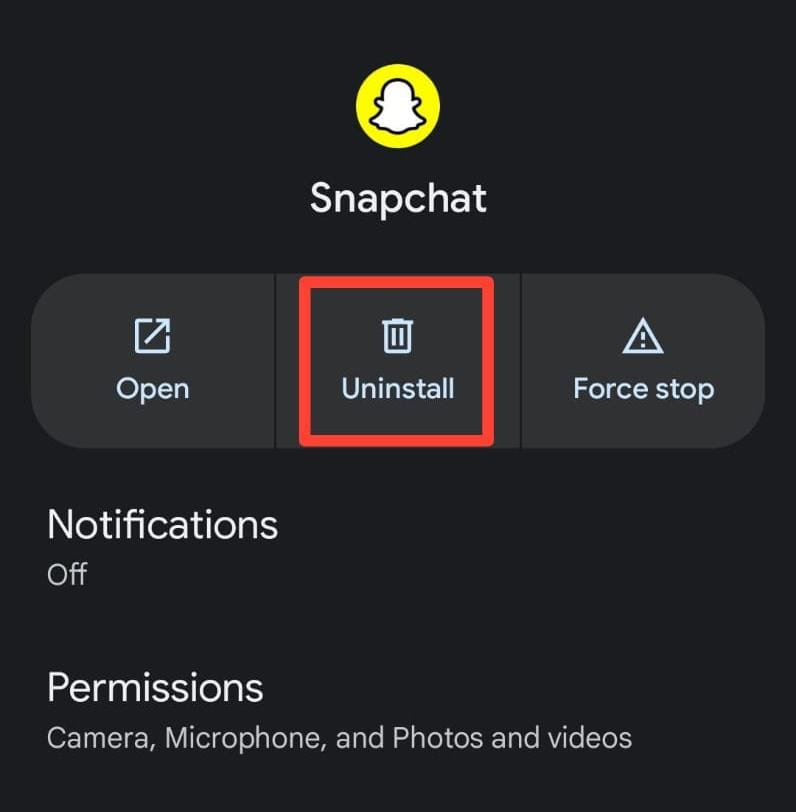
Uninstall Snapchat - Once Snapchat is reinstalled, open the app and log back into your account. Allow any necessary permissions for the application to function properly. If you are concerned about privacy, you may select “While using the app” for audio and video permissions to prevent access when not using Snapchat.
- Return to your chats, where the snap will now be viewable again. If you wish to continue replaying the snap, simply repeat this entire process as many times as needed. During this time, you can also receive and view new snaps from other users.

Snap becoming viewable again
By following this method, the sender will not be notified that you have replayed or even taken a screenshot of their snap. While this approach is highly effective, it can be a bit tedious if repeated often. Nonetheless, it provides a reliable way to revisit snaps without alerting others.
To summarize the process: Activate Airplane Mode > View the snap > Replay the snap > Delete the app > Disable Airplane Mode > Reinstall Snapchat > View the snap again.
 Reviewed by
Reviewed by