How to Remove the Java Plug-in 2 SSV helper
Some users have previously uninstalled Java have been complaining that the Java(TM) Plug-in 2 SSV Helper is still listed as enabled under Add-ons (Extensions). This particular situation is a well known Java bug that leaves an entry for the Java Helper plug-in even after Java is uninstalled. Keep in mind that even if you see the entry, the file is actually deleted.
What is the Java Helper plug-in?
All modern computers are using the Java Runtime Environment in order to run programs that were written in Java. Well, the plug-in helper is part of this. The difference is that only a small number of websites use it. The helper mainly uses the jp2ssv.dll which is part of Internet Explorer BHO (Browser Helper Object). The main purpose of this plug-in is to provide the means to play Java animations.
If you’re currently struggling with this particular issue, you might be in luck. We managed to identify a selection of potential fixes that have helped users in a similar situation such as yourself. We strongly advise you to start with the first method since it’s the easier out of the bunch. If it proves to be ineffective, move down to the other methods below.
Method 1: Removing Java temporarily
Some users have reported that this issue seems to be addressed with the 2018 releases of Java. Although we’ve been unable to confirm this, some users have reportedly managed to fix the issue by uninstalling all the remaining Java components and using the one-click installer to update to the latest version.
If you don’t want to go through the hassle of removing registry keys or running Powershell scripts, follow this method for a more casual route. This method involves removing your current Java version before reinstalling the latest version. Some users have reported that is effective in removing the Java Helper from IE (Internet Explorer) or another browser.
Here’s a quick guide on how to remove your current Java version and reinstall the latest version:
- Press Windows key + R and to open A Run command. Type “appwiz.cpl” in the Run box and hit Enter to open Programs and Features.

- In Programs and Features, scroll down through the application list and uninstall every Java entry that is signed by Oracle Corporation.

- Once all entries are removed, reboot your device if not prompted to do so.
- At the next startup, visit this link (here) and reinstall the latest Java version. To do this, simply click the Free Java Download button, open the installer and follow the on-screen prompts to complete the installation.

- Finally, restart your system again and see if the Java helper has been removed by opening your browser and checking the extension tab.
If this hasn’t removed the Java Helper plug-in, move down to Method 2 or Method 3.
Method 2: Deleting the registry settings
Some users have reported that deleting the registry keys of Java Plugin 2 SSV helper and ThreadingModel will prevent Internet Explorer (or any other browser) from loading this plugin/extension.
Although we will provide you step by step instructions, the entire process is quite long and tedious. If you want to automate most of the steps displayed below, move straight over to Method 3 that uses a script to automatically remove the Java Plugin 2 SSV helper and ThreadingModel from the registry.
Here’s a quick guide on how to delete the registry keys of Java Plugin 2 SSV helper and ThreadingModel using Registry Editor:
- Press Windows key + R to open up a Run command. Type “regedit” and hit Enter to open Registry Editor.
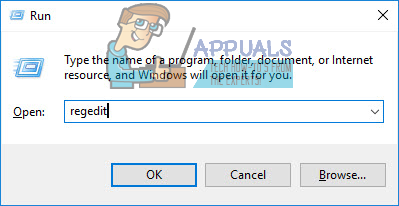
- Once you’re inside Registry editor, navigate to Computer \ HKEY_CLASSES_ROOT \ CLSID \ {DBC80044-A445-435b-BC74-9C25C1C588A9}.

- Once you gain entry to that location, check the Data entry of (Default) on the right pane. If it reads Java(TM) Plug-in 2 SSV Helper, right-click on it and choose Delete.

- Next, navigate to Computer \ HKEY_CLASSES_ROOT \ WOW6432Node \ CLSID \ {DBC80044-A445-435b-BC74-9C25C1C588A9} \ InProcServer32.

- Finally, delete both (Default) and ThreadingModel entries from the right-pane.

- Once both keys have been deleted, reboot your computer and see whether the Java(TM) Plug-in 2 SSV Helper plug-in still shows up as enabled under Extension (Add-on). With the registry entries deleted, the plug-in shouldn’t show up at all.
If you didn’t manage to remove the Java Helper using the steps above or you didn’t manage to find all the Java Plugin 2 SSV helper and ThreadingModel occurrences, move down to Method 3.
Method 3: Creating and Running a script
If you like the idea of running a script, one tech-savvy Windows user has created a script specifically for this situation.
Essentially, what the script does is query the x86 and x64 HKLM CLSID keys to see if they contain the Java SSV Helper Class ID. If the query finds the keys for it, it will automatically remove the registry keys that are matching the queries. If all goes well, Internet Explorer (or another browser) will not display the Java Helper anymore.
Here’s a quick guide on how to create and use this Powershell script in order to remove the HKLM CLSID keys for Java SSV Helper Class ID:
- Go to any location, right-click on a free desktop space and choose New > Text Document.
- Open the newly created text document and paste the following script inside it, then save and exit:
$CLSIDS=’HKLM:\SOFTWARE\Wow6432Node\Classes\CLSID\*’,’HKLM:\SOFTWARE\Classes\CLSID\*’Foreach($CLSIDin$CLSIDS){Get-Itemproperty$CLSID|Where{$_.'(Default)’-like“Java*SSV*”} |Remove-Item-recurse-force-verbose}
- Next, right-click on the text doccument and name it whatever you want, but make sure you modify the extension from .txt to .ps1.
 Note: If you can’t see the extension, go to the View tab (in File Explorer’s ribbon) and check the box associated with File name extensions.
Note: If you can’t see the extension, go to the View tab (in File Explorer’s ribbon) and check the box associated with File name extensions. - When you get the prompt that the extension will become unusable, hit Yes.

- Finally, simply run the script by double-clicking or by right-clicking and choosing Run with Powershell.
- Reboot your system and open IE or any browser again. It shouldn’t display the Java Helper anymore.