How to Remove GoAdSDK
GoAdSDK can be difficult to remove – it is usually created by a specific application and even if you delete the root folder, it will reappear until the host app has been removed from your device.
What is GoAdSDK?
GoAdSDK is an aggressive adware tool that will force pop-ups on your device, on your lock screen, and in your notifications bar.
To further explain it, GoAdSDK is a software package that features a system for placing ads on your display and it usually comes from software and apps from the GO launcher team.
Below we have listed a number of methods available for stopping GoAdSDK from displaying ads on your device.
Method 1: Stop Permissions for GO Launcher Apps
For this method, you will need to manually edit the permissions for all of the GO Launcher applications on your device. Because there are a large number of apps from the GO Launcher team, you’ll need to visit this page and determine which apps are currently installed on your device. Make a note of all of the applications that are currently installed.
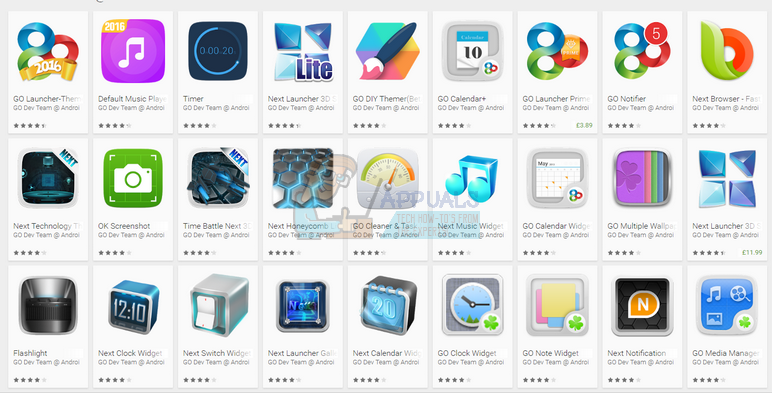
Once you have made note of all of the applications that you have installed on your device, you will need to follow the instructions below for each and every GO Launcher app you have installed.
- Go to the settings menu on your device
- Tap the ‘apps’ option
- Tap the menu button at the top right corner
- Tap ‘configure apps’
- Tap ‘Draw over other apps’ in the advanced section
- Locate the apps and tap to change their permission to ‘no’
In this example, we have stopped the Next Browser app from drawing over other apps. This will stop pop-up ads on your display.
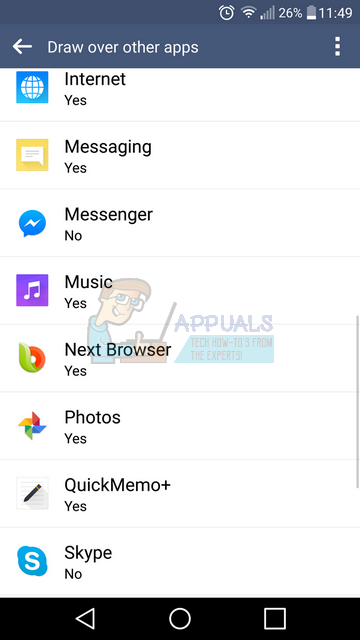
Method 2: Delete GO Launcher Apps
The issue with method 1 is that it may stop pop-up ads on your display, but it has the potential to stop important functionality of the application and it may not stop lock screen or notification bar ads. Unfortunately, the GO Launcher apps are riddled with the GoAdSDK adware so the only option to permanently stop ads and retain app functionality is to delete all of the GO Launcher apps on your device and then install alternatives from a different app developer.
Once again you can use this page to find out which apps of yours belong to the GO Launcher development team. You will need to uninstall every app by the GO developer team. To uninstall the apps, follow the steps below for each and every GO application on your device.
- Open the ‘Settings’ app
- Open the ‘apps’ menu
- Search for the application and tap it
- Tap uninstall
- Repeat for all noted GO Launcher apps on your device
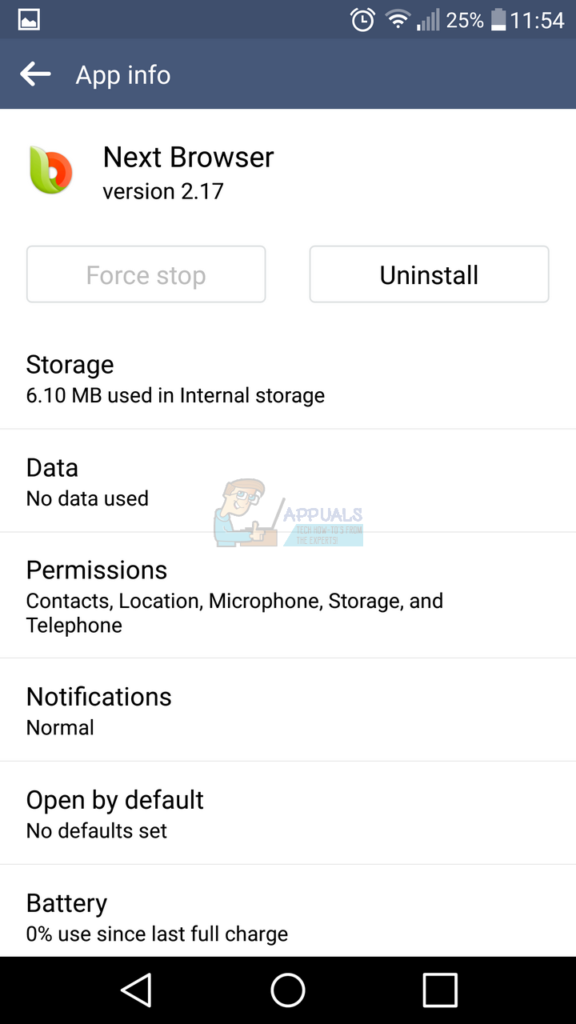
Method 3: Stop Ad Overlay Permissions for All Apps
If you notice that ads are still appearing, even after deleting GO Launcher apps, your best bet may be to stop overlay permissions for all apps on your device. Whilst this will mean that certain apps that require overlay access will remove their functionality, such as screen dimmers or Facebook Messenger’s bubble chat feature, it will mean that you will no longer receive pop-up apps on your device.
To stop overlay permissions for all apps, simply follow the steps we have listed below.
- Go to the settings menu on your device
- Tap the ‘apps’ option
- Tap the menu button at the top right corner
- Tap ‘configure apps’
- Tap ‘Draw over other apps’ in the advanced section
- Tap every app on this page individually to set the permission to no
- Repeat for all apps on this page
Whether you have chosen method 1, 2 or 3, you should now be able to enjoy using your smartphone without any interruptions from pop-up ads from the GoAdSDK adware.