How to Remove Adobe Genuine Software Integrity Services
Adobe Genuine Software Integrity Service prevents the piracy of Adobe Sofware Products. We all know there is plenty of pirated Adobe Software available to online users but they compromise the integrity of your system since they are coupled with malware and viruses to infect your computer and hack your personal information. Therefore, Adobe has its own Integrity services to provide customers a genuine software experience.
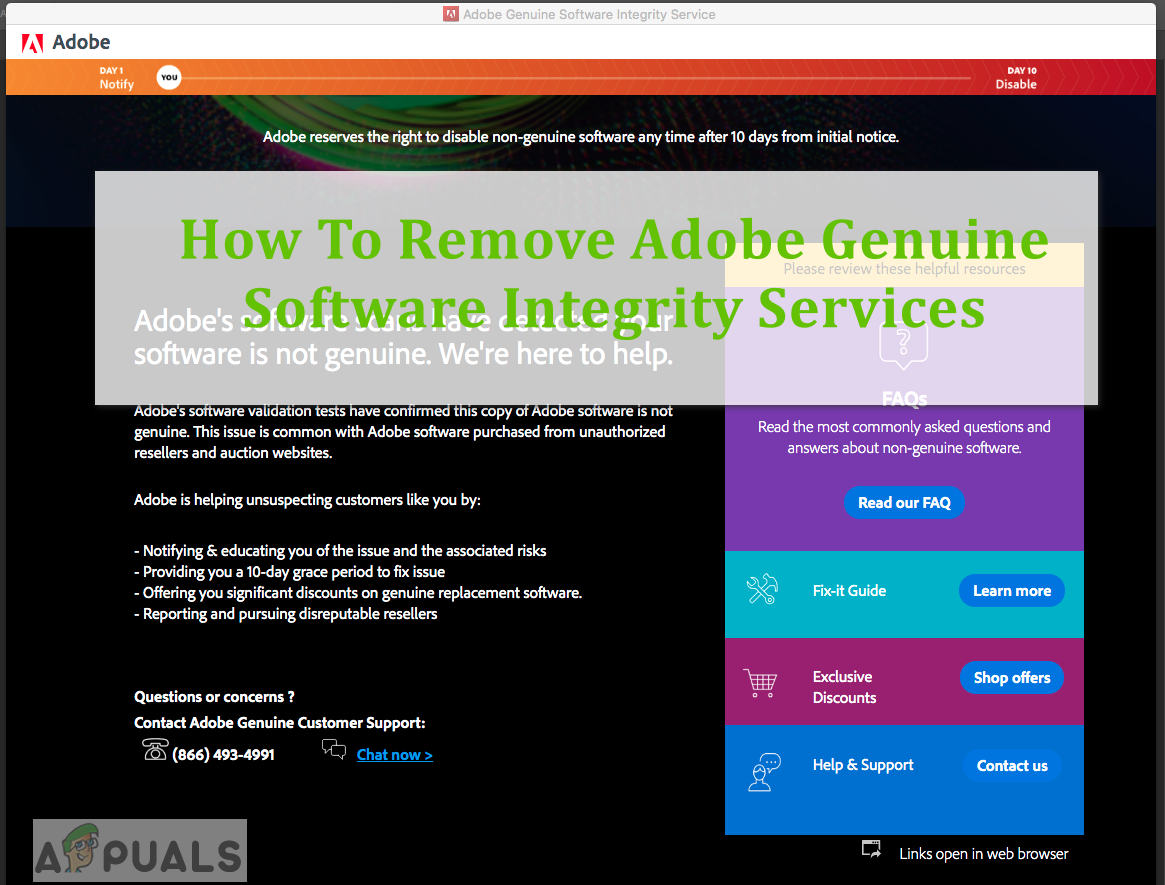
Adobe Genuine Software Integrity Service can determine the authenticity of all the installed Adobe Products on your system. However, for some users, Adobe Genuine Software Integrity Service keeps on running even after they have removed all the Adobe Sofware Products from their system and it even gives them an error that states the Software is not Genuine for users that have a legitimate copy of Adobe products because of the incompatibility issues due to using older versions.
Remove Adobe Genuine Software Integrity Services
In this method, we will use the Windows Task Manager to first stop the service and delete it directly by going to the location where Adobe was installed. This method has been reported to have worked for many users. For Mac, we will use the Activity Monitor which Apple’s alternate to Windows Task Manager which can accomplish the same task. You will need the Administrator privileges on the system to delete the service.
For Windows:
- On the Desktop press the Keys Ctrl + Alt + Esc, this will open the Windows Task Manager.
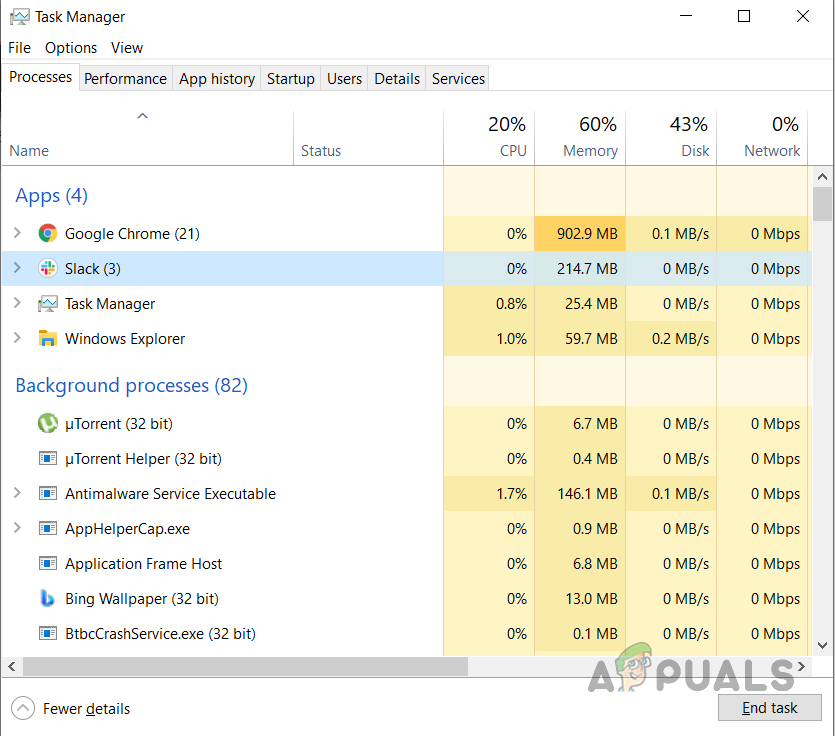
Open Windows Task Manager - Click on the Services tab and search for the service Adobe Genuine Software Integrity.
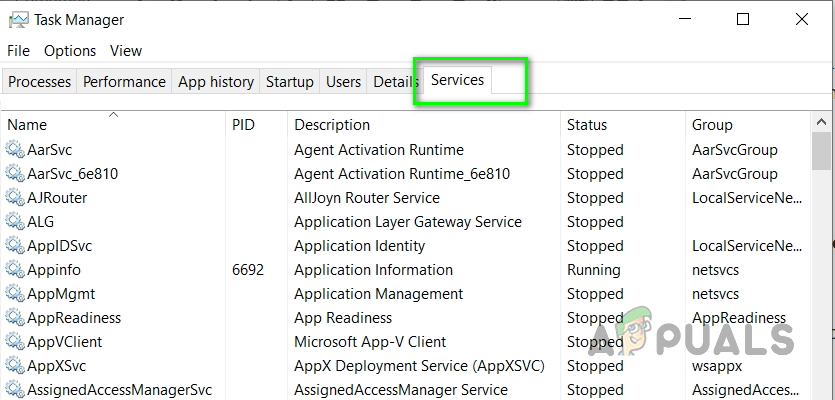
Click the services tab on Task Manager and search for Adobe Genuine Software Integrity - Righ-click on the service and click Stop.
- Now go to the folder named Program Files, it is located in the drive where you installed your Windows.
- Delete the Folder named Adobe and Common Files.
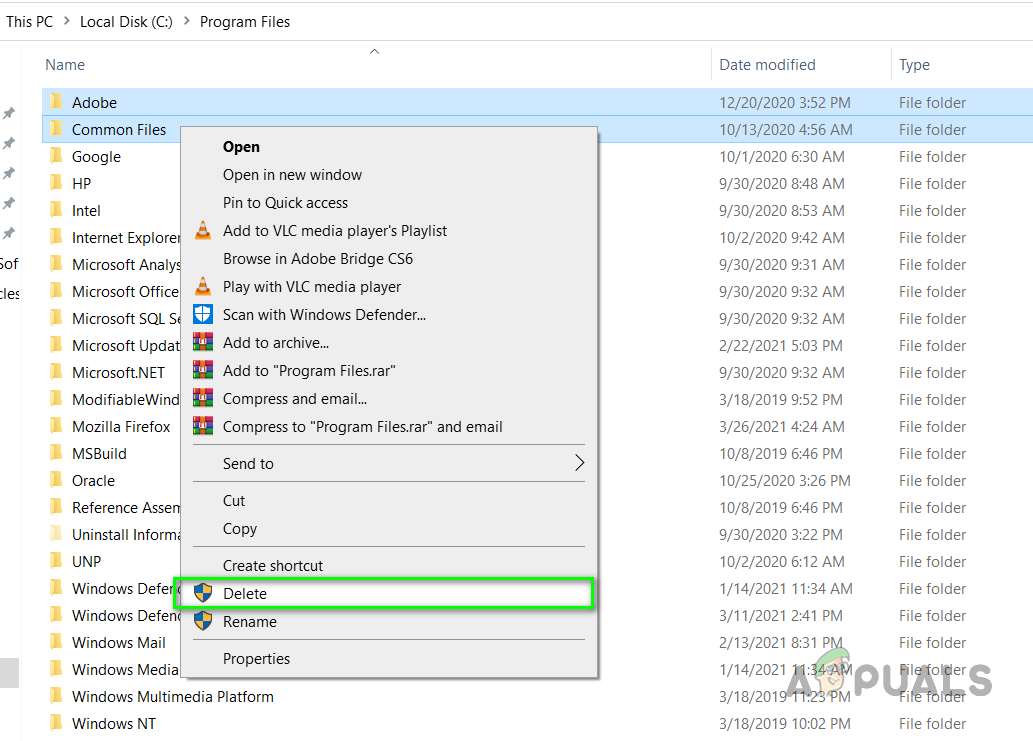
Delete the Adobe and Common Files Folders - Now restart your computer
For Mac
- Open Activity Monitor on Mac and search for the Adobe Genuine Software Integrity.
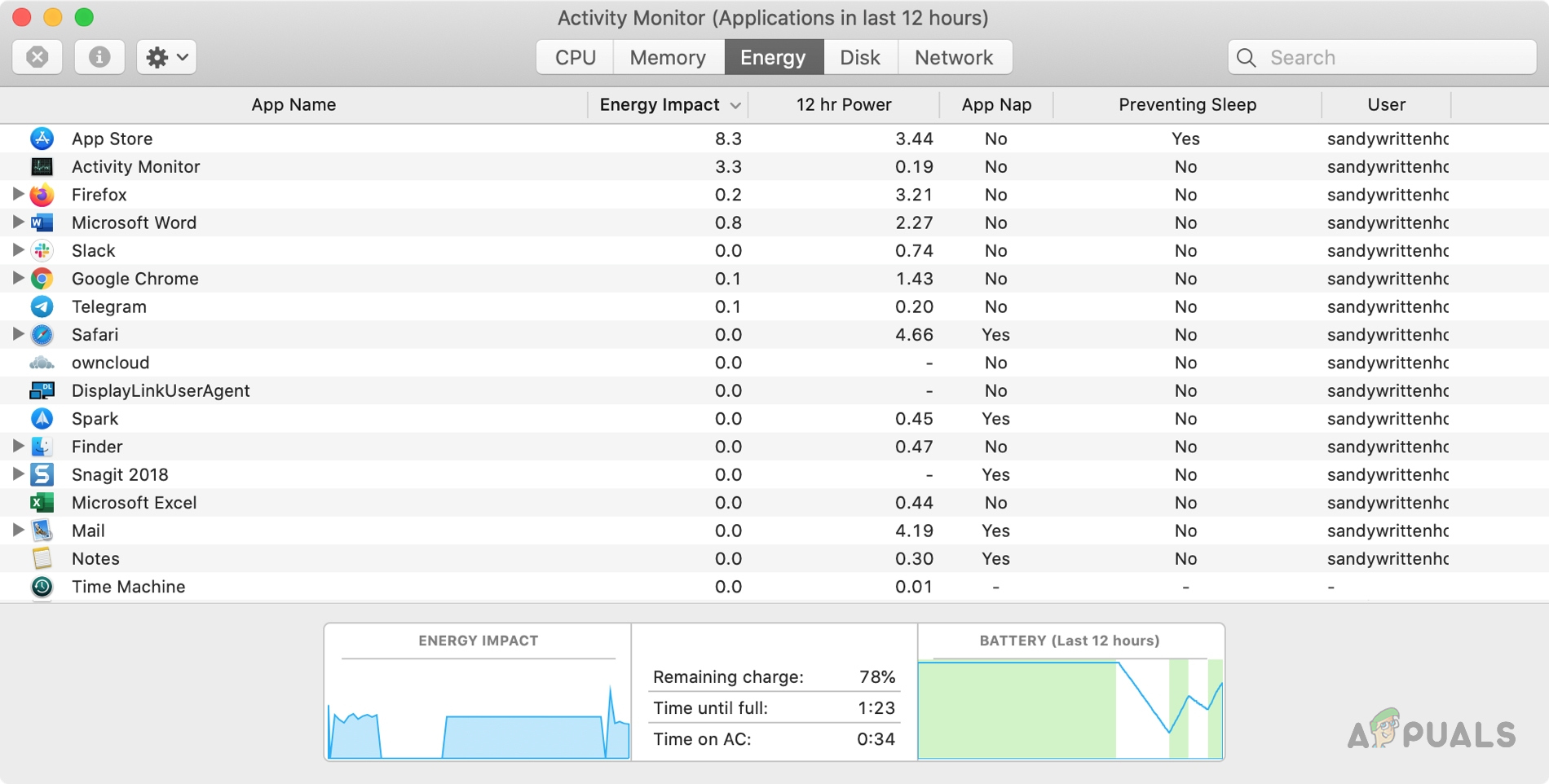
Open Activity Monitor on Mac - Double click the Adobe Genuine Software Integrity service to open the Files and Ports tab and copy the location of the service from there.
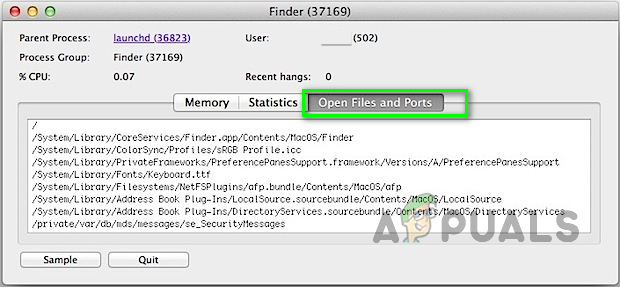
Activity Monitor Open Files and Ports - Now open each location individually by going to Finder and searching for that location.
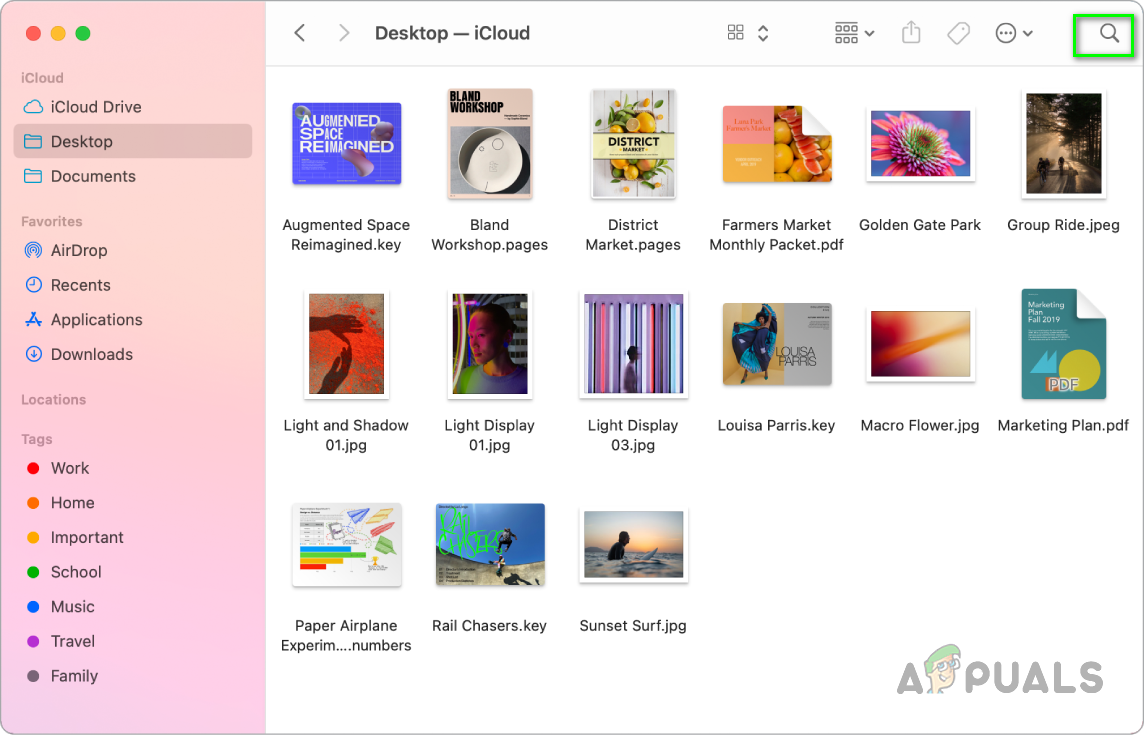
Open Finder App on Mac - Delete all the associated files and you are done.
- Restart your computer and see if that works for you.





