How to Recover Your WhatsApp Chat History on Android Phones
WhatsApp, one of the largest messaging apps worldwide, has over a billion users. It’s possible for users to lose their WhatsApp chats either through accidental deletion or due to an application or operating system malfunction. WhatsApp chats are backed up daily at 2 AM or at a user-defined time. Therefore, restoring your chats will retrieve all messages prior to the last backup.
Basically, you can recover your WhatsApp messages by reinstalling the application and setting it up again with the chat backup still on the phone’s memory. Follow any of the methods below to recover your lost chats on WhatsApp for Android.
Method 1: Restoring Manually Using Previous WhatsApp Database
WhatsApp chats older than 7 days cannot be restored. Ensure you restore your chats within a week after losing them.
- In your file manager, navigate to WhatsApp > Databases. You will see several backup files with their dates similar to the screenshot below. The first file without a date is the most recent backup.
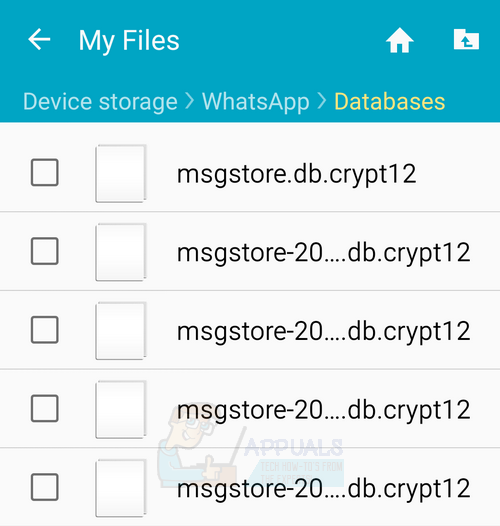
- Uninstall the WhatsApp application and reinstall it.
- If you want to restore a less recent backup, rename the backup file you wish to restore from msgstore-YYYY-MM-DD.1.db.crypt12 to msgstore.db.crypt12 before reinstalling WhatsApp. Also, make sure you rename or delete the original msgstore.db.crypt12 file.
- After verifying your number, open the reinstalled WhatsApp. You will receive a prompt to restore your backup. Tap “Restore” and wait for the process to complete.
Method 2: Restoring Using Google Drive
In order to recover your chats using Google Drive, you need to use the same phone number and Google account used to create the backup. The Google Drive backup settings can be found under WhatsApp > Settings > Chats and calls > Chat backup.
- Sign your device into the same Google account that was used to perform the backup.
- Uninstall and reinstall WhatsApp.
- During the setup process, you will be prompted to restore your messages and media from Google Drive.
- After the restoration is complete, tap Next and your chats will be displayed once the setup is complete. WhatsApp will proceed to restore your media files after the chats have been restored.
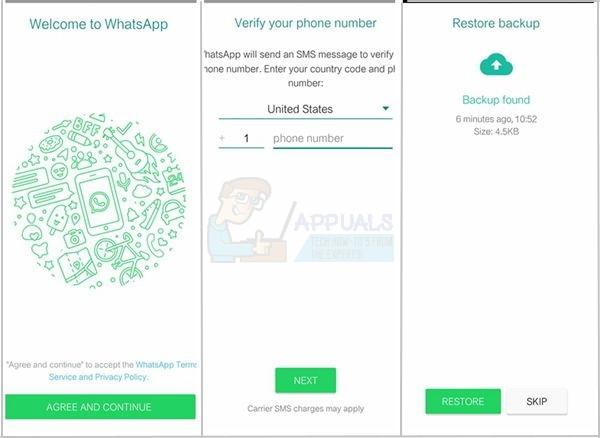
Method 3: Recovering WhatsApp Media
Your WhatsApp media aren’t actually erased until you check “Delete media from phone” when deleting them from your WhatsApp.
- With your phone’s file manager, go to WhatsApp > Media.
- Depending on the type of media you want to recover, select any of the associated folders – for example, Images, Audio, Video, Voice Notes, etc.
- Copy them over to another folder on your device or to your computer using a USB cable.