How to Recover Permanently Deleted Files from Google Drive?
Google Drive is one of the famous file storage and synchronization service. It is developed by Google and it allows users to store files on servers. Users can access the files through all devices with the same account and can share it with different users online. However, sometimes users mistakenly delete a file in Google Drive and find themselves unable to recover it back again. In this article, we will show you how to recover permanently deleted files from Google Drive.
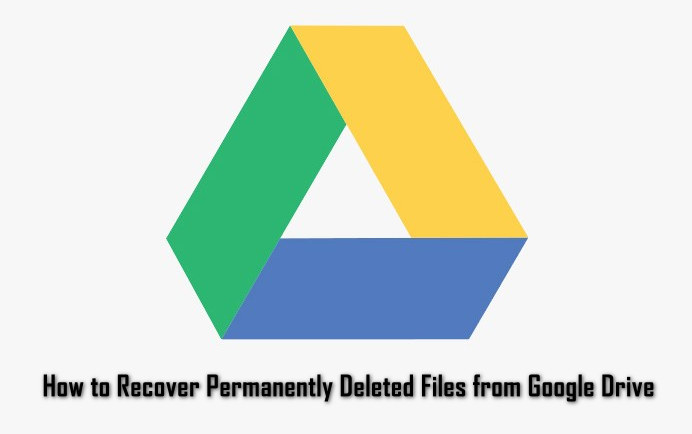
Deleting Files in Google Drive
Most users will delete the copies or files that they do not need anymore. Since Google Drive comes with free limited space, users will try to keep only the files that are important for them. However, sometimes the user deletes files by mistake. When the user deletes files in their Google Drive, it will go to a trash folder similar to the Windows recycle bin. You can restore or permanently delete files from there as shown below:
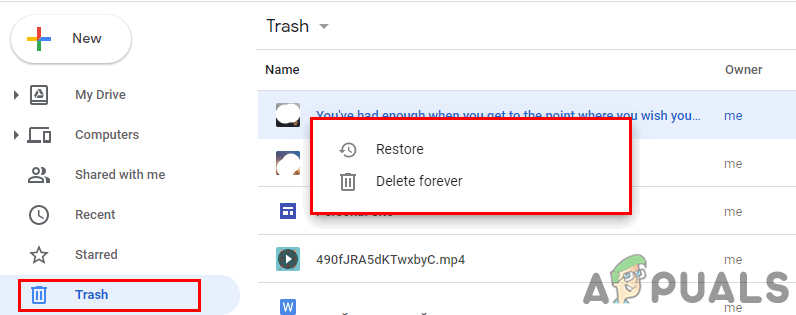
You can find your deleted files in the Trash folder. If you right-click the files in the Trash folder, you will find two options that can apply to it. Clicking the restore button will move the file back to its original place on Google Drive. Choosing the Delete option will permanently remove the file from your Google Drive and you won’t be able to restore it.
Permanently deleted files from the trash folder will be hard to restore back to Google Drive. If you have a backup or locally saved copies of those files, then you can use that to upload again on Google Drive. However, if you don’t have the backup, then the only working method that has been found was the method mentioned below.
Solution: Recovering the Permanently Deleted Files from Google Drive
A user cannot do much when it comes to recovering the permanently deleted files. However, most users found a solution by contacting Google support. The Google Drive specialist can help you in recovering the permanently deleted files after getting the information regarding the ownership and when the file was deleted. You can follow the below steps to get in touch with support:
- Open Google Drive in your browser and Sign in to your account.
- Click on the Support icon (question mark icon) and choose the Help option.
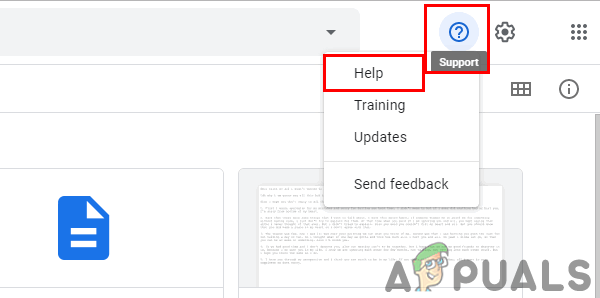
Opening the Google Support Help option - Search and select the “Find or recover a file” option. This option can also be found in popular searches.
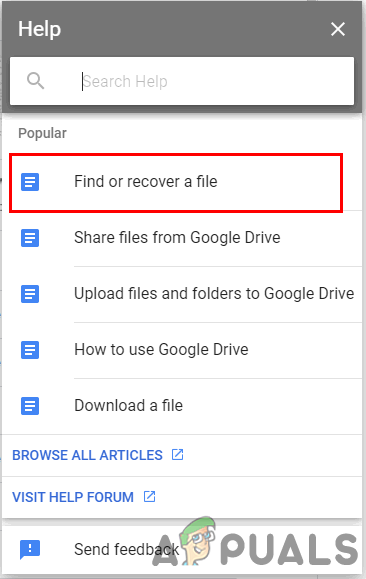
Choosing the Find or Recover file topic - Scroll down and click on the Contact Us button at the bottom.
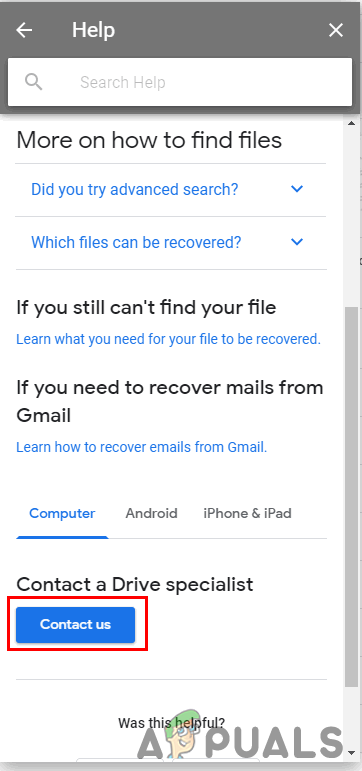
Clicking Contact us button - Provide basic information and choose the preferred options. Click on the Submit button and wait for a chat window to open.
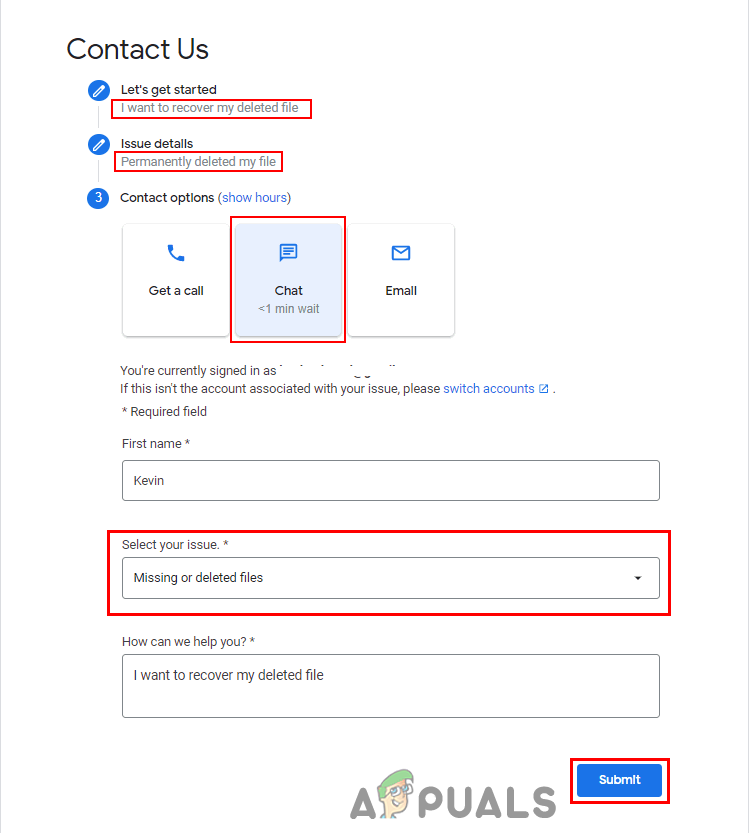
Providing basic information and clicking Submit button to open chat window - You can chat with the Google Drive specialist and tell them the detail about your file. Support will help you with recovering the permanently deleted files from Google Drive.





